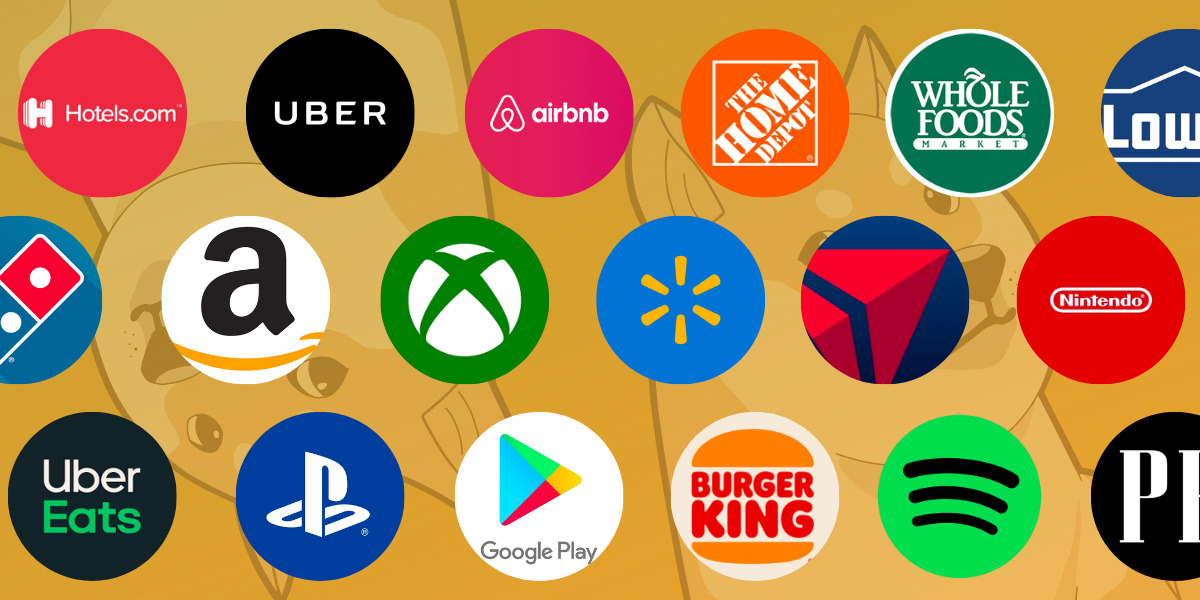Introduction
Welcome to the comprehensive guide on how to update the Safepal S1 Hardware Wallet. Keeping your hardware wallet up to date with the latest firmware is crucial to ensure the security and functionality of your cryptocurrency assets. In this guide, we will walk you through the step-by-step process of updating the firmware on your Safepal S1.
The Safepal S1 Hardware Wallet is a popular choice among cryptocurrency investors due to its advanced security features and user-friendly interface. The firmware update process is designed to enhance the wallet’s performance, fix any bugs or vulnerabilities, and introduce new features. By regularly updating your Safepal S1, you can stay ahead of potential security risks and take advantage of the latest advancements in the hardware wallet industry.
Before we dive into the steps, it is essential to highlight the importance of updating your hardware wallet securely. Always ensure that you are downloading the firmware update from the official Safepal website or a trusted source. Scammers often target cryptocurrency users with fake firmware updates to gain unauthorized access to their funds. By following this guide, you can be confident that you are updating your Safepal S1 safely and securely.
Now, without further ado, let’s explore the step-by-step instructions on how to update your Safepal S1 Hardware Wallet to the latest firmware version. It’s time to take control of your cryptocurrency assets and maximize the security of your investments.
Step 1: Connecting the Safepal S1 Hardware Wallet to your computer
The first step in updating your Safepal S1 Hardware Wallet is to establish a secure connection between the device and your computer. Follow these instructions to ensure a successful connection:
- Locate the USB cable that came with your Safepal S1 Hardware Wallet. Connect one end of the USB cable to the micro USB port on the Safepal S1 device.
- Take the other end of the USB cable and plug it into an available USB port on your computer.
- Once the connection is established, the Safepal S1 Hardware Wallet will power on automatically. You will see the Safepal logo displayed on the screen.
- If prompted, enter your device password or PIN on the Safepal S1 to unlock the wallet.
- Ensure that your computer is connected to the internet. A stable internet connection is necessary to download the latest firmware update.
Now that your Safepal S1 Hardware Wallet is successfully connected to your computer and powered on, you are ready to move on to the next step of the firmware update process. Make sure to keep the USB cable securely connected throughout the entire update process to avoid any interruptions.
Step 2: Downloading the latest firmware update
Now that your Safepal S1 Hardware Wallet is connected to your computer, the next step is to download the latest firmware update. Follow these instructions:
- Open your preferred web browser on your computer and visit the official Safepal website.
- Navigate to the “Support” or “Downloads” section of the website.
- Look for the firmware update specifically designed for the Safepal S1 Hardware Wallet. It should be clearly labeled and include the latest version number.
- Click on the download link to initiate the firmware update download.
- Save the firmware update file to a location on your computer where you can easily find it, such as the desktop or a dedicated folder.
It is important to note that the firmware update file will be in a specific format, typically a .zip or .bin file. Do not extract or modify the file in any way.
Once the latest firmware update is successfully downloaded to your computer, you are now ready to proceed to the next step of the Safepal S1 Hardware Wallet firmware update process.
Step 3: Updating the Safepal S1 firmware
With the latest firmware update file downloaded to your computer, you are ready to update the firmware on your Safepal S1 Hardware Wallet. Follow these instructions to complete the update:
- Locate the firmware update file that you downloaded in the previous step.
- Connect your Safepal S1 Hardware Wallet to your computer, as described in Step 1.
- On your computer, navigate to the location where you saved the firmware update file.
- Right-click on the firmware update file and select “Run as administrator” to ensure the update process has the necessary permissions.
- Follow the on-screen instructions provided by the firmware update software. This may include confirming your device’s serial number or agreeing to the terms and conditions.
- The firmware update software will begin the update process, and you will see a progress indicator on your computer screen. Do not disconnect your Safepal S1 Hardware Wallet during this process, as it may cause the update to fail.
- Once the update process is complete, you will see a confirmation message on your computer. Your Safepal S1 firmware is now up to date.
It is important to note that the firmware update process may take several minutes to complete. Avoid closing the firmware update software or disconnecting your Safepal S1 before the update is finished.
With the firmware update successfully installed on your Safepal S1 Hardware Wallet, you can now move on to the next step of the update process to ensure the integrity of the update.
Step 4: Verifying the firmware update
After completing the firmware update on your Safepal S1 Hardware Wallet, it is essential to verify that the update was successful. This step helps ensure that your wallet is running on the latest firmware version and that the update process was completed without any issues. Follow these steps to verify the firmware update:
- Disconnect your Safepal S1 Hardware Wallet from your computer, if it is still connected.
- Power on your Safepal S1 by pressing and holding the power button until the device turns on.
- Enter your PIN or password to unlock your Safepal S1.
- Navigate to the settings menu on your Safepal S1. The location of the settings menu may vary depending on the firmware version.
- Look for the “Firmware” or “Device Information” option within the settings menu.
- Select the “Firmware” or “Device Information” option to view the firmware version currently installed on your Safepal S1.
- Compare the displayed firmware version with the latest firmware version available on the Safepal website. If they match, it confirms that your firmware update was successful.
If the firmware version displayed on your Safepal S1 matches the latest version available, congratulations! Your Safepal S1 Hardware Wallet is now running on the most recent firmware update, ensuring optimal performance and security.
If the firmware version does not match or you encounter any issues during the verification process, it is recommended to repeat the firmware update steps outlined in the previous sections. Alternatively, you can seek assistance from the Safepal support team to troubleshoot and resolve any firmware-related concerns.
By verifying the firmware update, you can have peace of mind knowing that your Safepal S1 Hardware Wallet is updated and functioning correctly, providing you with a secure storage solution for your cryptocurrencies.
Step 5: Safely disconnecting the Safepal S1 Hardware Wallet from your computer
Once you have completed the firmware update and verified that your Safepal S1 Hardware Wallet is running on the latest firmware, it is important to safely disconnect the device from your computer. Follow these steps to ensure a safe disconnect:
- Ensure that all applications or processes related to the Safepal S1 Hardware Wallet are closed on your computer.
- If you have any open wallets, make sure to safely close and disconnect them from the Safepal software.
- On your computer, locate the Safely Remove Hardware icon in the system tray or taskbar.
- Click on the Safely Remove Hardware icon to display a list of connected devices.
- Identify the Safepal S1 Hardware Wallet in the list of connected devices.
- Click on the Safepal S1 Hardware Wallet to select it.
- When prompted, confirm that you want to safely disconnect the Safepal S1 Hardware Wallet from your computer.
- Wait for the notification on your computer that it is safe to disconnect the device.
- Gently remove the USB cable from your computer, ensuring that you do not apply any excessive force or damage the USB port.
By following these steps and safely disconnecting your Safepal S1 Hardware Wallet from your computer, you protect the integrity of your wallet and minimize the risk of data corruption or device malfunction.
Now that you have safely disconnected your Safepal S1 Hardware Wallet from your computer, you can securely store it in a safe location. Your firmware update is complete and your wallet is ready for secure cryptocurrency transactions.
Conclusion
Congratulations! You have successfully updated the firmware on your Safepal S1 Hardware Wallet. By following the step-by-step instructions outlined in this guide, you have ensured that your wallet is running on the latest firmware version, guaranteeing enhanced security and functionality for your cryptocurrency assets.
Updating the firmware on your Safepal S1 is a crucial step in maintaining the integrity of your hardware wallet and protecting your investments. With each firmware update, the Safepal team addresses any potential vulnerabilities, improves the wallet’s performance, and introduces new features to enhance the user experience.
Remember, always exercise caution and verify that you are downloading the firmware update from the official Safepal website or trusted sources. Stay vigilant against potential scams or fake updates that could compromise the security of your wallet.
Regularly checking for firmware updates and keeping your Safepal S1 Hardware Wallet up to date is a best practice in the world of cryptocurrency security. As the technology evolves and new threats emerge, firmware updates play a vital role in safeguarding your assets and ensuring the integrity of your transactions.
Now that you have completed the firmware update process, take the time to explore the additional features and settings available on your Safepal S1. Familiarize yourself with the wallet’s functionality, such as backup and recovery options, PIN and password management, and any other security features provided by Safepal.
Remember to keep your Safepal S1 Hardware Wallet in a secure place, away from prying eyes and potential physical threats. By combining regular firmware updates with proper security practices, you can enjoy peace of mind knowing that your cryptocurrency investments are well-protected.
Thank you for following this comprehensive guide on how to update your Safepal S1 Hardware Wallet. Your commitment to staying up to date with the latest firmware ensures the optimal performance and security of your hardware wallet. Happy secure and worry-free cryptocurrency transactions!