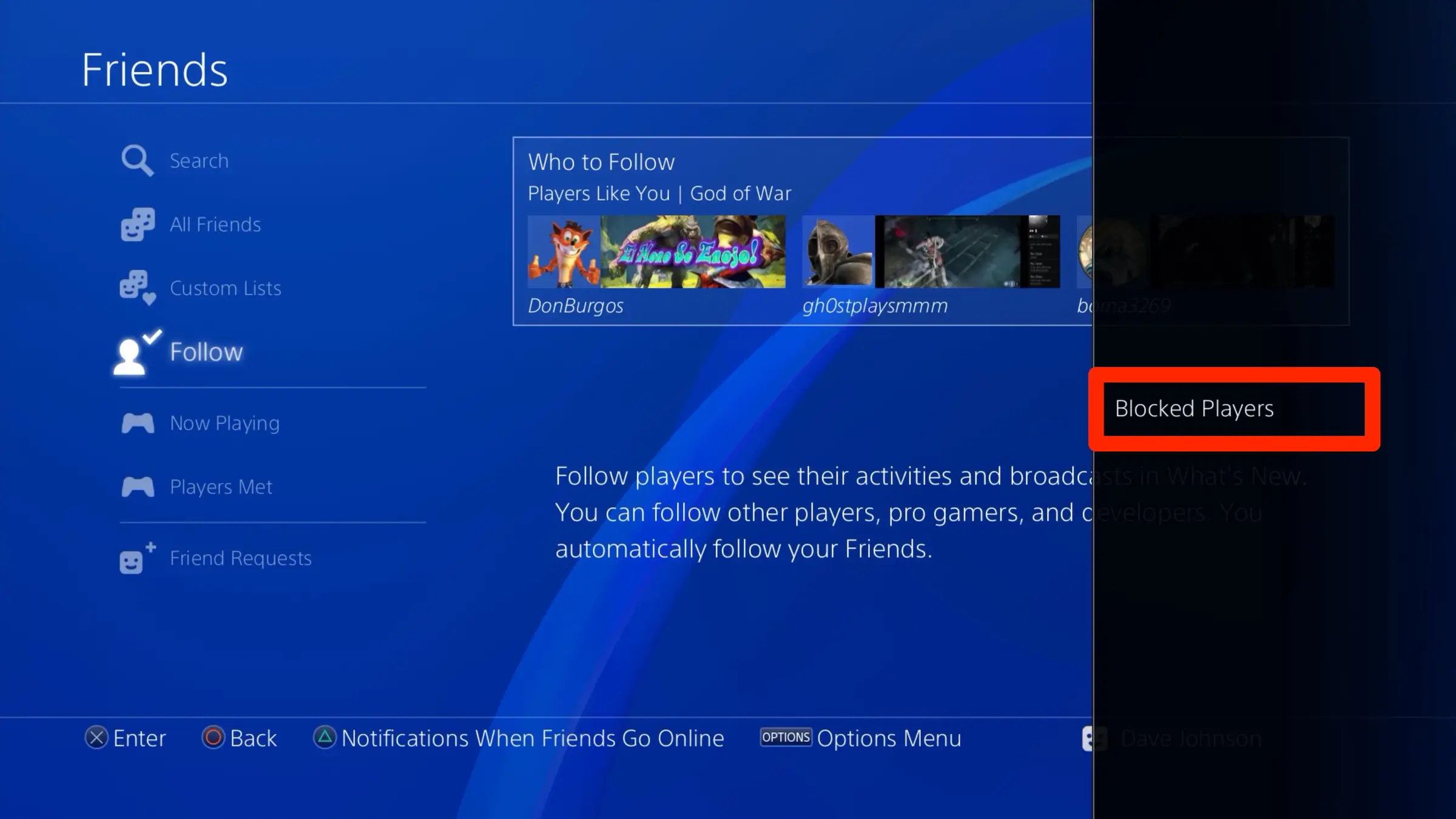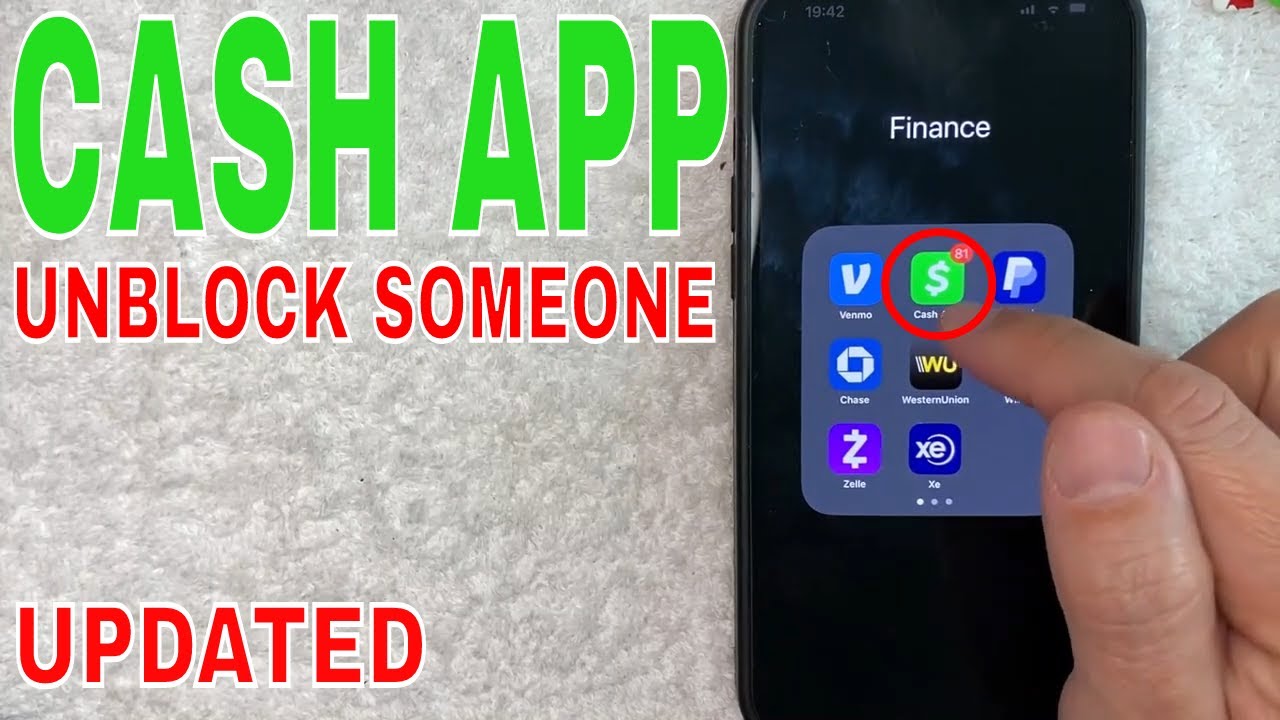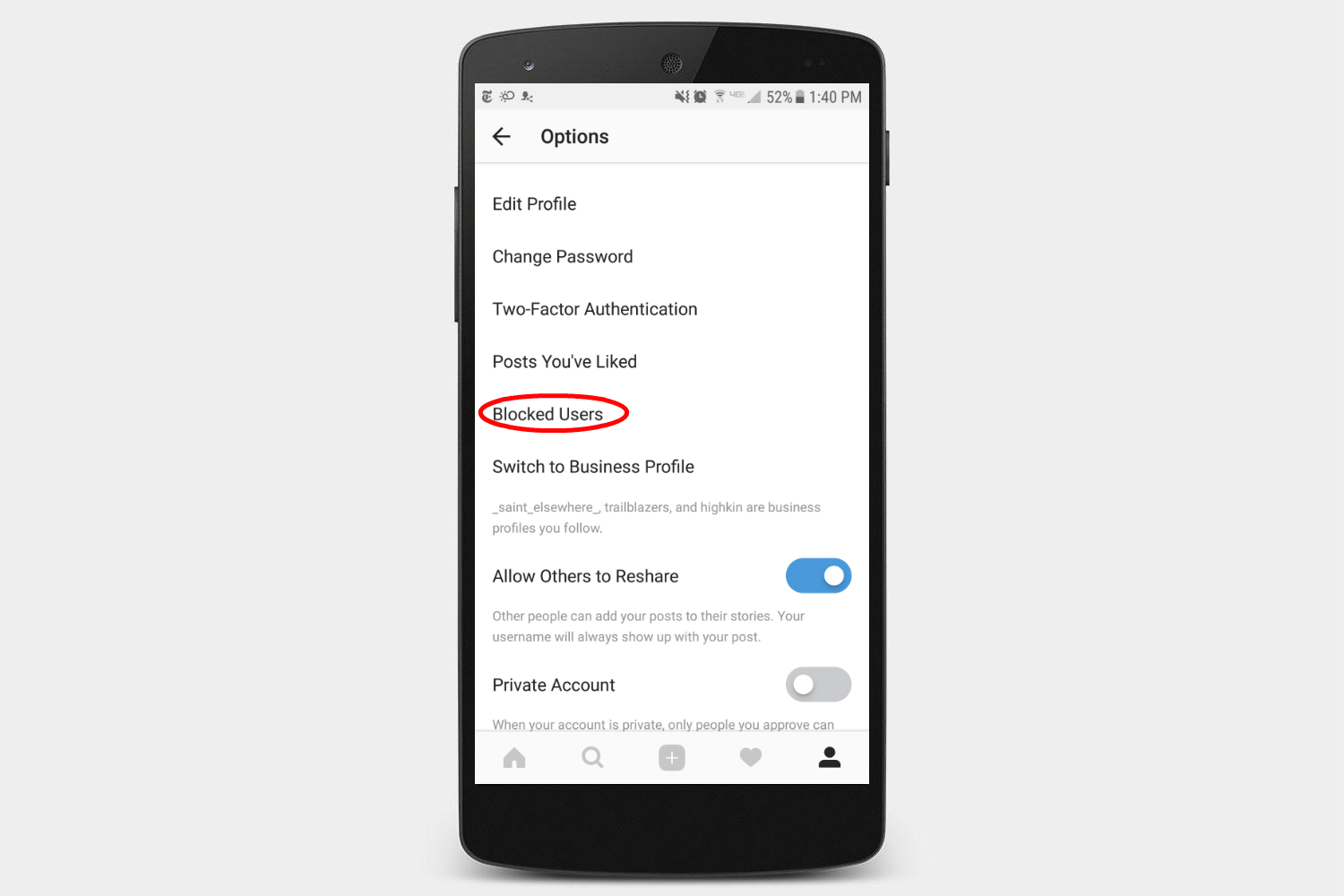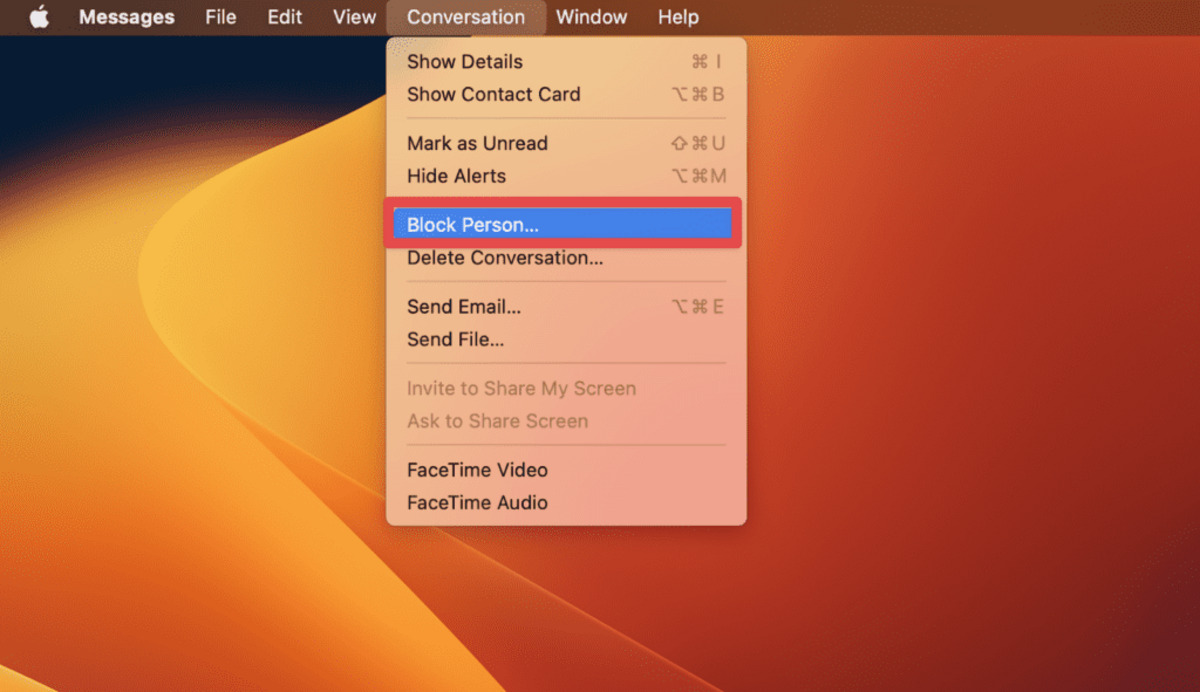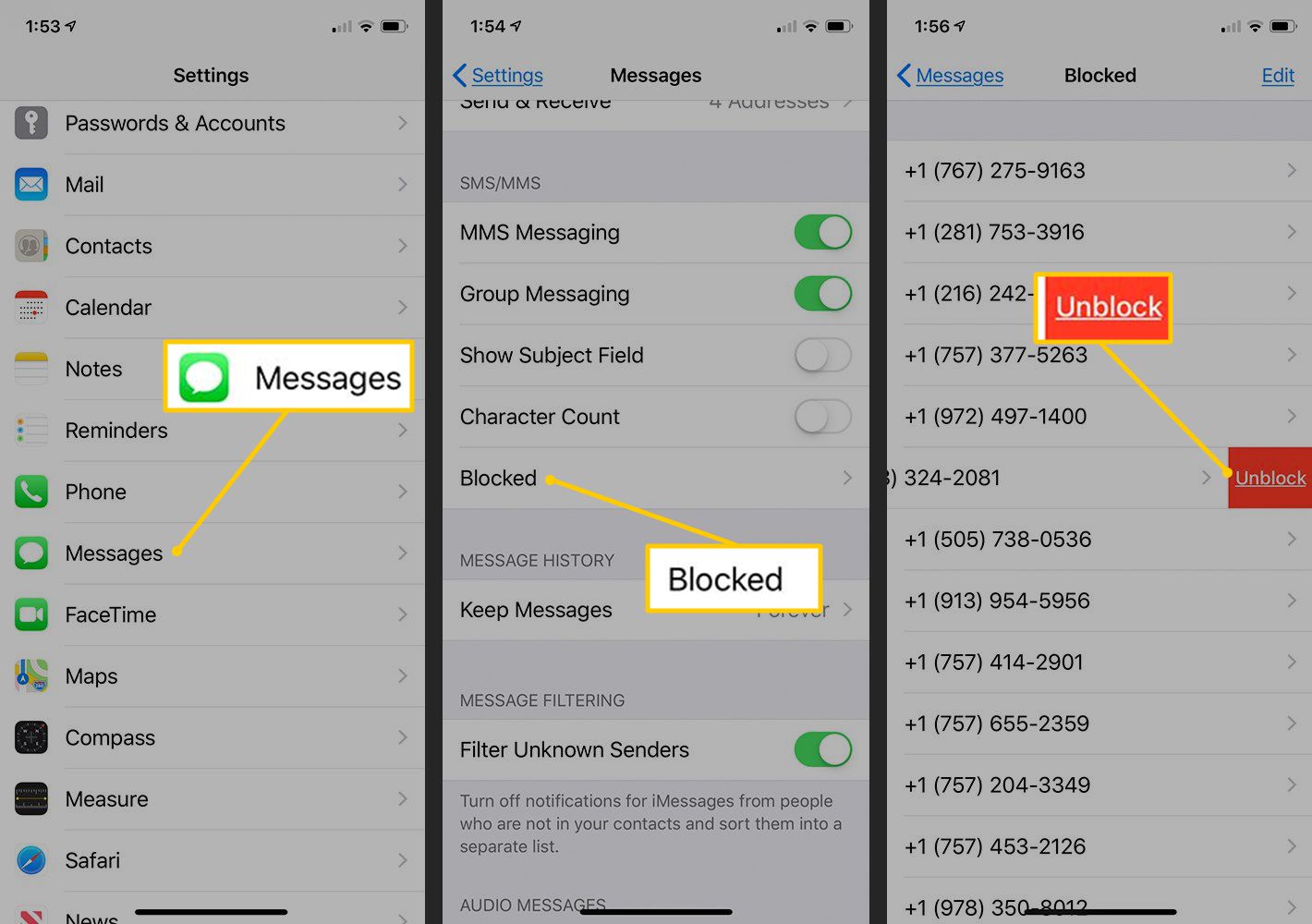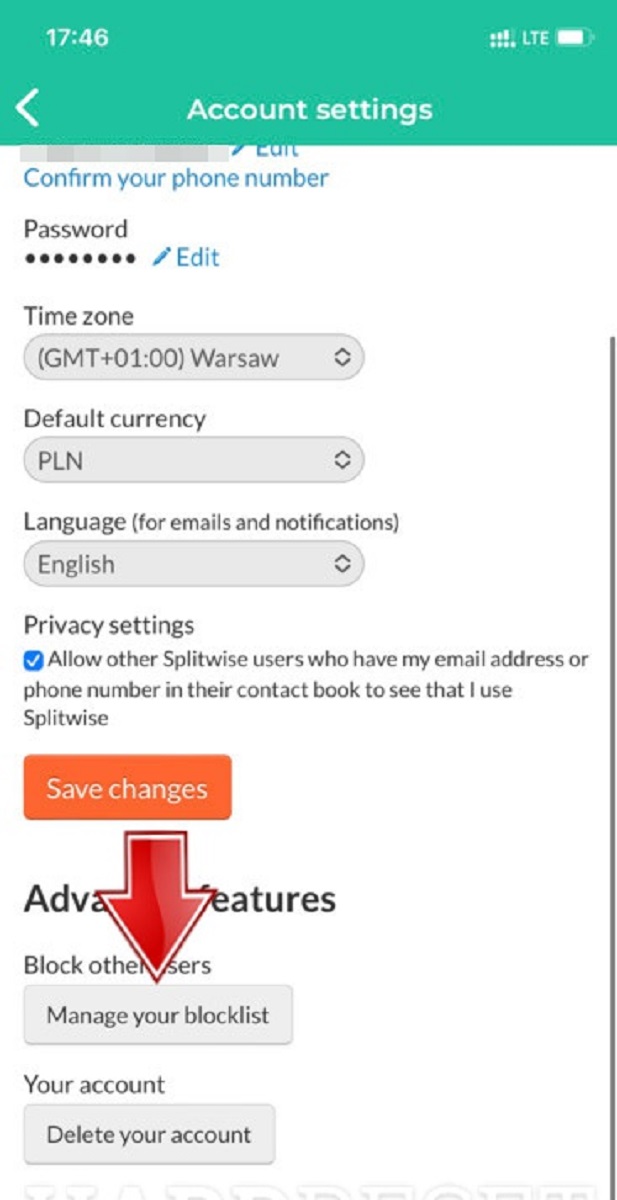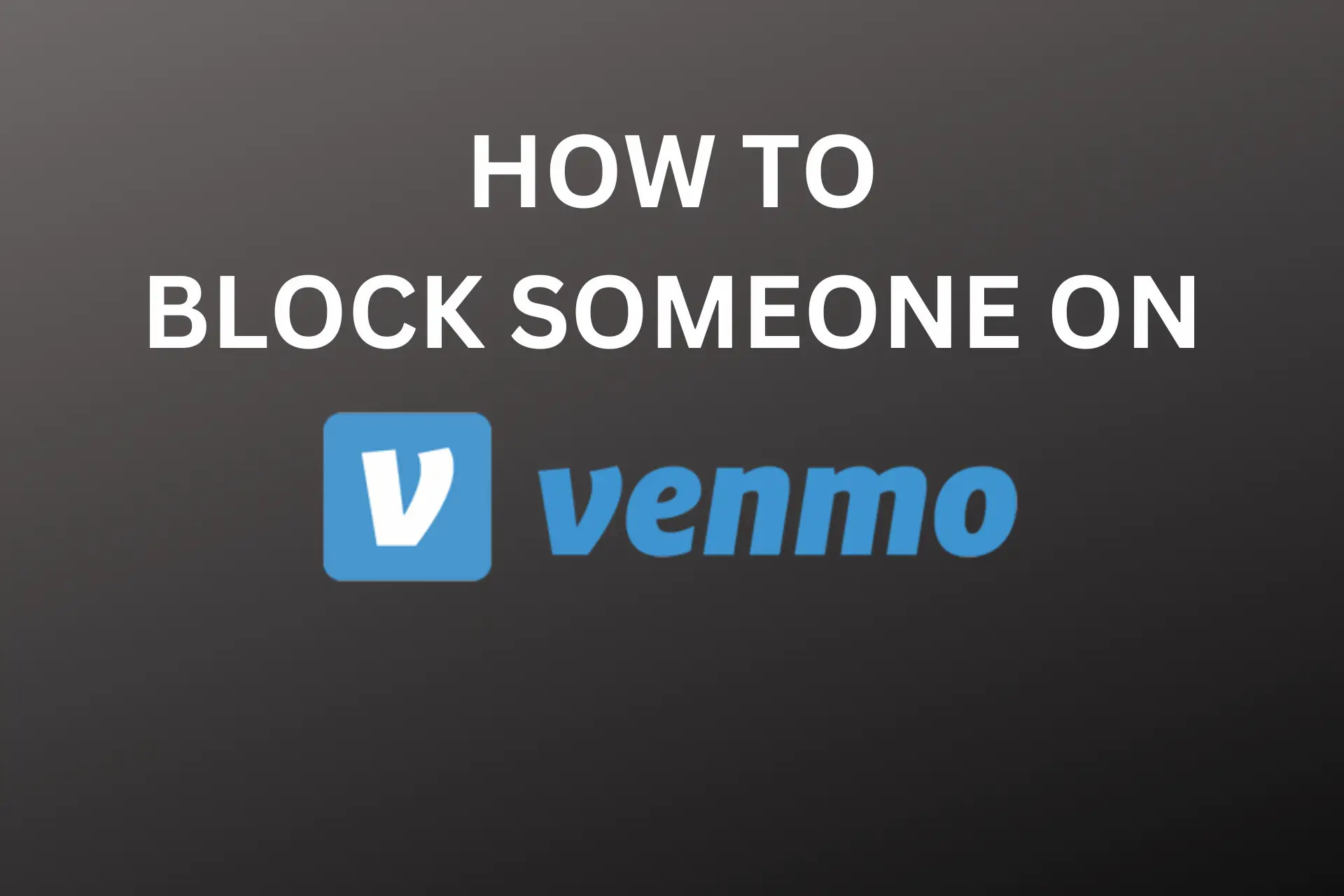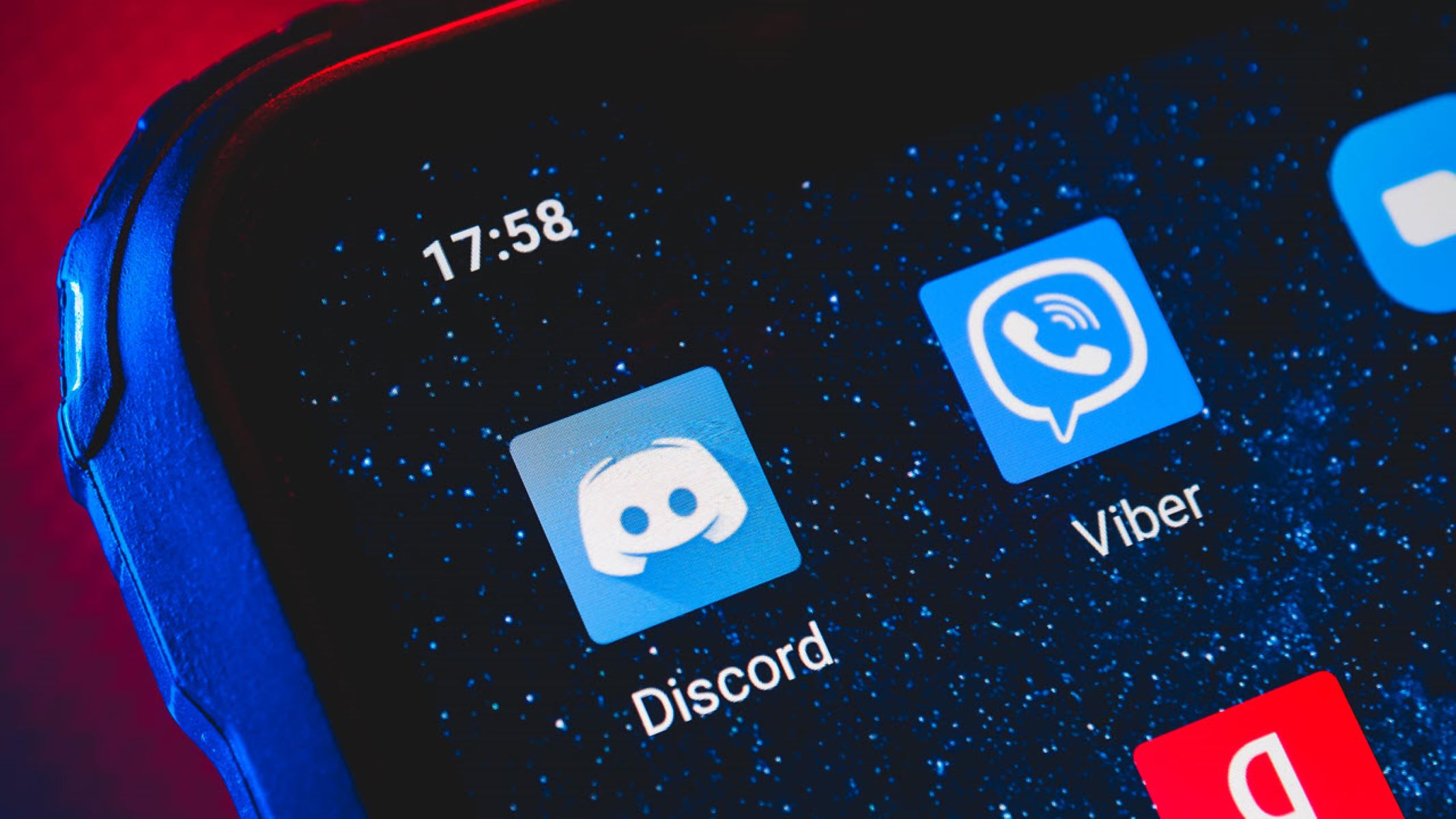Introduction
Welcome to the world of PlayStation! As an avid gamer, you might have come across situations where you’ve decided to block a player on the PlayStation App. It could be for various reasons, such as unsportsmanlike conduct, harassment, or simply to take a break from interacting with someone. However, there may come a time when you want to give them another chance or reconnect for multiplayer games.
Fortunately, unblocking someone on the PlayStation App is a straightforward process that allows you to restore communication and gameplay with the previously blocked player. In this article, we will guide you through the step-by-step process of unblocking someone on the PlayStation App, ensuring a hassle-free experience.
Whether you blocked someone intentionally or by mistake, you’ll find that the unblocking process is quick and easy, requiring only a few taps on your screen. By following these steps, you’ll be able to open the lines of communication and rebuild relationships in the gaming community.
So, if you’re ready to bring back that camaraderie and resume your gaming adventures together, let’s dive into the details of unblocking someone on the PlayStation App!
Step 1: Open the PlayStation App
The first step to unblock someone on the PlayStation App is to open the app on your device. Ensure that you have a stable internet connection and that you are logged in to your PlayStation Network (PSN) account.
If you haven’t already installed the PlayStation App on your device, head over to the respective app store (such as the App Store for iOS devices or the Google Play Store for Android devices) and download the app. Once installed, open the app and sign in to your PSN account.
Upon successful sign-in, you will be greeted with the PlayStation App’s home screen, which offers a range of features and options to explore. Now that you’re all set, it’s time to move on to the next step.
Note: For a smoother unblocking process, ensure that you have the latest version of the PlayStation App installed on your device. This will ensure that you have access to all the latest features and improvements provided by Sony.
Step 2: Go to the “Friends” Tab
Once you have opened the PlayStation App and signed in to your account, it’s time to navigate to the “Friends” tab, where you can manage your list of friends and blocked players.
In the bottom navigation menu of the PlayStation App, you will see several options such as “Home,” “Trophies,” “Friends,” and more. Tap on the “Friends” tab, usually represented by an icon with two silhouettes.
By accessing the “Friends” tab, you will be able to view your list of friends and perform various actions such as sending friend requests, accepting pending requests, and managing your blocked players.
If you are unsure about the exact location of the “Friends” tab, you can easily locate it by looking for the icon with two silhouettes or by scanning the bottom navigation options until you find the appropriate tab.
Once you have successfully navigated to the “Friends” tab, you’re now ready to move on to the next step and access the list of blocked players.
Step 3: Access the “Blocked Players” List
After navigating to the “Friends” tab, it’s time to access the list of blocked players on the PlayStation App. This list allows you to manage and make changes to your blocked players’ settings.
On the “Friends” tab, you will see a row of options at the top of the screen, such as “Find Players,” “Friend Requests,” and more. Look for the option that says “Blocked Players” and tap on it.
When you access the “Blocked Players” list, you will be presented with a compilation of all the players you have blocked on the PlayStation App. This list will include their screen names and account details.
If you have not blocked any players before or have unblocked everyone on your list, the “Blocked Players” list might be empty. However, if you have previously blocked players, they will be displayed here.
Ensure that you have a clear understanding of the players you have blocked before moving on to the next step. Once you have accessed the “Blocked Players” list, you can proceed with unblocking the player you wish to reconnect with.
Step 4: Find the Player you Want to Unblock
Now that you have accessed the “Blocked Players” list, it’s time to locate the specific player you want to unblock on the PlayStation App. The list will display all the players you have previously blocked, making it easy to find the one you’re looking for.
Scroll through the list of blocked players and look for the player’s screen name or account details. If you have a large number of blocked players, you can utilize the search or filter options available on the screen to quickly locate the player you desire.
If you don’t remember the exact screen name, you can use contextual clues such as their avatar, recent interactions, or any memorable details associated with the player to help you identify them. This will ensure that you unblock the correct player.
Take your time to locate the player you want to unblock, ensuring that you are certain about your decision. It’s important to remember that once you unblock a player, you will be able to communicate and interact with them again through the PlayStation App.
Once you have found the right player on the “Blocked Players” list, you are ready to move on to the next step and unblock them, thereby restoring communication and gameplay.
Step 5: Unblock the Player
After locating the player you want to unblock on the PlayStation App, it’s time to unblock them and remove them from your blocked players’ list. This action will restore communication and gameplay with the player.
To unblock the player, tap on their profile or select their name from the “Blocked Players” list. This will take you to their individual profile page, where you can access their account settings and make changes.
On the player’s profile page, look for the option that allows you to unblock them. This option is usually labeled as “Unblock” or displayed with a similar text or icon indicating the unblocking action. Tap on this option to proceed.
Once you have chosen to unblock the player, the PlayStation App will prompt you to confirm the action. This additional step ensures that you don’t accidentally unblock someone and allows you to double-check your decision.
Review the prompt carefully and ensure that you want to proceed with unblocking the player. If you are certain, tap on the “Unblock” or “Confirm” button to proceed.
After confirming the unblock action, the player will be removed from your blocked players’ list, and you will restore the ability to communicate and interact with them through the PlayStation App.
With the player successfully unblocked, you are now ready to move on to the next step and verify that they have been unblocked.
Step 6: Confirm the Unblock Action
After unblocking a player on the PlayStation App, it’s important to confirm that the unblock action has been successfully executed. This step ensures that you have restored communication and gameplay with the unblocked player.
Upon unblocking a player, the PlayStation App will typically provide a confirmation message or notification that indicates the success of the unblock action. This message may vary depending on the version of the app and the device you are using.
Take a moment to carefully read the confirmation message or notification that appears on your screen. It may state that the player has been unblocked or provide other relevant information related to the unblocking process.
By confirming the unblock action, you can have peace of mind knowing that you have successfully removed the player from your blocked players’ list and reestablished the ability to communicate and interact with them.
If you do not receive a confirmation message or are unsure whether the unblock action was successful, you can perform a quick check by attempting to send the unblocked player a message or initiating gameplay with them.
If your message goes through or if you are able to successfully join a game session with the previously blocked player, it is a clear indication that the unblock action has been completed successfully.
With the unblock action confirmed, you can now proceed to the final step and ensure that the player is indeed unblocked and accessible on the PlayStation App.
Step 7: Verify the Player is Unblocked
To ensure that the player you intended to unblock on the PlayStation App is effectively unblocked, it’s essential to verify their status and confirm that you can now freely communicate and interact with them.
One way to verify the unblocking status is by checking your friends list or recent messages within the PlayStation App. Look for the player’s name to see if they appear in your friends list or if their messages are visible in your conversations.
If the player’s name is now present in your friends list, and you can see their messages or activity, it indicates that the unblock action was successful. You have successfully restored communication with the player.
Another verification method is by reaching out to the unblocked player directly and confirming if they can receive and respond to your messages or friend requests. Send them a message or invite them to a game to ensure that they are accessible and responsive.
If the player is able to receive your messages or respond to your friend requests, it confirms that the unblock action has been effective, and you can now communicate and interact with them without any restrictions.
It’s important to remember that verification activities may vary depending on the specific scenario and the nature of your interactions with the player. The main goal is to ascertain that the player is unblocked and that you both have restored access to each other’s communication channels.
Now that you have successfully verified the unblocking status, you can enjoy engaging in multiplayer games, chatting, and connecting with the previously blocked player on the PlayStation App.
Conclusion
Unblocking someone on the PlayStation App is a straightforward process that allows you to restore communication and gameplay with previously blocked players. By following the step-by-step guide outlined in this article, you can easily unblock a player and reconnect with them in the gaming community.
Remember, the process involves opening the PlayStation App, navigating to the “Friends” tab, accessing the “Blocked Players” list, finding the specific player you want to unblock, unblocking them, confirming the action, and verifying that the player is successfully unblocked.
By taking these steps, you can remove any restrictions on communication and interaction, allowing you to engage in multiplayer games, chat, and connect with the unblocked player. It’s important to approach the unblocking process with consideration, ensuring that you are certain about your decision to unblock someone.
Whether it’s to give them another chance, resolve past issues, or simply reconnect for enjoyable gaming experiences, unblocking a player on the PlayStation App opens up new opportunities for socializing and collaboration in the gaming community.
So, go ahead and unblock that player you’ve been wanting to reconnect with, and dive back into the world of PlayStation with shared excitement and enjoyment.