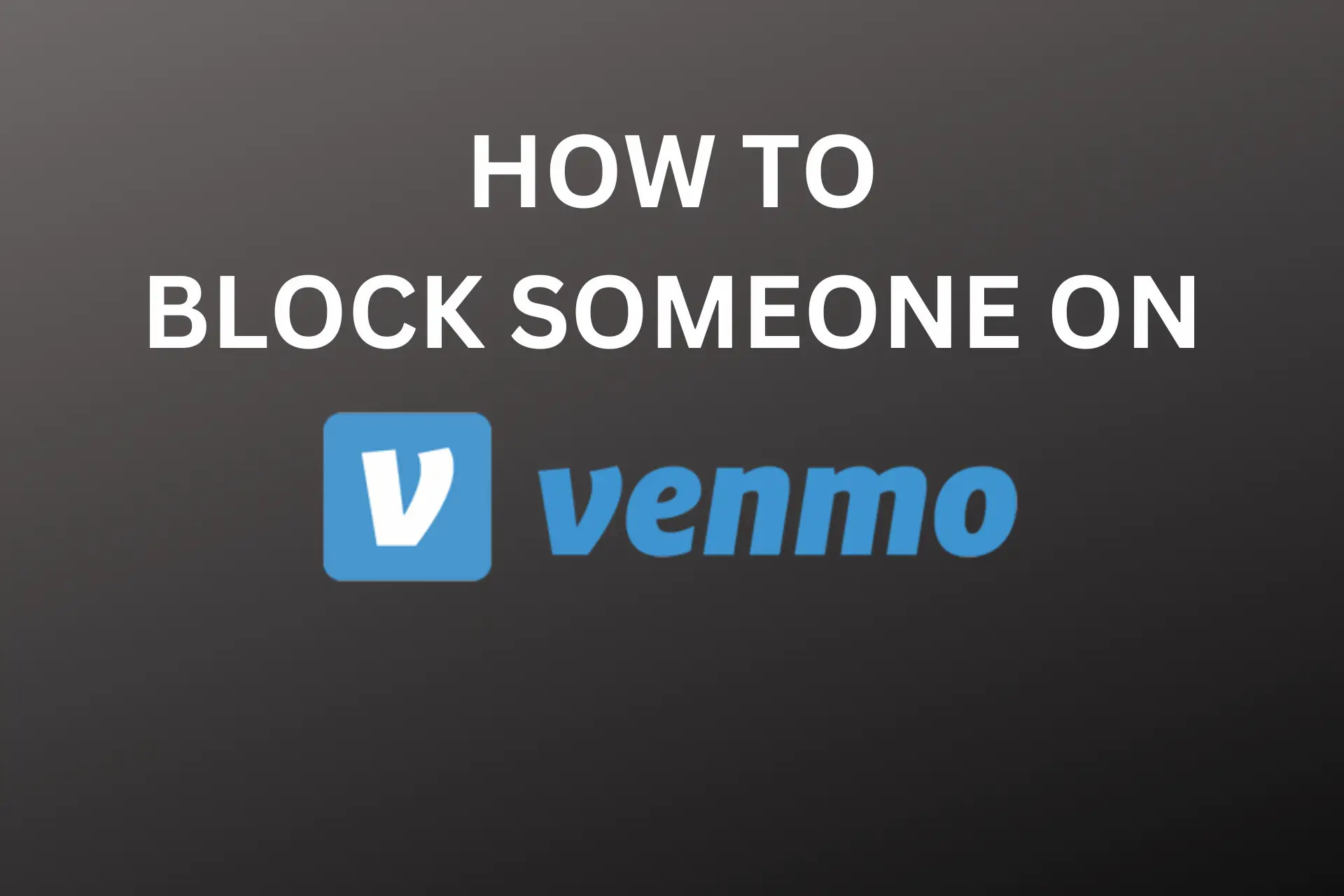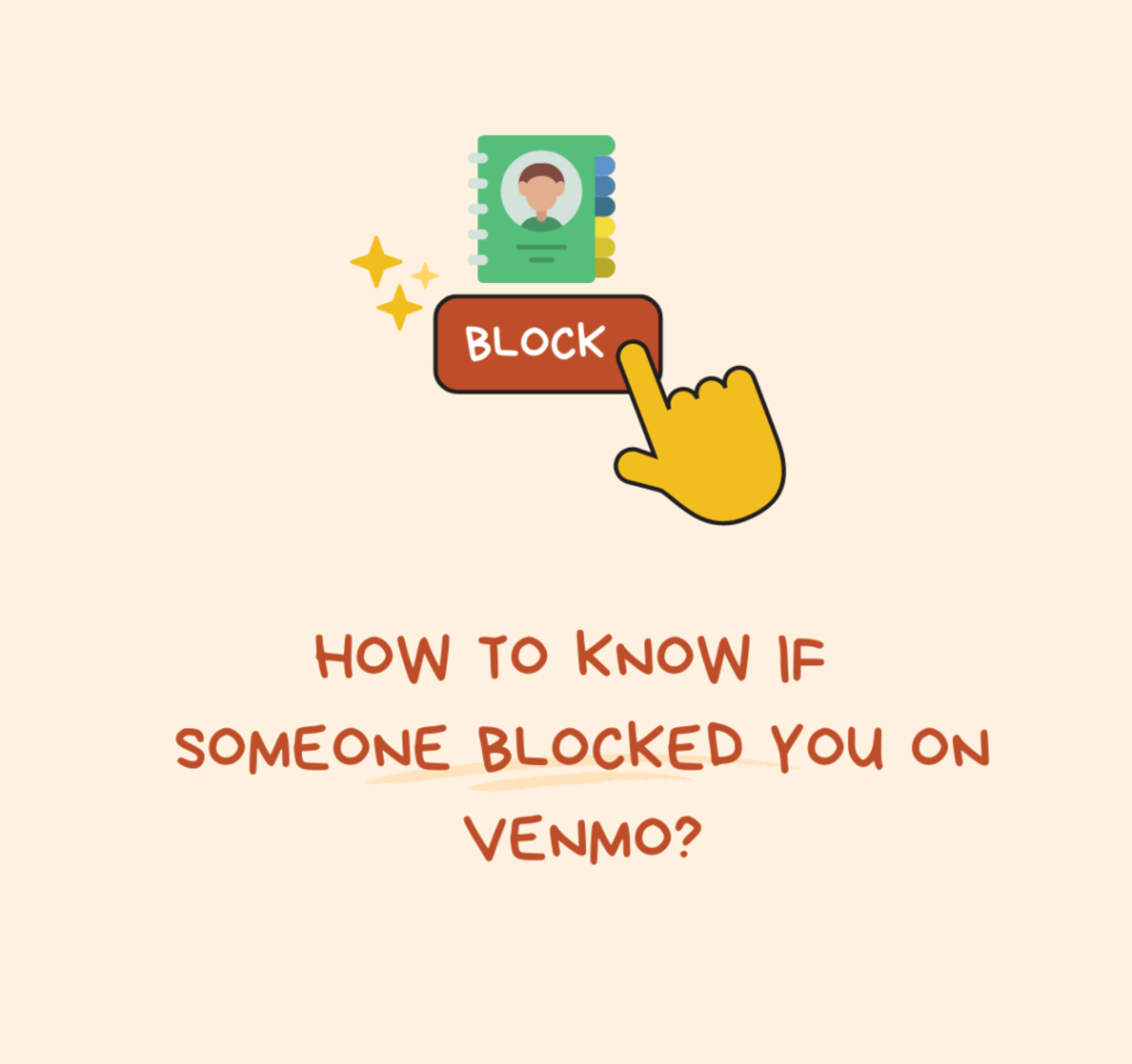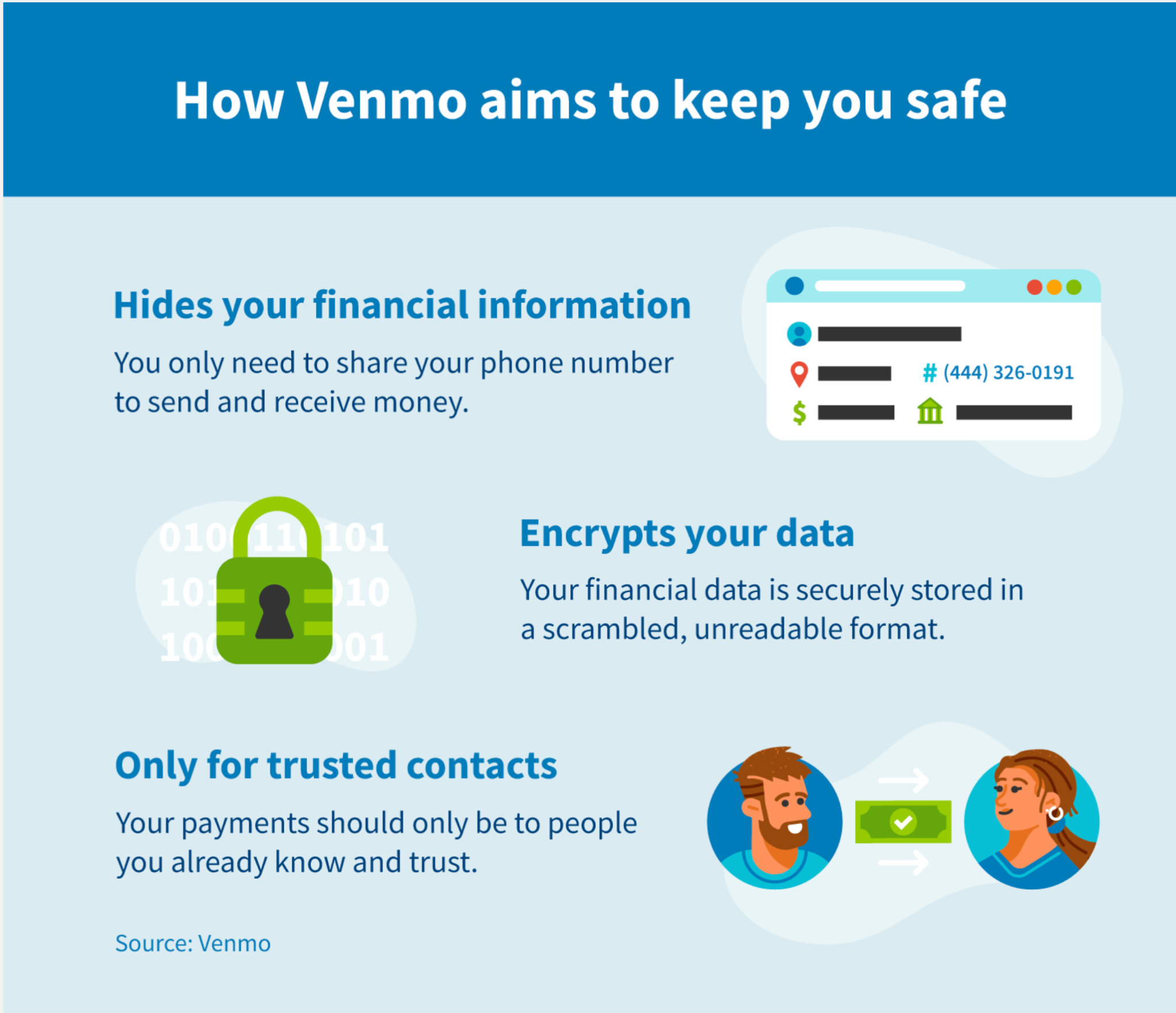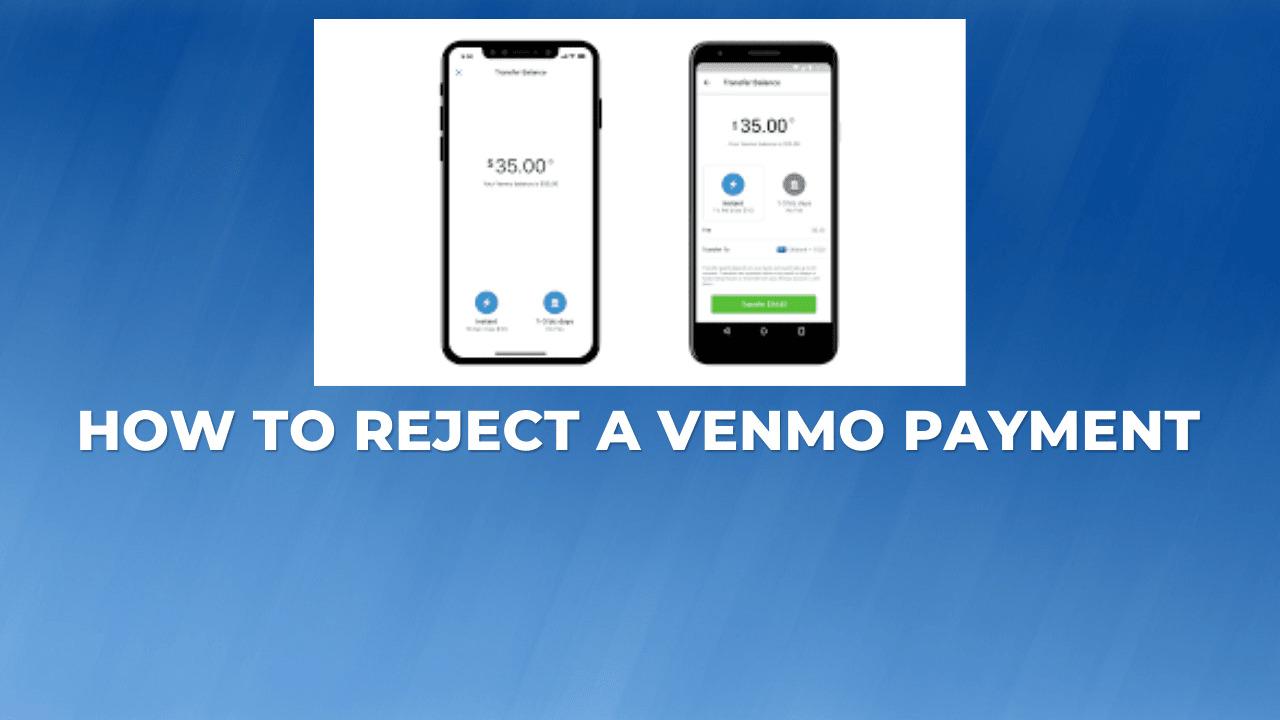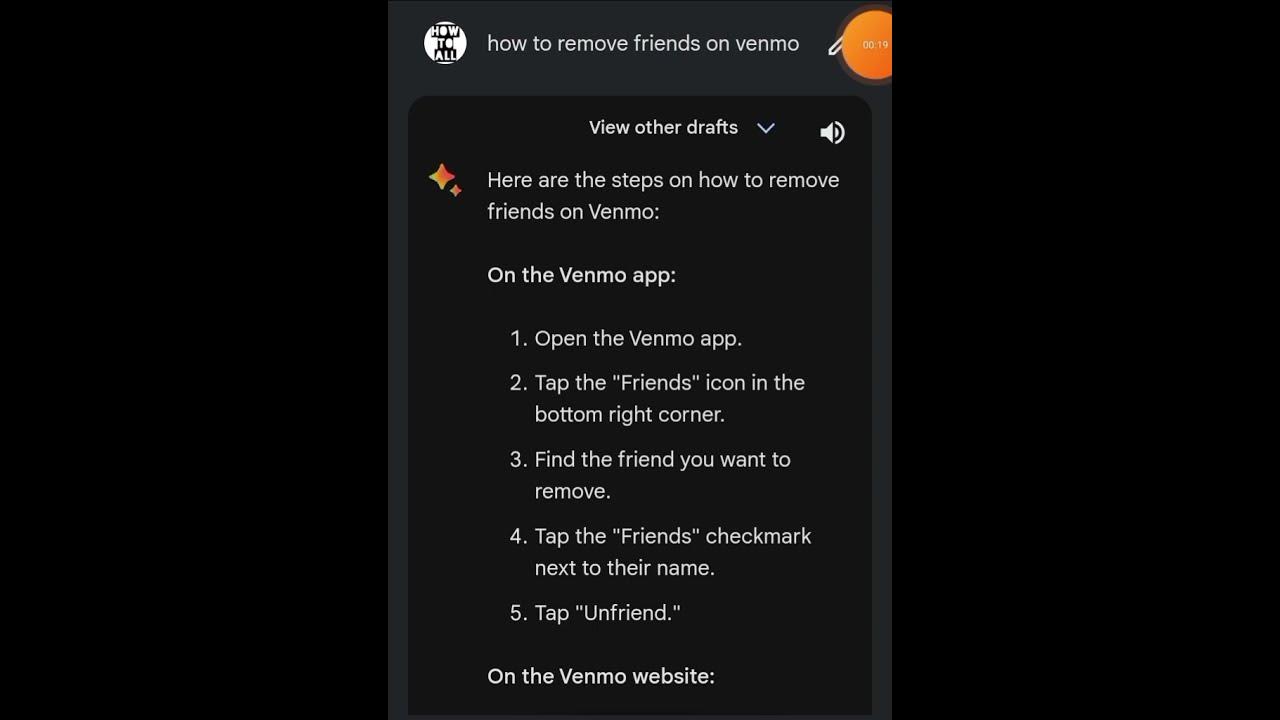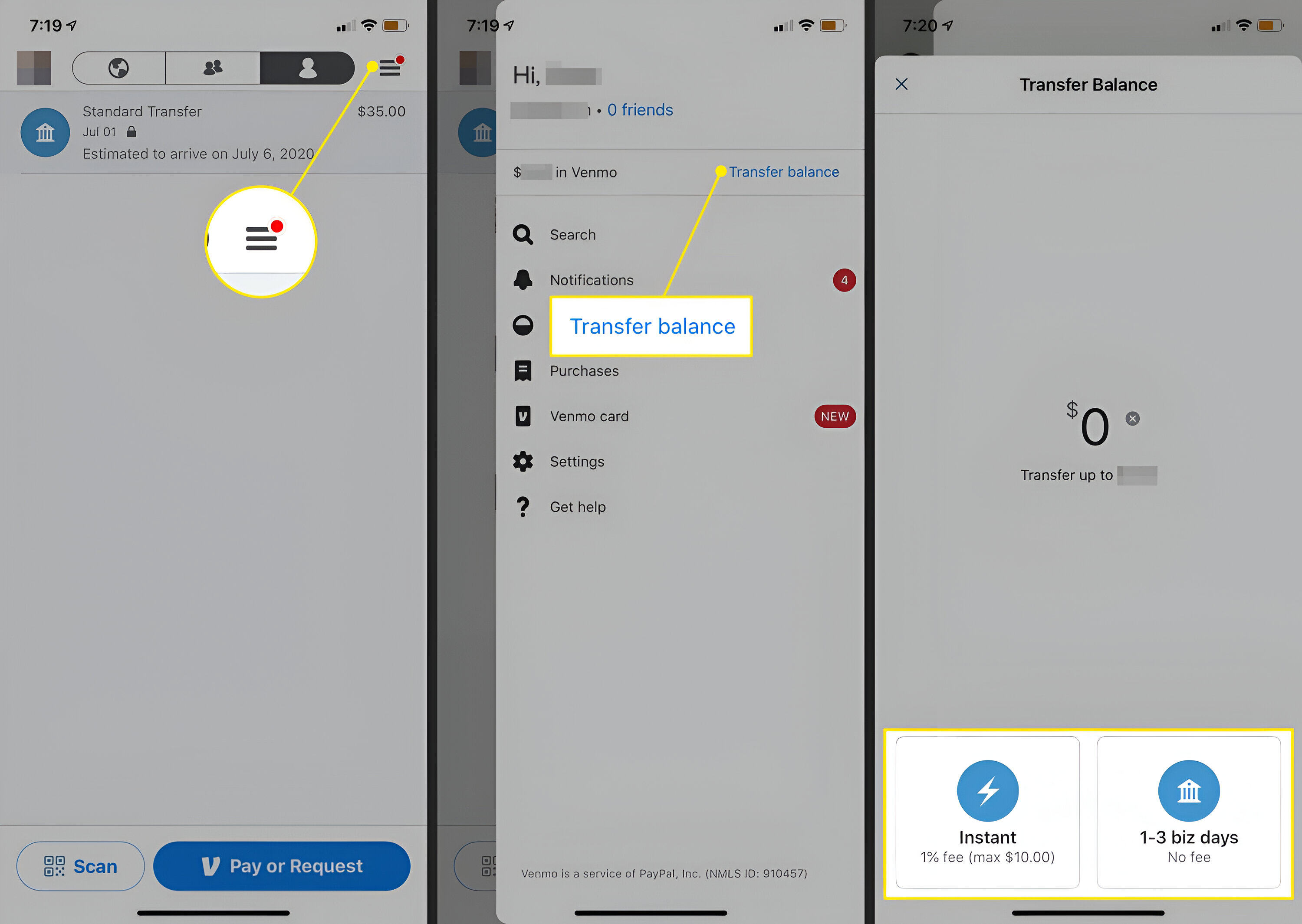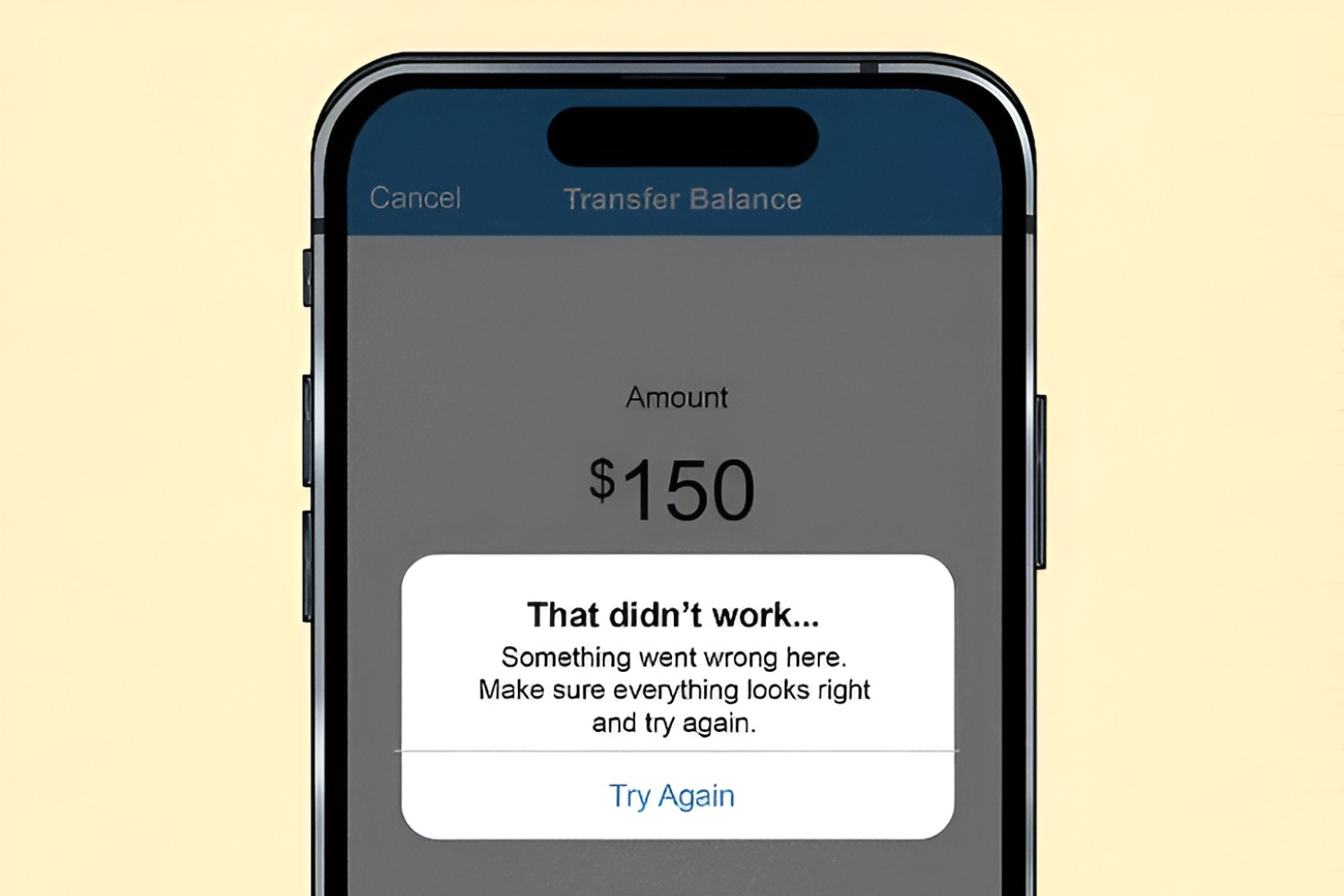Introduction
Venmo is a popular mobile payment service that allows you to send and receive money with just a few taps on your smartphone. While it’s generally a convenient and hassle-free way to handle transactions, there may be instances where you find yourself needing to block someone on Venmo. Blocking someone on Venmo can provide peace of mind and protect you from potential harassment or unwanted interactions.
In this article, we will explore how to block and unblock someone on Venmo, as well as what happens after you block someone.
Whether you’ve had a falling out with a friend, encountered a questionable user, or simply want to avoid seeing transactions from a specific person, knowing how to block them on Venmo can be beneficial. Rest assured that Venmo’s blocking feature allows you to take control of your privacy and maintain a positive payment experience.
Now, let’s dive into the details of how to implement this feature and understand the implications of blocking someone on Venmo.
Why would you want to block someone on Venmo?
Blocking someone on Venmo is a protective measure that can be necessary for various reasons. Here are a few common scenarios where you might want to consider blocking someone:
- Unwanted Transactions: If you’re constantly receiving transaction requests or seeing payments from someone you don’t know or don’t want to interact with, blocking them can help prevent further transactions and notifications.
- Personal Conflict: In cases where you’ve had a falling out or a disagreement with someone, blocking them on Venmo can provide a sense of relief by limiting any potential contact or reminders of past incidents.
- Privacy Concerns: Venmo displays your payment activities in a social feed by default, making it visible to your friends and contacts. If you want to keep your transactions private or hide them from a specific person, blocking them can help maintain your privacy.
- Harassment or Unwanted Attention: Unfortunately, online platforms are not immune to harassment or unwanted attention. If you’re receiving unwanted messages or inappropriate comments from someone on Venmo, blocking them can provide a protective barrier and help you feel more secure.
- Suspicious Activity: If you suspect someone might be engaging in fraudulent or suspicious activities on Venmo, blocking them can help protect your finances and prevent any unauthorized transactions.
Remember, blocking someone on Venmo is a personal decision and should be used whenever it is necessary to maintain your peace of mind, security, and privacy.
How to block someone on Venmo
Blocking someone on Venmo is a straightforward process that can be done in just a few steps. Here’s a step-by-step guide to blocking someone on Venmo:
- Step 1: Open the Venmo app
- Step 2: Find the person you want to block
- Step 3: Access the person’s profile
- Step 4: Block the person
- Step 5: Confirm the block
To begin, open the Venmo app on your mobile device. Ensure that you’re logged into your Venmo account.
Next, locate the person you want to block. You can do this by searching for their name or username in the Venmo search bar.
Tap on the person’s name or profile picture to access their profile. This will open their Venmo profile page.
Once you’re on the person’s profile page, tap the three dots (…) located at the top-right corner of the screen. This will open a menu of options.
From the menu, select “Block User.” A confirmation message will appear, informing you that blocking the user will prevent them from seeing your profile, sending you payments, or requesting money from you.
To confirm the block, tap “Block” on the confirmation message. The person will now be blocked on Venmo, and they will no longer be able to interact with you on the platform.
It’s important to note that the person you block will not be notified of the block, and they will not be able to see that you have blocked them unless they try to interact with your profile.
Congratulations! You have successfully blocked someone on Venmo and taken control of your payment experience.
Step 1: Open the Venmo app
The first step to blocking someone on Venmo is to open the Venmo app on your mobile device. Make sure you are logged into your Venmo account before proceeding.
If you don’t already have the Venmo app installed, you can download it for free from the App Store (for iOS users) or the Google Play Store (for Android users). Simply search for “Venmo” in the app store and tap the “Install” or “Get” button to download and install the app.
Once the app is installed on your device, locate the Venmo icon on your home screen or in your app drawer, and tap on it to launch the app. If you have enabled fingerprint or face recognition authentication for your device, you may be prompted to authenticate before accessing the app.
After opening the app, you will be directed to the Venmo login screen. Enter your registered email address or mobile phone number, followed by your Venmo account password. Tap “Sign In” to log into your Venmo account.
Alternatively, if you have previously logged into Venmo on your device, you may be automatically logged in using saved credentials, and you will be taken directly to the main Venmo screen upon opening the app.
Once you have successfully logged into Venmo, you can proceed to the next step and begin the process of blocking someone on the platform.
Step 2: Find the person you want to block
After launching the Venmo app and logging into your account, the next step in blocking someone on Venmo is to find the person you want to block. Here’s how to do it:
1. Locate the search bar: At the top of the Venmo app, you will see a search bar. Tap on it to activate the search function.
2. Enter the person’s name or username: In the search bar, type in the name or username of the person you want to block. Venmo will start displaying suggestions as you type to help you find the correct user.
3. Choose the correct person: Look through the search results to find the person you want to block. If you are not sure if you have found the right person, you can tap on their profile to view more details about them.
4. Confirm the person’s identity: Check the person’s name, profile picture, and any additional information provided in their profile to ensure that you have found the correct user. This step is important to prevent accidentally blocking the wrong person.
Once you have confirmed that you have found the right person, you can proceed to the next step to access their profile and block them on Venmo.
Note: If you are unable to find the person you want to block through the search function, it is possible that they may have restricted their visibility on Venmo or have a different username. In such cases, you may need to request their Venmo username directly or reach out to Venmo support for further assistance.
Step 3: Access the person’s profile
Once you have found the person you want to block on Venmo, the next step is to access their profile. By accessing their profile, you will be able to view their account details and proceed with blocking them. Follow these instructions to access the person’s profile:
1. Tap on the person’s name or profile picture: In the search results or suggestions, locate the profile of the person you want to block. Tap on their name or profile picture to access their profile page.
2. Navigate to the person’s profile: Once you tap on the person’s name or profile picture, you will be taken to their Venmo profile. On this page, you can view their public transactions, profile picture, bio, and other relevant information they have chosen to share.
3. Explore the profile options: On the profile page, you will find various options and actions you can take. These options may include sending them a payment, requesting money from them, or blocking the person.
By accessing the person’s profile, you can gather additional information and ensure that this is indeed the person you want to block. Take a moment to review their profile carefully before proceeding to block them.
Once you are ready to proceed, move on to the next step, which will guide you through the process of blocking the person on Venmo.
Remember, blocking someone on Venmo is irreversible, so it is essential to verify that you have the correct person’s profile before proceeding with the block.
Step 4: Block the person
After accessing the person’s profile on Venmo, you are now ready to block them. Blocking someone on Venmo will prevent them from interacting with you on the platform. Follow these simple steps to block the person:
- On the person’s profile page, look for the three dots (…) located at the top-right corner of the screen. Tap on these three dots to reveal a menu of options.
- From the menu, select “Block User.” This option is usually towards the bottom of the menu.
- A confirmation message will appear, informing you about the consequences of blocking the user. It will state that blocking the user will prevent them from seeing your profile, sending you payments, or requesting money from you.
- Read the confirmation message carefully to ensure you understand the implications of blocking the person. If you are sure about blocking them, proceed to the next step.
- To confirm the block, tap on the “Block” option mentioned in the confirmation message. Venmo will instantly block the user, and they will no longer be able to interact with you on the platform.
Congratulations! You have successfully blocked the person on Venmo, and they will no longer have access to your profile or be able to initiate any transactions with you.
It’s important to note that the person you block will not be notified of the block. However, they may realize they have been blocked if they try to interact with your profile and find that they are unable to do so.
Blocking someone on Venmo can provide you with peace of mind and control over your payment experience. If you have any concerns about the block or need further assistance, Venmo’s customer support team is available to help.
Step 5: Confirm the block
Once you have made the decision to block someone on Venmo, it’s essential to confirm the block to ensure that it is successfully implemented. Follow these steps to confirm the block:
- After tapping on the “Block” option in the previous step, a confirmation message will appear on your screen.
- The confirmation message will provide information about the consequences of blocking the user, including the fact that they will no longer be able to see your profile, send you payments, or request money from you.
- Take a moment to read through the confirmation message carefully to ensure that you understand the implications of blocking the person.
- If you are sure about proceeding with the block, tap on the “Block” or “Confirm” button in the confirmation message.
Once you tap the “Block” or “Confirm” button, the block will be confirmed, and the person will be officially blocked on Venmo. They will no longer be able to interact with you or engage in any financial transactions with you on the platform.
It’s important to note that the person you block will not receive any notification about the block. However, if they attempt to access your profile or initiate any transaction with you, they will be informed that they are no longer able to do so.
Confirming the block is the final step in the process, and you can now have peace of mind knowing that you have successfully implemented the block on Venmo.
If you ever change your mind or want to unblock the person in the future, Venmo provides an option to do so. You can refer to the section on how to unblock someone on Venmo for more information on this process.
What happens after you block someone on Venmo?
After you block someone on Venmo, there are several changes and restrictions that come into effect. Here’s what you can expect to happen after blocking someone:
- Profile Visibility: The person you blocked will no longer be able to see your Venmo profile or access any information shared on it. This includes your transactions, profile picture, bio, and other details.
- Transaction Interaction: Blocking someone on Venmo will prevent them from sending you payments or requesting money from you. Any attempts they make to initiate a transaction with you will be unsuccessful.
- Communication Restriction: After the block, you and the blocked person will no longer be able to exchange messages or comments through the Venmo app. This helps maintain a boundary and prevent any further contact.
- Transaction History: While previous transactions between you and the blocked person will remain visible in your transaction history, any future transactions made by the blocked person will not be visible to you.
- News Feed: The blocked person’s transactions will no longer appear in your Venmo news feed. This helps to maintain your privacy and prevent any reminders or unwanted interactions.
It’s important to remember that blocking someone on Venmo is a one-way action. This means that while the blocked person is restricted from interacting with you, you may still see their public transactions and activities on Venmo as long as their privacy settings allow it.
If you ever change your mind or decide that you want to interact with the blocked person again, you have the option to unblock them following the steps outlined in the next section.
Blocking someone on Venmo is a valuable feature to maintain your privacy and control over your payment experience. It offers a sense of security and allows you to have a more positive and comfortable interaction on the platform.
Can the blocked person still see your transactions?
Blocking someone on Venmo has an impact on the visibility of your transactions to the blocked person. Here’s what you need to know:
After you block someone on Venmo, they will no longer have access to view your transactions. This means that the blocked person will not be able to see any transactions you make, whether they are public or private.
It’s important to note that this restriction applies to all future transactions you make on Venmo. Once someone is blocked, they won’t have visibility into your transaction history going forward.
However, it’s crucial to understand that the blocked person may still be able to see transactions made prior to the block. Venmo’s blocking feature primarily limits their access to new transactions in your account, but it does not have any retroactive effect on previous transactions.
Additionally, it’s important to consider the privacy settings of both parties involved. If you have set your transactions to be public, meaning they are visible to everyone on Venmo, the blocked person may still be able to see those public transactions if they are not logged into their Venmo account.
On the other hand, if you have set your transactions to private or have customized your privacy settings to limit the visibility of your transactions, the blocked person will not be able to see any of your transaction activity, even if they try to search for it.
Overall, after blocking someone on Venmo, you can be confident that your transaction history will remain private and that the blocked person will not be able to view your new transactions moving forward.
If you have concerns about the visibility of your transactions or encounter any issues with the blocking feature, it’s always a good idea to reach out to Venmo’s customer support for further assistance.
How to unblock someone on Venmo
If you’ve blocked someone on Venmo but have had a change of heart or want to interact with them again, you have the option to unblock them. Here’s how you can unblock someone on Venmo:
- Step 1: Access the blocked users list
- Step 2: Unblock the person
- Step 3: Confirm the unblock
To begin, open the Venmo app and log into your account if needed. From the main screen, tap on the menu icon (usually represented by three lines) in the top-left corner to open the side menu.
In the side menu, locate and tap on “Settings,” “Security & Privacy,” or a similar option that contains your account settings.
Within the account settings, select “Blocked Users” or a similar option to access the list of users you have blocked on Venmo.
On the blocked users list, you will see a list of all the people you have previously blocked on Venmo. Find the person you want to unblock, and tap on their name to open their profile page.
Once you are on the person’s profile page, you should see an option to unblock them. This option is usually located towards the bottom of their profile page.
Tap on the “Unblock User” or a similar option to proceed with unblocking the person.
A confirmation message will appear, asking you to confirm the unblock. This message will inform you that unblocking the person will restore their ability to see your profile, send you payments, and request money from you.
If you are certain about unblocking the person, tap on “Unblock” or a similar option to confirm the unblock. The person will be unblocked, and they will regain access to your profile on Venmo.
Congratulations! You have successfully unblocked someone on Venmo, and they will now be able to interact with you and engage in transactions on the platform.
It’s important to note that unblocking someone on Venmo gives them access to your profile again, and they will be able to see your transactions and engage with you as they did before the block. This decision should be made carefully, considering your comfort level and the circumstances that led to the initial block.
If you have any further questions or encounter any issues while unblocking someone, don’t hesitate to reach out to Venmo’s customer support for assistance.
Step 1: Access the blocked users list
To unblock someone on Venmo, you will need to access the blocked users list within the app. Follow these steps to access the blocked users list:
- Open the Venmo app on your mobile device and log into your account if needed. Ensure that you are on the main screen of the app.
- Look for the menu icon, typically represented by three horizontal lines, located in the top-left corner of the screen. Tap on this icon to open the side menu.
- In the side menu, scroll down and look for “Settings,” “Security & Privacy,” or a similar option that contains your account settings. Tap on it to proceed.
- Within the account settings, search for the “Blocked Users” option. It is usually listed under the Privacy or Security section. Tap on “Blocked Users” to access the list of users you have blocked on Venmo.
Once you have accessed the blocked users list, you will be able to view a list of all the users you have previously blocked on Venmo. This list allows you to manage and make changes to your blocked users.
Remember, if you have never blocked anyone on Venmo, the blocked users list will be empty. You will only find users listed here if you have previously blocked someone.
Now that you have successfully accessed the blocked users list, you can proceed to the next step to unblock the person you wish to restore access to.
If you encounter any difficulties or have trouble finding the blocked users list, you can refer to Venmo’s support documentation or reach out to their customer support for further assistance.
Step 2: Unblock the person
After accessing the blocked users list on Venmo, you are now ready to unblock the person you wish to restore access to. Here’s how you can unblock someone on Venmo:
- Within the blocked users list, locate the person you want to unblock. Scroll through the list if needed or use the search function to find them more quickly.
- Tap on the person’s name or profile picture to open their profile page. This will allow you to view their details and proceed with unblocking them.
- Once you are on the person’s profile page, look for the option to unblock them. This option is typically located towards the bottom of their profile, below any additional information they have shared.
- Tap on the “Unblock User” or a similar option to initiate the unblocking process.
By selecting the unblock option, you are confirming your decision to restore the person’s access to your profile and allow them to interact with you on Venmo once again.
It’s important to note that when you unblock someone, they will be able to see your profile, view your transactions, send you payments, and request money from you, just as they did before you initially blocked them.
Take a moment to consider your comfort level and the circumstances that led to the block before proceeding with the unblocking process.
Once you have made the decision to unblock the person, move on to the next step, where you will confirm the unblock and finalize the process.
If you encounter any issues or need further assistance while unblocking someone on Venmo, reach out to Venmo’s customer support for guidance.
Conclusion
Blocking someone on Venmo is an important feature that allows you to maintain control over your payment experience and protect your privacy. Whether you’re dealing with unwanted transactions, personal conflicts, privacy concerns, harassment, or suspicious activity, knowing how to block and unblock someone on Venmo can provide a sense of security and peace of mind.
In this article, we explored the step-by-step process of blocking and unblocking someone on Venmo. We covered how to open the Venmo app, find the person you want to block, access their profile, block them, and confirm the block. We also discussed what happens after you block someone, including the limitations on profile visibility, transaction interaction, communication, and transaction history.
If you ever change your mind or want to re-establish contact with a blocked person, we provided instructions on how to unblock them by accessing the blocked users list, finding the person, and initiating the unblock process.
Remember, blocking and unblocking someone on Venmo is a personal decision that should be made thoughtfully, considering your comfort level and the circumstances involved. Venmo’s blocking feature is designed to give you control over your payment experience and ensure your privacy.
If you have any further questions, concerns, or encounter any issues while using Venmo’s blocking feature, don’t hesitate to reach out to Venmo’s customer support. They are available to assist you and provide further guidance.
In the end, by knowing how to block and unblock someone on Venmo, you can create a safer and more comfortable payment environment for yourself, allowing you to enjoy all the benefits of the Venmo platform.
FAQs
Here are some frequently asked questions about blocking and unblocking on Venmo:
1. Can a blocked person still see my previous transactions?
Yes, a blocked person may still be able to see your previous transactions on Venmo, especially if they were made when your transactions were set to public. However, they will not be able to access any new transactions you make after the block.
2. Can I unblock someone if I change my mind?
Yes, you can unblock someone on Venmo if you change your mind and want to restore their access to your profile. Simply access the blocked users list, locate the person you want to unblock, and follow the steps to unblock them.
3. Will the blocked person be notified when I block or unblock them?
No, the blocked person will not receive any notification when you block or unblock them on Venmo. They will only become aware of the block or unblock if they try to interact with your profile and find that they are restricted or granted access, respectively.
4. Can I still see the transactions of a person I blocked?
After blocking someone on Venmo, you will no longer be able to see their transactions in your Venmo feed.
5. Can I block someone who I haven’t transacted with?
Yes, you can block someone on Venmo even if you haven’t previously transacted with them. The blocking feature is available to help you maintain your privacy and control over your payment experience.
6. Can I see a list of the people I have blocked on Venmo?
Yes, you can access the blocked users list on Venmo to view a list of the people you have previously blocked. This list allows you to manage and make changes to your blocked users.
7. Can a blocked person still search for my username?
Yes, a blocked person can still search for your username on Venmo. However, they will not be able to access your profile or interact with you once they try to view your profile or initiate any transactions.
If you have any additional questions or concerns about blocking and unblocking on Venmo, you can refer to Venmo’s support resources or reach out to their customer support for further assistance.