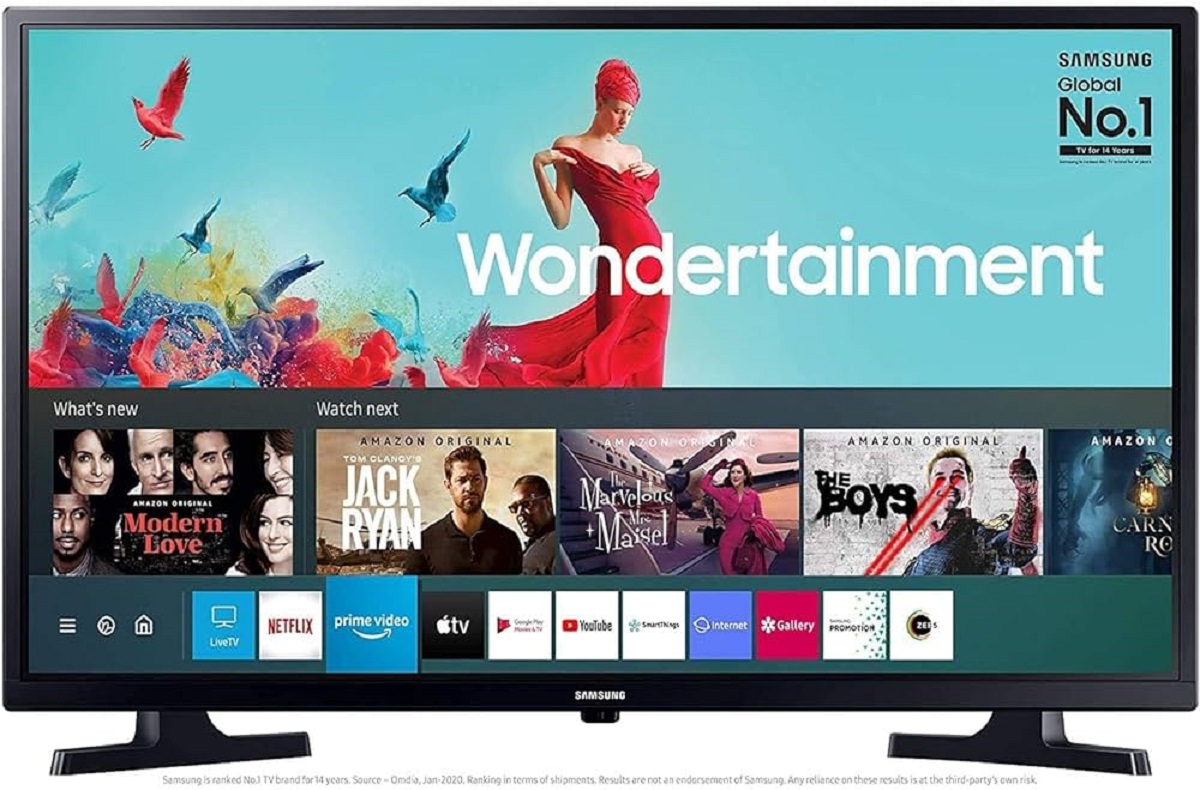Introduction:
Are you tired of typing at a snail’s pace? Do you find yourself envying those lightning-fast typists who effortlessly glide over their keyboards? Well, you’re in luck! In this article, we will explore various techniques and strategies to help you type faster on a keyboard.
In today’s fast-paced digital world, typing efficiently is a valuable skill that can save you time and improve your productivity. Whether you’re a student, a professional, or simply someone looking to improve their typing speed, the tips and tricks we’ll discuss here will surely aid you in your journey to become a faster typist.
Before we dive into the details, it’s important to understand the basics of your keyboard. Familiarizing yourself with the layout and functionality of the keys will set the foundation for faster and more accurate typing.
Next, we’ll address the importance of proper hand placement and posture. Maintaining the correct positioning of your hands and body while typing not only improves your speed but also minimizes the risk of discomfort or injury.
Once you’ve mastered the fundamentals, we’ll delve into the various techniques for practicing touch typing. Touch typing involves typing without looking at the keys, relying on muscle memory to find the right keys. We’ll explore exercises and drills that can help sharpen your typing skills and eliminate the reliance on hunting and pecking.
To further speed up your typing, we’ll introduce you to a range of keyboard shortcuts. These time-saving combinations of keys can streamline your workflow and reduce the effort required to perform common tasks.
In addition to honing your skills and utilizing shortcuts, you can optimize your keyboard settings to suit your preferences. Adjustments such as keyboard sensitivity and key repeat rate can make a significant difference in your overall typing speed.
Moreover, there are numerous typing software and online resources available that can assist you in your quest for faster typing. These tools offer interactive lessons, typing games, and progress trackers to keep you motivated on your journey.
While striving for speed, it is crucial to remember the importance of taking breaks and maintaining healthy typing habits. We’ll discuss ways to alleviate typing-related strains and pains, as well as the significance of regular rest intervals to ensure optimal performance.
By the end of this article, you will be equipped with a comprehensive set of strategies and tips to enhance your typing speed. So, let’s get started on this exciting journey towards typing faster and more efficiently!
Understanding your keyboard:
Before you can become a faster typist, it is important to familiarize yourself with the layout and functionality of your keyboard. Understanding each key and its purpose will enable you to navigate the keyboard with ease and confidence.
First and foremost, let’s take a look at the standard QWERTY keyboard layout, named after the arrangement of the first six letters in the top row. The QWERTY layout is widely used and has become the standard for most keyboards.
The keyboard consists of different sections. The top section is known as the function keys, which are numbered F1 to F12, and these keys have various functions depending on the application you are using.
Beneath the function keys, you’ll find the number row, which includes the digits 0 to 9. This row is useful for quickly entering numerical values or navigating through spreadsheets.
Below the number row is the letter section, which comprises the 26 letters of the alphabet. It also includes keys like Caps Lock, Shift, Tab, and the spacebar. The Shift key is especially important, as it allows you to type uppercase letters and access additional characters printed above the number row.
In the middle of the keyboard, you’ll find the navigation cluster. This section includes the arrow keys, Home, End, Page Up, and Page Down keys. These keys are crucial for moving the cursor and navigating through documents or web pages.
To the right of the letter section, you’ll find the numeric keypad. This section emulates the layout of a calculator, making it convenient for entering numerical data rapidly.
Finally, at the top right corner, there are a few additional keys such as Print Screen, Scroll Lock, and Pause/Break. These keys have specific functions related to screen capturing, scrolling, and system control.
Now that you have a good understanding of the keyboard layout, it’s essential to know the correct finger placement. The home row is the baseline for finger placement, with the left hand resting on the keys ASDF and the right hand on JKL;. From this position, your fingers should reach out to the surrounding keys.
With familiarity of the keyboard layout and proper hand placement, you’ll be well-equipped to progress to the next step: mastering the techniques and exercises that will significantly improve your typing speed. So let’s continue our journey towards faster and more efficient typing!
Proper hand placement and posture:
When it comes to typing faster and more efficiently, proper hand placement and maintaining good posture are essential. Not only do these practices enhance your typing speed, but they also promote comfort and reduce the risk of developing typing-related strains or injuries.
Start by positioning your hands correctly on the keyboard. The home row is the baseline for finger placement. Place your left hand fingers on the keys ASDF and your right hand fingers on the keys JKL;. This enables your fingers to easily reach out to the surrounding keys without straining.
Keep your hands relaxed, with your wrists slightly elevated above the keyboard. Avoid resting your wrists on the surface or bending them excessively. This helps to prevent wrist strain and discomfort during long typing sessions.
Your arms should be at a comfortable angle, forming a 90-degree bend at the elbows. Rest your forearms on the armrest of your chair or on the desk to provide support and relieve tension from your shoulders and upper back.
Ensure that your shoulders are relaxed and not hunched forward. Keeping your shoulders in a natural position helps to maintain good posture and prevent muscle tension or fatigue.
Your feet should be flat on the ground, forming a stable base. If your feet can’t reach the floor, consider using a footrest to support your feet and maintain a comfortable position.
Take frequent breaks and stretch your hands, arms, and neck to prevent stiffness and promote blood circulation. These short breaks allow your muscles and tendons to rest and recover from the repetitive motion of typing.
It’s also important to position your monitor at eye level, directly in front of you. This prevents straining your neck or back as you constantly look up or down at the screen. Adjust the height of your chair or use a monitor stand if needed.
In addition to maintaining proper hand placement and posture, it’s crucial to practice ergonomics beyond the keyboard. Invest in an ergonomic keyboard and mouse that provide wrist support and minimize strain on your hands and fingers.
Remember, the key to developing fast typing skills is consistency and discipline. By practicing proper hand placement and posture every time you sit down to type, you will not only increase your typing speed but also reduce the risk of long-term discomfort or injury.
Now that we have covered the basics of hand placement and posture, let’s move on to the next section, where we will explore various techniques and exercises to enhance your touch typing skills.
Practicing your touch typing skills:
Touch typing is a technique that involves typing without looking at the keyboard, relying on muscle memory to hit the right keys. This method is proven to increase typing speed and accuracy over time. Here are some tips to help you practice and improve your touch typing skills.
Start by familiarizing yourself with the position of each key on the keyboard. The home row, where your fingers should rest, consists of the keys ASDF for your left hand and JKL; for your right hand. Place your fingers on these keys and keep them there as much as possible.
One effective exercise to develop touch typing skills is to practice typing exercises that utilize all the fingers. You can find online typing tutorials and websites that provide interactive lessons and typing games. These resources will guide you through various exercises to help improve your typing speed and accuracy.
Another helpful technique is to practice typing drills and exercises that focus on specific letter combinations. For example, you can practice typing words and sentences that contain common letter combinations like “th,” “er,” or “ing.” Repetition and deliberate practice will strengthen your muscle memory and improve your typing speed for these specific combinations.
Typing tests are also beneficial for measuring your progress and identifying areas that need improvement. Many typing software and websites offer timed typing tests where you can test your speed and accuracy. Regularly taking these tests will help you track your progress and set goals for increasing your typing speed.
It’s important to maintain a relaxed and gentle touch on the keyboard while practicing touch typing. Avoid hitting the keys too hard or aggressively, as this can slow you down and cause unnecessary strain on your fingers.
Focus on accuracy first and then gradually increase your typing speed. Practicing with accuracy ensures that you develop good typing habits and avoid making errors. Once you feel comfortable and confident with accuracy, you can gradually increase your speed by challenging yourself with faster typing exercises and tests.
Consistency is key when practicing touch typing. Set aside dedicated time each day to practice typing exercises and drills. Even short daily practice sessions can yield significant improvement over time.
As you continue to practice touch typing, remember to be patient with yourself. Developing touch typing skills takes time and effort. Celebrate your progress along the way, and don’t be discouraged by setbacks or slow progress.
By practicing these touch typing techniques on a regular basis, you will improve your typing speed and accuracy. So keep practicing, and soon you will be typing faster and more confidently without even looking at the keyboard!
Next, we will explore how keyboard shortcuts can further enhance your typing speed and productivity.
Using keyboard shortcuts:
Keyboard shortcuts are a powerful tool that can significantly increase your typing speed and productivity. By utilizing these combinations of keys, you can perform tasks with just a few keystrokes, saving you time and effort. Here are some commonly used keyboard shortcuts to enhance your typing experience:
1. Copy (Ctrl + C) and Paste (Ctrl + V): Instead of using the menu options or right-clicking to copy and paste text, these shortcuts allow you to quickly duplicate and transfer information between documents or applications.
2. Cut (Ctrl + X) and Undo (Ctrl + Z): These shortcuts are handy when editing or revising text. Cutting selected text removes it and places it in the clipboard, while the undo function reverts the last action.
3. Bold (Ctrl + B), Italic (Ctrl + I), and Underline (Ctrl + U): These shortcuts are especially useful when formatting text in word processors or text editors. They allow you to quickly apply emphasis, such as bold or italic, to selected text.
4. Save (Ctrl + S): Save your work or document instantly with this shortcut. It’s a good habit to save your progress frequently, preventing any potential data loss in case of system crashes or power outages.
5. Print (Ctrl + P): When you need to print a document, this shortcut opens the print dialog box, saving you the time it takes to navigate through multiple menu options.
6. Find (Ctrl + F): This shortcut opens the find function, which allows you to search for specific words or phrases within a document or web page. It’s a quick way to locate information without manually scanning through the entire text.
7. Switch between applications (Alt + Tab): If you have multiple applications running simultaneously, this shortcut allows you to toggle between them quickly. It’s a convenient way to switch tasks without using the mouse or closing and reopening windows.
8. Zoom in (Ctrl + “+”) and Zoom out (Ctrl + “-“): Adjust the zoom level of a document or web page with these shortcuts. They are useful for reading small text or examining details without adjusting the monitor’s resolution.
9. Open new tab (Ctrl + T) and close tab (Ctrl + W): These shortcuts are commonly used in web browsers to manage tabs efficiently. Opening a new tab allows you to browse multiple websites simultaneously, while the close tab shortcut swiftly closes the current tab.
10. Undo (Ctrl + Y): If you have made a mistake or accidentally undone an action, this shortcut lets you redo the last action, bringing your work back to its previous state.
These are just a few examples of keyboard shortcuts that can boost your typing speed and overall productivity. Take some time to explore the shortcuts specific to the applications you frequently use, such as spreadsheet software or graphic design programs.
By integrating keyboard shortcuts into your typing routine, you’ll save time and perform tasks more efficiently. It may take some practice to remember and incorporate these shortcuts into your workflow, but the effort will be worthwhile in the long run.
Next, we’ll discuss how adjusting your keyboard settings can further optimize your typing experience.
Adjusting keyboard settings:
Customizing your keyboard settings can make a significant difference in your typing speed and comfort. By adjusting certain settings, you can optimize your keyboard to suit your preferences and typing style. Here are some settings you can tweak to enhance your typing experience:
1. Keyboard sensitivity: Adjusting the sensitivity of your keyboard can improve your typing speed and accuracy. If the keys are too sensitive, you may find yourself accidentally pressing them. On the other hand, if they are not sensitive enough, you may need to exert more force to register a keystroke. Experiment with different sensitivity levels to find the one that feels most comfortable and responsive to your touch.
2. Key repeat rate: The key repeat rate determines how quickly a key will repeat a character when held down. Increasing the repeat rate can be beneficial if you need to type repetitive characters, such as in programming or data entry tasks. However, if you find yourself making many accidental keystrokes, decreasing the repeat rate might be more suitable for you.
3. Sticky keys: Sticky keys allow you to press and release modifier keys, such as Shift or Ctrl, one at a time. This feature can be useful if you have difficulty holding down multiple keys simultaneously. Enabling sticky keys reduces the need for complex hand movements and can improve your typing speed when using shortcuts or executing commands.
4. Mouse keys: This feature enables you to control the mouse cursor using the numeric keypad on your keyboard. If you prefer not to use a mouse or have limited dexterity, activating mouse keys can allow you to navigate through documents or web pages more efficiently.
5. Keyboard layout: Depending on your language or specific typing needs, you may want to switch to a different keyboard layout. For example, switching to the Dvorak layout can improve your typing speed, as it was designed to minimize finger movement and maximize typing efficiency. Additionally, you can opt for alternative layouts, such as Colemak or Workman, that may fit your typing style and preferences better.
6. Sound feedback: Some keyboards offer the option to provide audio feedback when you press a key. This auditory confirmation can help improve your typing accuracy and provide a satisfying typing experience. However, keep in mind that excessive noise may be bothersome or disruptive in shared work environments.
7. Backlighting: If you frequently find yourself typing in dimly lit environments, consider using a keyboard with backlighting. Illuminated keys make it easier to locate and press the right keys, reducing the likelihood of errors and enhancing your typing speed, even in low-light conditions.
Remember to refer to the user manual or the manufacturer’s website for instructions on how to adjust these settings specific to your keyboard model. Experiment with different settings until you find the configuration that suits you best.
By fine-tuning your keyboard settings, you can create an environment that promotes faster, more comfortable, and more accurate typing. Now, let’s explore various typing software and online resources that can further enhance your typing skills.
Utilizing typing software and online resources:
When it comes to improving your typing speed and accuracy, there is a wide range of typing software and online resources available that can help you achieve your goals. These tools offer interactive lessons, typing games, and valuable feedback to enhance your typing skills. Here are some ways to make the most of these resources:
1. Typing tutorials: Many typing software and websites offer comprehensive typing tutorials that guide you through the basics of touch typing. These tutorials often start with finger placement and gradually introduce more advanced techniques. Following these step-by-step lessons can help you build a solid foundation and develop good typing habits.
2. Typing games: Making practice fun is essential for staying motivated. Typing games provide an entertaining way to improve your typing speed and accuracy. These games usually involve typing words or letters accurately and quickly to achieve high scores or complete challenges. Engaging in the competitive aspect of the games can also push you to type faster.
3. Progress tracking: Many typing software and websites offer progress tracking features. They record and display your typing speed, accuracy, and improvement over time. Monitoring your progress can be highly motivating, as you’ll be able to see your improvement and set achievable goals for yourself.
4. Custom lessons: Some typing software allows you to create custom lessons tailored to your specific needs. You can input your own text or choose specific exercises that focus on areas you want to improve. This personalized approach can help you target your weaknesses and reinforce your strengths.
5. Typing tests: Typing tests are a great way to gauge your typing speed and accuracy. Many typing software and websites provide timed typing tests where you can measure and track your words per minute (WPM) and accuracy percentage. Regularly taking these tests can help you monitor your progress and strive for faster and more accurate typing.
6. Mobile apps: There are numerous typing apps available for smartphones and tablets. These apps allow you to practice typing on the go and conveniently fit short practice sessions into your daily routine. Whether you’re commuting or taking a break, you can squeeze in a few minutes of typing practice to consistently improve your skills.
7. Online typing communities: Joining online typing communities or forums can provide a supportive and encouraging environment for your typing journey. You can connect with other learners, share your progress, and seek advice or tips from experienced typists. These communities can provide valuable insights, motivation, and accountability.
Remember to explore multiple typing software and online resources to find the ones that suit your learning style and preferences. Additionally, be consistent and practice regularly to see significant improvements in your typing speed and accuracy.
Now that we’ve explored various resources to enhance your typing skills, let’s move on to the next section where we’ll discuss the importance of taking breaks and maintaining healthy typing habits.
Taking breaks and maintaining healthy typing habits:
While it’s important to focus on improving your typing speed and accuracy, it is equally crucial to prioritize your health and well-being. Taking breaks and adopting healthy typing habits can prevent discomfort, fatigue, and long-term typing-related issues. Here are some tips to help you maintain a healthy typing routine:
1. Take regular breaks: Prolonged typing sessions can strain your hands, wrists, and fingers. To prevent discomfort and potential injuries, take short breaks every 30 minutes to 1 hour. Use this time to stretch, relax your hands, and change your posture. Gentle wrist and finger exercises can also help alleviate tension.
2. Practice correct posture: Sit up straight and align your shoulders, back, and neck. Avoid slouching or hunching over the keyboard, as it can invite muscle strain and contribute to poor posture. Consider using an ergonomic chair and keyboard that promote a natural and comfortable typing position.
3. Use proper ergonomics: Make sure your desk and keyboard setup are ergonomically optimized. Position the keyboard at a height that allows your elbows to form a 90-degree angle. Use a wrist rest to support your wrists and keep them in a neutral position while typing. A well-designed ergonomic setup minimizes strain and promotes healthy typing habits.
4. Maintain a light touch: Typing with excessive force can lead to hand and finger fatigue. Instead, aim for a light and gentle touch on the keyboard. Allow your fingers to glide effortlessly over the keys, applying just enough pressure to register each keystroke. This technique reduces strain and enables faster and more efficient typing.
5. Stay hydrated and nourished: A well-hydrated body is essential for optimal typing performance. Keep a water bottle nearby and take sips regularly to stay hydrated. Additionally, make sure to fuel your body with nutritious snacks and meals to maintain overall energy and focus.
6. Adjust your workspace: Proper lighting can reduce eye strain and improve your typing experience. Ensure that your workspace is adequately illuminated, and adjust your monitor brightness and contrast for optimal viewing. Consider using an anti-glare screen protector to reduce reflections and eye fatigue.
7. Exercise and strengthen your hands: Regularly performing hand and finger exercises can help strengthen the muscles used in typing. Wrist rotations, finger stretches, and squeezing a stress ball can all contribute to improved finger dexterity, flexibility, and overall hand health.
8. Use a neutral hand position: Avoid excessive wrist deviation or bending while typing. By maintaining a neutral hand position, you minimize the risk of developing conditions like carpal tunnel syndrome. Ensure that your wrists are not bent up, down, or to the sides while typing.
By incorporating these healthy typing habits into your routine, you can reduce the risk of discomfort, strain, and potential injuries. Remember, taking care of your physical well-being is essential for sustained productivity and long-term typing success.
Now that we have discussed the importance of maintaining healthy typing habits, let’s summarize the key points and provide some final tips for faster typing.
Summary and final tips for faster typing:
Throughout this article, we have explored various techniques and strategies to help you improve your typing speed on a keyboard. Let’s recap the key points and provide some final tips to boost your typing abilities:
– Familiarize yourself with the layout and functionality of your keyboard. Understanding the keys and their positions will lay a solid foundation for fast and accurate typing.
– Maintain proper hand placement and posture to promote comfort and minimize muscle strain. Focus on keeping your wrists elevated and your shoulders relaxed.
– Practice touch typing to develop muscle memory and type without looking at the keyboard. Utilize online tutorials, games, and exercises to hone your skills.
– Make use of keyboard shortcuts to perform tasks quickly and efficiently. Memorize common shortcuts like copy, paste, and undo to save time during your typing sessions.
– Adjust your keyboard settings to optimize your typing experience. Tweak sensitivity, key repeat rate, and other settings to suit your preferences and enhance your typing speed.
– Take advantage of typing software and online resources that offer interactive lessons, games, progress tracking, and customized exercises to accelerate your typing progress.
– Prioritize your health by taking regular breaks, practicing proper ergonomics, and engaging in hand and finger exercises to prevent strain and discomfort.
– Stay hydrated, nourished, and maintain a light touch on the keyboard to ensure sustained energy and comfortable typing.
– Set realistic goals and track your progress. Regularly evaluate your typing speed and accuracy through timed tests to measure your improvement over time.
– Be patient and consistent in your practice. Typing faster is a skill that develops with time and practice. Celebrate your milestones and keep pushing yourself for continuous improvement.
Incorporating these tips into your typing routine will undoubtedly enhance your speed, accuracy, and overall typing prowess. Remember, practice and perseverance are key when it comes to mastering any skill, including typing. So, keep practicing, maintain good typing habits, and watch your typing speed soar!