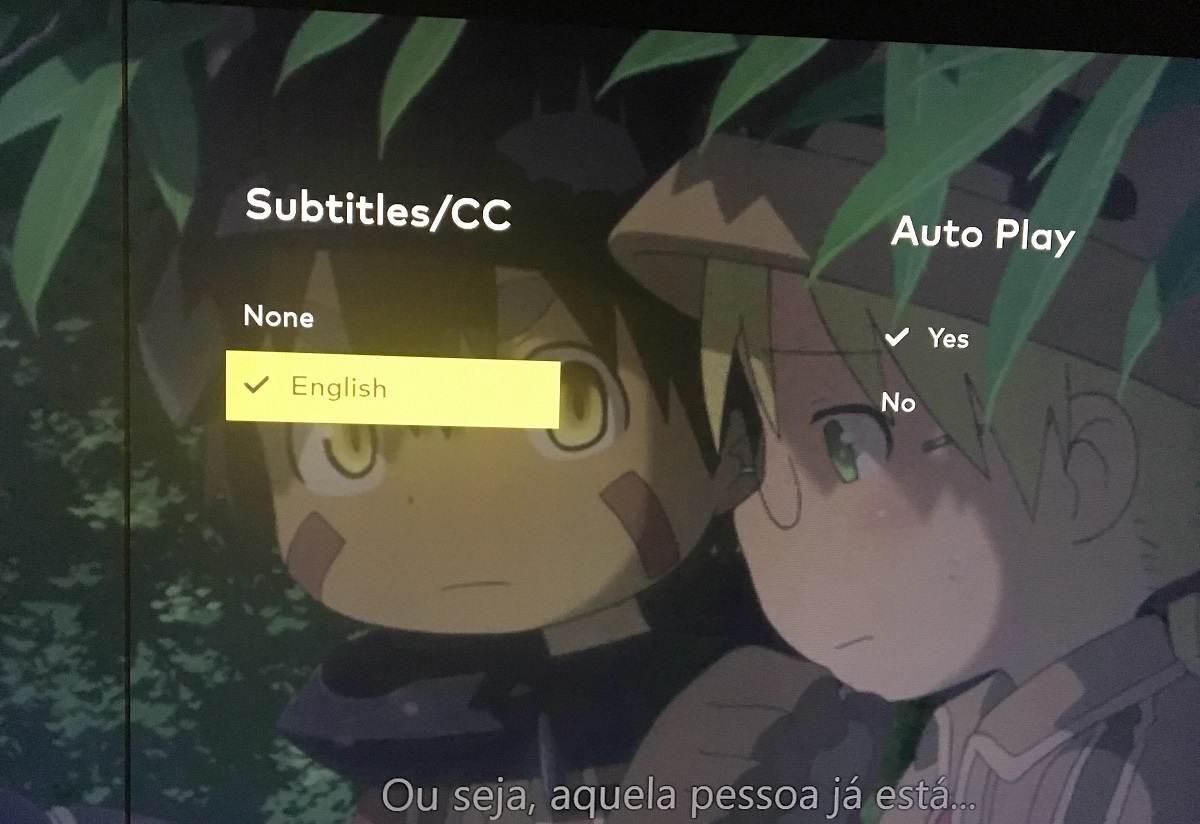Introduction
Subtitles have become an integral part of our media consumption experience. Whether you’re watching a movie, a TV show, or even a video clip, having subtitles can greatly enhance your understanding and enjoyment of the content. Vrv, a popular streaming platform, recognizes the importance of subtitles and provides users with the option to enable them. In this article, we will guide you on how to turn on subtitles on Vrv and customize the subtitle settings to suit your preferences.
With the rise of globalization and the increasing popularity of content from different languages and cultures, subtitles have become a necessity for many viewers. They not only help those who are hard of hearing or have language barriers but also play a significant role in providing a better immersive experience for all viewers.
Vrv, a streaming platform known for its vast collection of anime, cartoons, and other content, offers a wide variety of shows and movies spanning multiple genres. By enabling subtitles, you can fully immerse yourself in the world of your favorite shows and understand every dialogue, even if it’s in a different language.
Toggling on subtitles helps bridge the gap between different languages and cultures, allowing viewers to appreciate and enjoy content from around the world. Vrv understands the importance of this feature and has made it easily accessible for its users.
In the following sections, we will take you through the step-by-step process of turning on subtitles on Vrv and customizing the subtitle settings according to your needs. We will also address common subtitle issues and provide troubleshooting tips to ensure a seamless viewing experience. Let’s dive in!
Why Turn on Subtitles?
Subtitles have evolved from simply providing translations for foreign films to becoming a valuable tool for enhancing the overall viewing experience. There are several compelling reasons why you should consider turning on subtitles while watching content on Vrv:
1. Enhanced Understanding: Subtitles offer a clear and concise representation of the dialogue, making it easier to understand the plot, character interactions, and important details. Even if you’re fluent in the language being spoken, subtitles can help catch nuances that might otherwise go unnoticed.
2. Accessibility: Subtitles make content accessible to everyone, including those who are hard of hearing or have hearing impairments. By enabling subtitles, you ensure that everyone can fully engage with the content, regardless of their hearing abilities.
3. Language Learning: Subtitles can be a valuable language learning tool, especially when watching foreign films or shows. By enabling subtitles in the language you’re learning, you can improve your vocabulary, comprehension, and pronunciation skills while enjoying your favorite content.
4. Noise-free Environments: Watching content with subtitles is particularly useful in noisy environments where it may be difficult to hear every spoken word. Whether you’re in a crowded coffee shop or traveling on a noisy train, having subtitles ensures you won’t miss any crucial information or dialogue.
5. Multilingual Viewing: Subtitles enable viewers to enjoy content in different languages without the need for dubbing or extensive language knowledge. You can explore international movies, TV shows, and documentaries with subtitles, opening doors to diverse storytelling and cultural experiences.
6. Personal Preference: Some viewers simply prefer watching content with subtitles, finding it easier to follow along and stay engaged. Whether it’s due to personal preference or specific needs, having the option to turn on subtitles allows you to customize your viewing experience.
By recognizing the benefits of subtitles and utilizing them while watching content on Vrv, you can unlock a whole new level of understanding, accessibility, and enjoyment. Now, let’s move on to the next section where we will walk you through the process of turning on subtitles on Vrv and customizing the subtitle settings.
Step-by-Step Guide to Turn On Subtitles on Vrv
Enabling subtitles on Vrv is a straightforward process that can be done in just a few simple steps. Follow the guide below to turn on subtitles and enhance your viewing experience:
- Open the Vrv app or website and log in to your account.
- Select the show or movie you want to watch.
- Once the content starts playing, locate the playback controls. This is typically located at the bottom of the screen.
- You should see an icon for subtitles. It usually looks like a speech bubble or the letters “CC” (Closed Captions).
- Click or tap on the subtitles icon to enable them. The icon will typically change color or have a checkmark to indicate that subtitles are now turned on.
- The subtitles should now appear on the screen, displaying the dialogue and other relevant text.
- You can adjust the subtitle settings further by clicking or tapping on the subtitle icon again. This will open up additional options such as font size, style, and color.
- Customize the subtitle settings according to your preferences. You can make the subtitles larger or smaller, choose a different font style, or change the color to make them more readable.
- Once you’re satisfied with the subtitle settings, continue enjoying the content with subtitles displayed on the screen.
That’s it! You have successfully turned on subtitles on Vrv and customized the settings to suit your needs. Now you can fully immerse yourself in the content and enjoy a seamless viewing experience.
It’s important to note that not all shows or movies on Vrv may have subtitles available. The availability of subtitles depends on the content provider. However, Vrv offers a wide range of shows and movies with subtitles across various genres, so you’re likely to find plenty of options that include subtitles.
In the next section, we will explore how you can further customize the subtitle settings on Vrv to enhance your viewing experience. So, let’s continue!
How to Customize Subtitle Settings on Vrv
Vrv provides several options to customize the subtitle settings according to your preferences. By adjusting these settings, you can enhance the readability and visibility of subtitles during your viewing experience. Follow the steps below to customize subtitle settings on Vrv:
- While playing a show or movie on Vrv, locate the subtitle icon on the playback controls. It is usually represented by a speech bubble or the letters “CC” (Closed Captions).
- Click or tap on the subtitle icon to open the subtitle settings menu.
- Within the subtitle settings menu, you will find options to customize various aspects of the subtitles.
- Adjust the font size to make the subtitles larger or smaller. This allows you to better see the text on the screen.
- Choose a font style that suits your preference. Vrv usually offers a selection of different font styles to choose from.
- Select a color for the subtitles that provides optimal visibility against the background. This ensures that the subtitles stand out and are easy to read.
- Some streaming platforms also offer options to change the opacity or background color of the subtitles. Check if Vrv provides such options and adjust them accordingly.
- Explore any other customizable options available within the subtitle settings menu and make adjustments as desired.
- Once you have customized the settings to your liking, close the subtitle settings menu.
- The subtitle changes you made will take effect immediately, and you can now enjoy the content with the customized subtitle settings.
By customizing the subtitle settings on Vrv, you can ensure that the subtitles are tailored to your specific preferences and needs. Whether it’s adjusting the size, style, color, or other settings, these customization options allow you to optimize the subtitles for a better viewing experience.
In the event that you encounter any issues with the subtitles, continue reading the next section where we will troubleshoot common subtitle issues on Vrv.
Troubleshooting Common Subtitle Issues on Vrv
While Vrv strives to provide a seamless subtitle experience, it’s not uncommon to encounter occasional issues. If you’re facing problems with subtitles on Vrv, here are some troubleshooting tips to help resolve common issues:
1. Missing Subtitles: If you’re not seeing any subtitles on Vrv, ensure that you have enabled them correctly. Check the subtitle icon in the playback controls and make sure it is turned on. If the content provider does not offer subtitles for a particular show or movie, they may be unavailable.
2. Syncing Issues: Sometimes, the subtitles may not sync properly with the audio or video. If you notice a delay or mismatch, try pausing and resuming playback. This can often fix synchronization issues. If the problem persists, try reloading the page or restarting the app.
3. Subtitle Formatting Issues: Occasionally, subtitles may appear distorted or improperly formatted. This can be due to issues with the subtitle file. If you encounter formatting problems, try switching to a different video quality option. If the issue persists, it may be a technical problem on Vrv’s end, and it is recommended to reach out to their customer support for assistance.
4. Subtitle Size and Readability: If the subtitles are too small or difficult to read, adjust the subtitle settings to increase the font size, choose a different font style, or change the color for better visibility. Experiment with different settings to find the most comfortable reading experience.
5. Subtitle Language: Ensure that the subtitle language is set correctly. Vrv usually allows you to select the language of the subtitles. If you’re not seeing the correct language, check the settings and adjust accordingly.
6. Check for Updates: Make sure that your Vrv app or website is up to date. Outdated versions of the app may have compatibility issues with subtitles. Updating to the latest version can often resolve such issues.
If none of the troubleshooting tips above help resolve the subtitle issues on Vrv, consider reaching out to Vrv’s customer support for further assistance. They will be able to provide specific guidance and address any technical issues you may be experiencing.
Now that you’re equipped with troubleshooting tips, you can tackle common subtitle issues and enjoy a seamless viewing experience on Vrv.
Conclusion
Subtitles play a vital role in enhancing our media consumption experience. They help us understand dialogues, make content accessible to a wider audience, and even aid in language learning. On Vrv, enabling subtitles is a simple process that allows you to fully immerse yourself in your favorite shows and movies.
In this article, we provided a step-by-step guide on how to turn on subtitles on Vrv. By following the outlined instructions, you can easily enable subtitles and enhance your understanding and enjoyment of the content. We also explored how to customize subtitle settings on Vrv, enabling you to personalize the appearance of subtitles to suit your preferences.
Furthermore, we shared troubleshooting tips for common subtitle issues on Vrv. These tips can help you resolve any problems you may encounter, such as missing subtitles, syncing issues, formatting problems, and more.
Vrv understands the importance of subtitles and strives to provide a seamless viewing experience for all users. Whether you’re watching anime, cartoons, or any other content on Vrv, enabling subtitles can greatly enhance your overall experience and make it more inclusive and enjoyable.
So, the next time you settle down to watch your favorite show or movie on Vrv, don’t forget to turn on subtitles and customize the settings to your liking. Dive into the world of captivating storytelling, immerse yourself in different languages and cultures, and fully embrace the beauty of subtitles.
With subtitles as your ally, there are no barriers to exploring diverse content and enjoying the breadth of Vrv’s collection. Happy viewing!