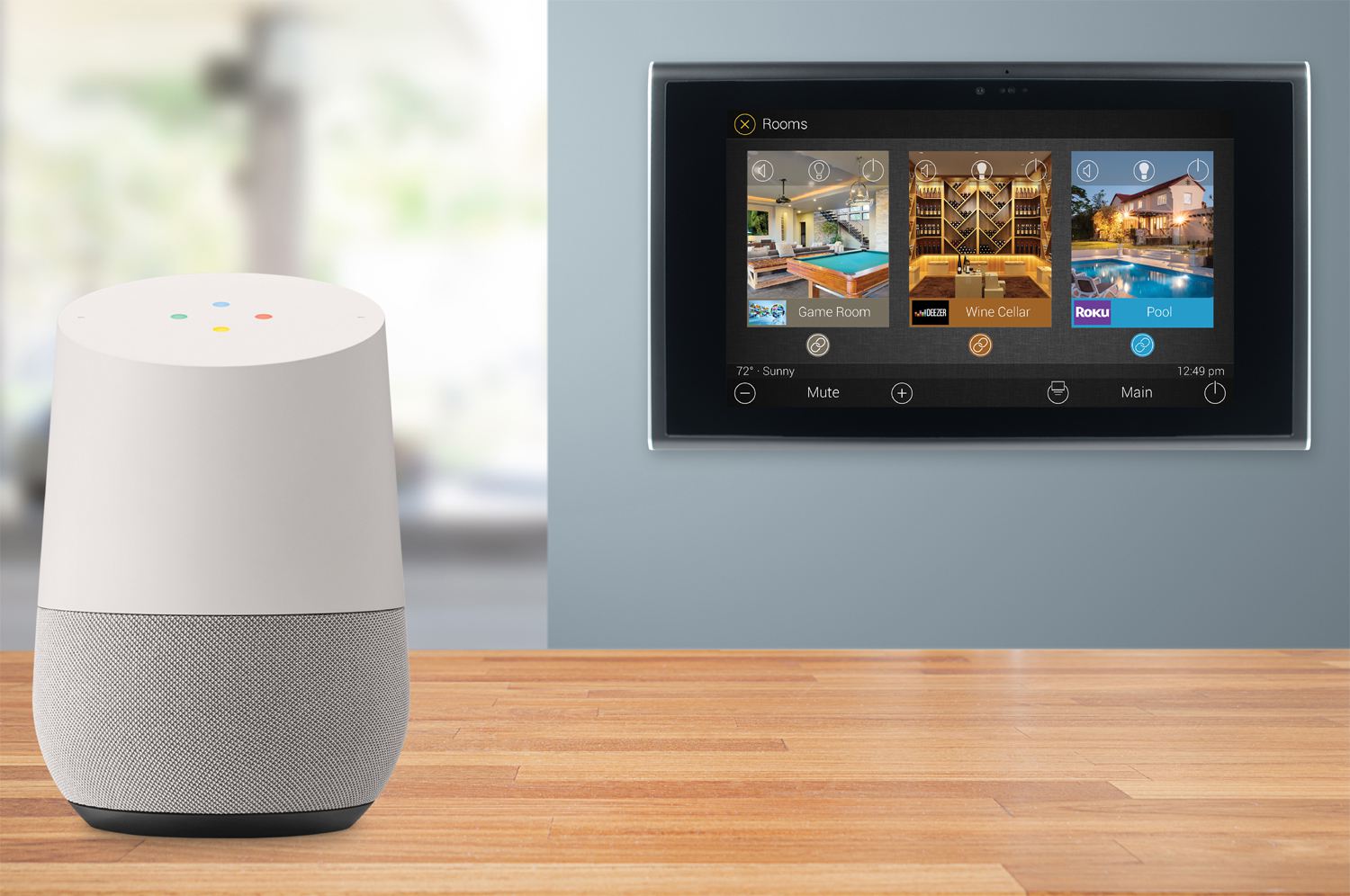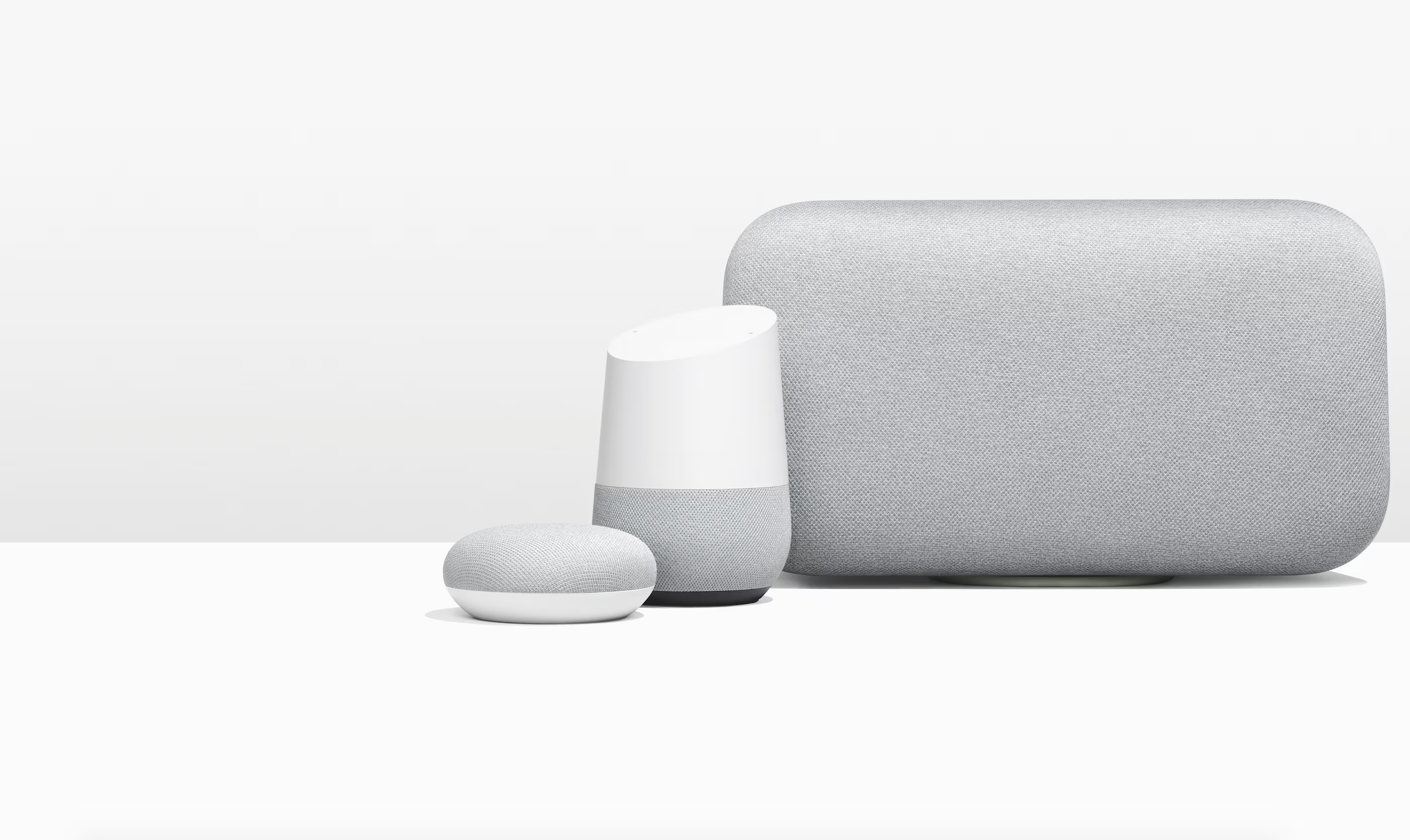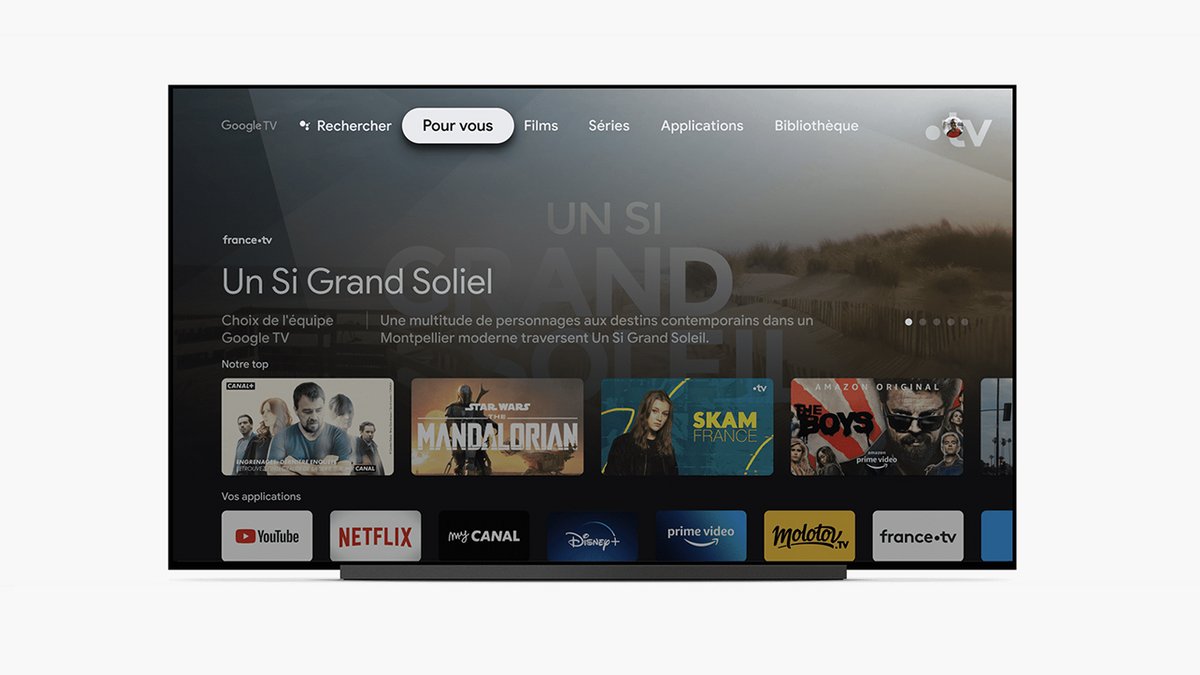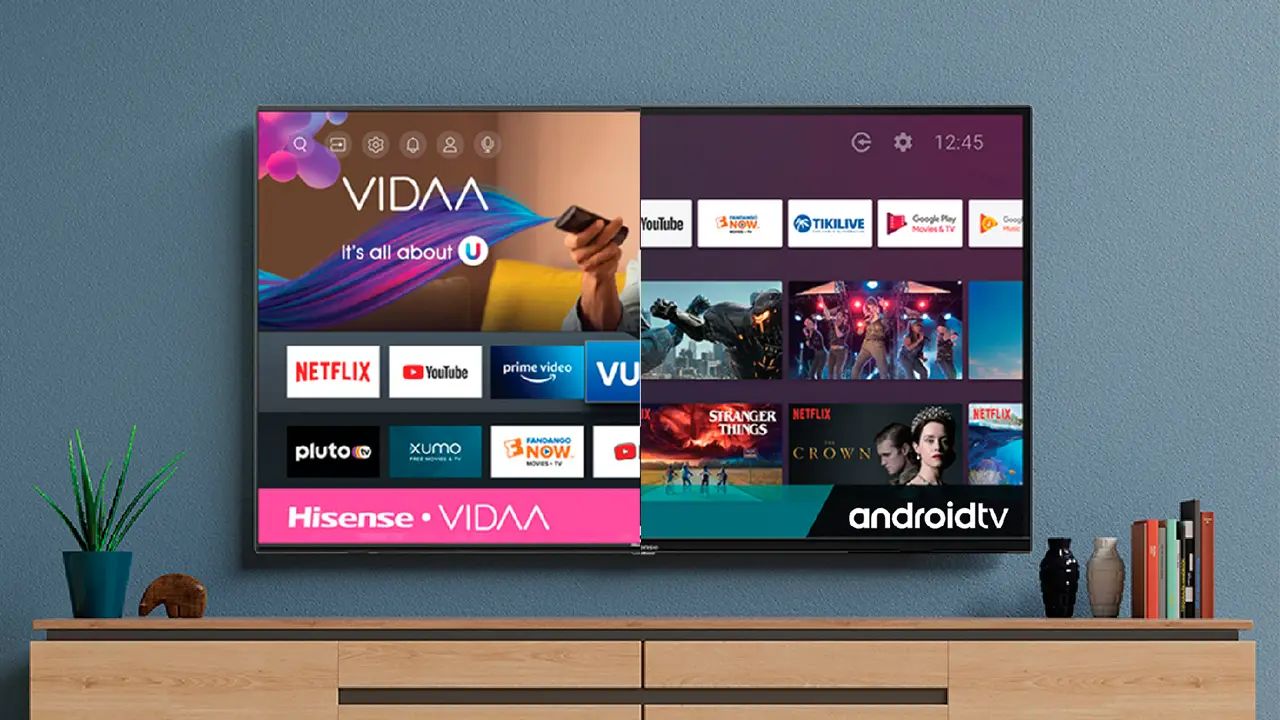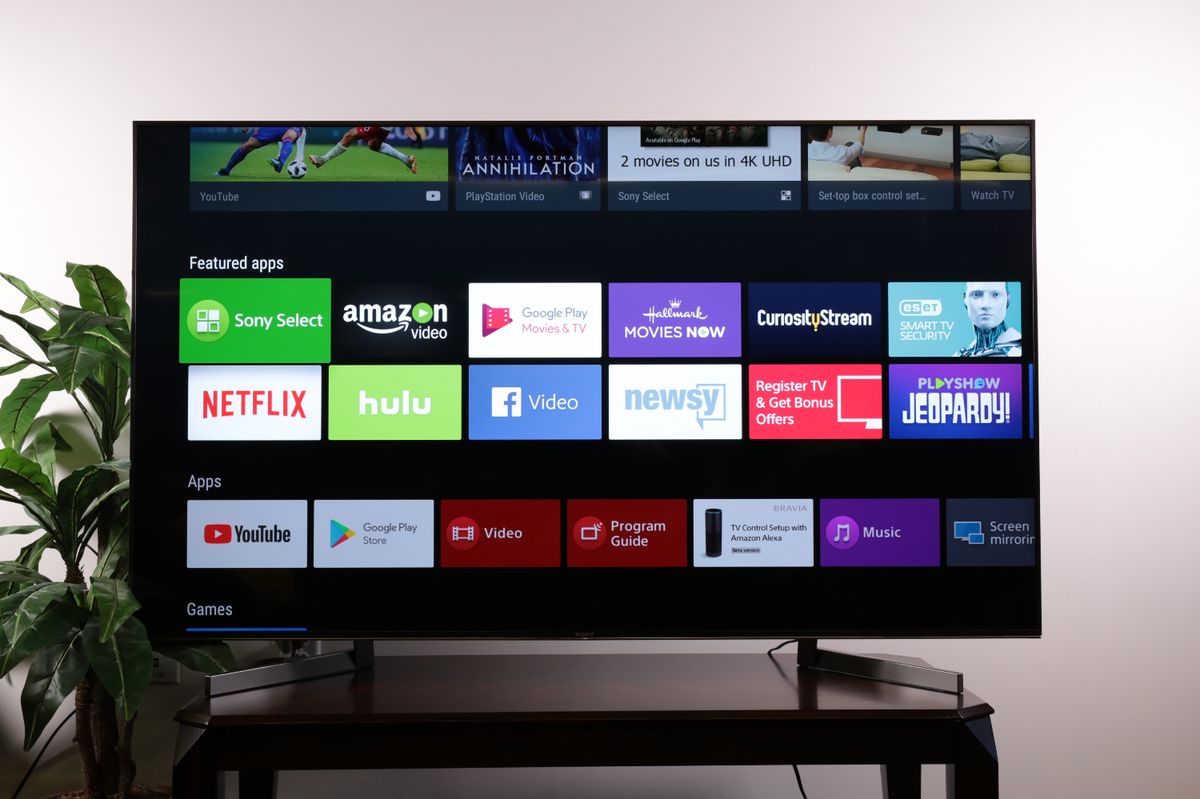Introduction
Smart TVs have become an essential part of our everyday lives, providing us with a wide range of entertainment options. However, having to search for the remote control every time you want to turn on your Smart TV can be time-consuming and frustrating. Luckily, with the help of Google Home, you can simplify the task by using voice commands to turn on your Smart TV. In this guide, we will walk you through the process of setting up your Google Home and linking it to your Smart TV, enabling you to effortlessly control your entertainment system with just a few words.
Google Home is a voice-activated smart speaker powered by the Google Assistant. With its advanced features and integration capabilities, Google Home can be seamlessly connected to various smart devices in your home, including Smart TVs. By linking your Smart TV to your Google Home, you can take advantage of the hands-free convenience that voice commands offer.
In the following steps, we will show you how to set up your Google Home, link it to your Smart TV, and finally, how to turn on your Smart TV using Google Home. Whether you have a Chromecast-enabled TV or a TV with built-in Google Assistant, this guide will help you make the most of your smart home setup.
Step 1: Setting up your Google Home
Before you can begin using Google Home to control your Smart TV, you first need to set it up. Follow these simple steps to get started:
- Choose a suitable location: Find a stable surface near your Smart TV where you can place your Google Home. Make sure it is within range of your Wi-Fi network for proper connectivity.
- Connect the power cable: Plug one end of the power cable into the back of your Google Home device and the other end into a power outlet. Ensure that it is securely connected.
- Download the Google Home app: On your smartphone or tablet, download and install the Google Home app from the App Store (for iOS devices) or Google Play Store (for Android devices).
- Launch the Google Home app: Open the app and sign in with your Google account. If you don’t have a Google account, you will need to create one.
- Add your Google Home device: Tap on the “+” icon in the top left corner of the app and select “Set up device” from the menu. Follow the on-screen instructions to complete the setup process.
- Connect to Wi-Fi: During the setup process, you will be prompted to connect your Google Home to your home Wi-Fi network. Make sure you have the correct network name and password handy.
- Customize your settings: Once your Google Home is connected to Wi-Fi, you can personalize the device by giving it a name and selecting your preferred language and music streaming services.
- Complete the setup: After customizing your settings, follow the prompts to finish setting up your Google Home. The app will provide you with a confirmation message once the setup is complete.
Congratulations! You have successfully set up your Google Home device. Now, let’s move on to the next step and link your Smart TV to Google Home.
Step 2: Linking your Smart TV with Google Home
To control your Smart TV with Google Home, you need to establish a connection between the two devices. Follow these steps to link your Smart TV to Google Home:
- Ensure compatibility: Check if your Smart TV is compatible with Google Home. Most modern Smart TVs with built-in Google Assistant support can be linked to Google Home. If your TV does not have built-in Google Assistant, you will need a Chromecast device plugged into your TV.
- Open the Google Home app: Launch the Google Home app on your smartphone or tablet.
- Select your Google Home device: Tap on the device icon at the top right corner of the app to select your Google Home device.
- Tap on the Settings icon: In the top right corner of the screen, tap on the Settings icon.
- Go to “TVs and Speakers”: Scroll down and select “TVs and Speakers” from the list of options.
- Select “Add Device”: Tap on “Add Device” and the app will display a list of supported brands for Smart TVs.
- Follow the on-screen instructions: Choose the brand of your Smart TV from the list and follow the prompts to connect your TV to Google Home. You may be required to sign in to your TV manufacturer’s account.
- Test the connection: Once the linking process is complete, you can test the connection by using voice commands to control your Smart TV. For example, you can say “Hey Google, turn on my TV” or “Hey Google, change the channel to CNN.”
Fantastic! You have successfully linked your Smart TV to Google Home. In the next step, we will explore how to turn on your Smart TV using Google Home.
Step 3: Turning on your Smart TV with Google Home
Now that you have your Google Home and Smart TV linked, you can easily turn on your TV using voice commands. Follow these steps to turn on your Smart TV with Google Home:
- Ensure your devices are connected: Make sure both your Google Home and Smart TV are turned on and connected to the same Wi-Fi network.
- Use the wake word: Begin by saying the wake word “Hey Google” or “Okay Google” to activate your Google Assistant.
- Give voice command: Say a command like “Turn on my TV” or “Power on my TV” and wait for the confirmation from your Google Assistant.
- Enjoy your Smart TV: Once the TV is turned on, sit back, relax, and enjoy your favorite shows, movies, or content on your Smart TV.
With just a simple voice command, you can turn on your Smart TV without the need for a remote control. Imagine the convenience of being able to start your TV without having to search for the remote or press any buttons.
Remember, you can also use other voice commands to control various aspects of your Smart TV, such as changing channels, adjusting the volume, or even launching specific streaming apps. Just speak naturally to your Google Home, and it will carry out your commands effortlessly.
Now that you know how to turn on your Smart TV using Google Home, let’s move on to the final step where we discuss troubleshooting common issues that may arise during the process.
Step 4: Troubleshooting common issues
While setting up and using Google Home with your Smart TV is relatively straightforward, you may encounter some common issues along the way. Here are a few troubleshooting tips to help you resolve any potential problems:
- Check the Wi-Fi connection: Ensure that both your Google Home and Smart TV are connected to the same Wi-Fi network. If either device is connected to a different network, they won’t be able to communicate with each other.
- Restart your devices: Sometimes, a simple restart can solve connectivity issues. Try restarting both your Google Home and Smart TV by unplugging them from the power source, waiting for a few moments, and then plugging them back in.
- Update firmware: Make sure that your Smart TV’s firmware and Google Home app are up to date. Check for any available updates and install them if necessary.
- Re-link your devices: If you’re experiencing persistent issues, try unlinking and re-linking your Smart TV to Google Home. Follow the linking process outlined in Step 2 to establish a new connection.
- Reset your Google Home: As a last resort, you can try resetting your Google Home device to its factory settings. Keep in mind that this will erase all previous settings and data on the device, so use this option with caution.
If you’re still encountering issues after following these troubleshooting steps, it may be helpful to consult the user manual or contact the customer support of your Smart TV manufacturer or Google Home for further assistance. They will be able to provide more specific guidance based on your device’s specifications.
By troubleshooting and resolving any issues that arise, you can ensure a smooth and seamless experience when using Google Home to control your Smart TV.
Conclusion
In this guide, we have explored how to turn on your Smart TV using Google Home. By setting up your Google Home device, linking it with your Smart TV, and utilizing voice commands, you can enjoy the convenience of controlling your entertainment system with just your voice.
Throughout the process, we covered the steps to set up your Google Home, including finding a suitable location, downloading the app, and connecting to Wi-Fi. We then discussed how to link your Smart TV to Google Home, enabling seamless communication between the two devices.
With your devices connected, we provided a step-by-step guide on how to turn on your Smart TV using voice commands through Google Home. By simply saying the wake word and giving a verbal instruction, you can power on your Smart TV without reaching for the remote control.
Lastly, we addressed common troubleshooting issues that may arise, such as Wi-Fi connectivity problems or software updates. By following the troubleshooting tips, you can resolve these issues and ensure a smooth experience with your Google Home and Smart TV integration.
Now that you have successfully completed the setup and learned how to turn on your Smart TV using Google Home, you can enjoy the convenience and hands-free control that voice commands provide. Sit back, relax, and let your voice be the remote control for your entertainment experience.
Harness the power of technology and enjoy the seamless integration of your Smart TV with Google Home. Say goodbye to searching for the remote control and hello to effortless control over your entertainment system. Experience the future of home automation with Google Home and enjoy your favorite shows and movies like never before.