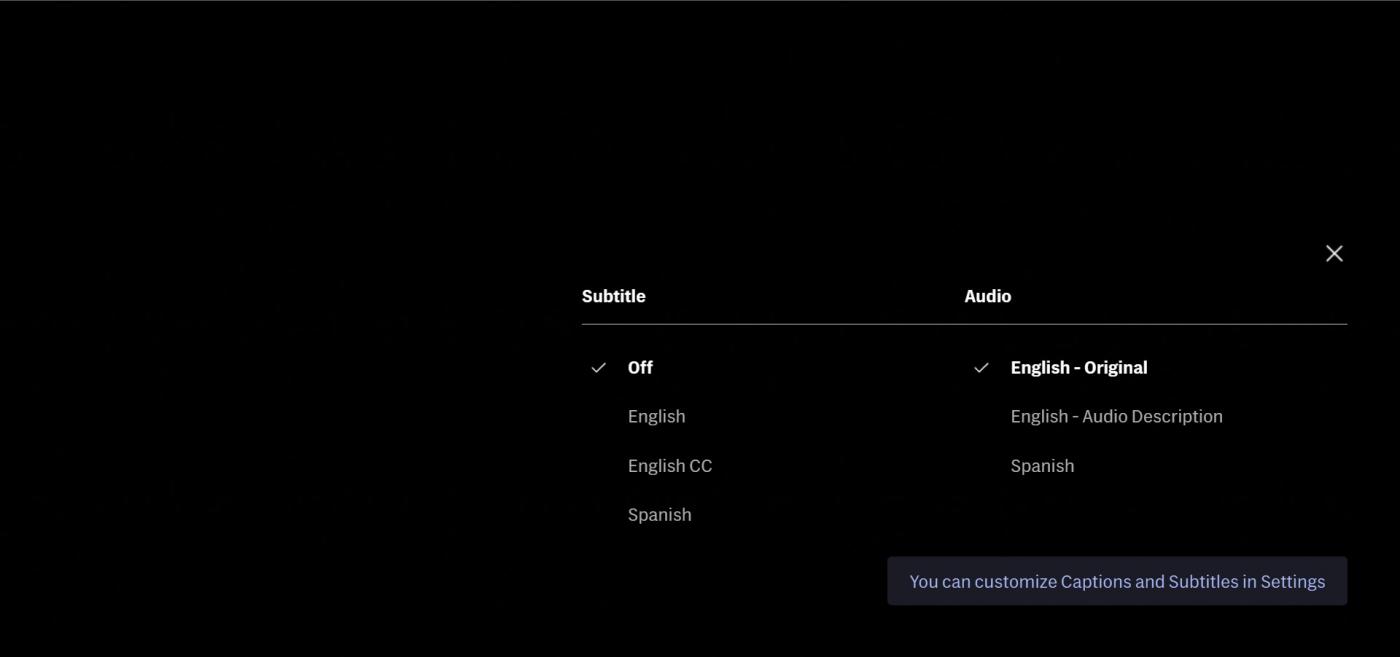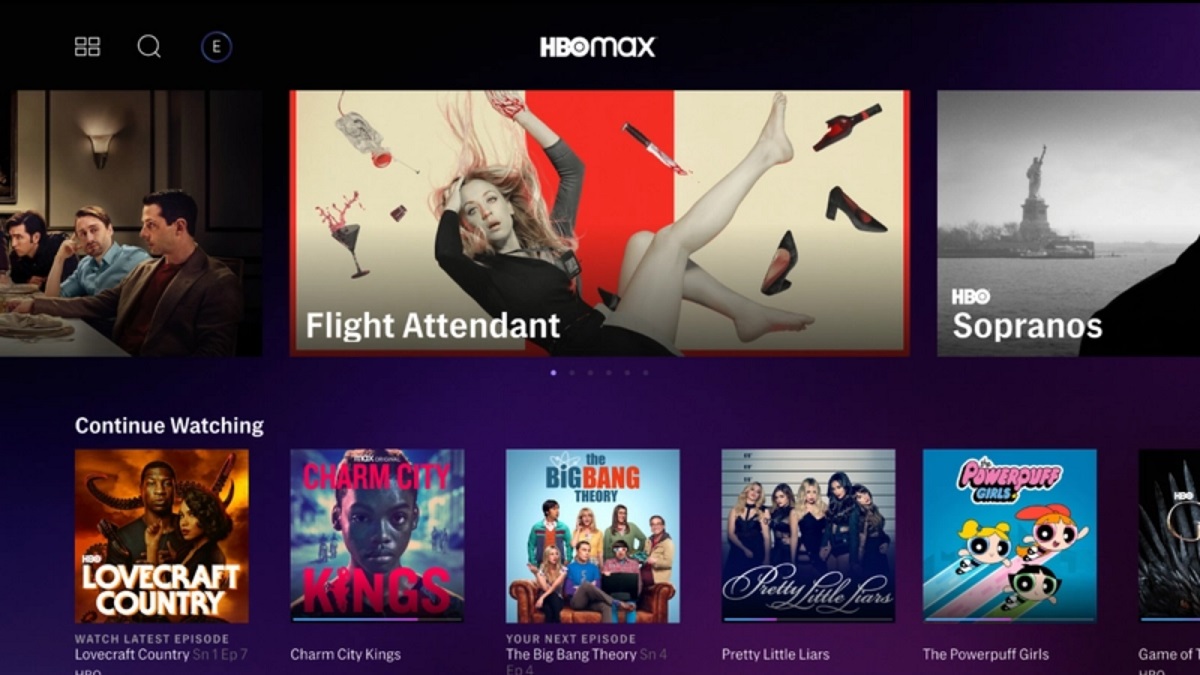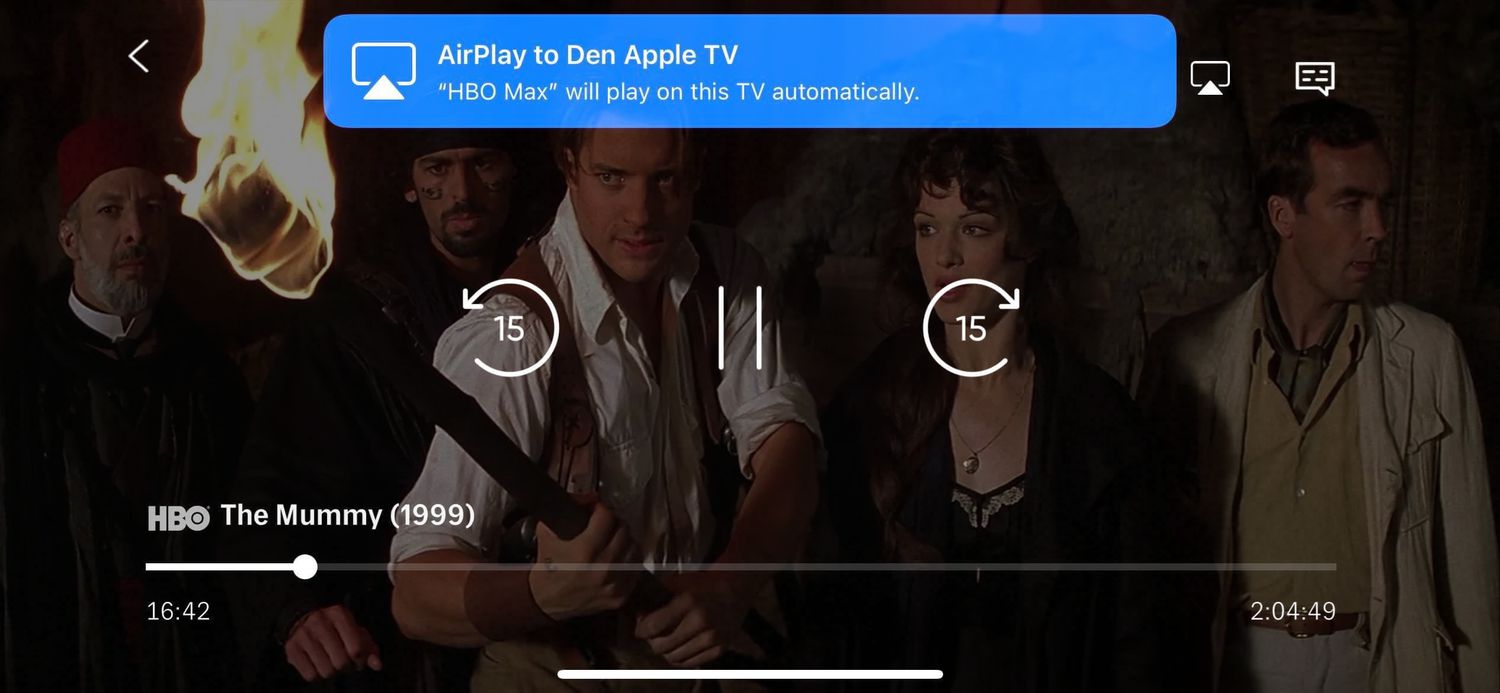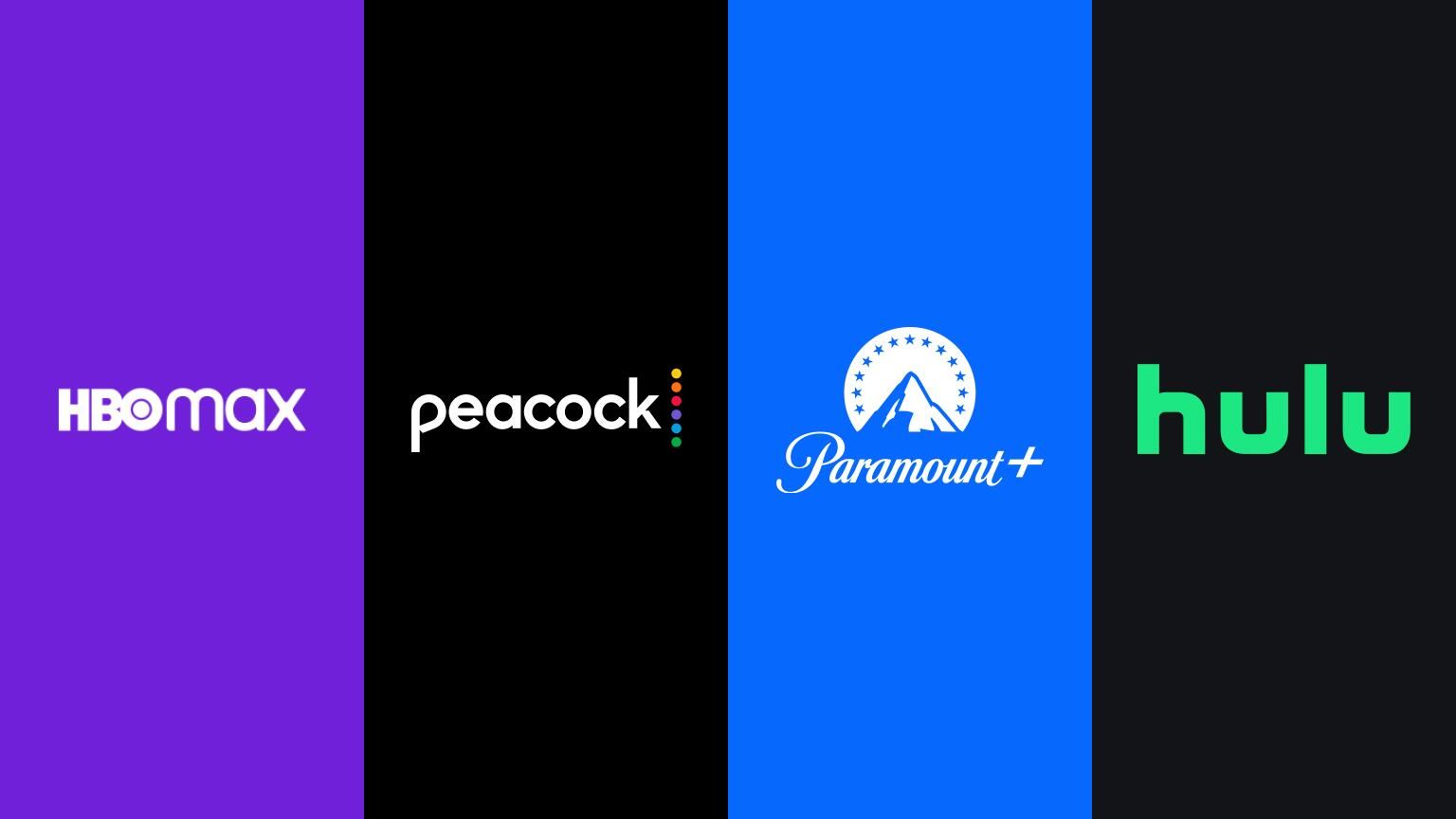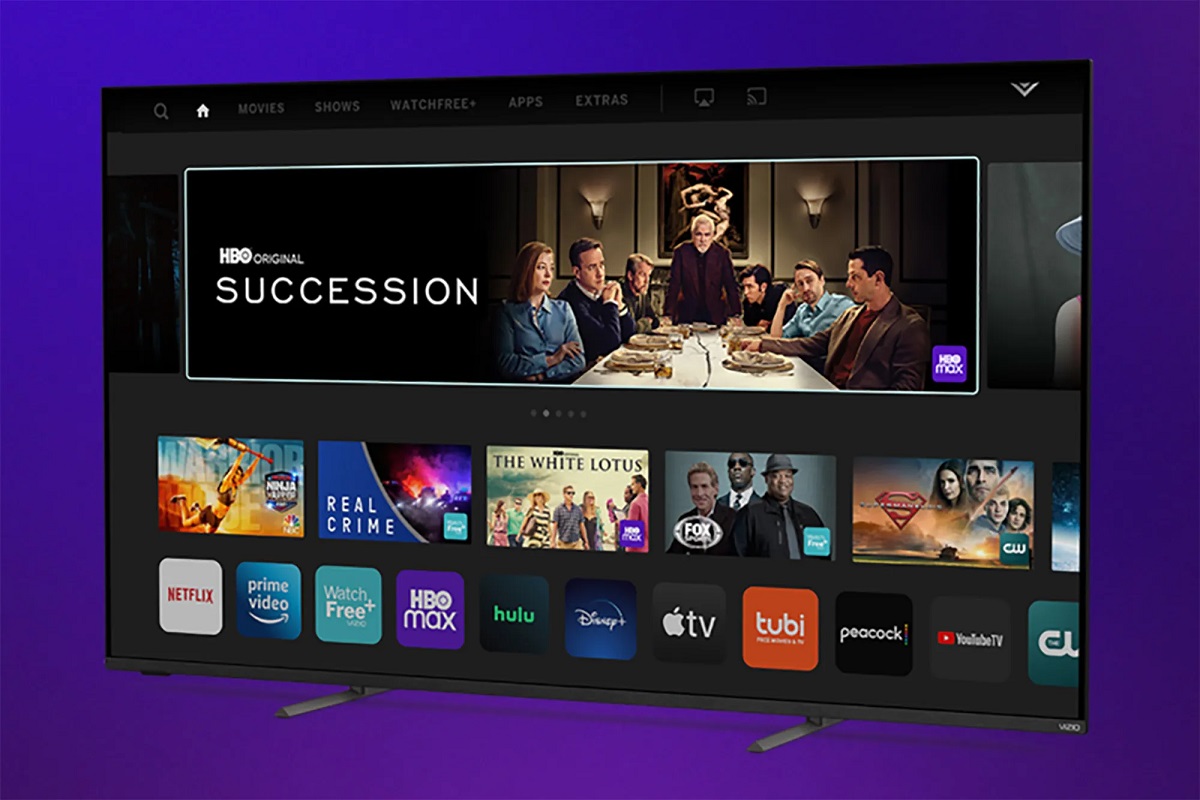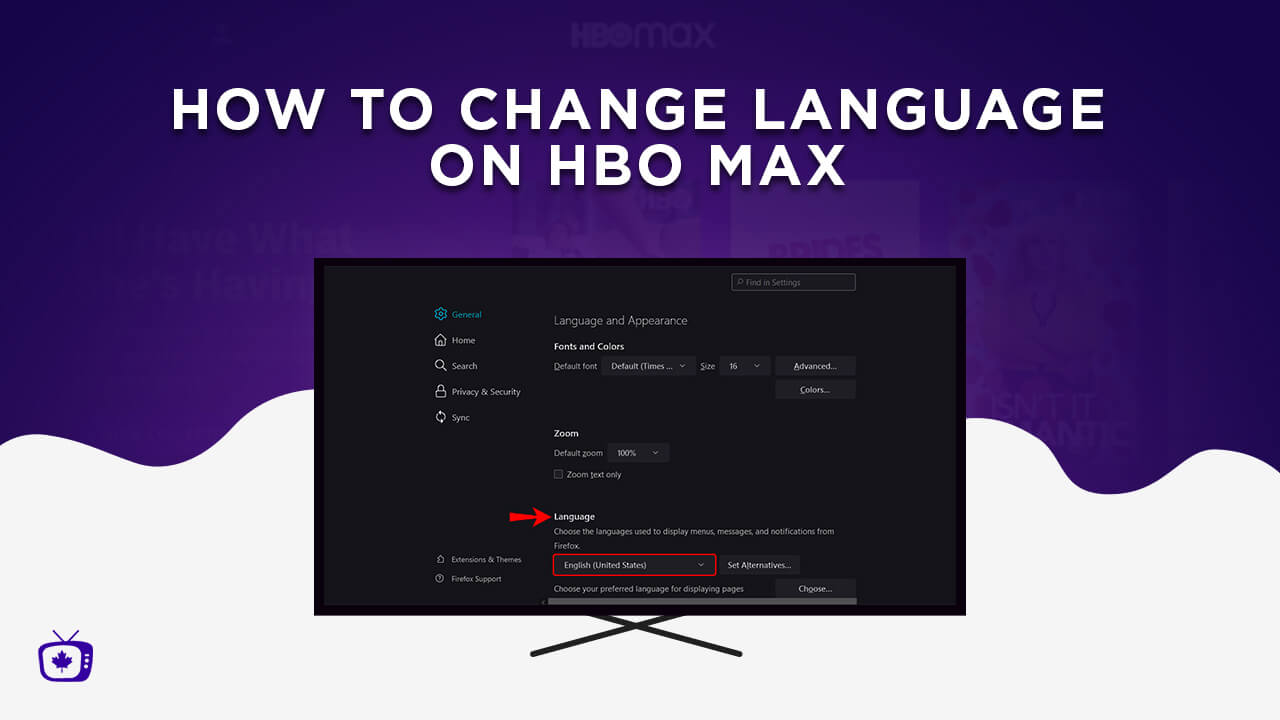Introduction
Whether you’re binge-watching your favorite series or diving into a thrilling movie, subtitles can sometimes be a distraction. If you’re using HBO Max on your TV and find yourself wanting to turn off the subtitles, you’re in luck. In this article, we will walk you through the step-by-step process of how to turn off subtitles on HBO Max on your TV.
With an increasing demand for streaming services and the convenience they offer, HBO Max has become a go-to platform for many viewers. However, sometimes subtitles can hinder the viewing experience or simply be unnecessary. By learning how to disable them, you can fully immerse yourself in the content without any distractions.
Whether you’re using a smart TV or a streaming device connected to your TV, there are different methods to turn off subtitles on HBO Max. In the following sections, we will explore three simple and easy-to-follow methods.
Please note that the steps may vary slightly depending on the model of your TV or the device you are using to access HBO Max. However, the general process remains the same, and we will provide detailed instructions for each method.
So, if you’re ready to take control of your viewing experience and turn off those pesky subtitles on HBO Max, let’s dive into the methods and get started!
Method 1: Using the Settings Menu on HBO Max
One of the easiest ways to disable subtitles on HBO Max is by using the settings menu within the app. Here’s a step-by-step guide on how to do it:
- Open the HBO Max app on your TV and select the content you want to watch.
- While the content is playing, look for the settings icon. It is usually represented by a gear or cog symbol and is located in the top-right or bottom-right corner of the screen.
- Click on the settings icon to open the Options menu.
- In the Options menu, navigate to the “Audio & Subtitles” section and select it.
- You will now see a list of available audio and subtitle options for the content you are watching. Look for the subtitle option and select it.
- Choose the “Off” or “None” option to disable the subtitles. If there are multiple subtitle languages available, make sure to select the appropriate language and then choose the “Off” or “None” option.
- Once you have made your selection, exit the settings menu by clicking the “Back” or “Exit” button.
That’s it! You have successfully disabled the subtitles on HBO Max. Now you can enjoy your favorite content without any distractions. If you ever want to re-enable subtitles, simply follow the same steps and select your preferred subtitle language.
Please keep in mind that the layout and navigation options may vary slightly depending on the device you are using and the version of the HBO Max app. However, the basic steps for turning off subtitles through the settings menu should remain consistent across most devices.
Method 2: Using the Caption Icon on HBO Max
Another method to disable subtitles on HBO Max is by utilizing the caption icon directly on the playback screen. Here’s how you can do it:
- Launch the HBO Max app on your TV and select the content you want to watch.
- Once the content starts playing, look for the caption icon. It is usually represented by a speech bubble or a “CC” symbol, and can typically be found at the bottom or top of the screen.
- Click on the caption icon to access the subtitle options.
- You will now see a list of available subtitle languages. If subtitles are currently enabled, you may see an option to turn them off directly from this menu. Select the appropriate option to disable the subtitles.
- If the captions are not currently enabled, you may need to turn on the subtitles first before being given the option to disable them. In this case, select the desired subtitle language and then select the “Off” or “None” option to turn off the subtitles.
Once you have followed these steps, the subtitles will be disabled, and you can enjoy your content without any distractions. If you ever want to re-enable the subtitles, simply repeat the process and choose the desired subtitle language.
Please note that the placement and appearance of the caption icon may vary depending on the device you are using and the version of the HBO Max app. However, most devices should provide a clear and accessible way to toggle the subtitles on and off directly from the playback screen.
Method 3: Disabling Subtitles on Your TV Settings
If you prefer to disable subtitles on HBO Max at the TV level rather than within the app, you can do so by adjusting the settings on your TV. Here’s how you can disable subtitles using your TV settings:
- Turn on your TV and navigate to the settings menu. The location and appearance of the settings menu may vary depending on the brand and model of your TV.
- Within the settings menu, look for the “Accessibility” or “Closed Captions” option.
- Once you locate the accessibility or closed captions settings, select it to access the options.
- Look for the “Subtitles” or “Closed Captions” option within the accessibility settings.
- Choose the “Off” or “None” option to disable the subtitles for all content played on your TV.
- Exit the settings menu and launch the HBO Max app on your TV.
- Play the content you want to watch, and you should no longer see any subtitles.
By adjusting the subtitle settings on your TV, you have effectively disabled subtitles for all compatible apps, including HBO Max. If you ever wish to re-enable the subtitles, simply navigate back to the TV settings and choose the appropriate option.
Please keep in mind that the steps and terminology used in TV settings may vary depending on the make and model of your TV. It’s best to consult your TV’s user manual or refer to the manufacturer’s website for specific instructions on disabling subtitles.
Conclusion
In this article, we explored three different methods to disable subtitles on HBO Max on your TV. Whether you prefer adjusting the settings within the HBO Max app, using the caption icon on the playback screen, or disabling subtitles through your TV settings, you now have the tools to enjoy your favorite content without any distractions.
Method 1 showed us how to navigate the settings menu within the HBO Max app to turn off subtitles. Method 2 highlighted the use of the caption icon on the playback screen to disable subtitles directly. Finally, Method 3 explained how to adjust the subtitle settings on your TV to turn off subtitles for all apps, including HBO Max.
It’s essential to note that the steps and interface may vary slightly depending on the device, TV model, or version of the HBO Max app you are using. However, the general concepts and processes discussed in this article should apply across most devices.
By disabling subtitles, you can fully immerse yourself in the content and have an uninterrupted viewing experience. However, if you ever wish to re-enable subtitles, simply follow the same steps and select your desired subtitle language.
Now that you know how to turn off subtitles on HBO Max on your TV, it’s time to grab the remote, sit back, and enjoy your favorite shows and movies without any distractions. Happy streaming!