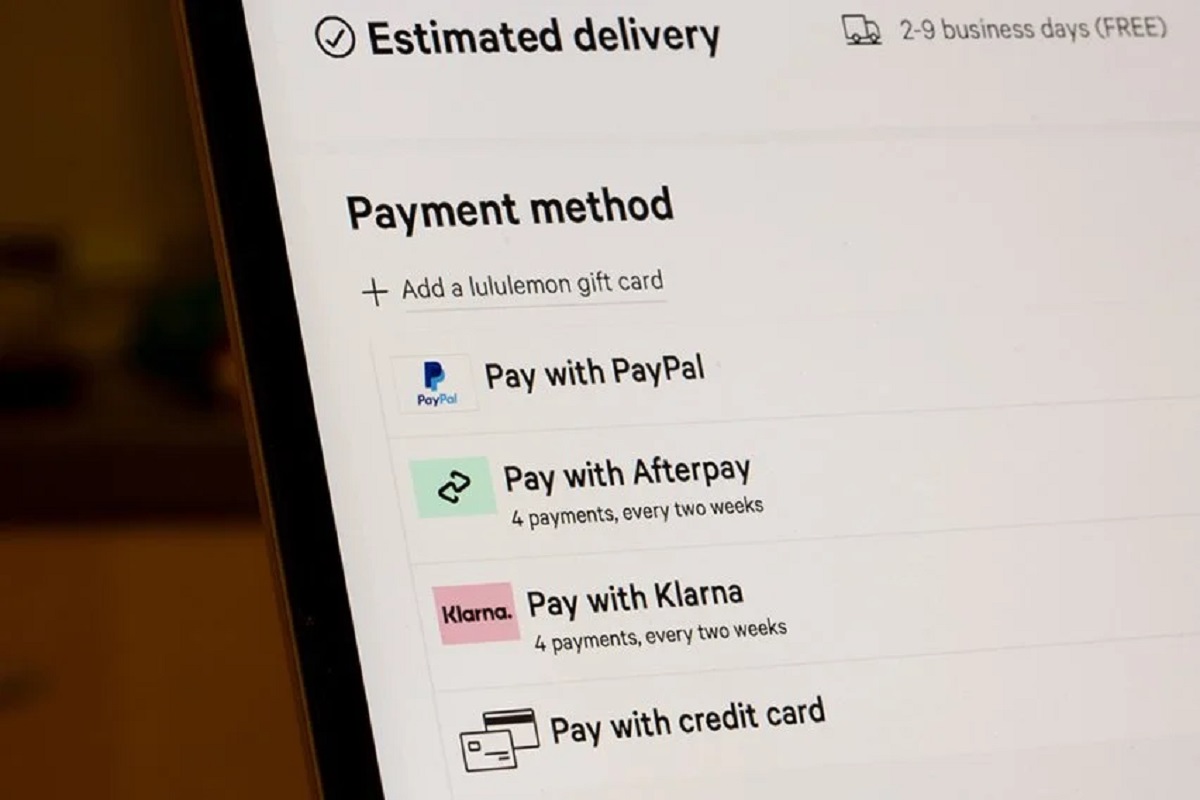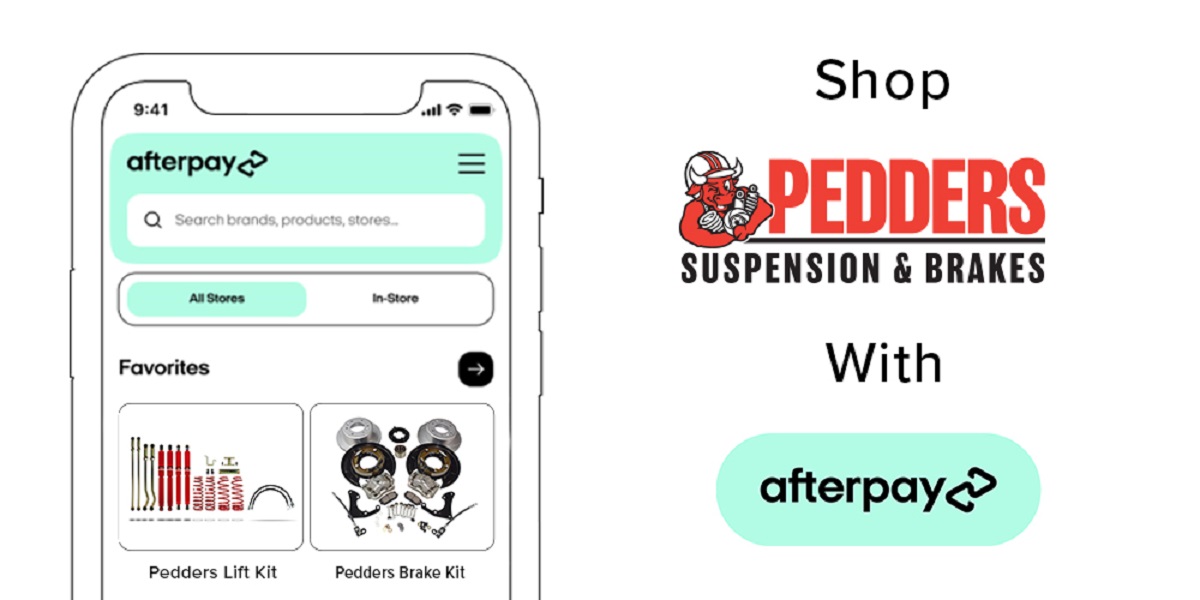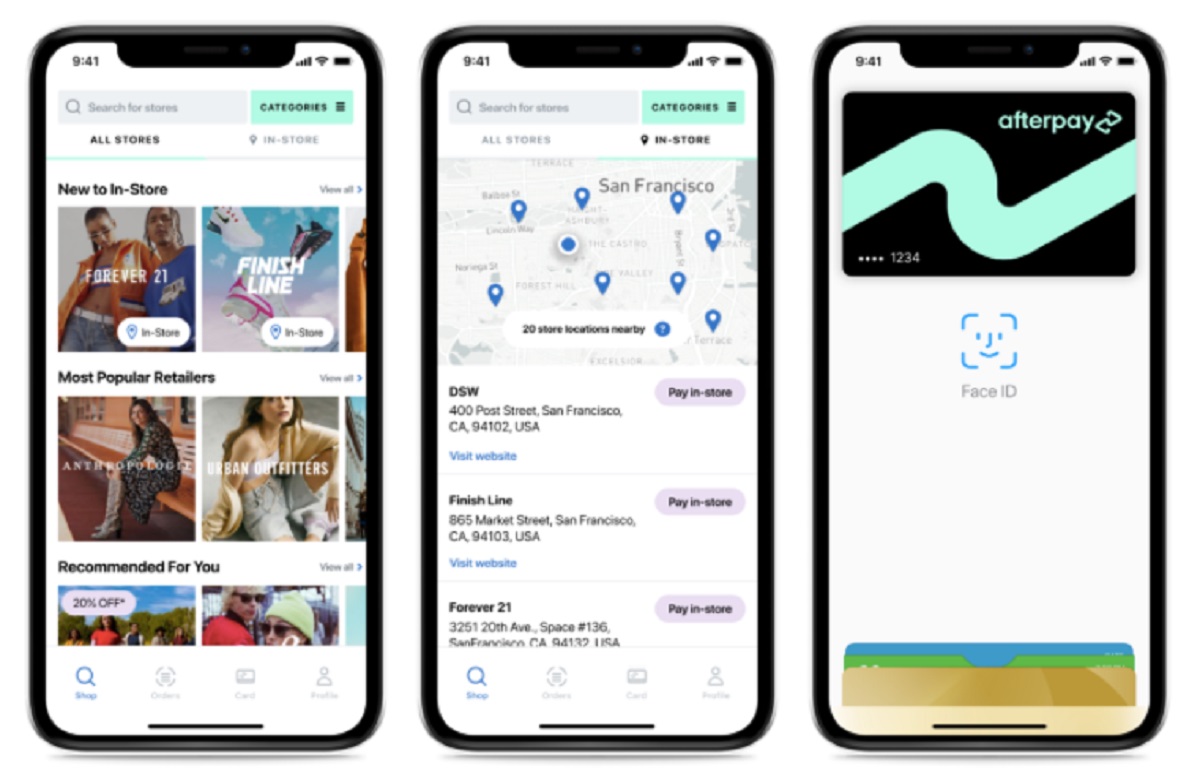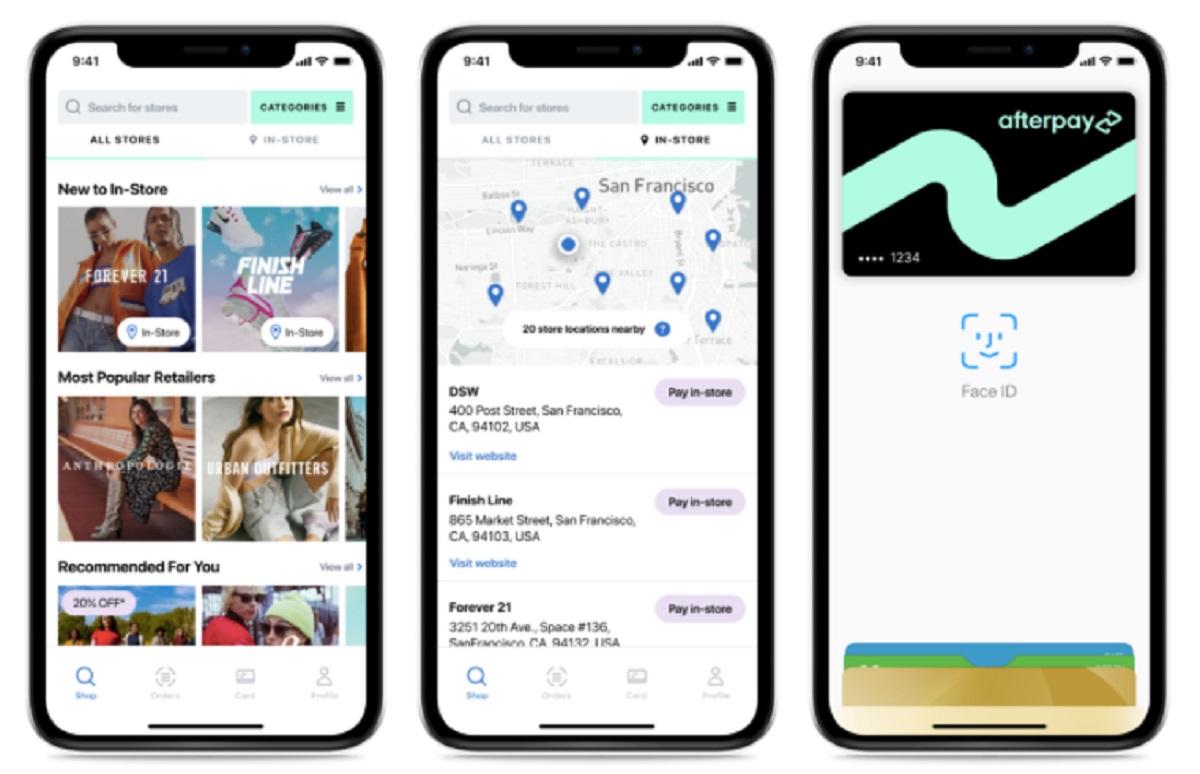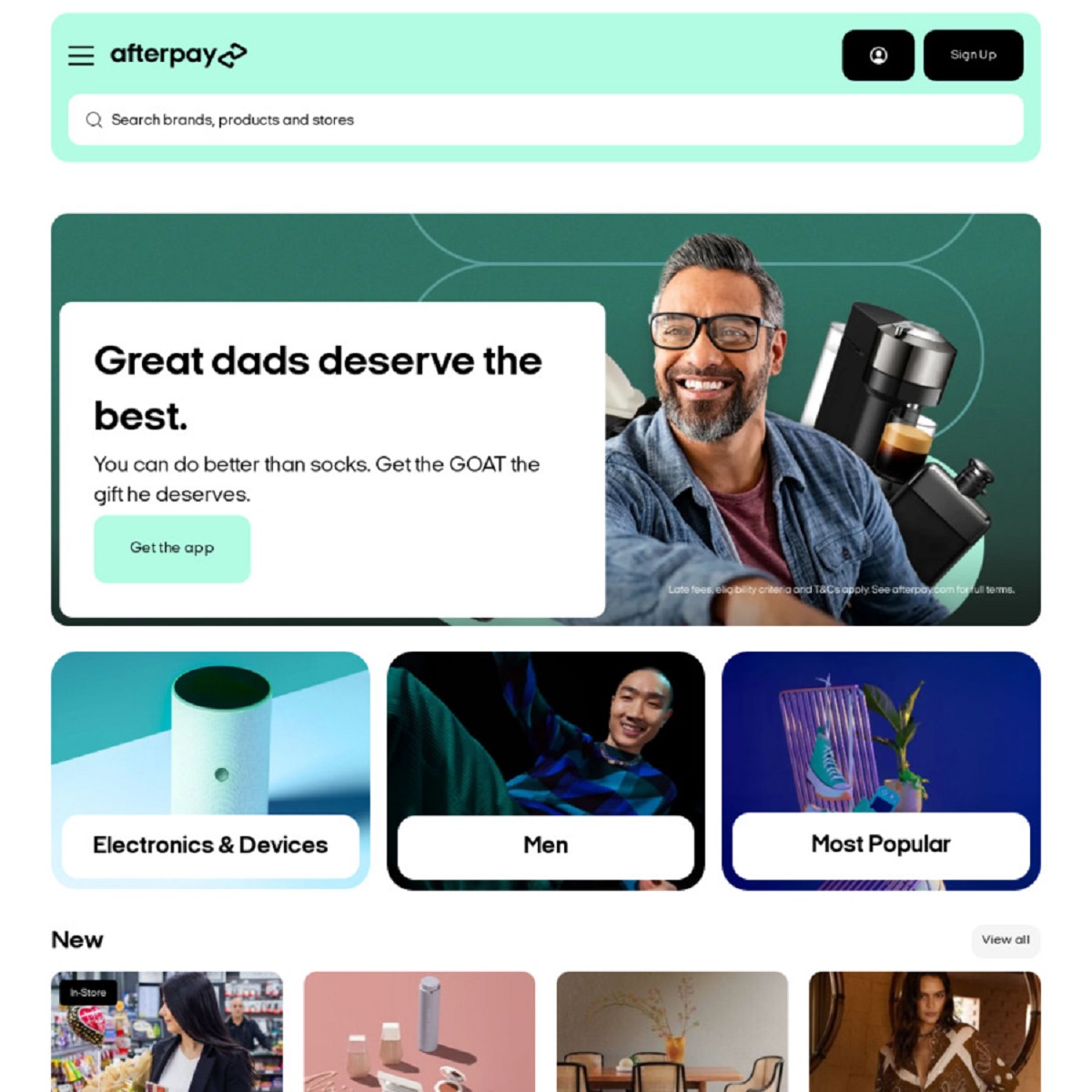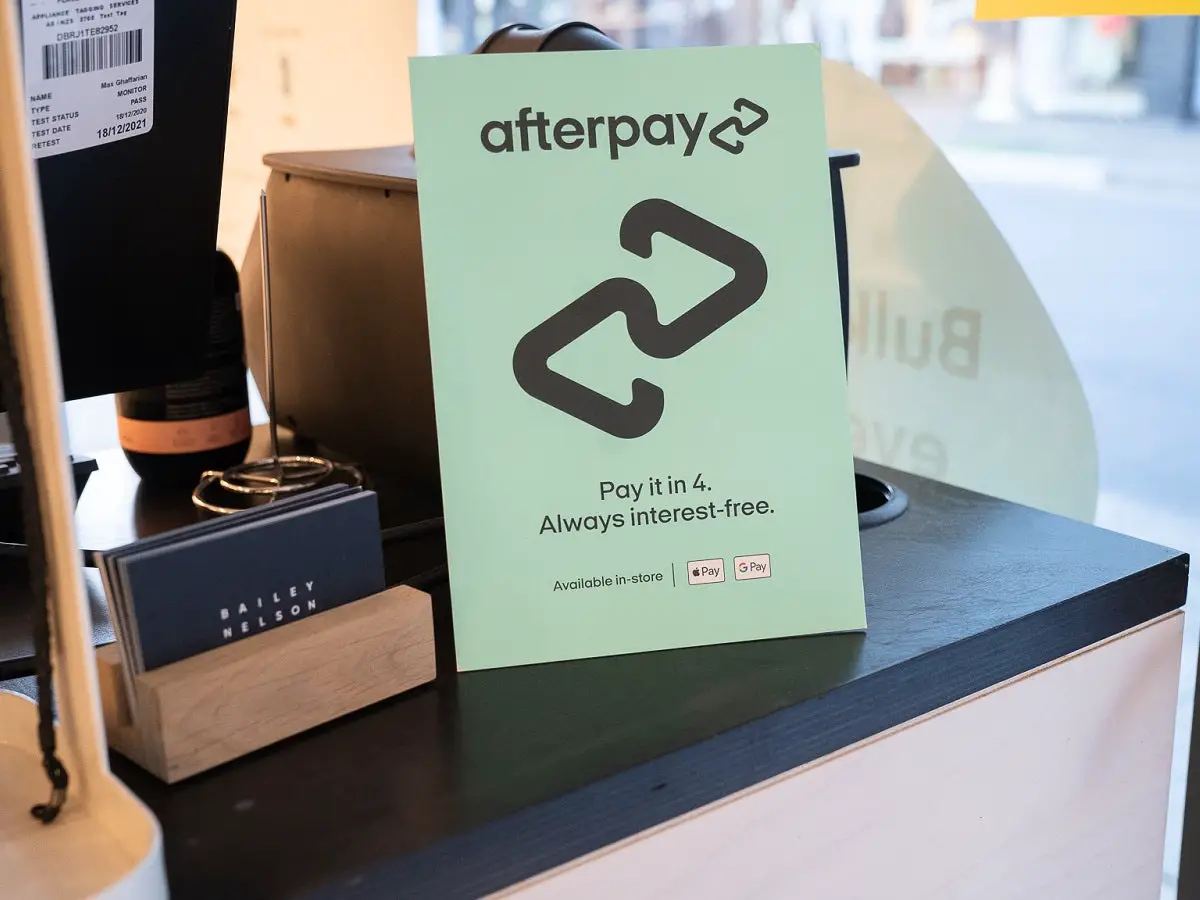Introduction
Automatic payments can be a convenient way to manage your bills and expenses. However, there may come a time when you need to stop automatic payments on Afterpay, a popular service that allows you to make purchases and pay them off in installments. Whether you want to take a break from using Afterpay or need to adjust your payment schedule, this guide will walk you through the steps to stop automatic payments.
Afterpay is widely used by shoppers around the world for its flexibility and simplicity. It allows you to split your payments into four equal installments, making it easier to handle larger purchases without breaking the bank. While automatic payments can save you time and effort, there are situations where you may want to take control of your payments.
In this guide, I will show you how to stop automatic payments on Afterpay in just a few simple steps. You don’t have to worry about missing any payments or contacting multiple parties to cancel your payments. With Afterpay’s user-friendly platform, you can easily take control of your payment schedule and make adjustments according to your needs.
Before we dive into the steps, it’s important to note that you need to have an Afterpay account and be logged in to access your payment schedule and make changes. If you don’t have an Afterpay account yet, you can easily sign up on their website or mobile app.
Now, let’s get started with the step-by-step process to stop automatic payments on Afterpay and regain control over your payment schedule.
Step 1: Log in to your Afterpay account
The first step to stopping automatic payments on Afterpay is to log in to your Afterpay account. This will give you access to your payment schedule and allow you to make changes as needed. Follow these simple steps:
- Open your preferred web browser and go to the Afterpay website.
- Click on the “Log In” button located at the top-right corner of the homepage.
- Enter your Afterpay account email address and password in the designated fields.
- Click on the “Log In” button to access your account.
Make sure to double-check your account credentials to ensure that you are entering the correct information. If you have forgotten your password, you can click on the “Forgot Password” link to reset it.
Once you have successfully logged in to your Afterpay account, you are ready to proceed to the next step and locate your payment schedule.
Step 2: Locate the payment schedule
After logging in to your Afterpay account, it’s time to locate your payment schedule. The payment schedule provides an overview of your upcoming payments and allows you to make changes or cancel automatic payments. Follow these steps to find your payment schedule:
- On the Afterpay dashboard, navigate to the “My Account” section. This may be labeled differently depending on the Afterpay version you are using, but it is typically located in the top-right corner of the page.
- Within the “My Account” section, look for an option called “Payment Schedule” or something similar.
- Click on the “Payment Schedule” option to access your payment schedule.
Once you have accessed your payment schedule, you will be presented with a detailed list of your upcoming payments, including the amounts and due dates. This allows you to keep track of your outstanding balances and make any necessary adjustments.
It’s important to note that Afterpay allows for automatic payments, so by default, you will see that your payments are set to be processed automatically. However, in the next step, we will cover how to cancel or reschedule these automatic payments.
Now that you have located your payment schedule, you are ready to move on to the next step and make changes to your automatic payments.
Step 3: Cancel or reschedule the payments
Now that you have accessed your payment schedule, you can take control of your automatic payments on Afterpay. Follow these steps to cancel or reschedule your payments:
- Locate the upcoming payment that you wish to cancel or reschedule. This will typically be listed with the payment amount, due date, and any other relevant details.
- Click on the payment that you want to modify. This will usually lead you to a page where you can make changes to that specific payment.
- Depending on the Afterpay version you are using, you will have different options to cancel or reschedule the payment. Look for options such as “Cancel Payment,” “Edit Payment,” or “Reschedule Payment.” Click on the appropriate option.
- If you choose to cancel the payment, confirm the cancellation when prompted. Make sure to read any additional information or terms provided by Afterpay before confirming the cancellation.
- If you choose to reschedule the payment, select a new date from the available options provided. After selecting the desired date, confirm the rescheduling.
By canceling or rescheduling your payment, you are taking control of your payment schedule and making adjustments to fit your needs. Whether you need to postpone a payment due to unexpected expenses or want to pay off your purchase earlier, Afterpay provides the flexibility for you to make these changes.
It’s important to note that canceling or rescheduling a payment may have certain implications, such as additional fees or charges. Make sure to review the terms and conditions of Afterpay to understand any potential consequences before making any changes to your payment schedule.
Now that you have learned how to cancel or reschedule your payments, you are ready to move on to the next step and confirm your changes on Afterpay.
Step 4: Confirm the cancellation or rescheduling
After making changes to your payment schedule on Afterpay, it’s important to confirm the cancellation or rescheduling to ensure that your modifications are saved. Follow these steps to confirm the changes:
- Review the details of the cancellation or rescheduling on the confirmation page. Double-check the payment amount, new date, or any other relevant information.
- If you are canceling the payment, carefully read any additional terms or conditions provided by Afterpay. Understand any potential fees or charges that may be associated with canceling the payment.
- If you are rescheduling the payment, ensure that the new date selected aligns with your financial situation and preferences.
- Once you are confident with your cancellation or rescheduling decision, click on the “Confirm” or “Save” button to finalize the changes.
After confirming the cancellation or rescheduling, Afterpay will update your payment schedule accordingly. You should see the changes reflected in your account, and any future automatic payments for the canceled payment will be removed, or the rescheduled date will be adjusted accordingly.
It’s essential to note that confirming the changes may not take immediate effect. Depending on your Afterpay account and payment cycle, it may take some time for the changes to be fully processed and reflected in your account. Always check your payment schedule after confirming to ensure that the modifications have been successfully applied.
Now that you have confirmed the cancellation or rescheduling of your payment, you have successfully taken control of your automatic payments on Afterpay. However, if you encounter any issues or have further questions, it may be necessary to contact Afterpay customer support for assistance.
Step 5: Contact Afterpay customer support if needed
If you encounter any difficulties or have further questions regarding your automatic payments on Afterpay, it’s always a good idea to reach out to their customer support team. Here’s what you can do:
- Visit the Afterpay website and navigate to the “Contact Us” or “Support” page. These sections are typically located in the footer or header of the website.
- Look for the customer support contact options provided by Afterpay, such as phone number or email address.
- If a phone number is available, call the Afterpay customer support line and explain your issue or inquiry to the representative. They will assist you in resolving any problems or answering your questions.
- If an email address is provided, compose a detailed message explaining your concern or query. Include relevant information such as your account details, specific payment you need assistance with, and any other necessary details.
- Submit the email and wait for a response from Afterpay’s customer support team. You should receive a reply within a reasonable timeframe.
When contacting Afterpay customer support, it’s important to be polite and provide clear and concise information about your issue or inquiry. This will help the support team understand your situation better and provide you with the appropriate assistance.
Remember, Afterpay’s customer support team is there to help you, so don’t hesitate to reach out if you have any concerns or questions about your automatic payments or any other aspect of your Afterpay account.
Now that you have learned the steps to stop automatic payments on Afterpay and to contact customer support if needed, you are equipped to take control of your payment schedule and make any necessary adjustments according to your preferences and financial situation.
Conclusion
Stopping automatic payments on Afterpay is a straightforward process that allows you to take control of your payment schedule and make adjustments according to your needs. By following the steps outlined in this guide, you can easily cancel or reschedule your payments and regain control over your finances.
Remember to log in to your Afterpay account to access your payment schedule and locate the payments you wish to modify. From there, you can cancel or reschedule the payments with just a few clicks. Be sure to review and confirm your changes to ensure they are saved properly.
If you encounter any difficulties or have further questions, don’t hesitate to contact Afterpay’s customer support team. They are there to assist you and provide the necessary guidance to resolve any issues or address any inquiries you may have.
By understanding how to stop automatic payments on Afterpay, you can make adjustments that align with your financial goals and priorities. Whether you need to take a break from using Afterpay or want to modify your payment dates, Afterpay’s user-friendly platform makes it easy to make changes to your payment schedule.
Remember to stay informed about the terms and conditions of Afterpay and any potential fees or charges associated with cancellations or rescheduling. This will help you make informed decisions and avoid any potential surprises.
By taking control of your automatic payments on Afterpay, you can confidently manage your financial commitments and enjoy the convenience and flexibility that Afterpay has to offer.
Now that you have the knowledge and tools to stop automatic payments on Afterpay, you can navigate this process with ease and make adjustments that suit your financial needs and preferences. Stay in control of your payments and enjoy a hassle-free shopping experience with Afterpay!