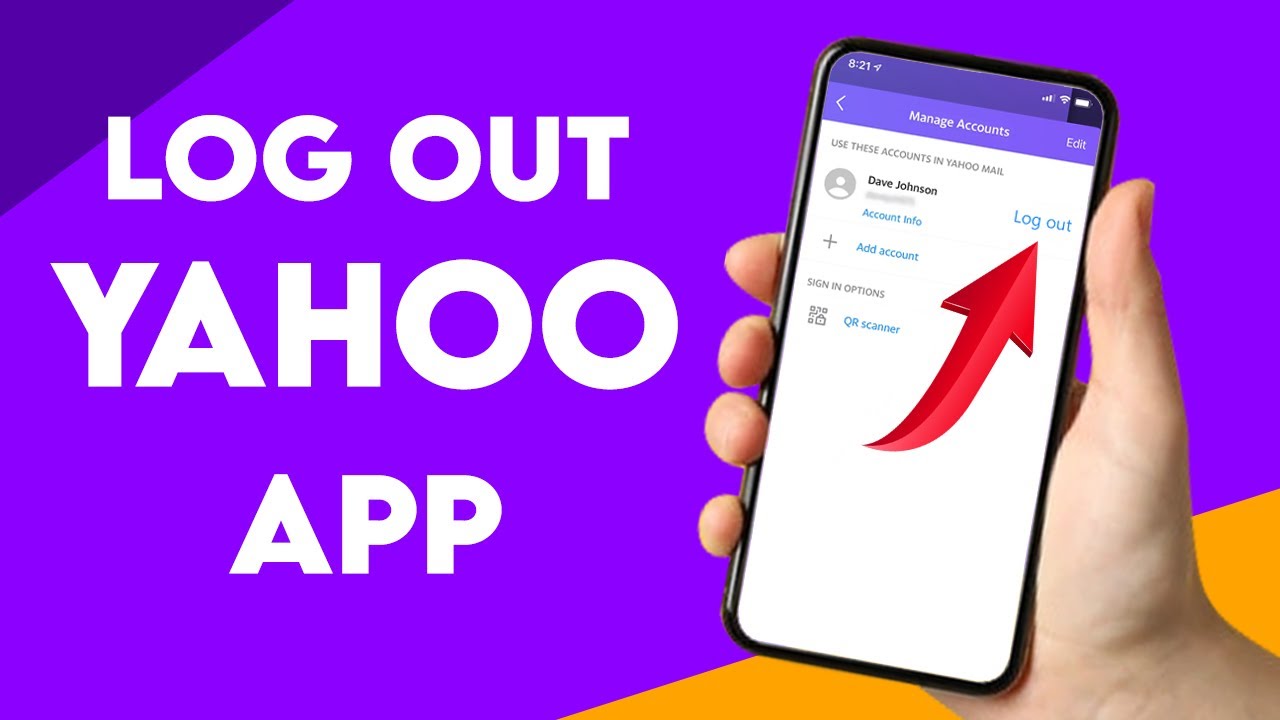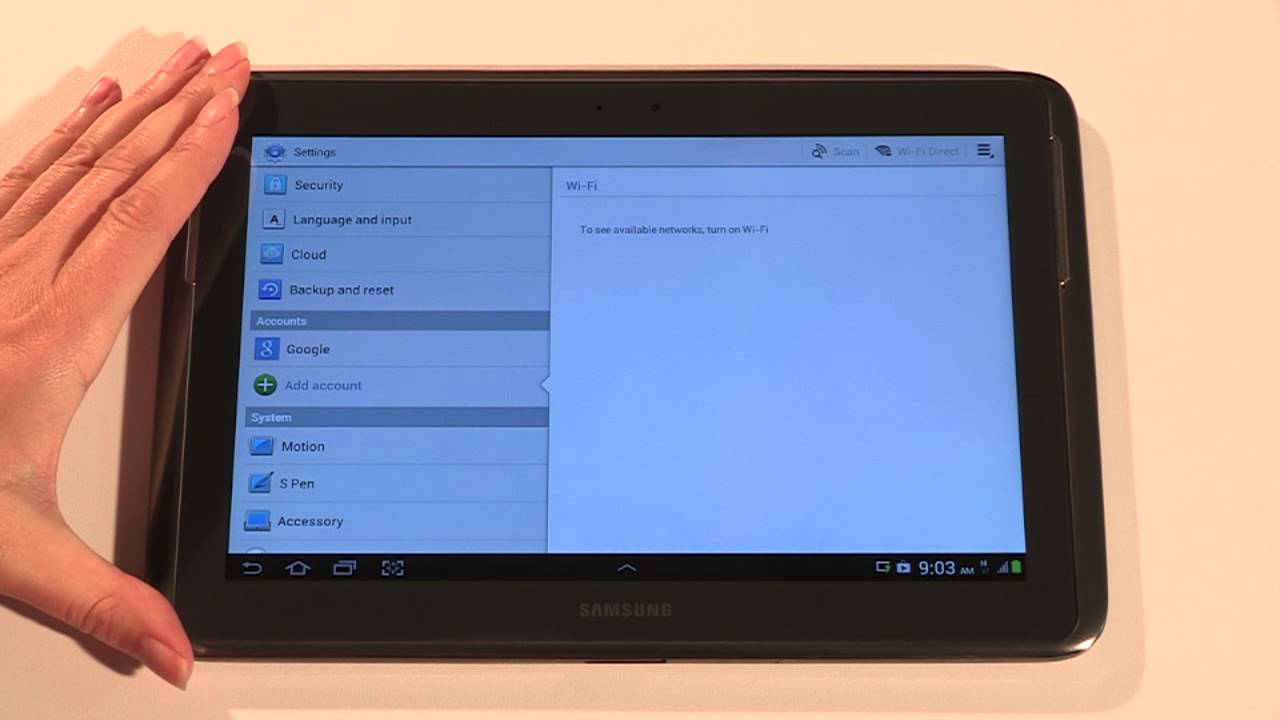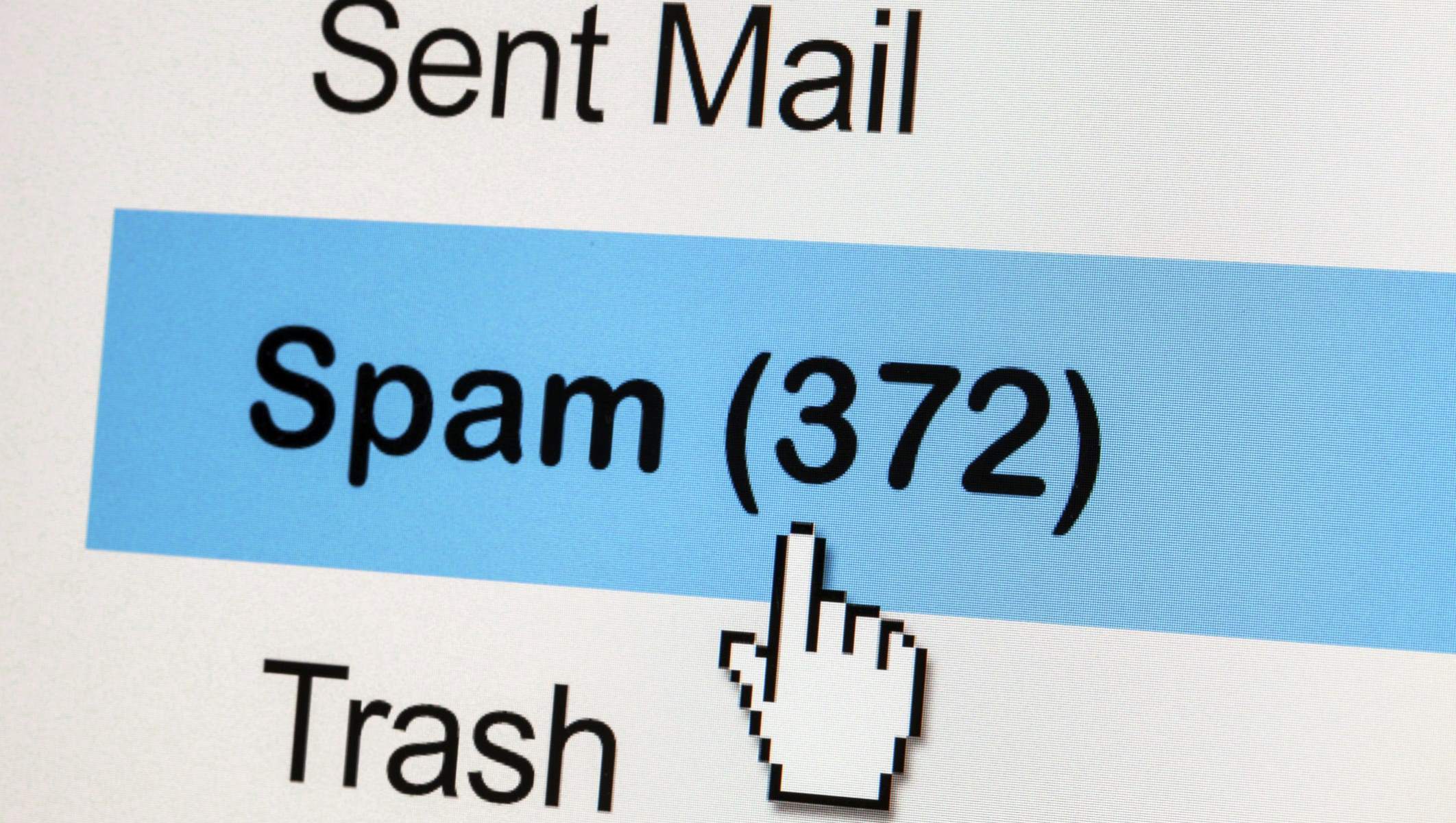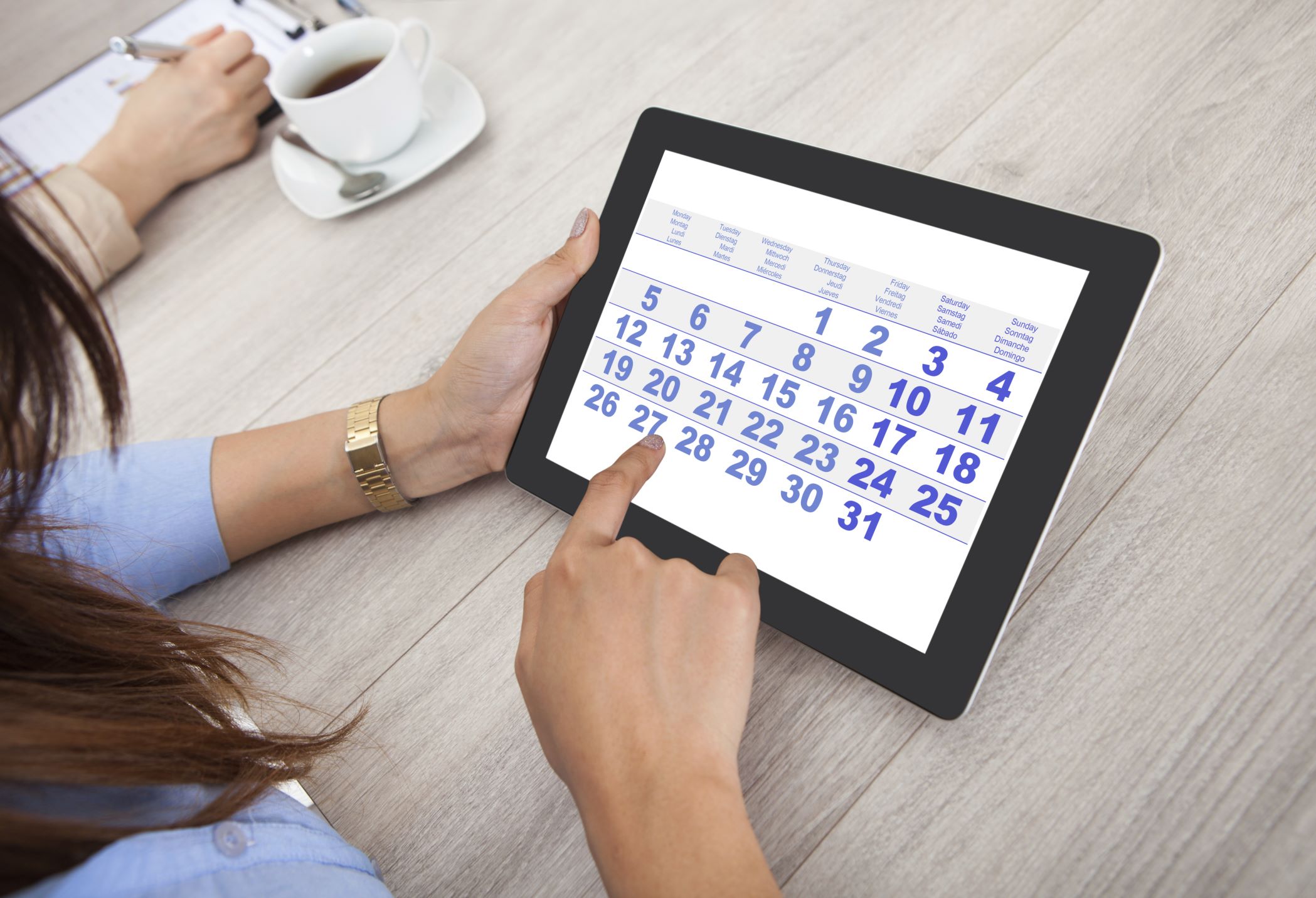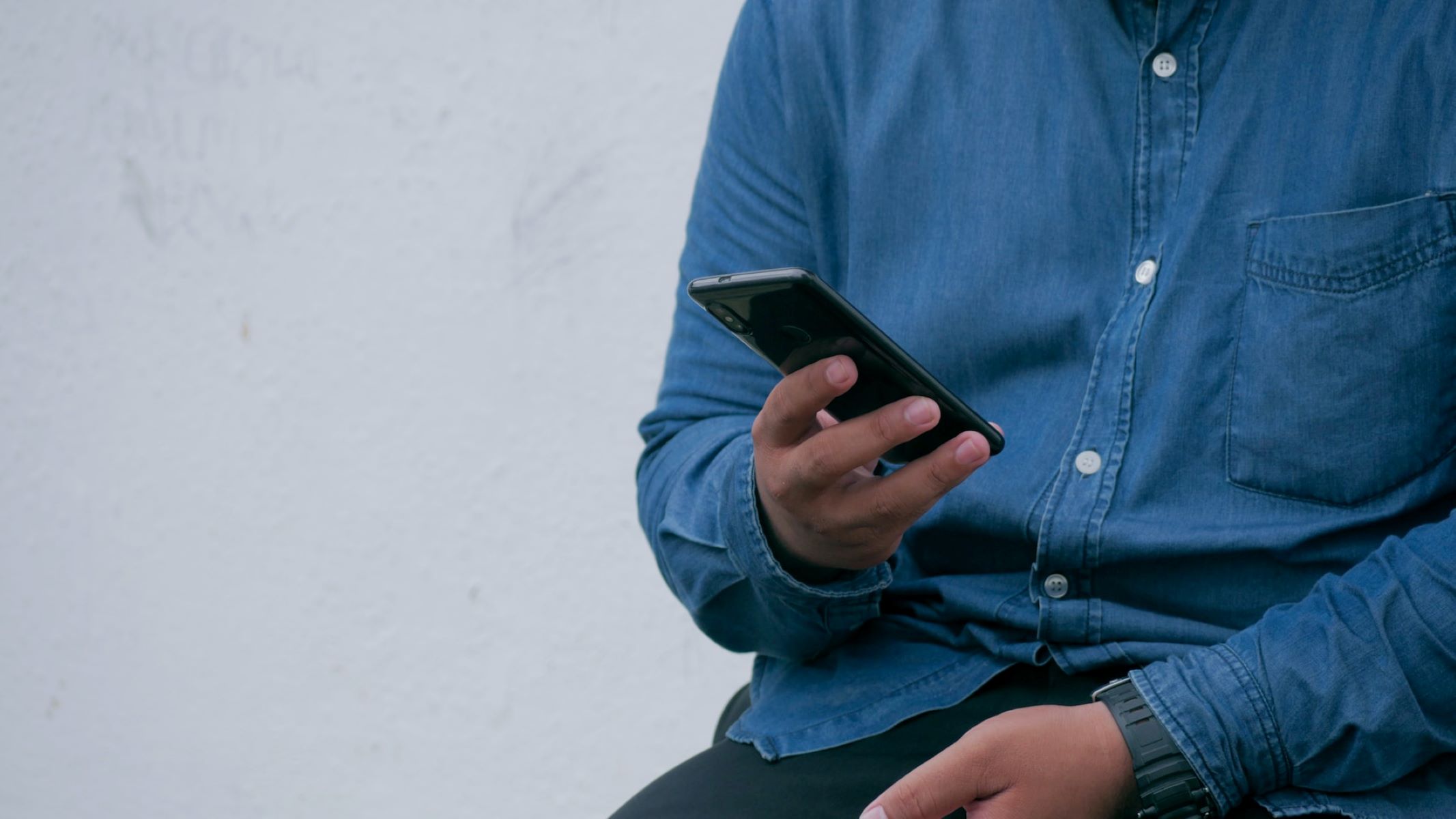Introduction
Welcome to the tutorial on how to sign out of Yahoo Mail on an Android tablet. If you use Yahoo Mail as your primary email service and access it through your Android tablet, it’s important to know how to sign out properly to ensure the security and privacy of your account. In this guide, we will walk you through two methods to sign out of Yahoo Mail on your Android tablet.
Whether you’re using the Yahoo Mail app or the Android Settings, signing out of your Yahoo Mail account will prevent unauthorized access and protect your personal information. By following these simple steps, you can rest assured that your Yahoo Mail account is safe and secure when not in use. So, let’s jump right into the methods for signing out of Yahoo Mail on your Android tablet.
Keep in mind that the steps may slightly vary depending on the version of the Yahoo Mail app and the Android operating system installed on your tablet. However, the underlying concepts remain the same, and we will provide general instructions that should apply to most devices.
Method 1: Signing out of Yahoo Mail using the Yahoo Mail App
If you prefer to use the Yahoo Mail app on your Android tablet, you can easily sign out of your account by following these steps:
- Open the Yahoo Mail app on your Android tablet.
- Tap on the menu icon, usually represented by three horizontal lines, located at the top-left corner of the screen.
- Scroll down the menu and tap on the “Settings” option.
- In the Settings menu, select your Yahoo email account.
- Scroll down and locate the “Sign Out” button. Tap on it.
- A confirmation dialog will appear asking if you are sure you want to sign out. Tap “Yes” to proceed.
That’s it! You have successfully signed out of your Yahoo Mail account using the Yahoo Mail app on your Android tablet. It is a good practice to sign out whenever you are done using your account, especially if you share your tablet with others, to prevent unauthorized access to your emails and personal information.
If you encounter any issues or variations in the steps, make sure to refer to the updated version of the Yahoo Mail app or consult the Yahoo Mail Help Center for further assistance.
Method 2: Signing out of Yahoo Mail using the Android Settings
If you prefer to sign out of Yahoo Mail using the Android Settings, follow these simple steps:
- Open the Settings app on your Android tablet. You can usually find it in the app drawer or by swiping down from the top of the screen and tapping on the gear icon.
- Scroll down and tap on the “Accounts” or “Users & accounts” option, depending on your Android version.
- Look for your Yahoo email account in the list of accounts and tap on it.
- In the Yahoo account settings, tap on the three-dot menu icon or the “More” option.
- From the menu that appears, select “Remove account” or “Sign out”, depending on your device.
- You may be prompted to confirm your action. Tap “Remove account” or “Sign out” to proceed.
By following these steps, you will successfully sign out of your Yahoo Mail account using the Android Settings on your tablet. You can now rest assured that your account is no longer accessible from your Android tablet and that your personal information remains secure.
Remember, it’s always a good idea to sign out after using your Yahoo Mail account, especially if you are using a public or shared Android tablet. Signing out adds an extra layer of security and ensures that your emails and sensitive information are not accessible to others.
If you encounter any difficulties or if the steps differ slightly on your Android tablet, consult your device’s user manual or the Android support website for more specific instructions tailored to your device model and Android version.
Conclusion
In conclusion, signing out of your Yahoo Mail account on your Android tablet is crucial to ensure the privacy and security of your personal information. By following the methods outlined in this guide, you can easily sign out of Yahoo Mail using either the Yahoo Mail app or the Android Settings.
The first method involves signing out through the Yahoo Mail app. Simply open the app, access the settings, select your Yahoo email account, and tap on the “Sign Out” button. This method is straightforward and accessible to users who prefer using the Yahoo Mail app as their primary email client.
The second method allows you to sign out of Yahoo Mail using the Android Settings. Open the Settings app on your Android tablet, navigate to the accounts section, find your Yahoo email account, and select the “Remove account” or “Sign out” option. This method may be more convenient for users who prefer handling their email accounts through the device settings.
Whether you choose to sign out using the Yahoo Mail app or the Android Settings, it’s essential to remember the importance of signing out after each use, especially on shared or public Android tablets. By doing so, you can prevent unauthorized access to your Yahoo Mail account and protect your sensitive information.
We hope that this guide has helped you understand how to sign out of Yahoo Mail on your Android tablet. If you have any further questions or encounter any issues, make sure to refer to the respective app or device support resources for more detailed instructions and troubleshooting assistance.
Remember to regularly update your Yahoo Mail app and Android operating system to benefit from the latest features and security enhancements, ensuring a smooth and secure email experience on your Android tablet.