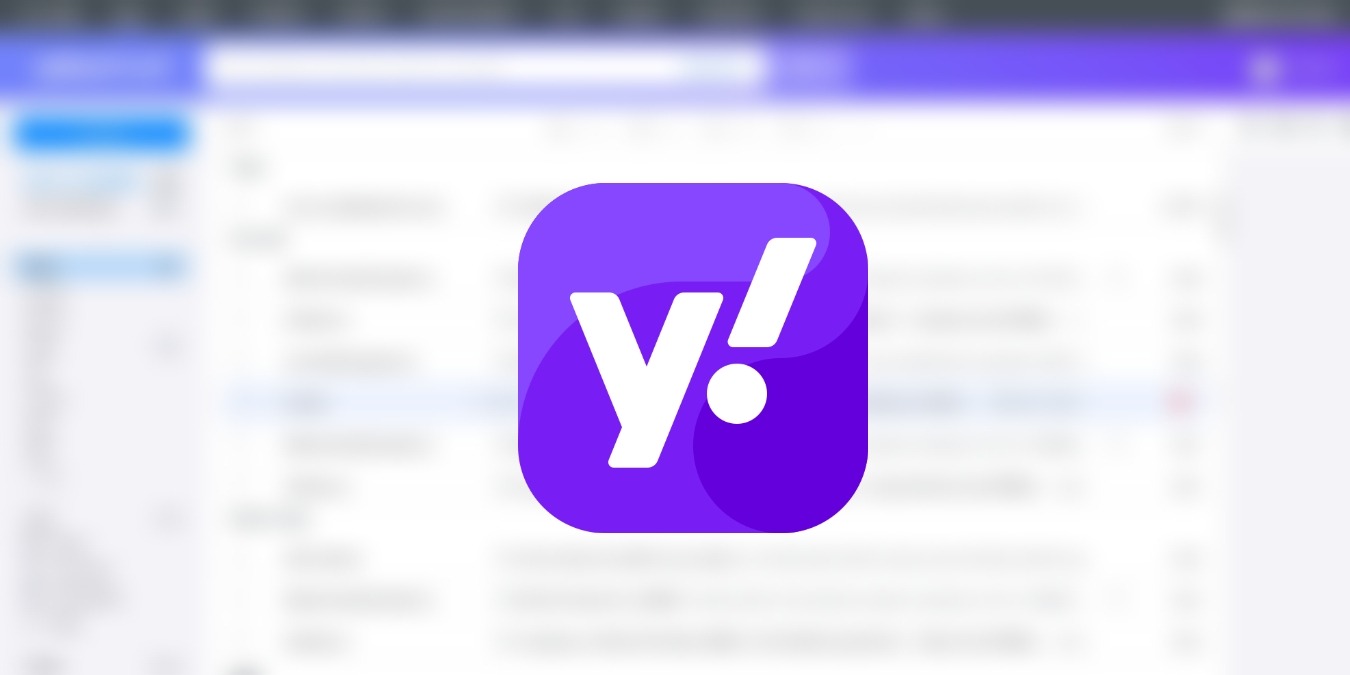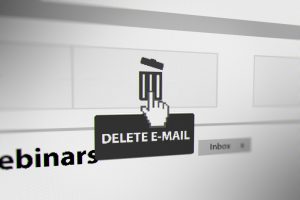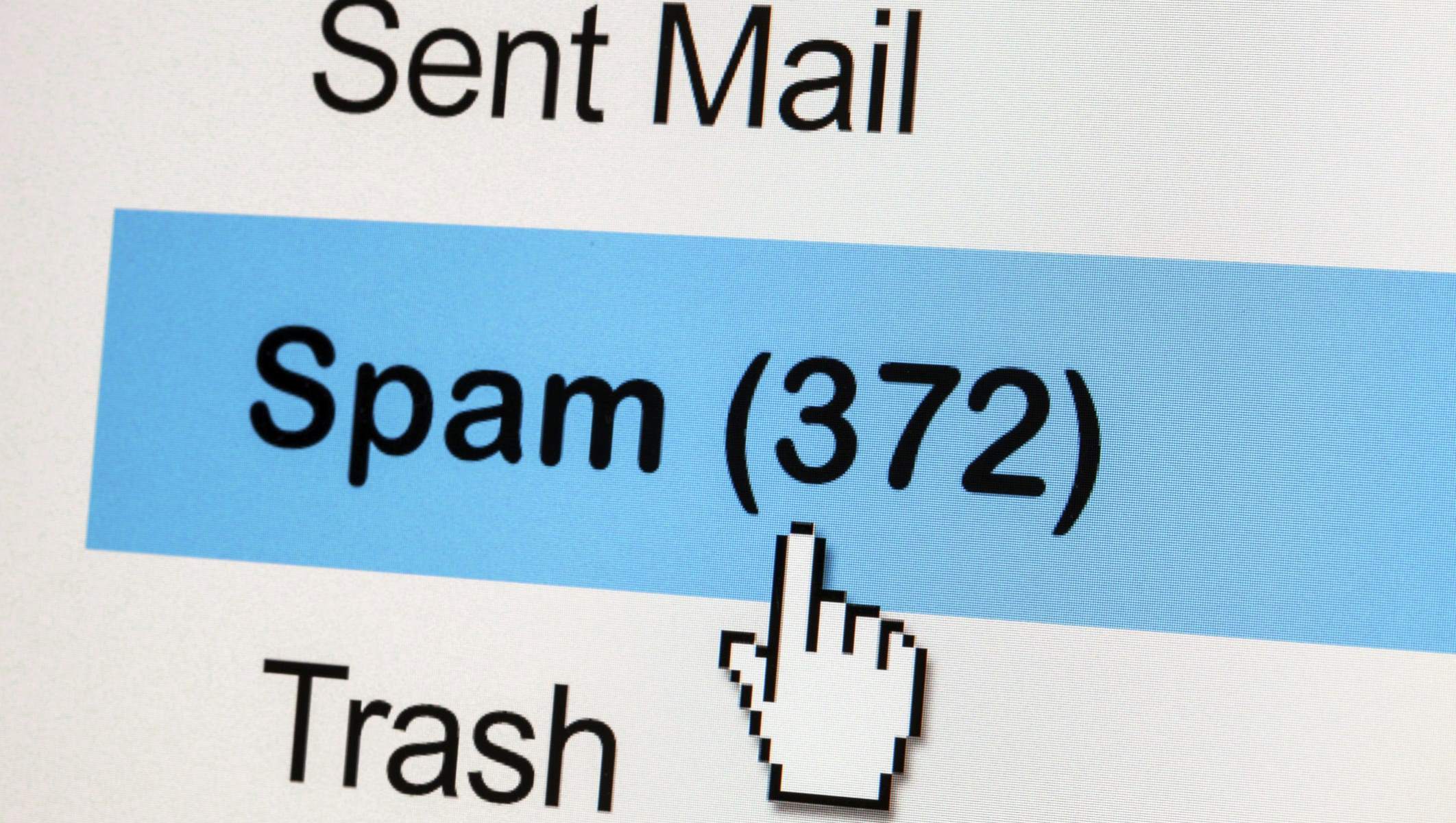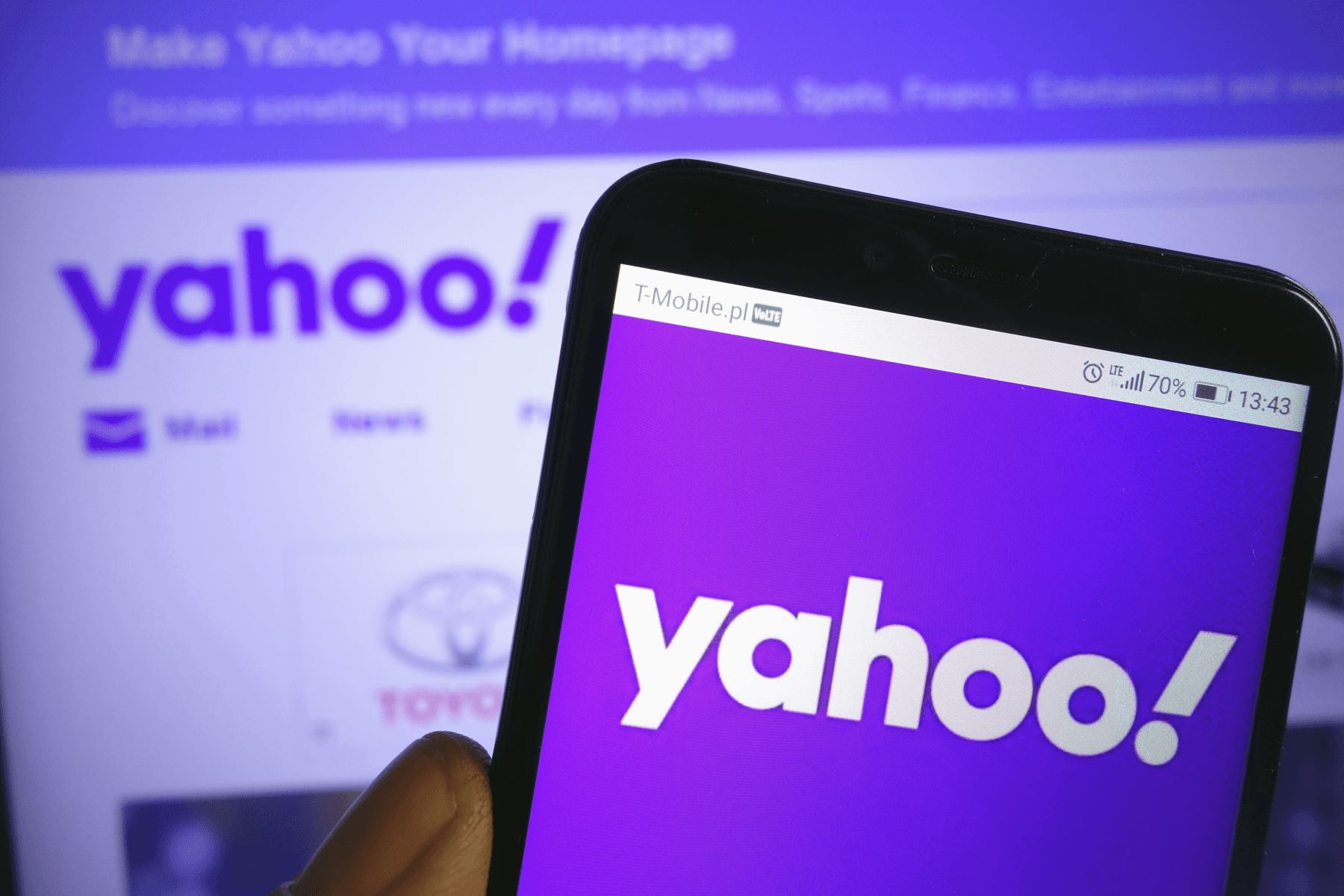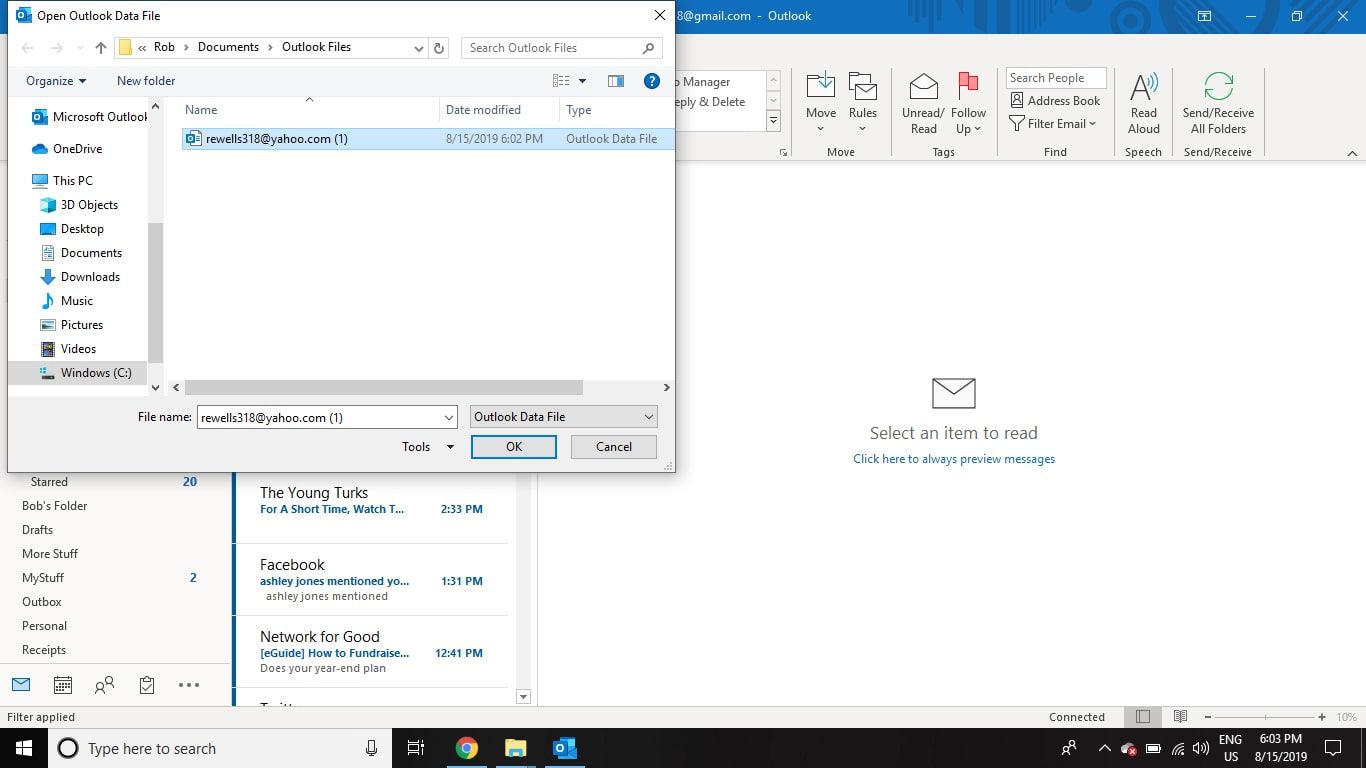Introduction
Welcome to the digital age where email has become an essential part of our everyday lives. With numerous email service providers available in the market, Yahoo Mail has established itself as a popular choice for millions of users worldwide. Whether you are a professional seeking a reliable communication channel or an individual looking for a personal email account, creating a Yahoo Email account is a simple and straightforward process.
Having a Yahoo Email account not only allows you to send and receive emails but also provides access to a range of Yahoo services such as Yahoo News, Yahoo Finance, and Yahoo Sports. Additionally, Yahoo Mail offers robust security features, a user-friendly interface, and ample storage space to ensure a seamless email experience.
In this article, we will guide you through the steps to create a Yahoo Email account. From visiting the Yahoo Mail website to setting up recovery options, each step is explained in detail to help you get started with your new email account hassle-free.
So, whether you’re a tech-savvy individual or a newbie to the world of emails, follow our step-by-step instructions to create your Yahoo Email account and embark on a journey of seamless communication and efficient connectivity.
Step 1: Go to the Yahoo Mail website
The first step towards creating a Yahoo Email account is to visit the official Yahoo Mail website. Open your web browser and enter the URL www.yahoo.com/mail in the address bar. Press Enter or click on the Go button to proceed.
Once you reach the Yahoo Mail website, you will be greeted with a visually appealing and user-friendly interface. Take a moment to explore the various features and options available on the homepage, such as news headlines, weather updates, and Yahoo search functionality.
On the top right corner of the page, you will find the “Sign In” and “Create Account” options. Since you are creating a new Yahoo Email account, click on the “Create Account” button to proceed to the registration process. This will redirect you to the Yahoo account creation page.
It’s important to note that Yahoo Mail is also available as a mobile app for both iOS and Android devices. If you prefer to create your Yahoo Email account using the mobile app, you can download it from the App Store or Google Play Store and follow the same registration process outlined in this article.
Now that you’ve successfully reached the Yahoo Mail website, it’s time to move on to the next step and start filling out the registration form to create your new Yahoo Email account.
Step 2: Click on “Create Account”
After accessing the Yahoo Mail website, the next step is to click on the “Create Account” button to initiate the account creation process.
Once you click on the “Create Account” button, you will be redirected to the Yahoo account registration page. This is where you will provide the necessary information to set up your new Yahoo Email account.
On the registration page, you will see a form that requires you to enter your personal details. These details include your first name, last name, desired email address, password, mobile number, date of birth, and gender.
Take a moment to think about the email address you want to create. It’s always a good idea to choose an email address that is professional and easy to remember. If your desired email address is unavailable, Yahoo will suggest alternative options for you to choose from.
Creating a strong password is crucial to protect your Yahoo Email account from unauthorized access. Make sure your password is unique, combining a mix of uppercase and lowercase letters, numbers, and special characters. Avoid using easily guessable passwords and make sure to keep your password secure by not sharing it with anyone.
Additionally, provide your valid mobile number as it will be used for account verification and security purposes. Yahoo will send an Account Key to your mobile number for verification.
Once you have carefully filled in all the required fields, double-check the information to ensure its accuracy. It’s important to provide correct information as it will be used for account recovery and security purposes in the future.
Now that you have clicked on “Create Account” and filled out the necessary details on the registration page, it’s time to move forward and verify your phone number in the next step.
Step 3: Fill out the Registration form
Once you have clicked on the “Create Account” button, you will be directed to the Yahoo account registration page. This is where you need to fill out the necessary information to complete the registration process for your new Yahoo Email account.
The registration form will require you to provide your personal details, including your first name, last name, desired email address, and password. Take a moment to carefully enter this information, ensuring its accuracy and correctness.
When selecting a desired email address, it’s important to choose one that reflects your identity or purpose for the account. If your preferred email address is not available, Yahoo will suggest alternative options or display a list of available options for you to select from.
Creating a strong and secure password is crucial to protect your Yahoo Email account. Make sure your password consists of a combination of uppercase and lowercase letters, numbers, and special characters. Avoid using common or easily guessable passwords, and refrain from sharing your password with anyone.
Next, you may need to provide your mobile number. This is a security measure used to verify your account during the registration process. Yahoo will send an Account Key to your mobile number, which you will need to enter on the registration page for verification purposes.
In addition, you may be required to provide your date of birth and gender. This information helps Yahoo tailor your experience and provide relevant content based on your age and interests.
Take care to review all the information you have entered before proceeding to the next step. Ensuring the accuracy of your personal details will help in account recovery and security processes in the future.
Once you have filled out the registration form with the required information, it’s time to move on to the next step – verifying your phone number to complete the registration process.
Step 4: Verify your phone number
After filling out the registration form, the next step in creating your Yahoo Email account is to verify your phone number. This is an essential security measure that helps protect your account and ensure that you have access to the phone number associated with your Yahoo Email.
Upon completion of the registration form, Yahoo will send an Account Key to the mobile number you provided during the registration process. Keep your mobile device handy and check for any incoming messages from Yahoo.
Retrieve the Account Key from the message and enter it in the designated field on the registration page. Make sure to enter the code accurately to proceed with the verification process.
If you do not receive the Account Key, you can click on the “Resend” option to request a new code. Additionally, you have the option to change the mobile number if needed by clicking on the “Edit” button near the phone number field.
It is important to note that the verification code is time-sensitive and will expire after a certain period. If the code expires, simply request a new one by clicking on the “Resend” option.
Once you have successfully entered the Account Key and it is verified, you can proceed to the next step in creating your Yahoo Email account.
Verification of your phone number adds an extra layer of security to your account and helps protect your sensitive information. It ensures that you are the rightful owner and have access to the mobile device associated with your Yahoo Email account.
Now that you have verified your phone number, you are one step closer to completing the registration process and gaining access to your new Yahoo Email account.
Step 5: Create a Password
Creating a strong and secure password is of utmost importance when setting up your Yahoo Email account. A strong password enhances the security of your account, protects your personal information, and helps prevent unauthorized access.
During the registration process, you will be prompted to create a password for your Yahoo Email account. Here are some tips to help you create a strong and secure password:
- Use a mix of uppercase and lowercase letters: Including a combination of uppercase and lowercase letters in your password adds complexity and makes it harder to guess or crack.
- Include numbers and special characters: Integrate numbers (e.g., 123) and special characters (e.g., $#@!) into your password to make it even more secure.
- Avoid common passwords: Stay away from common passwords such as “password,” “123456,” or “qwerty.” These passwords are easily guessable and can put your account at risk.
- Make it unique: Create a password that is unique to your Yahoo Email account. Avoid using the same password across multiple platforms or accounts.
- Length matters: The longer your password, the more secure it is. Aim for a password that is at least 8 characters long, but the longer, the better.
Remember, it is important to keep your password confidential and not share it with anyone. Regularly changing your password is also recommended to maintain the security of your Yahoo Email account.
Once you have created a strong and secure password that meets the requirements mentioned above, enter it in the designated field on the registration page. Make sure to enter the password accurately to proceed with the account creation process.
Take a moment to review your password to ensure that it is secure and easy for you to remember. Once you are satisfied with your password choice, continue to the next step to set up a security question and answer for your Yahoo Email account.
Step 6: Choose a Security Question and Answer
Choosing a security question and providing an answer is a vital step in creating your Yahoo Email account. This additional layer of security helps protect your account from unauthorized access and ensures that you can regain access in case you forget your password.
During the registration process, you will be prompted to select a security question from a list of options provided by Yahoo. It is crucial to choose a question that is not easily guessable or publicly known. Avoid selecting questions with answers that can be found on public platforms or social media.
Here are some tips to help you choose a security question and provide a strong answer:
- Choose a question with an answer only you would know: Select a question that has a personal meaning to you but is not easily discoverable by others.
- Create a unique and memorable answer: Provide an answer that is not easily guessable but easily memorable for you. Avoid using common answers or using the question itself as the answer.
- Keep your answer confidential: Just like your password, your security answer should be kept confidential and not shared with anyone.
- Review your question and answer: Take a moment to review the question and answer you have selected to ensure they are accurate and easy for you to remember.
Once you have chosen a security question and provided an answer, enter them in the designated fields on the registration page. Carefully type in the answer, paying attention to spelling and case sensitivity.
Ensure that your answer is strong and unique to maximize the security of your Yahoo Email account. Remember, the security question and answer will be used in case you forget your password and need to regain access to your account.
Now that you have chosen a security question and provided an answer, you are one step closer to completing the registration process and securing your Yahoo Email account.
Step 7: Review and agree to the Terms of Service and Privacy Policy
Before finalizing the creation of your Yahoo Email account, it is important to review and agree to the Terms of Service and Privacy Policy set forth by Yahoo. These documents outline the rules, regulations, and guidelines that govern the use of Yahoo’s services and the privacy practices employed to protect your personal information.
When creating your Yahoo Email account, you will be provided with a link to access the Terms of Service and Privacy Policy. Click on the link to open and read through these documents carefully.
Take the time to review the Terms of Service, which typically cover topics such as acceptable use of the Yahoo Email account, prohibited activities, and the rights and responsibilities of both the user and Yahoo. Understand the terms and conditions outlined in this document to ensure compliance with the policies set forth by Yahoo.
The Privacy Policy outlines how Yahoo collects, uses, stores, and protects your personal information. It is essential to understand how your data is handled and to have confidence in Yahoo’s commitment to safeguarding your privacy.
When reviewing the Terms of Service and Privacy Policy, pay close attention to sections related to account security, data sharing, and your rights as a user. If you have any concerns or questions regarding these documents, consider reaching out to Yahoo’s support for clarification.
Once you have read and understood the Terms of Service and Privacy Policy, indicate your acceptance and agreement to these documents by checking the appropriate box or clicking on the “Agree” button on the registration page. By doing so, you confirm your acknowledgement and adherence to the terms and conditions outlined by Yahoo.
Reviewing and agreeing to the Terms of Service and Privacy Policy ensures that both you and Yahoo are on the same page when it comes to the obligations, rights, and responsibilities associated with your Yahoo Email account.
With the completion of this step, you are now ready to proceed to the next stage of the registration process, which involves completing the CAPTCHA verification.
Step 8: Complete the CAPTCHA Verification
CAPTCHA, an acronym for Completely Automated Public Turing test to tell Computers and Humans Apart, is a security measure used by websites to verify that the user is a human and not a bot. Yahoo Mail employs CAPTCHA to protect against automated account creations and ensure the security of its email service.
After agreeing to the Terms of Service and Privacy Policy, the next step in creating your Yahoo Email account is to complete the CAPTCHA verification process. This involves proving that you are a real person by completing a simple task or test.
On the registration page, you will find a CAPTCHA box with a test, which may include identifying objects, solving puzzles, entering characters from distorted images, or answering a question. This helps prevent automated bots from creating multiple accounts or engaging in malicious activities.
To complete the CAPTCHA verification successfully, carefully follow the instructions provided. Take your time to read the instructions and examine the test or task before proceeding. If you find it difficult to complete the CAPTCHA, you can click on the refresh or audio icon for alternative options, such as an audio CAPTCHA or a new set of images.
Enter the correct answer, characters, or select the appropriate images as instructed by the CAPTCHA. Pay attention to any case sensitivity or specific requirements mentioned. It is important to complete this step accurately to proceed with the account creation process.
If you encounter any difficulty or have trouble deciphering the CAPTCHA, you may reach out to Yahoo’s support for assistance. They can guide you through the CAPTCHA verification process and provide any necessary clarification.
Once you have successfully completed the CAPTCHA verification, you are one step closer to finalizing the registration process and gaining access to your new Yahoo Email account.
Note that CAPTCHA tests are designed to ensure the security and integrity of Yahoo Mail. By successfully completing the CAPTCHA verification, you help protect your account and the Yahoo community from automated abuse.
With the completion of this step, it’s time to move on to the next stage of the registration process, which involves setting up recovery options to further secure your Yahoo Email account.
Step 9: Set up Recovery Options
Setting up recovery options is a crucial step in creating your Yahoo Email account. These options serve as a safety net, allowing you to regain access to your account in case you forget your password or encounter any security issues.
During the registration process, Yahoo will prompt you to set up recovery options. The two main recovery options available are an alternate email address and a mobile phone number. It is recommended to provide both options for added security and convenience.
First, you will have the option to enter an alternate email address. This can be an existing email address that you control and have access to. In case you forget your Yahoo Email account password, Yahoo can send password reset instructions to the provided alternate email address.
Next, you will be asked to provide a mobile phone number. This phone number will serve as a secondary recovery option. If you forget your Yahoo Email account password, Yahoo can send a verification code to your mobile phone to help you regain access to your account.
It is important to enter valid and accurate information for both the alternate email address and mobile phone number. Double-check your entries to ensure they are correct, as these recovery options will be vital in recovering your Yahoo Email account in case of any login issues or password retrieval.
After entering the required information, Yahoo may prompt you for additional security measures such as enabling two-step verification or security notifications. These extra security features provide an added layer of protection for your Yahoo Email account and are highly recommended for a secure email experience.
Once you have set up your recovery options and any additional security features, review the information you have provided to ensure its accuracy. Having reliable and up-to-date recovery options will help you regain access to your account quickly and easily.
With the completion of this step, you are one step closer to finalizing the registration process and securing your Yahoo Email account. Now, it’s time to celebrate because your Yahoo Email account is successfully created!
Step 10: Congrats! Your Yahoo Email Account is Created
Congratulations! You have successfully completed all the necessary steps to create your very own Yahoo Email account. Now, you can start enjoying the numerous benefits and features that come with having a Yahoo Email account.
Your Yahoo Email account provides you with a reliable and efficient email communication platform. You can now send and receive emails, organize your inbox with folders and filters, and easily manage your contacts all in one place.
In addition to email functionality, your Yahoo Email account grants you access to a variety of Yahoo services and products. You can stay up-to-date with the latest news, follow your favorite sports teams, manage your financial activities, and more.
Remember to log in to your newly created Yahoo Email account regularly to stay connected and make the most out of the features and services offered. You can access your account through the Yahoo Mail website or use the Yahoo Mail mobile app on your smartphone or tablet.
Take a moment to explore the different features and settings available within your Yahoo Email account. Customize your inbox view, set up email signatures, and configure your account preferences according to your personal preferences and needs.
It is important to keep your Yahoo Email account secure by regularly updating your password, reviewing your recovery options, and being cautious of phishing attempts or suspicious emails. Yahoo provides robust security measures, but it is still important to be vigilant and protect your account.
Enjoy the convenience, organization, and accessibility that your Yahoo Email account brings to your digital life. Utilize it for personal or professional purposes, and make the most of the seamless communication and connectivity it offers.
Once again, congratulations on creating your Yahoo Email account! Start sending, receiving, and managing your emails today, and witness the impact of streamlined communication on your daily life.