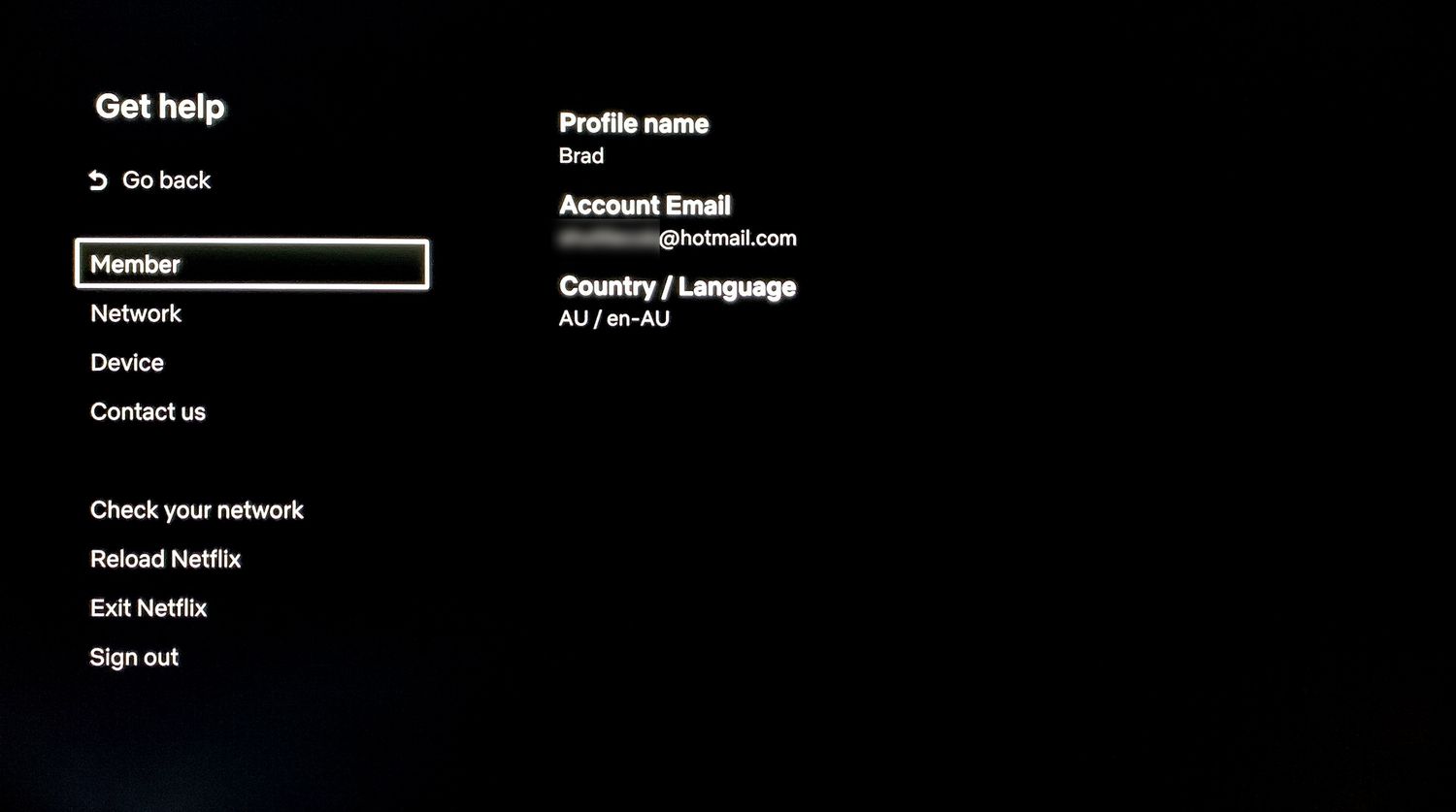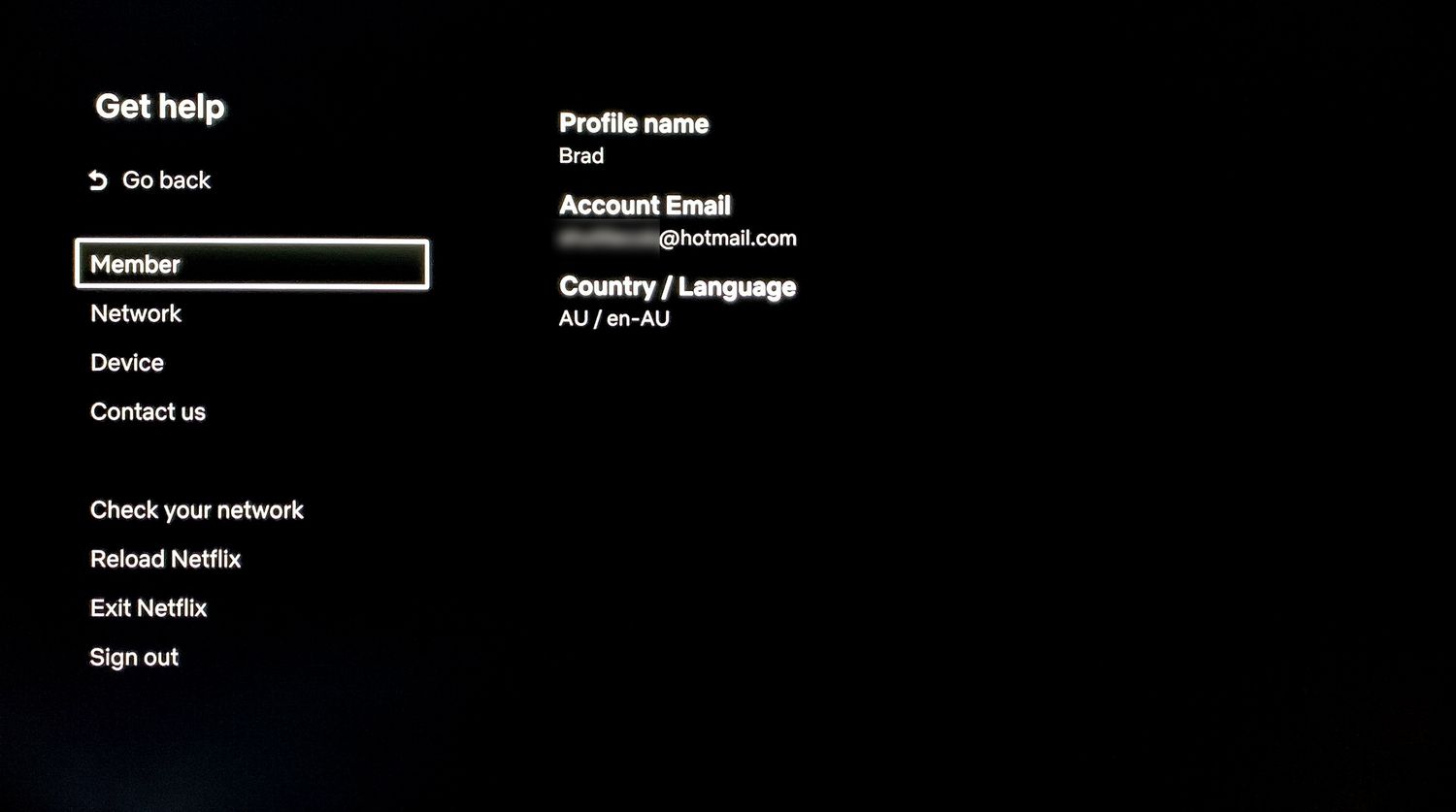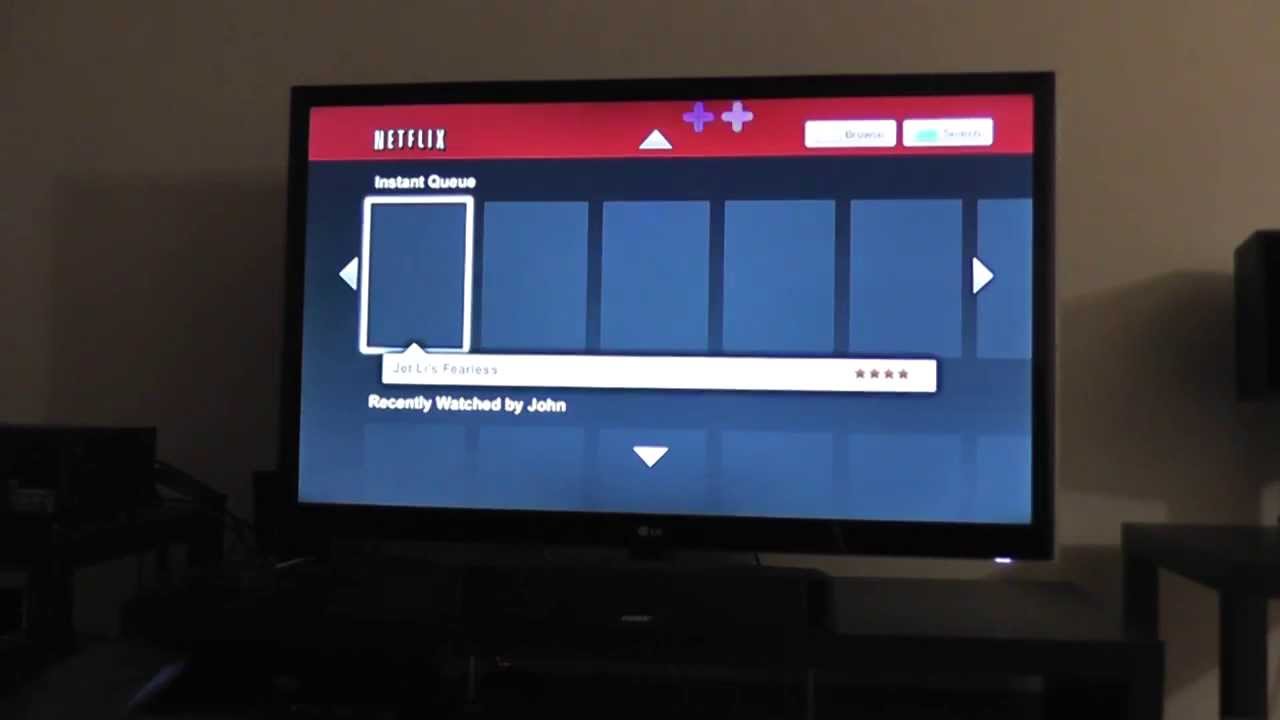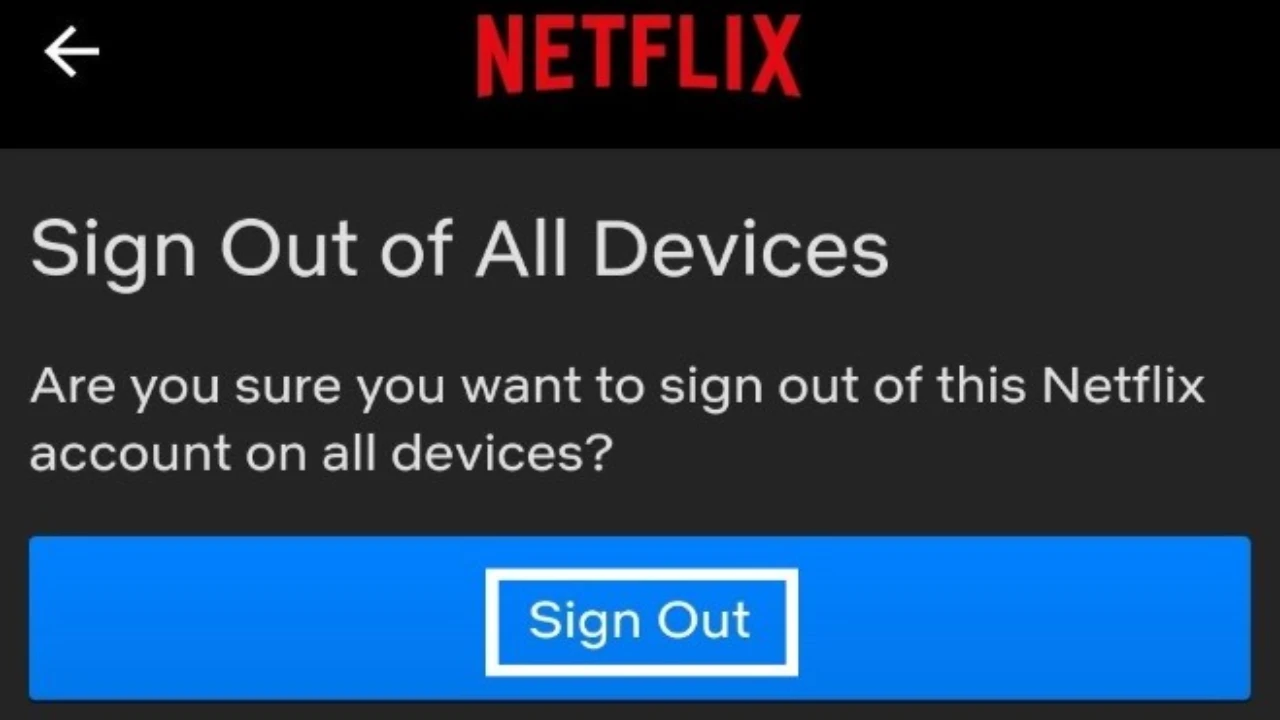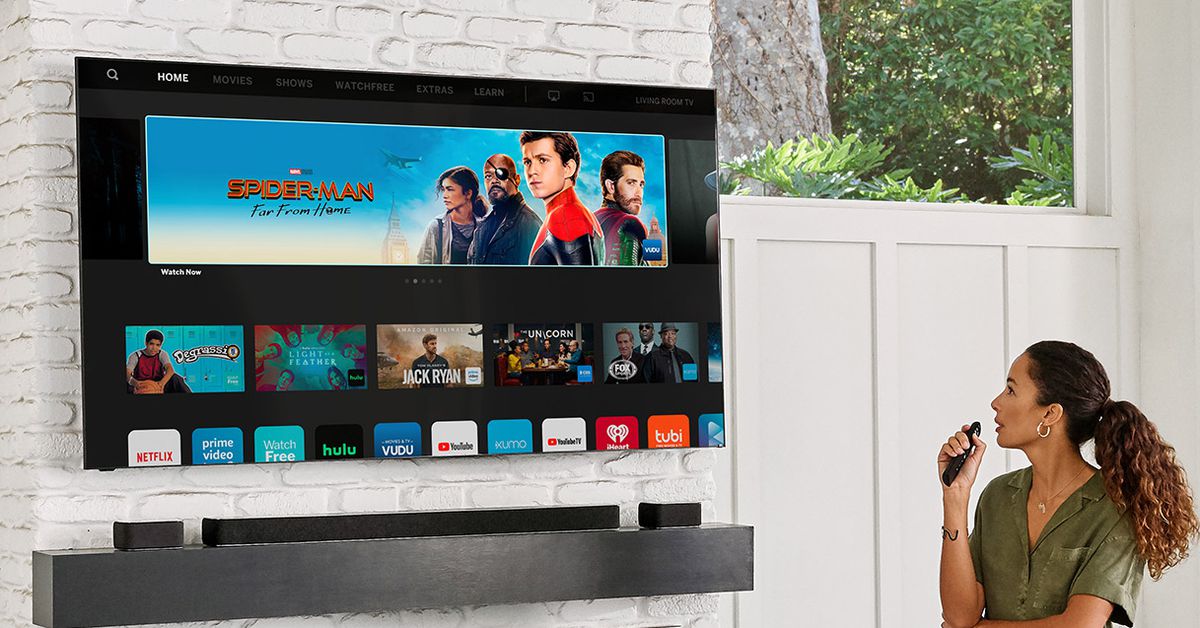Introduction
Signing out from Netflix on your TV is a simple process that you might need to do for various reasons. Perhaps you have finished binge-watching your favorite series or you want to switch to a different Netflix account. Regardless of the reason, knowing how to sign out of Netflix on your TV is essential to maintain your privacy and ensure that no one else can access your account without your permission.
In this article, we will guide you through different methods to sign out of Netflix on your TV, including using the Netflix app on your TV, accessing the settings menu on your TV, using your device’s remote control, and even signing out using your computer or mobile device. Each method provides a straightforward way to ensure that you have successfully logged out of your Netflix account and can enjoy a seamless transition to a new user or account.
Whether you own a smart TV, a streaming device, or a gaming console, the methods we discuss will work with most popular TV brands and platforms. So, let’s dive in and explore the step-by-step procedures to sign out of Netflix, ensuring your privacy and giving you the freedom to control your TV entertainment experience.
Method 1: Using the Netflix app on your TV
One of the easiest ways to sign out of Netflix on your TV is by using the Netflix app itself. Here’s a step-by-step guide to help you through the process:
1. Start by launching the Netflix app on your TV. You can usually find it in the main menu or by pressing the dedicated Netflix button on your remote control.
2. Once the app is open, navigate to the main menu or the account settings section. The exact location may vary depending on your TV’s brand and interface.
3. Look for the “Sign Out” or “Log Out” option. It is typically found within the account settings.
4. Select the “Sign Out” or “Log Out” option and confirm your action if prompted. This will log you out of your Netflix account on your TV.
5. After signing out, you will be redirected to the Netflix login screen. If you want to log in with a different Netflix account, enter the new account credentials. If you wish to exit the app, you can do so without logging in again.
Signing out using the Netflix app on your TV is a convenient option as it allows you to manage your account directly from the app interface. However, keep in mind that the exact steps and labels may vary slightly depending on the device you are using.
Method 2: Using the settings menu on your TV
Another method to sign out of Netflix on your TV is through the settings menu. This method is applicable for TVs that do not have a dedicated Netflix app or for users who prefer accessing account settings through the TV’s overall system settings. Here’s how you can sign out using this method:
1. Start by turning on your TV and navigating to the settings menu. This can usually be accessed by pressing the “Settings” or “Menu” button on your TV’s remote control.
2. In the settings menu, look for the “Account” or “User” section. The exact name may vary depending on your TV’s brand and interface.
3. Within the account settings, you should find an option for Netflix. Select this option to access the Netflix account settings.
4. Look for the “Sign Out” or “Log Out” option within the Netflix account settings. It is usually located at the bottom of the list.
5. Select the “Sign Out” or “Log Out” option and confirm your action if prompted. This will log you out of your Netflix account on your TV.
6. Once you are signed out, you can either stay within the settings menu or navigate back to the home screen or main menu of your TV.
By using the settings menu on your TV to sign out of Netflix, you have the advantage of accessing all account-related settings in one place. It’s a straightforward method regardless of the TV model you are using. However, keep in mind that the exact steps and labels may differ slightly based on your TV’s software and menus.
Method 3: Using your device’s remote control
If you prefer a quick and easy way to sign out of Netflix on your TV without navigating through menus, you can use your device’s remote control. This method is applicable for TVs that have a dedicated Netflix button on the remote or for users who are using streaming devices or gaming consoles. Here’s how you can sign out using this method:
- Start by ensuring that your device is connected to your TV and that the Netflix app is open.
- Locate the “Sign Out” or “Log Out” button on your remote control. On some remotes, this button may be labeled with a power icon or an eject icon.
- Press the “Sign Out” or “Log Out” button on your remote control.
- A confirmation prompt may appear on your screen. Select “Yes” or “Confirm” to proceed with the sign-out process.
- Once you have successfully signed out, you will be redirected to the Netflix login screen. At this point, you can either log in with a different Netflix account or exit the app.
Using your device’s remote control to sign out of Netflix is a simple and efficient method. It allows you to quickly switch between accounts or exit the app without the need to navigate through menus. Whether you have a streaming device, a gaming console, or a smart TV with a dedicated Netflix button, this method remains consistent across different devices.
Method 4: Using your computer or mobile device
If you don’t have access to your TV’s remote control or prefer to sign out of Netflix using another device, such as your computer or mobile device, you can do so easily. This method is particularly helpful when your TV doesn’t have built-in app options or if you want to remotely control your Netflix account. Follow these steps to sign out using your computer or mobile device:
- Open your preferred web browser on your computer or launch the Netflix mobile app on your mobile device.
- Go to the Netflix website (www.netflix.com) if you’re using a computer, or open the Netflix app on your mobile device.
- Click or tap on the “Sign In” button to access the login page.
- Enter your Netflix email address and password to sign in to your Netflix account.
- Once you’re logged in, locate your account settings. On the Netflix website, you can find the account settings by clicking on your profile icon in the top-right corner and selecting “Account” from the dropdown menu. On the mobile app, tap on the “More” menu at the bottom-right corner and choose “Account”.
- In the account settings, look for the “Sign Out” or “Log Out” option. Click or tap on it to sign out of your Netflix account on all devices, including your TV.
Signing out of Netflix using your computer or mobile device gives you the flexibility to manage your account remotely. This method is especially useful if your TV lacks convenient options or if you want to ensure that you’re signed out from all devices. Regardless of the device you choose, the steps to sign out of Netflix remain consistent, allowing you to maintain control over your account.
Conclusion
Signing out of Netflix on your TV is a simple and essential action to maintain your privacy and control over your account. Whether you want to switch to a different Netflix account or ensure that no unauthorized access occurs, knowing the various methods to sign out is crucial. In this article, we discussed four methods that can be used to sign out of Netflix on your TV: using the Netflix app on your TV, accessing the settings menu on your TV, using your device’s remote control, and signing out using your computer or mobile device.
Using the Netflix app on your TV provides a convenient and direct way to manage your account, while accessing the settings menu on your TV offers an alternative for those without a dedicated Netflix app. Using your device’s remote control allows for quick and easy signing out, and signing out using your computer or mobile device gives you the flexibility to control your account remotely. Each method is effective and ensures that you successfully log out from your Netflix account on your TV.
Remember that the steps and labels may vary slightly depending on your TV’s brand, interface, and the devices you are using. It is always recommended to consult your TV’s user manual or the Netflix support website for specific instructions related to your device.
Now that you are equipped with the knowledge of how to sign out of Netflix on your TV, you can confidently manage your account and enjoy a personalized streaming experience. Whether it’s for your personal use or to switch to a different user, signing out is a crucial step to maintain control and privacy over your Netflix account.