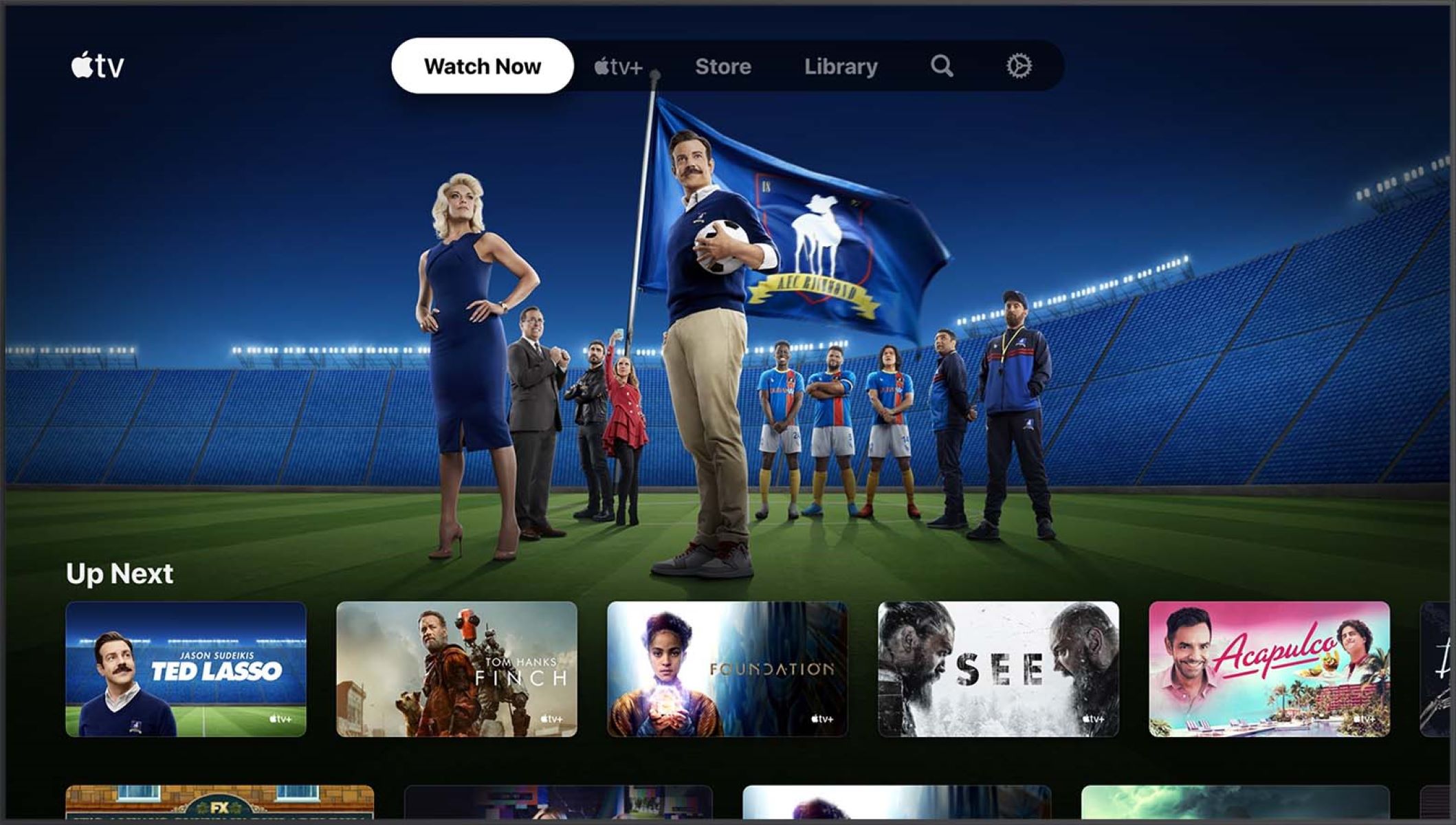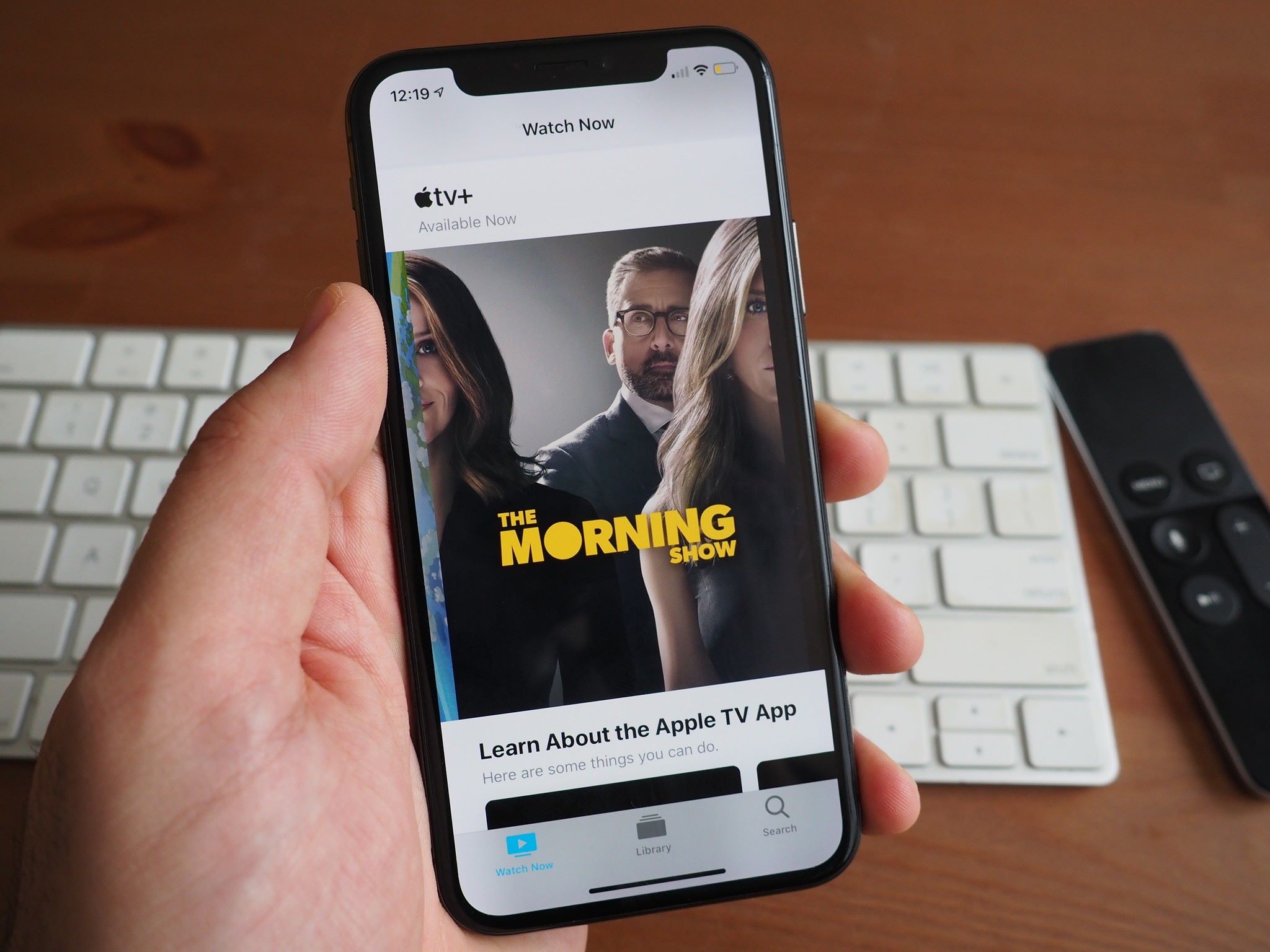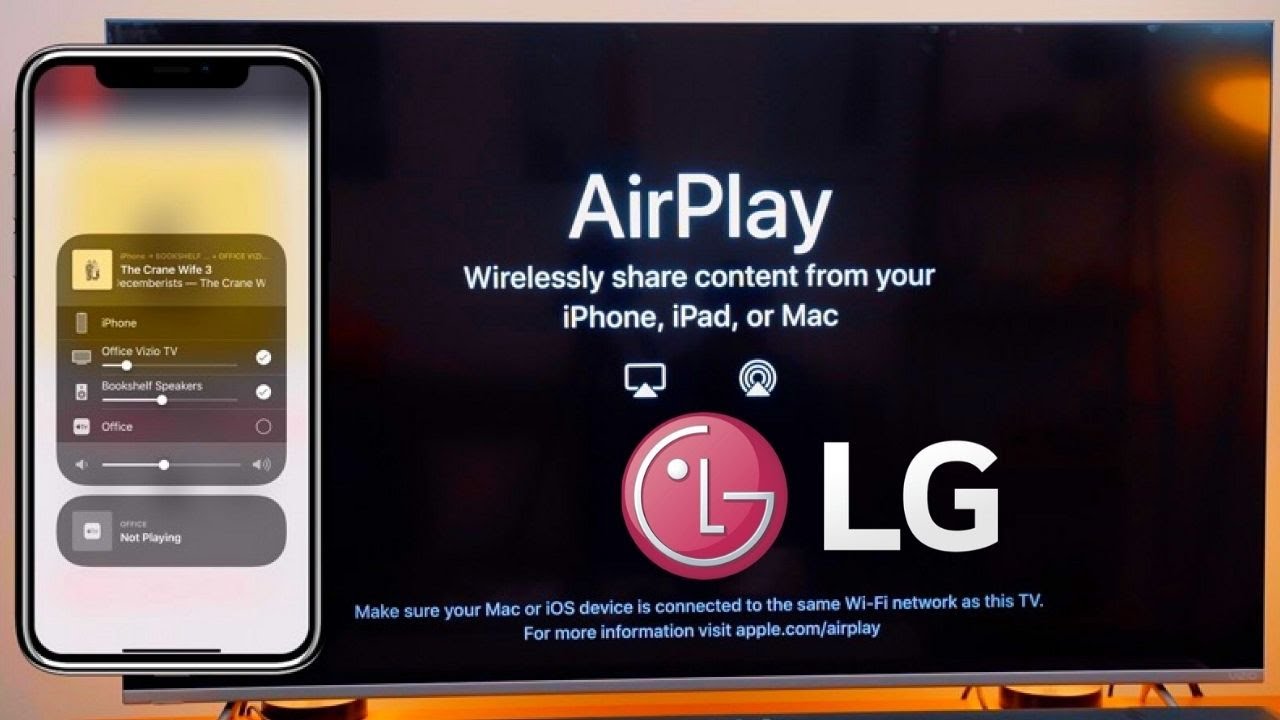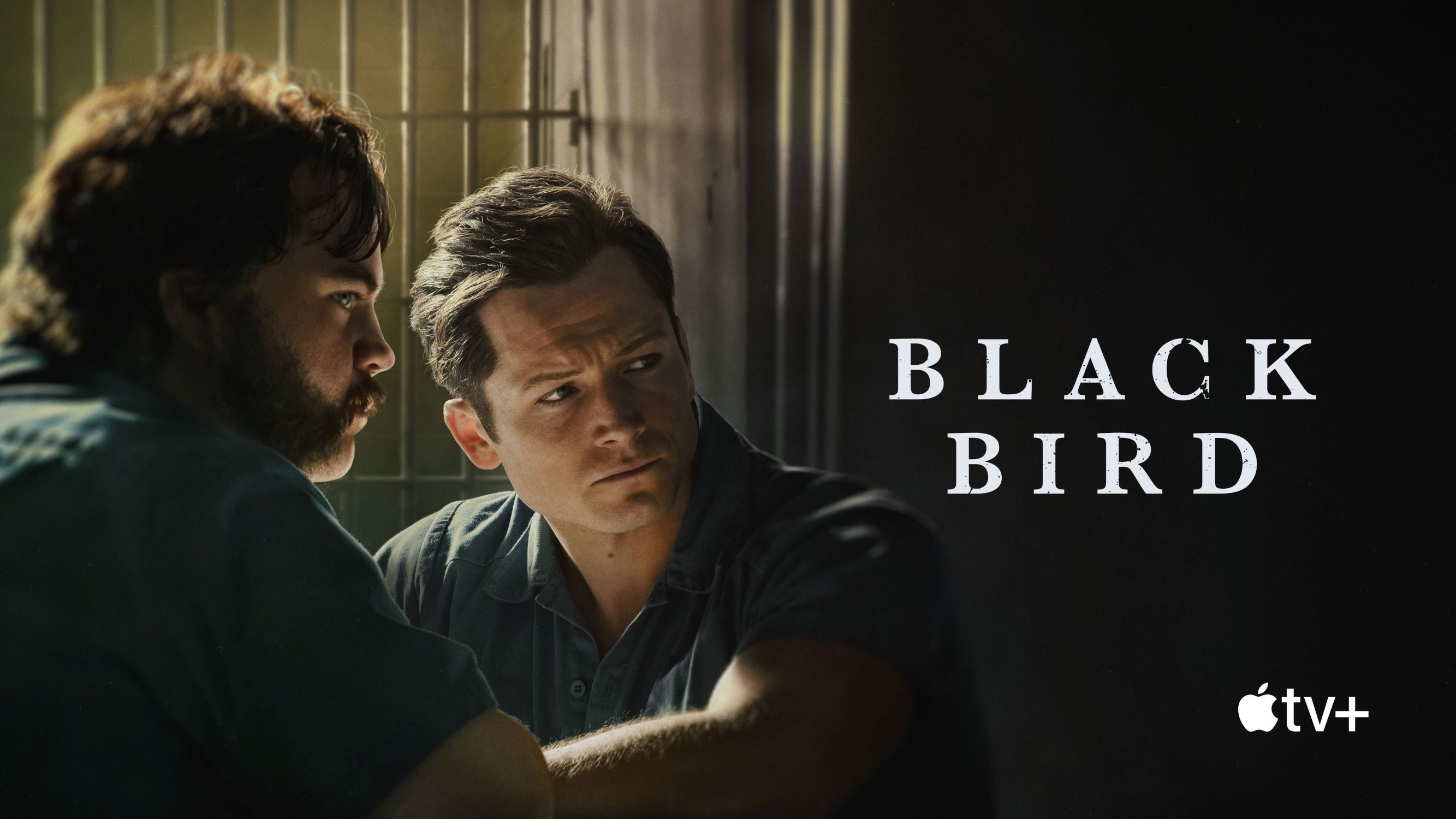Introduction
Are you tired of constantly battling for control of the remote while trying to find something to watch on Apple TV? With Apple’s Family Sharing feature, you can put an end to the squabbles and enjoy seamless content sharing within your household. Family Sharing allows up to six family members to share purchases, access each other’s apps, and even enjoy personalized recommendations tailored to their preferences.
In this guide, we will walk you through the simple steps to set up Family Sharing on Apple TV. Whether you have just purchased a new Apple TV or are a long-time user, this feature will revolutionize the way your family interacts with digital content. Say goodbye to the days of watching different shows on different devices and hello to harmonious streaming experiences.
By enabling Family Sharing and configuring its settings on your Apple TV, you can not only enjoy a wide range of shared content but also personalize the viewing experience for each family member. Let’s dive in and explore how you can easily set up Family Sharing on your Apple TV and streamline your family’s entertainment choices.
Step 1: Set up Family Sharing
To begin enjoying the benefits of Family Sharing on Apple TV, you need to set up Family Sharing on your Apple ID. Here’s how:
- Open the “Settings” app on your Apple TV.
- Navigate to “Users and Accounts” and select your Apple ID.
- Choose “Set Up Family Sharing.”
- If you are not already part of a Family Sharing group, you will be prompted to create one. Follow the on-screen instructions to set up your Family Sharing group, adding your family members’ Apple IDs.
- If you are already part of a Family Sharing group, you will see an option to join your existing group. Choose this option and enter the necessary details to join.
- Confirm your Family Sharing setup by entering your Apple ID password.
- Once your Family Sharing group is set up, you will have access to shared purchases and subscriptions across all your Apple devices, including Apple TV.
Now that you have successfully set up Family Sharing on your Apple ID, you are one step closer to enjoying a collaborative and personalized streaming experience. In the next step, we will guide you through enabling Family Sharing specifically on Apple TV.
Step 2: Enable Family Sharing for Apple TV
Now that you have set up Family Sharing on your Apple ID, it’s time to enable it specifically for your Apple TV. Here’s what you need to do:
- On your Apple TV, go to the home screen and select “Settings”.
- Scroll down and click on “Users and Accounts”.
- Choose “Family Sharing”.
- Ensure that the toggle switch next to “Family Sharing” is turned on.
- If prompted, sign in with your Apple ID and password.
Enabling Family Sharing on your Apple TV ensures that all the benefits of Family Sharing, including shared purchases and app access, are available to everyone in your Family Sharing group. Now that you have enabled Family Sharing for your Apple TV, it’s time to move on to the next step: adding family members to Apple TV.
Step 3: Add Family Members to the Apple TV
With Family Sharing enabled on your Apple TV, it’s time to add your family members to ensure they can access the shared content. Here’s how you can add family members to your Apple TV:
- On your Apple TV, go to the home screen and select “Settings”.
- Scroll down and click on “Users and Accounts”.
- Select “Add New User”.
- You’ll be presented with two options: “Create New Apple ID” or “Use Existing Apple ID”. Choose the appropriate option based on whether your family member already has an Apple ID or not.
- If your family member already has an Apple ID, select “Use Existing Apple ID” and enter their Apple ID and password.
- If your family member doesn’t have an Apple ID, select “Create New Apple ID” and follow the on-screen instructions to create one for them.
- Once you’ve entered the necessary details, select “OK” to add the family member to your Apple TV.
By adding family members to your Apple TV, they will have their own personalized profiles and access to all the shared content within your Family Sharing group. This makes it easy for each individual to enjoy their preferred shows, movies, apps, and more on your Apple TV.
Now that you have successfully added your family members to your Apple TV, it’s time to explore the next step: enabling content sharing.
Step 4: Enable Content Sharing
To fully utilize Family Sharing on your Apple TV, you need to enable content sharing. This will allow your family members to access and enjoy the shared purchases and subscriptions. Follow these steps to enable content sharing on your Apple TV:
- On your Apple TV, go to the home screen and select “Settings”.
- Scroll down and click on “Users and Accounts”.
- Select “Family Sharing”.
- Ensure that the toggle switch next to “Share Purchases” is turned on.
- Scroll further down and click on “See All” next to “Shared Libraries”.
- Toggle on the switch next to each family member’s name to enable access to their shared content.
- Once you have enabled content sharing for all desired family members, press the “Menu” button on your Apple TV remote to go back to the home screen.
By enabling content sharing, your family members will be able to access the shared movies, TV shows, music, and apps that are part of your Family Sharing group. It ensures that everyone has equal access to the digital content available in the household.
Now that you have successfully enabled content sharing on your Apple TV, let’s move on to the next step: accessing shared content on Apple TV.
Step 5: Access Shared Content on Apple TV
Now that you have enabled content sharing on your Apple TV, it’s time to enjoy the wealth of shared content available to you and your family members. Follow these steps to access shared content on your Apple TV:
- On the home screen of your Apple TV, navigate to the “Library” tab.
- You will see a list of media categories such as Movies, TV Shows, Music, and Apps.
- Select the desired category to explore the shared content.
- Browse through the available options or use the search feature to find specific titles.
- Once you find the content you want to watch or listen to, simply click on it to start streaming or downloading.
- Repeat the process for other categories to discover more shared content.
By accessing shared content on your Apple TV, you can enjoy a wide range of movies, TV shows, music, and apps that have been added by your family members. This ensures that everyone in your Family Sharing group has access to a diverse selection of entertainment options.
Now that you know how to access shared content on your Apple TV, let’s move on to the next step: customizing individual preferences for family members.
Step 6: Customize Individual Preferences for Family Members
One of the great features of Family Sharing on Apple TV is the ability to customize individual preferences for each family member. This ensures that everyone can have a personalized streaming experience based on their preferences. Follow these steps to customize individual preferences:
- On the home screen of your Apple TV, go to the “Settings” app.
- Scroll down and click on “Users and Accounts”.
- Select the family member for whom you want to customize preferences.
- You will see options to adjust settings such as “Content Restrictions”, “Allow AirPlay Access”, and more.
- Click on the desired option and customize the settings according to the family member’s preferences.
- Repeat the process for other family members if needed.
Customizing individual preferences allows each family member to have their own restrictions, privacy settings, and access to features such as AirPlay. This ensures that everyone has a tailored experience while using the Apple TV.
With individual preferences set, each family member can enjoy a personalized streaming experience on the Apple TV. Whether it’s limiting content for younger members or granting additional access to certain features, this customization feature adds flexibility to Family Sharing.
Conclusion
Setting up Family Sharing on Apple TV is a game-changer for households, providing seamless access to shared purchases, apps, and personalized recommendations. By following the simple steps outlined in this guide, you can ensure that your family enjoys a collaborative and customized streaming experience.
We began by setting up Family Sharing on your Apple ID, allowing you to create a Family Sharing group and add your family members. Then, we enabled Family Sharing specifically for your Apple TV, ensuring that all the benefits of content sharing are available to everyone. Adding family members to the Apple TV ensures that each individual has their own profile and access to shared content.
Enabling content sharing on your Apple TV ensures that your family members can access the vast collection of movies, TV shows, music, and apps that are part of your Family Sharing group. Finally, we explored how to access shared content on Apple TV and customize individual preferences for each family member.
With Family Sharing set up and configured on your Apple TV, say goodbye to remote control battles and enjoy harmonious streaming experiences. Discover new shows, movies, and music together, while still having the flexibility to personalize preferences for each family member.
So, gather your family, grab some popcorn, and immerse yourselves in the world of shared entertainment on Apple TV with Family Sharing. Happy viewing!