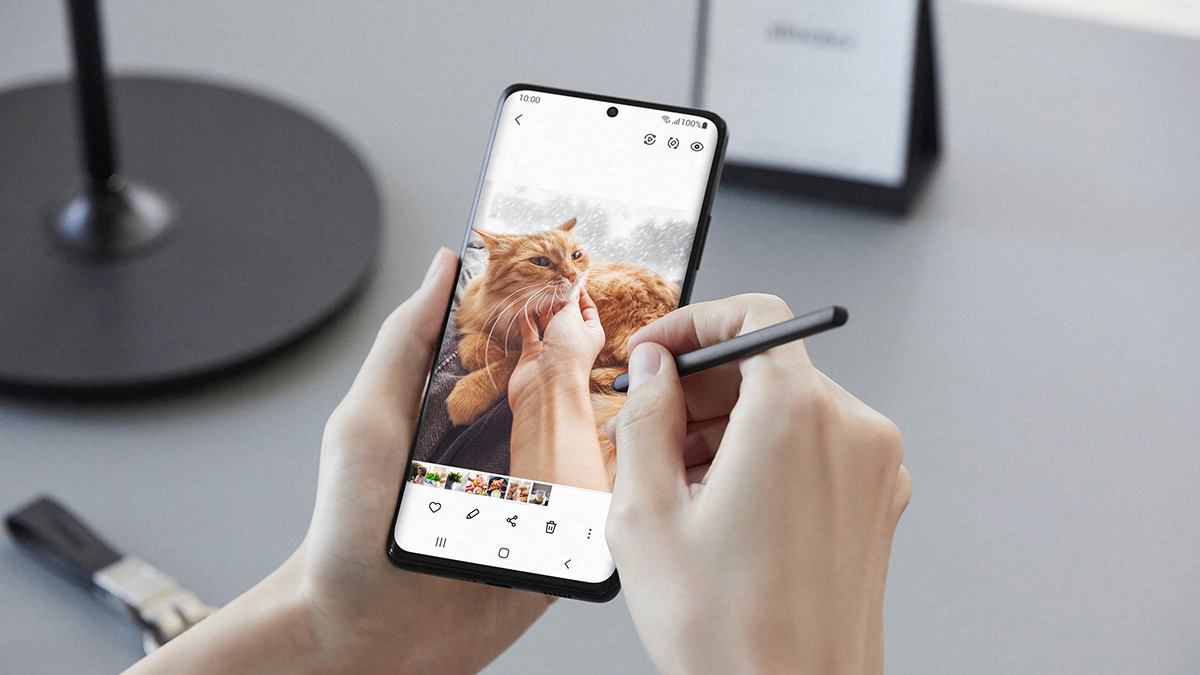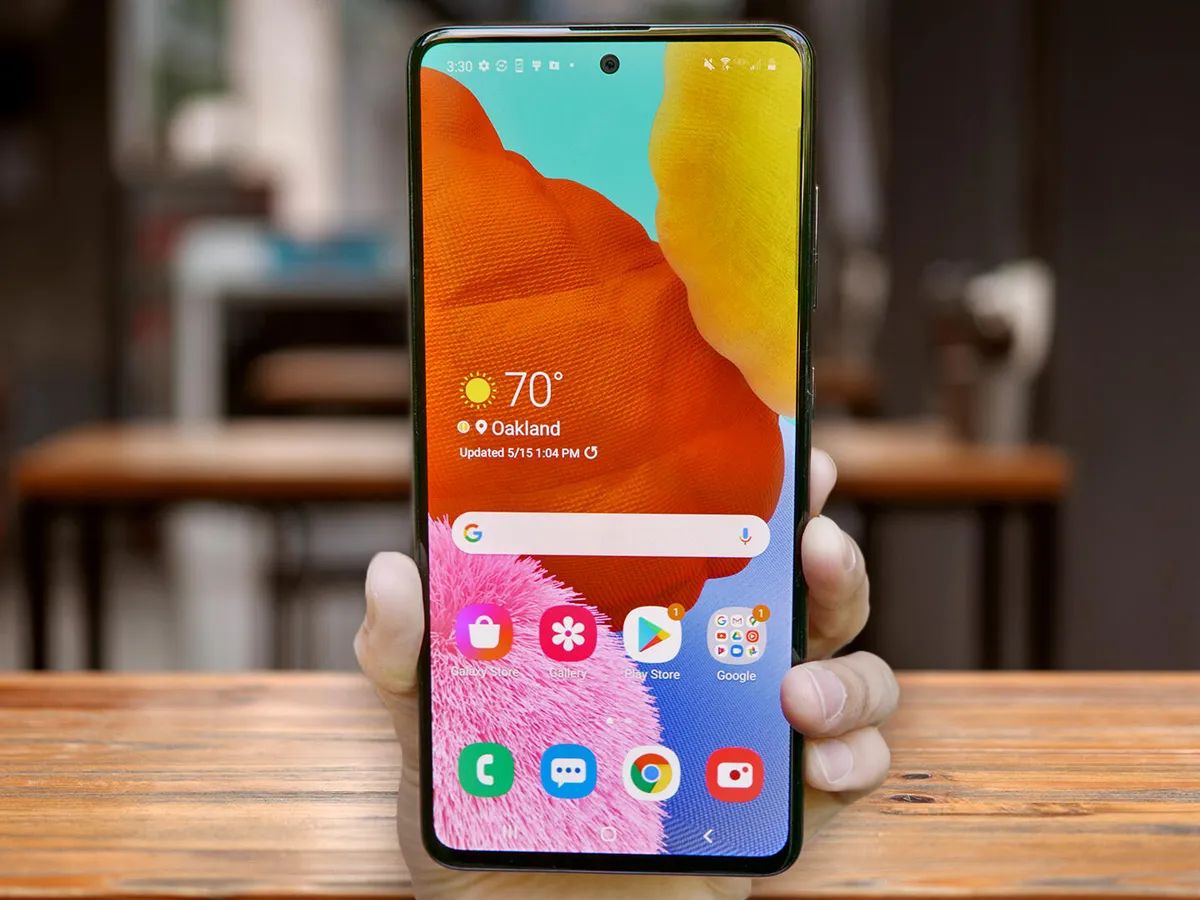Introduction
The Samsung Galaxy S21 is a powerful smartphone with a host of features that cater to the needs of modern users. Whether you want to capture a memorable moment, share important information, or demonstrate a technical issue, taking a screenshot is a quick and convenient way to capture what’s on your phone’s screen. In this article, we will explore different methods to take a screenshot on a Samsung Galaxy S21, ranging from using the hardware buttons to utilizing the S Pen (available only on the Galaxy S21 Ultra).
With the Samsung Galaxy S21, you have multiple options to capture screenshots, each offering its own advantages and convenience depending on your preference and the context in which you want to take the screenshot. The methods we will cover include using the hardware buttons, utilizing the palm swipe gesture, accessing the quick settings panel, and leveraging the S Pen if you are fortunate enough to own a Samsung Galaxy S21 Ultra.
Whether you are a new Galaxy S21 user or a seasoned pro, this article will serve as a comprehensive guide to help you master the art of taking screenshots on your device. So, let’s dive into the various methods and unlock the potential of capturing and sharing your screen.
Method 1: Using the Hardware Buttons
One of the simplest and most common ways to take a screenshot on a Samsung Galaxy S21 is by using the hardware buttons. Here’s how:
- Open the screen that you want to capture on your Galaxy S21.
- Simultaneously press the volume down button and the power button on the right side of your device.
- Hold down both buttons for a brief moment until you see a flash on your screen or hear a shutter sound, indicating that the screenshot has been captured.
- You can find the screenshot in your phone’s gallery or notification panel.
This method is straightforward and accessible, as the volume down and power buttons are easily located on the side of your device. It allows you to capture any screen, be it a webpage, app interface, or even a snapshot from a video. Whether you’re capturing a funny meme, saving a recipe, or documenting information for later reference, using the hardware buttons is a reliable and efficient way to take screenshots on your Samsung Galaxy S21.
Method 2: Using the Palm Swipe Gesture
Samsung Galaxy S21 offers a unique feature known as the palm swipe gesture, which allows you to capture screenshots with a simple swipe motion. Here’s how you can use this method:
- Ensure that the palm swipe gesture feature is enabled on your Galaxy S21. To do this, go to Settings > Advanced Features > Motions and Gestures > Palm Swipe to Capture, and toggle the switch to the “On” position.
- Open the screen you want to capture on your device.
- Extend your hand and place the edge of your palm on the right or left side of the screen, touching it lightly.
- Swipe your palm across the screen from the right or left side to the opposite side, like a horizontal motion.
- You should see a flash on your screen or hear a shutter sound, indicating that the screenshot has been captured.
- You can find the screenshot in your phone’s gallery or notification panel.
The palm swipe gesture is a convenient and intuitive method for taking screenshots on your Samsung Galaxy S21. It eliminates the need to press buttons, making it easier to capture screenshots with one hand. This feature is especially useful when you want to quickly capture a screenshot while holding your phone or when your other hand is occupied. It’s a handy option that saves you time and effort, ensuring that you never miss an important screenshot-worthy moment on your device.
Method 3: Using the Quick Settings Panel
An alternative method to take screenshots on your Samsung Galaxy S21 is by utilizing the quick settings panel. This method is quick and accessible, allowing you to capture screenshots with just a few taps. Here’s how you can do it:
- Open the screen you want to capture on your Galaxy S21.
- Swipe down from the top of your screen to access the notification panel.
- Swipe once again to reveal the quick settings panel.
- Look for the “Screenshot” icon among the quick settings options.
- Tap on the “Screenshot” icon.
- The screen will briefly flash, and you will hear a shutter sound, indicating that the screenshot has been captured.
- You can find the screenshot in your phone’s gallery or notification panel.
Using the quick settings panel to capture screenshots offers a straightforward and efficient method for Galaxy S21 users. It provides a convenient shortcut, eliminating the need to search for buttons or gestures to take a screenshot. With just a couple of taps, you can capture important information, memorable conversations, or any content that you wish to preserve on your device. This method is ideal for those who prefer a more visual and accessible way of taking screenshots on their Samsung Galaxy S21.
Method 4: Using the S Pen (Only if you have a Samsung Galaxy S21 Ultra)
If you are lucky enough to own a Samsung Galaxy S21 Ultra, you have the added advantage of using the S Pen to capture screenshots. The S Pen offers precise control and convenience, making it an excellent tool for taking screenshots on your device. Here’s how you can do it:
- Remove the S Pen from its slot on your Samsung Galaxy S21 Ultra.
- Open the screen you want to capture on your device.
- Hold the S Pen in your hand, and hover it over the screen.
- Press the S Pen button once.
- The screen will briefly flash, and you will hear a shutter sound, indicating that the screenshot has been captured.
- You can find the screenshot in your phone’s gallery or notification panel.
Using the S Pen to take screenshots on the Samsung Galaxy S21 Ultra elevates the experience to a whole new level. The precise control and seamless integration with the device make it an effortless and enjoyable method. Whether you’re highlighting a specific section of a webpage, capturing a detailed image, or simply enjoying the convenience of using the S Pen, this method adds an extra layer of functionality to your smartphone. By utilizing the S Pen, you can effortlessly capture and save your favorite moments or important information with precision and ease.
Conclusion
Taking screenshots on your Samsung Galaxy S21 is a useful feature that allows you to capture and preserve important moments, share information, or troubleshoot issues. In this article, we explored four different methods to take screenshots on the Galaxy S21:
- Using the hardware buttons
- Utilizing the palm swipe gesture
- Accessing the quick settings panel
- Using the S Pen (exclusive to the Galaxy S21 Ultra)
Each method offers its own advantages and convenience, catering to the diverse needs and preferences of Samsung Galaxy S21 users. Whether you prefer simple button presses, intuitive gestures, quick shortcuts, or the added precision of the S Pen, there is a method that suits you.
By familiarizing yourself with these four methods, you can confidently take screenshots on your Samsung Galaxy S21 and make the most of its functionality. Whether you’re capturing important information, sharing funny moments, or troubleshooting technical issues, having the ability to capture and share your screen is a valuable feature.
Remember to explore and experiment with these methods to find the one that feels most comfortable and suits your needs. Whether you own the Samsung Galaxy S21 or the Galaxy S21 Ultra, capturing screenshots has never been easier. So go ahead and start capturing and sharing your favorite moments with just a few simple steps!