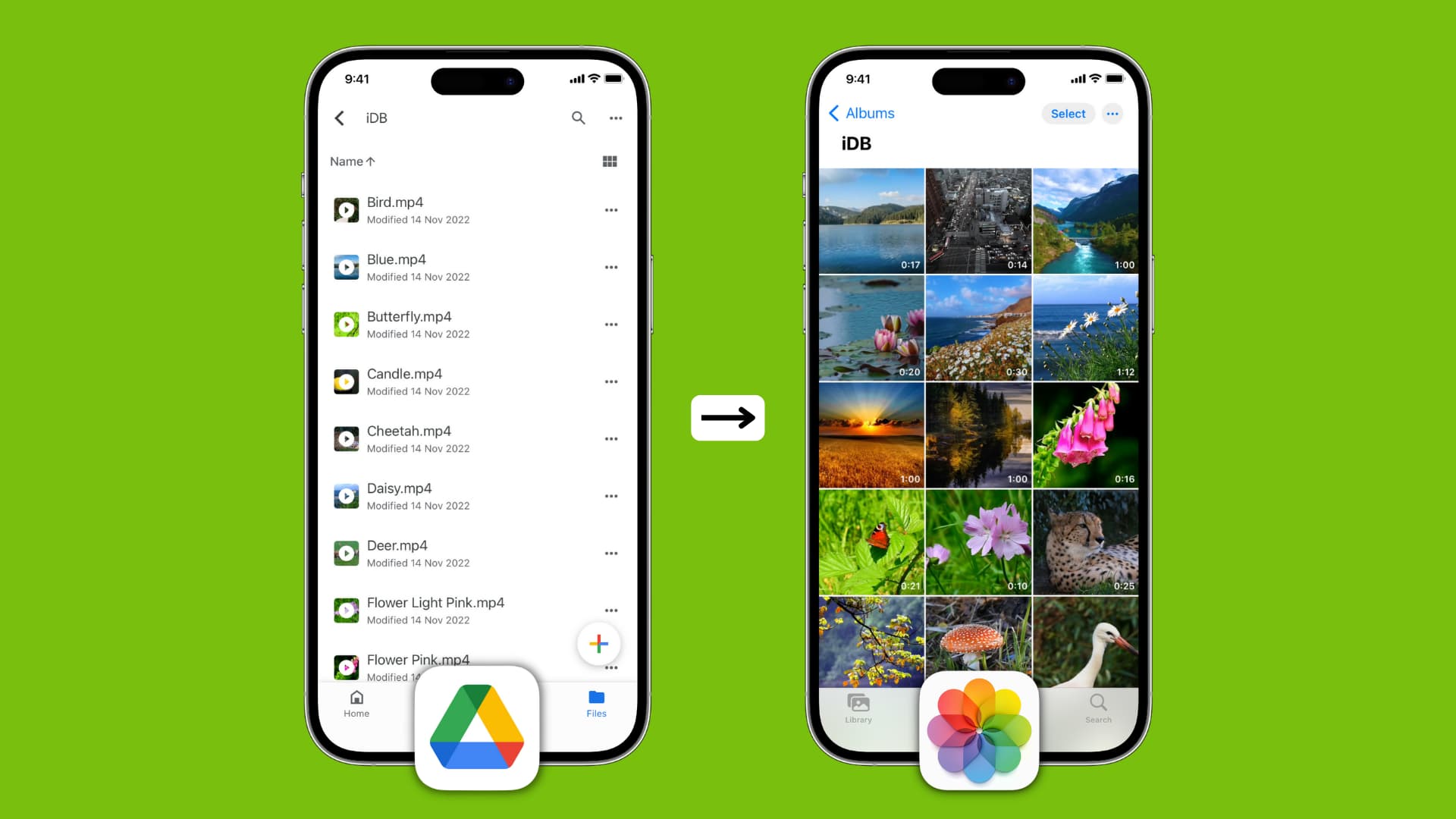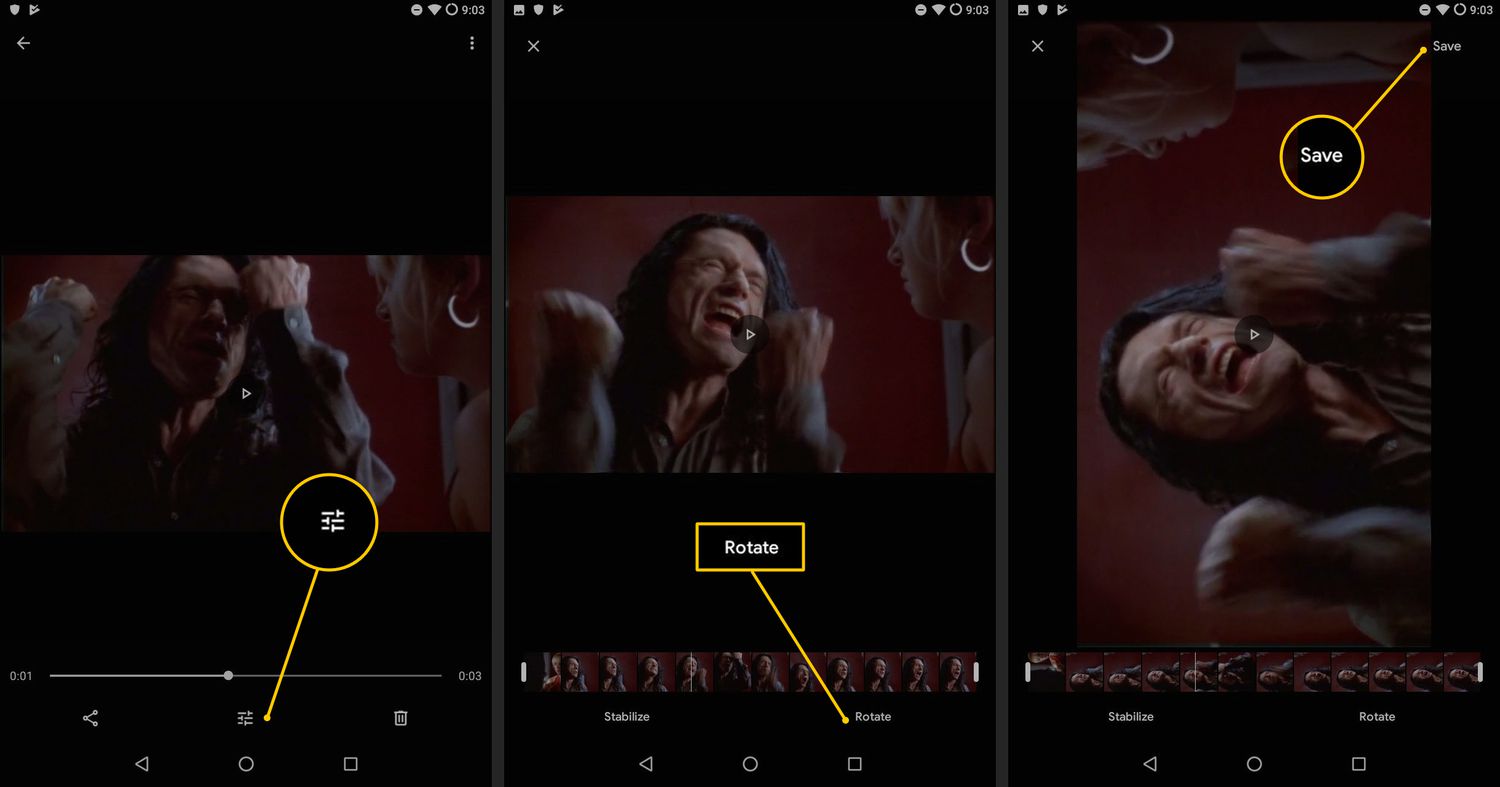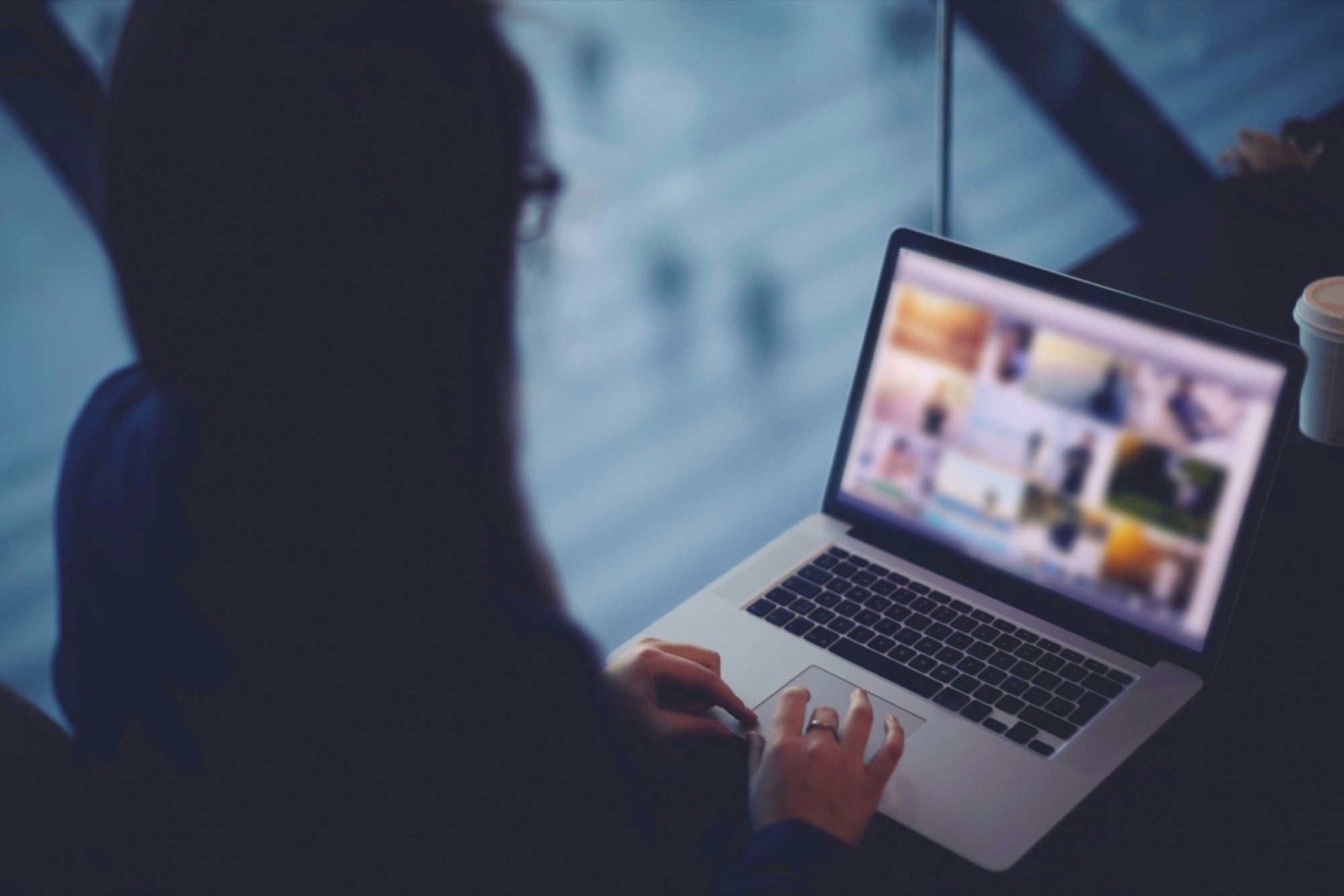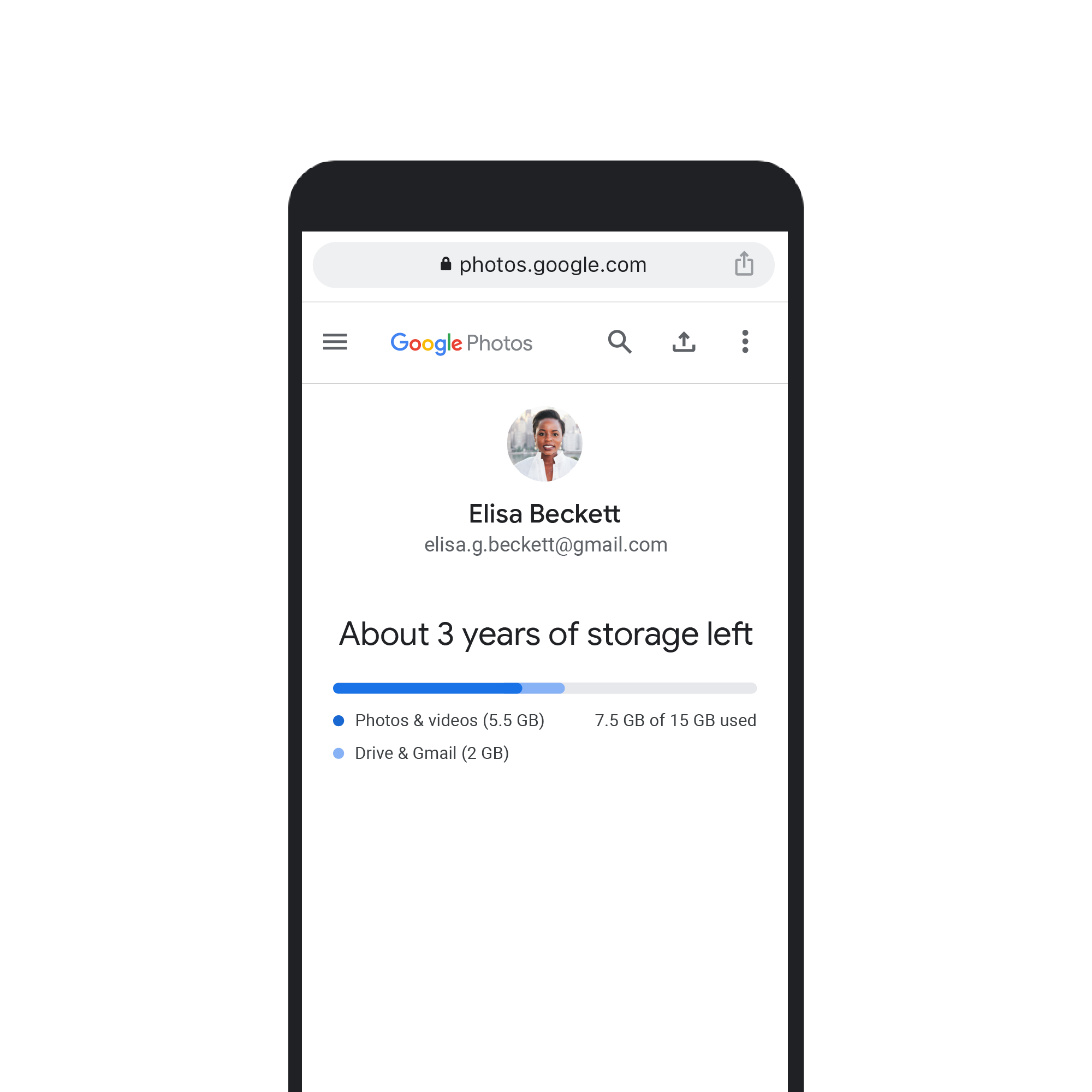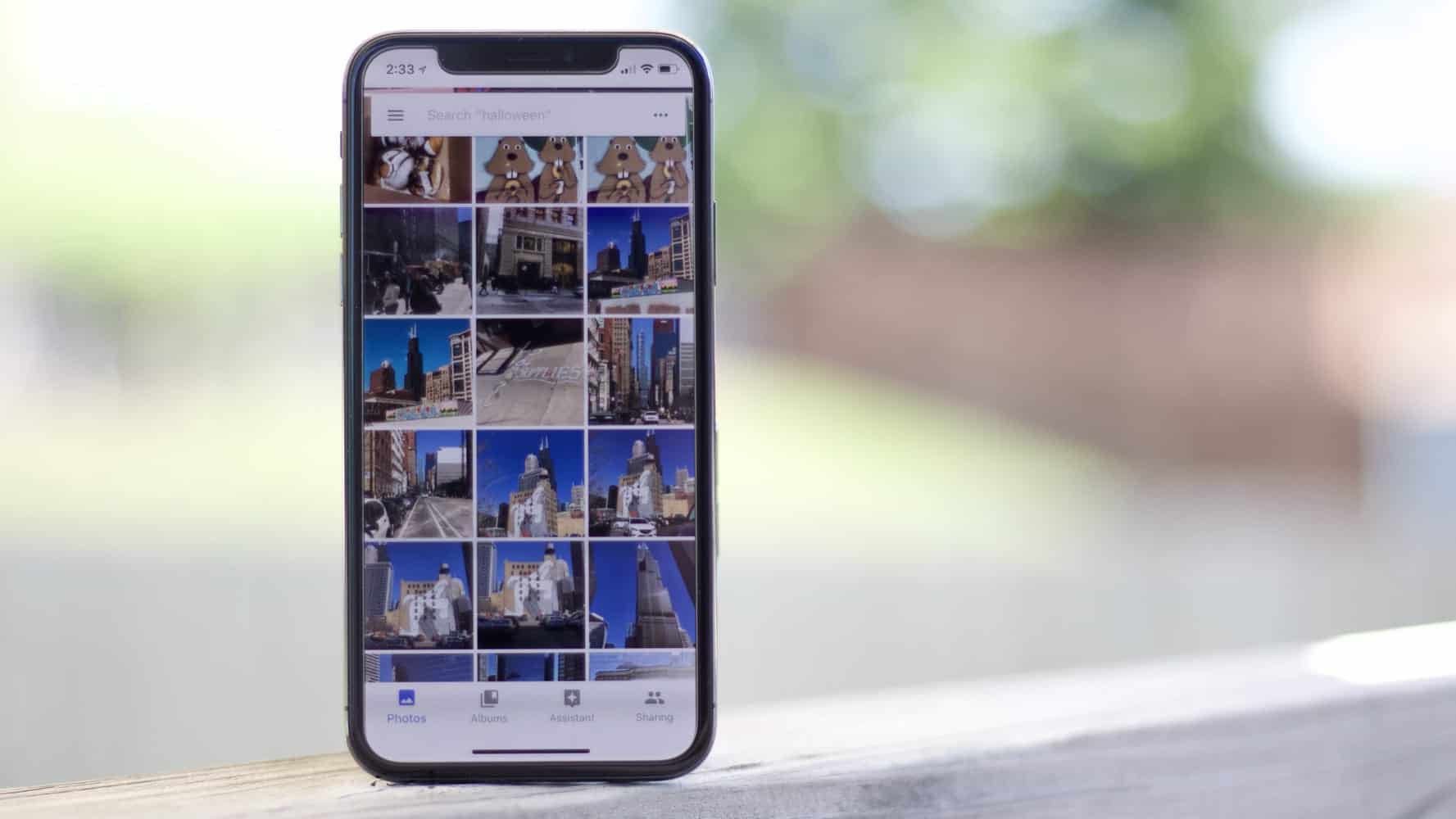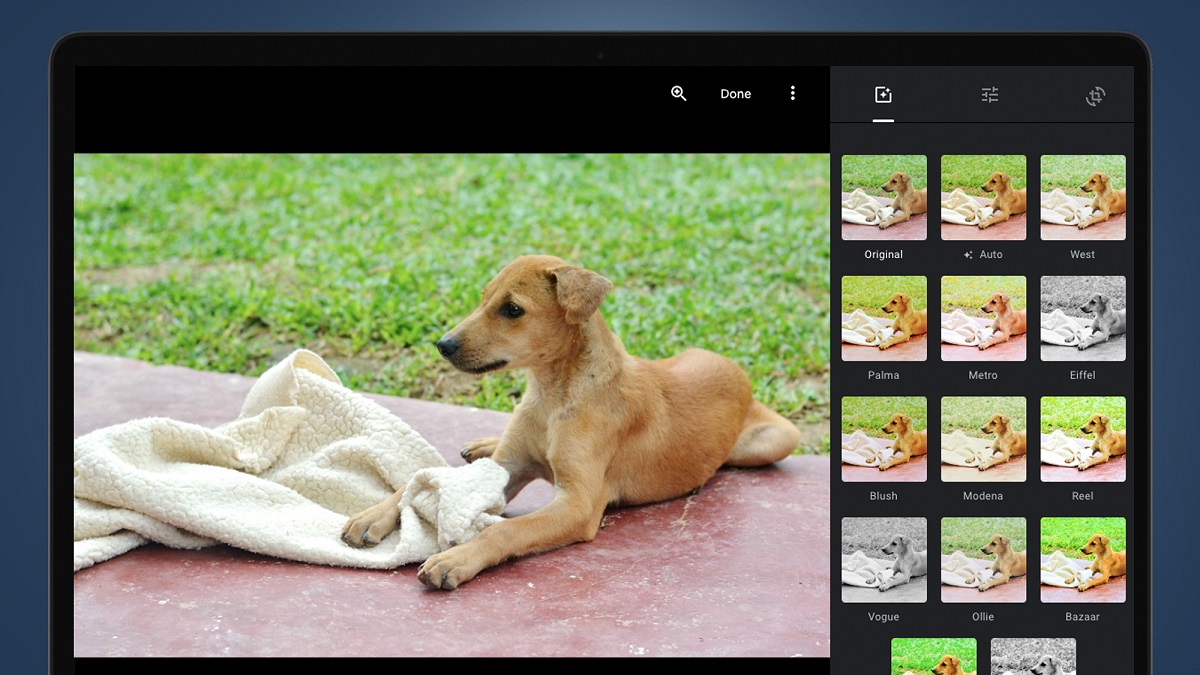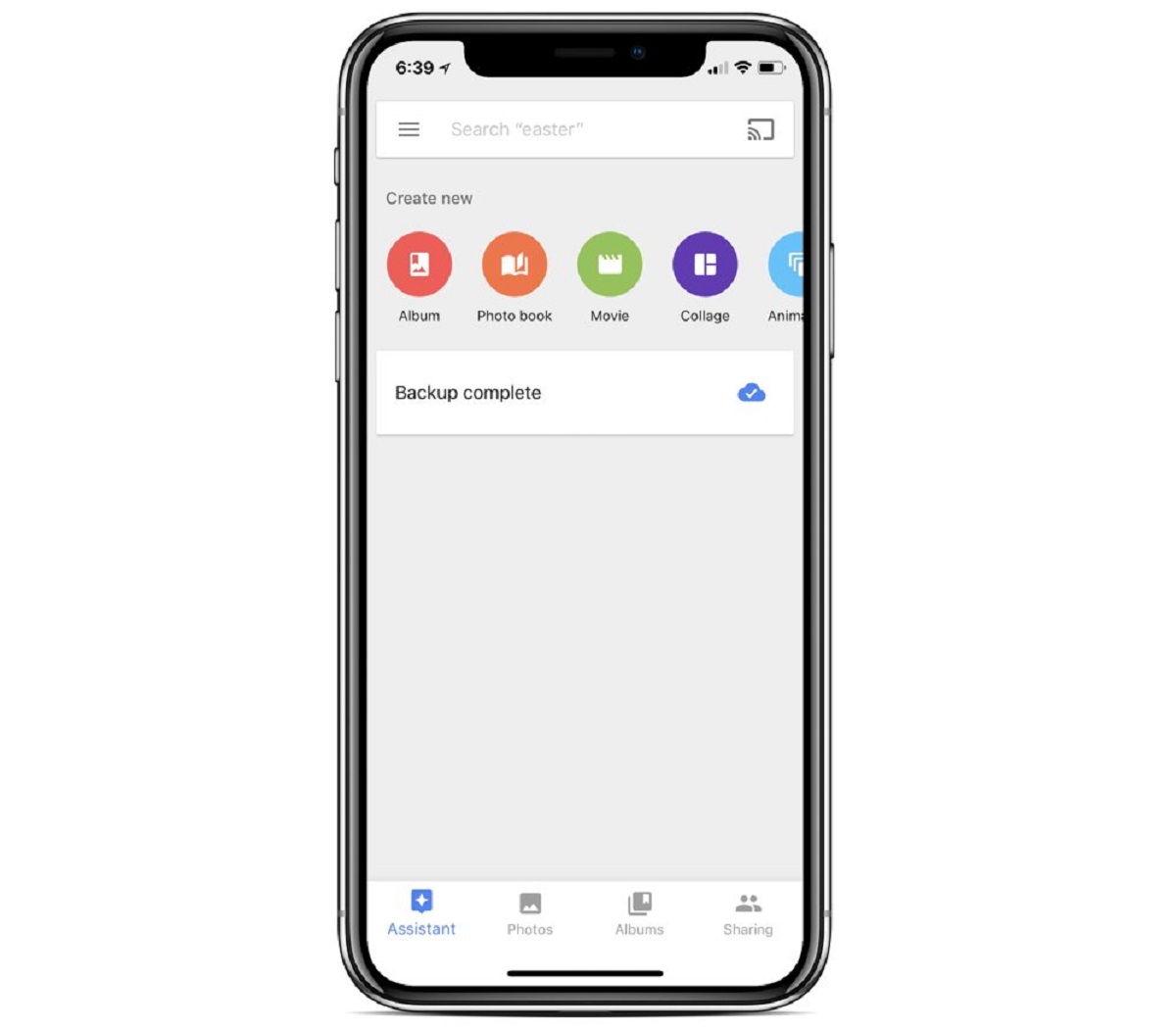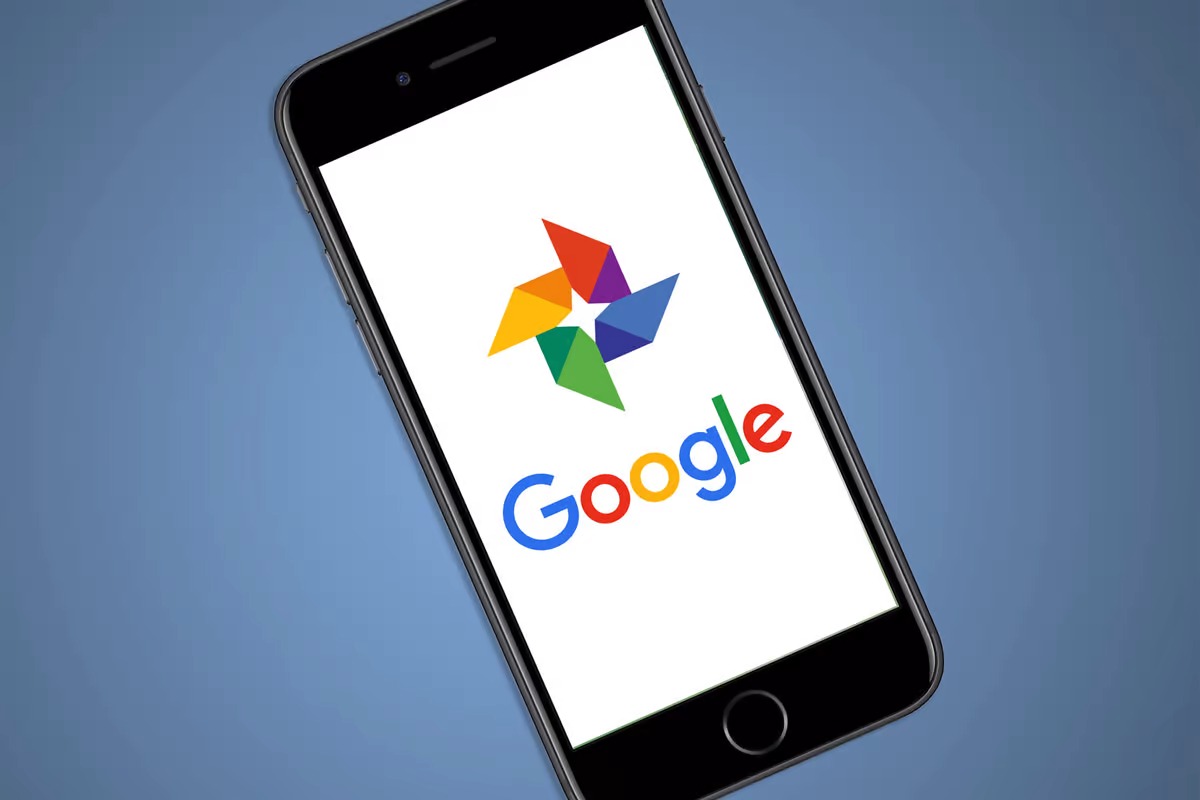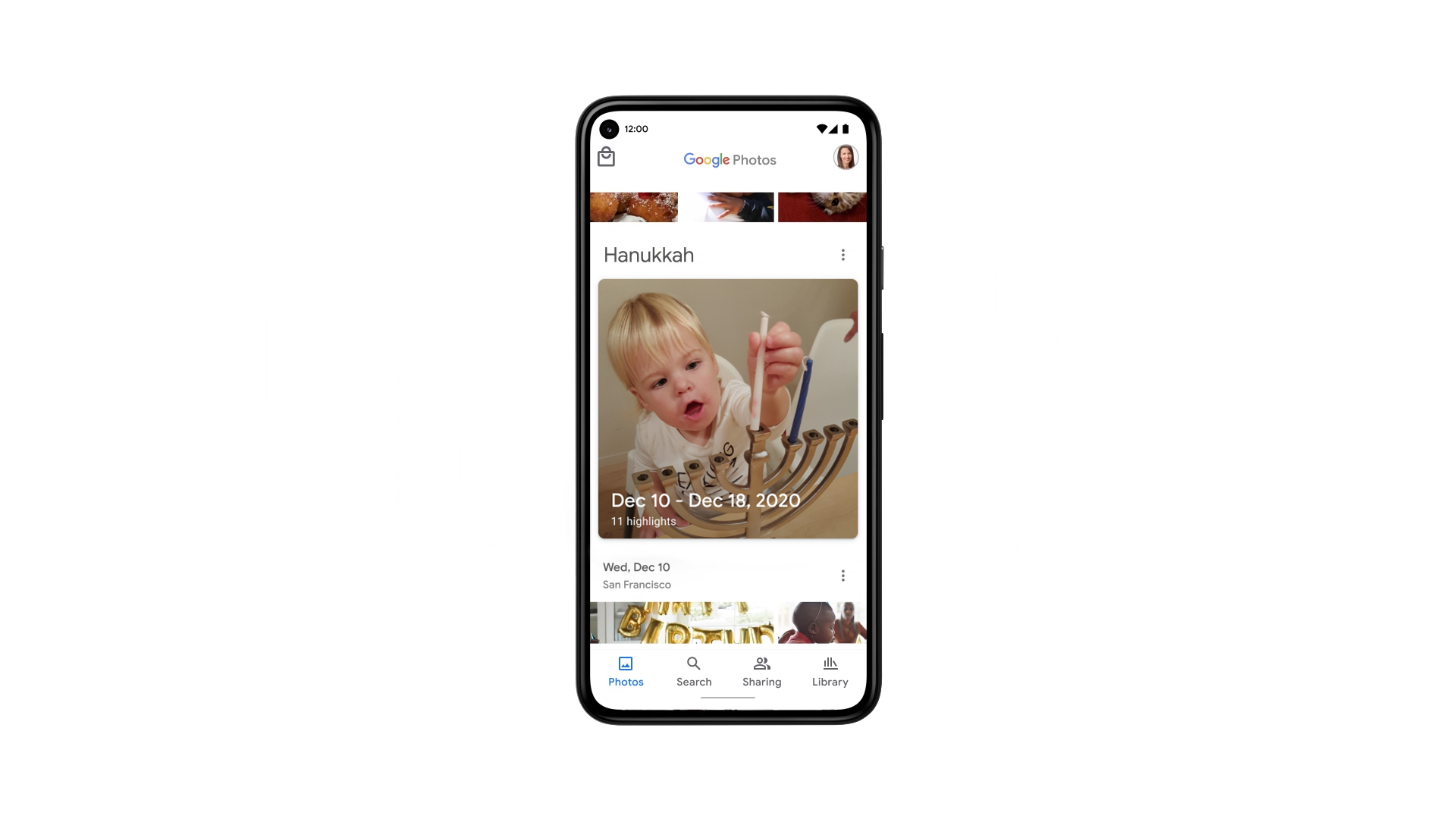Introduction
Google Photos is a popular cloud-based service offered by Google that allows users to store, organize, and share their photos and videos. It offers free online storage for high-quality media and provides easy access from various devices. While Google Photos offers a convenient platform to store and manage your videos, there may be instances where you want to save those videos to your device or another storage service. In this article, we will explore different methods to save videos from Google Photos.
With an intuitive interface and powerful search capabilities, Google Photos has become a go-to solution for many users to store and back up their precious memories. It automatically categorizes your videos based on their content, making it easy to locate specific moments. However, there are several reasons why you might want to save videos from Google Photos.
Firstly, having a copy of your videos stored on your device gives you quick and convenient access to them, even when you don’t have an internet connection. This is especially useful if you are traveling or in an area with limited connectivity. Additionally, saving videos from Google Photos allows you to create backups, providing an extra layer of security in case anything happens to the originals.
Another reason to save videos from Google Photos is to free up storage space. While Google offers free cloud storage for high-quality media, this storage is shared with other Google services like Gmail and Drive. If you find yourself running out of storage, downloading and saving videos locally can help alleviate this issue.
Now that we understand the importance of saving videos from Google Photos, let’s explore three different methods that will allow you to accomplish this task. Whether you prefer downloading videos to your device, using Google Takeout, or saving videos to another cloud storage service, there is a method for you.
What is Google Photos?
Google Photos is a cloud-based service provided by Google that allows users to store, organize, and share their photos and videos. Launched in 2015, it has gained popularity due to its user-friendly interface, powerful features, and generous storage options. Available across various platforms, including web, Android, and iOS, Google Photos offers a seamless experience for users to access their media from anywhere.
One of the standout features of Google Photos is its ability to automatically back up and sync photos and videos from your devices. This means that as soon as you capture or upload a photo or video on your phone, it will be backed up to your Google Photos account. This feature provides peace of mind, knowing that your precious memories are securely stored in the cloud.
Google Photos offers free unlimited storage for high-quality photos and videos, with an option to store original quality media that counts towards your Google account storage limit. High-quality photos and videos are compressed slightly to save storage space without noticeable loss in visual quality. This makes it an attractive choice for users who have large collections of media to store.
Furthermore, Google Photos offers powerful search capabilities that make finding specific photos or videos a breeze. Using advanced artificial intelligence technology, it can recognize people, places, and objects in your media, allowing you to search for specific terms or even browse through curated albums based on themes or people.
Besides organizing and storing your photos and videos, Google Photos provides a platform for easy sharing with friends, family, or even the public. You can create albums, add captions, and invite others to view or contribute to them. Additionally, you can generate shareable links or use social media integration to quickly share your media with others.
In summary, Google Photos is a comprehensive cloud-based service that offers users a convenient platform to store, organize, and share their photos and videos. With its automatic backup and sync features, unlimited high-quality storage, powerful search capabilities, and easy sharing options, it has become a popular choice for users looking to organize and preserve their visual memories.
Why would you want to save videos from Google Photos?
While Google Photos provides a seamless and convenient platform to store and manage your videos, there are several reasons why you might want to save those videos from Google Photos and have a local copy:
Offline access: Saving videos from Google Photos to your device allows you to have quick and easy access to them even when you don’t have an internet connection. This is particularly useful when you’re traveling or in areas with limited connectivity. Having your videos stored locally ensures that you can enjoy watching them anytime, anywhere.
Backup and redundancy: Although Google Photos is a reliable and secure service, having a backup of your videos provides an extra layer of redundancy. Accidents can happen, such as accidental deletion or a technical glitch that may result in the loss of your videos. By saving videos to your device or another storage location, you ensure that your precious memories are protected even if something happens to the originals.
Storage limitations: While Google Photos offers free high-quality storage, this storage is shared with other Google services like Gmail and Drive. If you find yourself running out of storage space, downloading and saving videos locally can free up space in your Google account. By keeping a local copy of videos, you can selectively choose which ones to remove from Google Photos without losing them permanently.
Editing and creative control: Saving videos from Google Photos gives you the freedom to edit and manipulate them using third-party video editing software or apps. While Google Photos provides basic editing features, having local access to your videos allows for more advanced editing capabilities, such as adding effects, transitions, or soundtracks, to truly customize and enhance your videos.
Migration to another platform: If you decide to switch to a different cloud storage service or platform in the future, having local copies of your videos makes the migration process easier. Instead of relying on cumbersome downloading and re-uploading, you can simply transfer your videos from your device to the new platform, saving time and effort.
Overall, saving videos from Google Photos to your device or another storage location offers benefits such as offline access, backup and redundancy, storage flexibility, editing freedom, and easier migration. It provides you with control over your videos and ensures that you have uninterrupted access to your cherished memories no matter what happens with the cloud-based service.
Method 1: Download videos to your device
Downloading videos from Google Photos to your device is a straightforward method that allows you to have offline access to your videos. Here’s how you can do it:
- Open the Google Photos app or go to photos.google.com on your computer.
- Navigate to the video you want to download.
- Tap on the video to open it.
- On the mobile app, tap the three-dot icon in the top-right corner of the screen. On the website, click on the three-dot icon in the top-right corner of the video.
- Select the “Download” option. The video will start downloading to your device.
- Once the download is complete, you can access the video in your device’s gallery or file manager app.
It’s important to note that downloading videos to your device will take up storage space. Make sure you have enough space available before downloading a large video. Also, keep in mind that if you delete the video from Google Photos, the downloaded copy will still remain on your device unless you manually delete it.
This method is ideal if you want to have offline access to specific videos or if you need to edit the videos using third-party software or apps. By having the video saved locally, you can easily share it with others, transfer it to other devices, or perform any modifications you desire.
Downloading videos to your device from Google Photos provides convenience and flexibility. It allows you to enjoy your videos even without an internet connection and gives you complete control over your media. Whether you want to watch your videos while traveling, edit them, or simply have a backup copy, this method offers a straightforward solution.
Method 2: Use Google Takeout
Another method to save videos from Google Photos is by using Google Takeout. Google Takeout is a service provided by Google that allows users to export a copy of their data from various Google services, including Google Photos. Here’s how you can use Google Takeout to save your videos:
- Open your web browser and go to the Google Takeout webpage (takeout.google.com).
- Sign in to your Google account if prompted.
- Scroll down the page and locate the “Deselect All” button.
- Scroll through the list of Google services and find “Google Photos” or “Photos” (depending on your Google account).
- Click on the toggle switch next to “Google Photos” to select it.
- Click on the “All photo albums included” link to customize which albums you want to include in the export. You can select specific albums or choose to include all of them.
- Scroll down to the bottom of the page and click on the “Next” button.
- On the next page, you can choose the export frequency, file type, and delivery method. You can choose to receive the export link via email or have it added to a cloud storage service like Google Drive, Dropbox, or OneDrive.
- Click on the “Create export” button to start the export process.
- Wait for the export to be prepared. You will receive a notification via email when it’s ready.
- Follow the instructions in the email to download the exported file.
- Extract the downloaded file to access your videos and other Google Photos data.
Using Google Takeout allows you to have a complete archive of your Google Photos data, including your videos. This method is particularly useful if you want to have a backup of all your videos or if you are planning to migrate to another platform or service in the future.
It’s important to note that the export process may take some time, depending on the amount of data you have in Google Photos. Additionally, the exported file will contain all your videos, along with other Google Photos data such as photos, album information, and metadata. Make sure you have enough storage space on your device or the chosen cloud storage service to accommodate the export.
Using Google Takeout is a reliable and efficient method to save your videos from Google Photos. It provides you with a comprehensive backup solution and enables you to have complete control over your videos and other media.
Method 3: Save videos to another cloud storage service
If you prefer to save your videos from Google Photos to another cloud storage service, there are several options available. This method allows you to have a backup of your videos in a different platform or easily share them with others. Here’s how you can save your videos to another cloud storage service:
- Choose the cloud storage service you want to use. Popular options include Dropbox, OneDrive, iCloud, or Amazon S3.
- Sign in to your account on the chosen cloud storage service.
- In a separate tab or window, open Google Photos (photos.google.com) and navigate to the video you want to save.
- Select the video by clicking on it.
- Click on the “Download” button to download the video to your device.
- Locate the downloaded video file on your device.
- Go back to the cloud storage service and navigate to the desired location where you want to save the video.
- Drag and drop the downloaded video file from your device to the cloud storage interface, or use the upload button in the cloud storage service to browse for and select the video file.
- Wait for the video to finish uploading to the cloud storage service. The time it takes will depend on the size of the video and the speed of your internet connection.
- Once the upload is complete, the video will be saved to the chosen cloud storage service. You can access it from any device with internet access.
By saving your videos to another cloud storage service, you ensure that your videos are available across multiple platforms and have an additional layer of backup. This method also allows you to easily share videos with others by providing them with access to the cloud storage service.
It’s important to check the storage limits and pricing of the chosen cloud storage service, as well as any restrictions on file types and sizes. Some services may offer limited storage for free, while others may require a subscription for larger storage capacities.
Saving videos to another cloud storage service is a flexible and convenient method to have your videos accessible from different platforms and ensure their safety. It provides you with the freedom to choose the cloud storage service that best suits your needs and preferences.
Conclusion
As you can see, there are multiple methods available to save videos from Google Photos, each offering its own advantages depending on your needs and preferences. Whether you choose to download videos to your device, use Google Takeout, or save videos to another cloud storage service, these methods provide you with flexibility and control over your media.
Saving videos to your device allows for offline access and easy editing, giving you the freedom to enjoy and manipulate your videos even without an internet connection. It also serves as a backup and redundancy measure, ensuring that your videos are safeguarded in case anything happens to the originals in Google Photos.
Google Takeout offers a comprehensive way to export all your Google Photos data, including your videos, providing you with a complete backup and an easy transition to another platform if needed. It’s a reliable method that encompasses all your media and allows you to store it locally.
Saving videos to another cloud storage service provides the advantage of having your videos accessible from multiple platforms and sharing them with others effortlessly. It offers an additional layer of backup and gives you the freedom to choose the cloud storage service that aligns with your preferences and requirements.
Ultimately, the choice of which method to use depends on your specific needs and preferences. Consider factors such as offline access, backup and redundancy, storage limitations, editing capabilities, and future migration plans when deciding how to save your videos from Google Photos.
Whichever method you choose, make sure to consider the storage capacity and pricing of the chosen option, as well as the time it may take to export or upload your videos. By taking these aspects into account, you can ensure that your videos are safely stored, easily accessible, and ready for your enjoyment or any future endeavors.