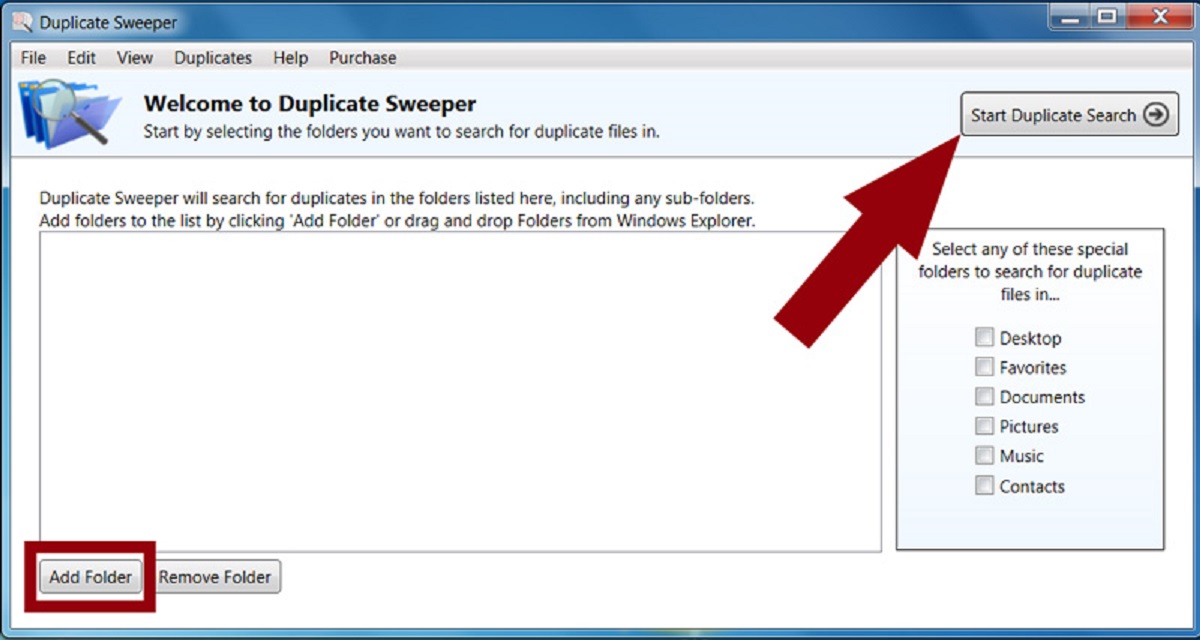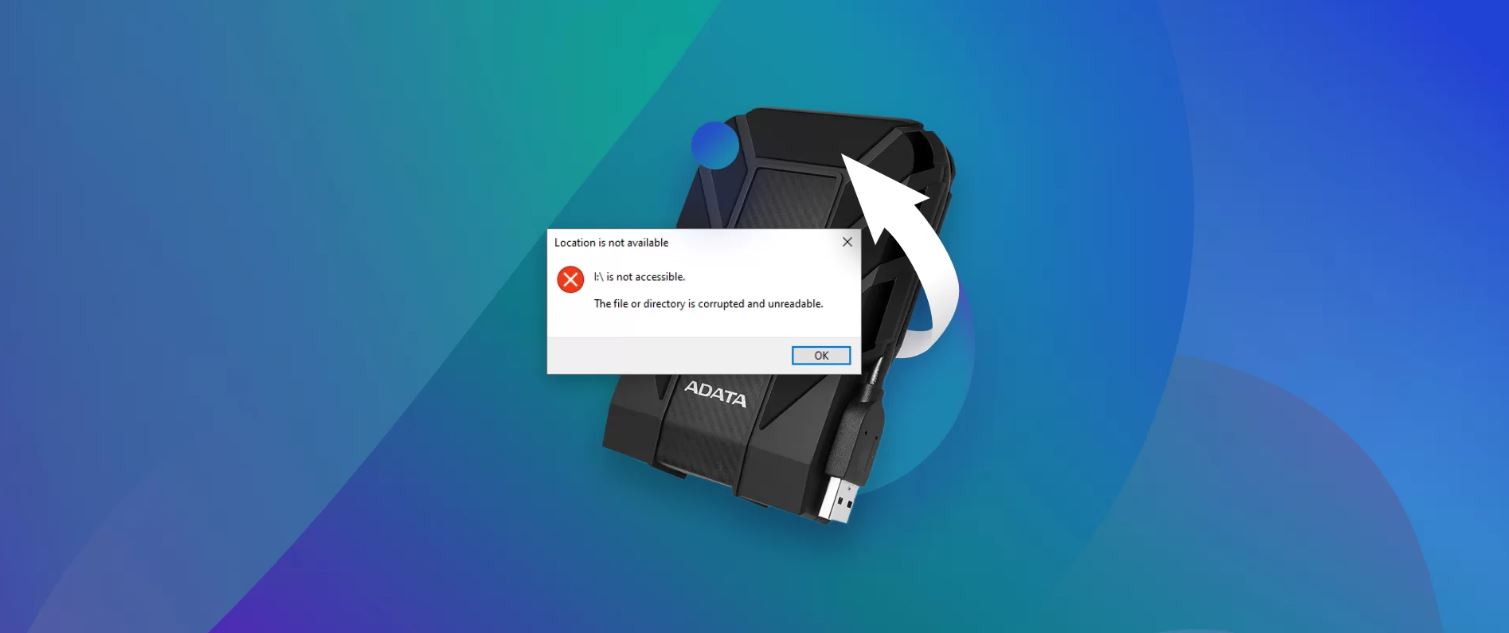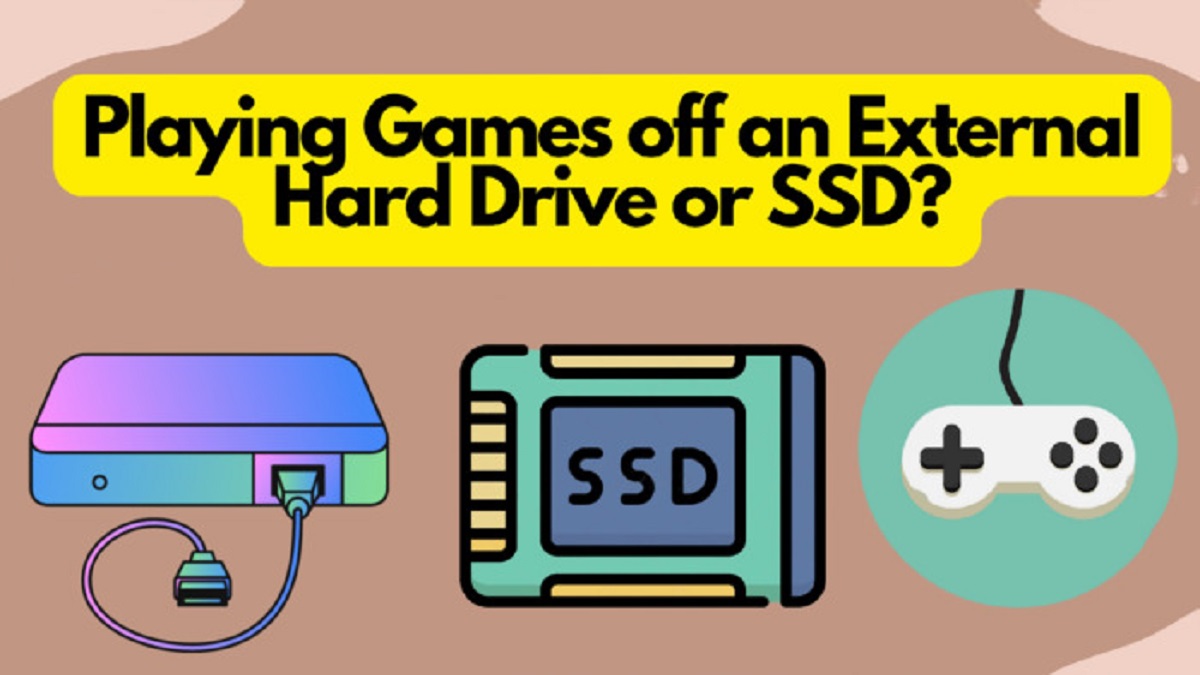Introduction
Welcome to this guide on how to save Logic files to an external hard drive. Logic Pro is a powerful digital audio workstation used by professionals and music enthusiasts alike. As you delve deeper into music production, you’ll soon discover that Logic files can quickly accumulate, taking up valuable space on your computer’s internal hard drive.
By saving your Logic files to an external hard drive, you can free up space on your computer, improve performance, and ensure the safety and accessibility of your projects. Whether you’re working on a single track or an entire album, having a reliable backup solution is paramount.
In this guide, we will discuss the benefits of saving Logic files to an external hard drive, how to choose the right external hard drive for your needs, and provide a step-by-step guide on how to save Logic files to an external hard drive. Additionally, we will explore methods for organizing your Logic files on the hard drive and offer some tips for backing up your files to ensure their security.
So, if you’re tired of dealing with limited storage space or concerned about losing your valuable projects, let’s dive in and explore the world of external hard drives and how they can revolutionize your Logic workflow.
Why Save Logic Files to an External Hard Drive?
There are several compelling reasons why you should consider saving your Logic files to an external hard drive:
- Storage Space: Logic projects can quickly consume a significant amount of storage space, especially if you work with multiple tracks and plugins. By saving your files to an external hard drive, you can free up valuable space on your computer’s internal hard drive, ensuring that you have ample room for other applications and files.
- Performance: Running Logic with limited space on your internal hard drive can result in slower performance and potential issues like lagging or crashing. Offloading your projects to an external hard drive can help optimize your computer’s performance, allowing Logic to run smoothly without any hiccups.
- Portability: If you often work on music projects on the go or collaborate with others, having your Logic files stored on an external hard drive makes it easy to take your projects with you wherever you go. You can simply plug the hard drive into another computer running Logic, and you’ll have instant access to all your files and settings.
- Backup and Safety: One of the most critical reasons to save your Logic files to an external hard drive is to ensure their safety. Hard drives can fail, and computers can crash, potentially leading to the loss of your hard work. By regularly backing up your projects to an external hard drive, you have an additional layer of protection against data loss.
- Organization: Storing your Logic files on an external hard drive allows for better organization and easy management of your projects. You can create dedicated folders for different albums, tracks, or collaborations, making it simple to navigate and locate specific files when needed.
By considering these reasons, you can see the immense value in saving your Logic files to an external hard drive. Not only will it help optimize your computer’s performance, but it will also provide a secure and organized solution for your music projects.
Choosing the Right External Hard Drive for Logic Files
When it comes to choosing the right external hard drive for your Logic files, there are a few factors to consider. Let’s explore them in detail:
- Storage Capacity: The storage capacity of the external hard drive is a crucial consideration. Determine how much space you require based on the size of your Logic projects and your future growth needs. Remember to account for any additional files, such as audio samples, plugins, or virtual instruments, that you may want to store on the hard drive.
- Speed and Performance: Since Logic relies heavily on real-time audio processing, it’s essential to choose a hard drive with fast read and write speeds. Look for hard drives with solid-state drives (SSD) or those that support USB 3.0 or Thunderbolt connectivity to ensure smooth performance and low latency.
- Portability: If you plan to work on your Logic projects while on the move, consider the portability of the external hard drive. Look for compact and lightweight options that are easy to carry in a bag or backpack.
- Reliability and Durability: It’s important to choose a reliable and durable external hard drive to ensure the safety of your valuable Logic files. Look for reputable brands with a track record of producing high-quality hardware. Consider features such as shock resistance and rugged designs if you anticipate heavy travel or rough handling.
- Connectivity Options: Check the available connectivity options of the external hard drive. USB 3.0, USB-C, Thunderbolt, and eSATA are common options. Ensure compatibility with your computer’s ports to ensure a seamless connection.
By carefully evaluating these factors, you can find an external hard drive that meets your specific needs and provides optimal performance for storing your Logic files. Remember to consider your budget as well, as higher capacities and faster speeds may come at a higher price point. Investing in a reliable and spacious external hard drive is a worthwhile investment to protect your creative work and streamline your music production workflow.
Step-by-Step Guide to Saving Logic Files to an External Hard Drive
If you’re ready to save your Logic files to an external hard drive and enjoy the benefits of increased storage space and improved performance, follow these step-by-step instructions:
- Connect the External Hard Drive: Plug your external hard drive into an available USB port on your computer. Ensure that the drive is properly connected and recognized by your operating system.
- Locate Your Logic Project Files: Open Logic Pro on your computer and locate the Logic project or projects that you want to save to the external hard drive. Make sure you have identified the correct files to avoid any accidental overwriting or loss of data.
- Create a New Folder on the External Hard Drive: Open the file explorer (Finder on macOS or File Explorer on Windows) and navigate to your external hard drive. Create a new folder with a descriptive name, such as “Logic Projects” or “Music Production.” This folder will serve as the main repository for your Logic files.
- Copy or Move Your Logic Files: Select the Logic project files you wish to save and either copy or cut them from their current location. Paste them into the newly created folder on your external hard drive. If your projects contain additional files, such as audio samples or plugin presets, make sure to copy or move those files as well.
- Verify File Transfer: After the files have been successfully transferred to the external hard drive, double-check that they are intact and functional. Open Logic Pro and navigate to the external hard drive folder to ensure that all the project files are present and can be opened without any issues.
- Test Access: To ensure that your Logic files are accessible from the external hard drive, disconnect the drive from your computer and reconnect it. Open Logic Pro again and attempt to open one of the project files from the external hard drive. Confirm that everything loads correctly and all associated audio files and plugins are recognized.
Following these steps will enable you to successfully save your Logic files to an external hard drive. Remember to maintain an organized folder structure on the external drive to facilitate easy retrieval of your projects. Regularly back up your external hard drive to other storage devices or cloud services to ensure the safety and security of your valuable music projects.
Organizing Logic Files on an External Hard Drive for Easy Access
Once you’ve saved your Logic files to an external hard drive, it’s important to establish an organized file structure for easy access and efficient workflow. Here are some tips for organizing your Logic files on the external hard drive:
- Create Project Folders: Start by creating individual folders for each Logic project within the main directory of your external hard drive. Use descriptive names for the folders, such as the project or song titles, to quickly identify and locate specific projects.
- Organize by Type or Genre: If you work on multiple types of projects or different genres of music, consider grouping your project folders based on type or genre. This approach can make it easier to navigate and locate specific projects when you have a large collection of Logic files.
- Include Supporting Files: When organizing your Logic files, remember to include any supporting files such as audio samples, MIDI files, and plugin presets. This ensures that all the necessary components for a project are stored together, making it easier to transfer or share projects with collaborators.
- Version Control: If you frequently make revisions or create different versions of your Logic projects, consider creating subfolders within each project folder to store different versions or iterations. This allows you to track changes and easily revert to previous versions if needed.
- Use Descriptive File Names: Give your Logic project files and supporting files descriptive names that reflect their content or purpose. Avoid generic or ambiguous names that can make it challenging to identify specific files later on.
- Backup Regularly: While organizing your Logic files, take the opportunity to create backups on other storage devices or cloud services. This adds an extra layer of protection and ensures that your projects are safeguarded in case of an external hard drive failure or accidental file deletion.
By implementing these organization strategies, you can streamline your workflow, save time searching for projects, and maintain a structured environment for your Logic files. Remember to consistently follow the file structure and naming conventions that you establish on your external hard drive to maintain a tidy and efficient music production setup.
Tips for Backing Up Logic Files on an External Hard Drive
Backing up your Logic files on an external hard drive is crucial for safeguarding your creative work. Here are some useful tips to ensure proper backup practices:
- Set up a Regular Backup Schedule: Establish a consistent backup schedule to ensure that your Logic files are backed up regularly. Consider weekly, monthly, or incremental backups depending on the frequency of your projects and the importance of keeping your files up to date.
- Utilize Automated Backup Tools: Take advantage of automated backup software or tools available for your operating system. These tools can streamline the backup process and ensure that you don’t miss any important files or folders.
- Use Different Storage Devices: In addition to backing up your files on an external hard drive, consider using additional storage devices for redundancy. This could include cloud storage, another external hard drive, or network-attached storage (NAS). Having multiple backups helps protect against data loss in the event of a hardware failure.
- Label and Date your Backups: When saving backups of your Logic files, it’s helpful to label them with the project name, date, and any relevant notes. This way, you can easily identify specific backups when needed and track the progression of your projects over time.
- Store Backups Off-Site: Consider keeping backups of your Logic files in a separate physical location from your primary external hard drive. This ensures that your backups are safe from potential theft, damage, or natural disasters that may impact the primary storage device.
- Encrypt Sensitive Backups: If you’re working on projects that contain sensitive or confidential information, consider encrypting your backups. Encryption adds an extra layer of security and protects your files from unauthorized access.
- Test Backup Restoration: Periodically test the restoration process of your backups to ensure that your files are properly backed up and can be successfully retrieved if needed. This test will give you peace of mind and confidence in the integrity of your backups.
By following these tips, you can ensure that your Logic files are well-protected and can be easily recovered in the event of data loss. Remember that backup practices are essential for any creative endeavor, as they help preserve your hard work and provide peace of mind throughout your music production journey.
Conclusion
Saving your Logic files to an external hard drive is a smart and essential step for any music producer or enthusiast. It provides numerous benefits such as freeing up storage space, improving performance, and ensuring the safety and accessibility of your projects. By following the step-by-step guide outlined in this article, you can easily transfer your Logic files to an external hard drive and enjoy a more streamlined music production workflow.
Choosing the right external hard drive is crucial, considering factors like storage capacity, speed, portability, reliability, and connectivity options. By carefully evaluating these factors, you can select an external hard drive that meets your specific needs and provides optimal performance for storing your Logic files.
Organizing your Logic files on the external hard drive is equally important. Creating project folders, organizing by type or genre, including supporting files, and using descriptive file names will help you easily locate and manage your projects. Regularly backing up your Logic files on other storage devices or cloud services is also essential for data protection and ensuring that your hard work is secure.
By implementing the tips provided for backing up your Logic files, such as setting up a regular backup schedule, utilizing automated backup tools, and storing backups off-site, you can ensure that your valuable music projects are safe from data loss.
In conclusion, saving Logic files to an external hard drive is a crucial step for effective music production. It optimizes storage space, enhances performance, and provides the necessary safety measures to protect your projects. By following the guidelines and best practices outlined in this article, you can establish a robust backup system and enjoy a more efficient and organized music production workflow.