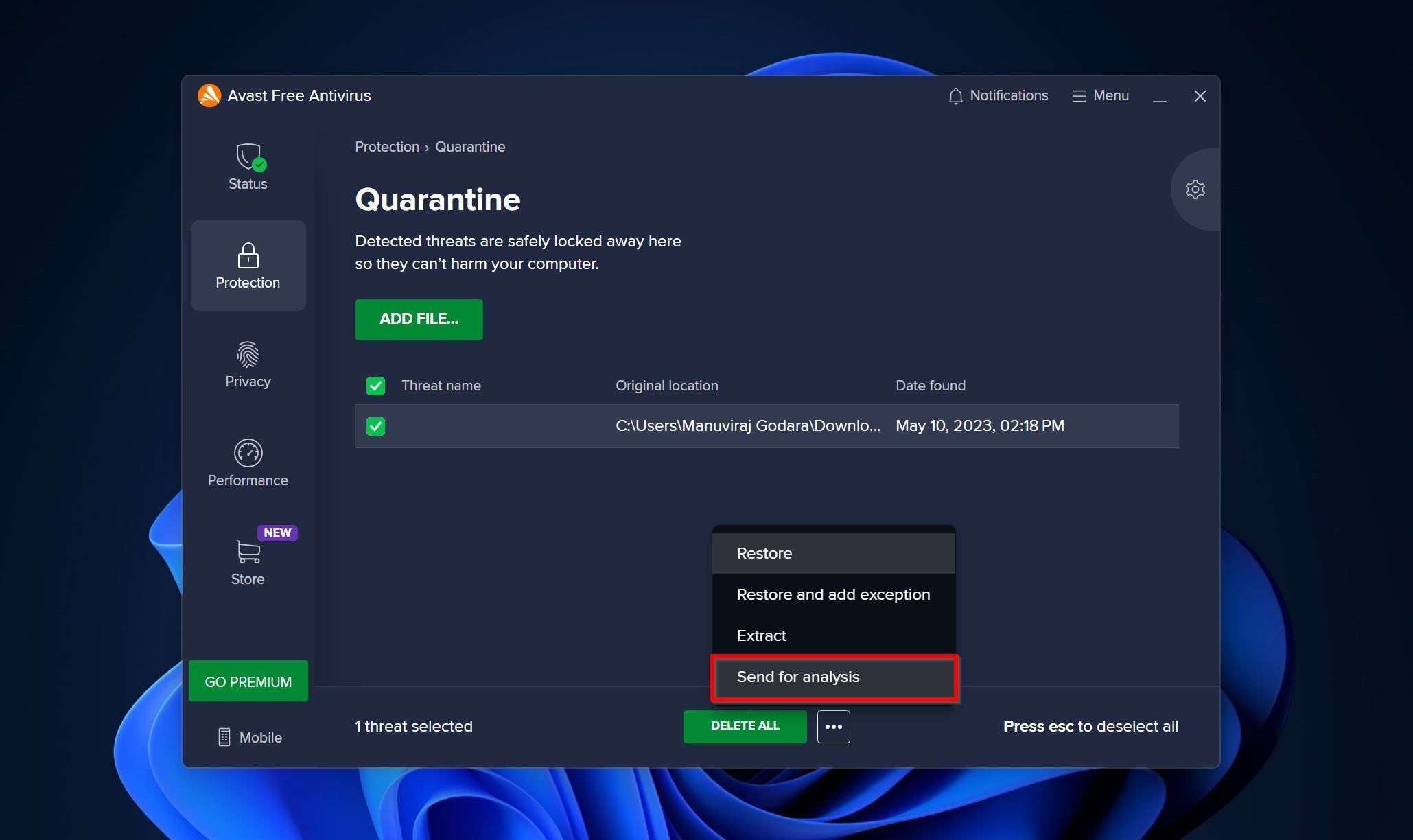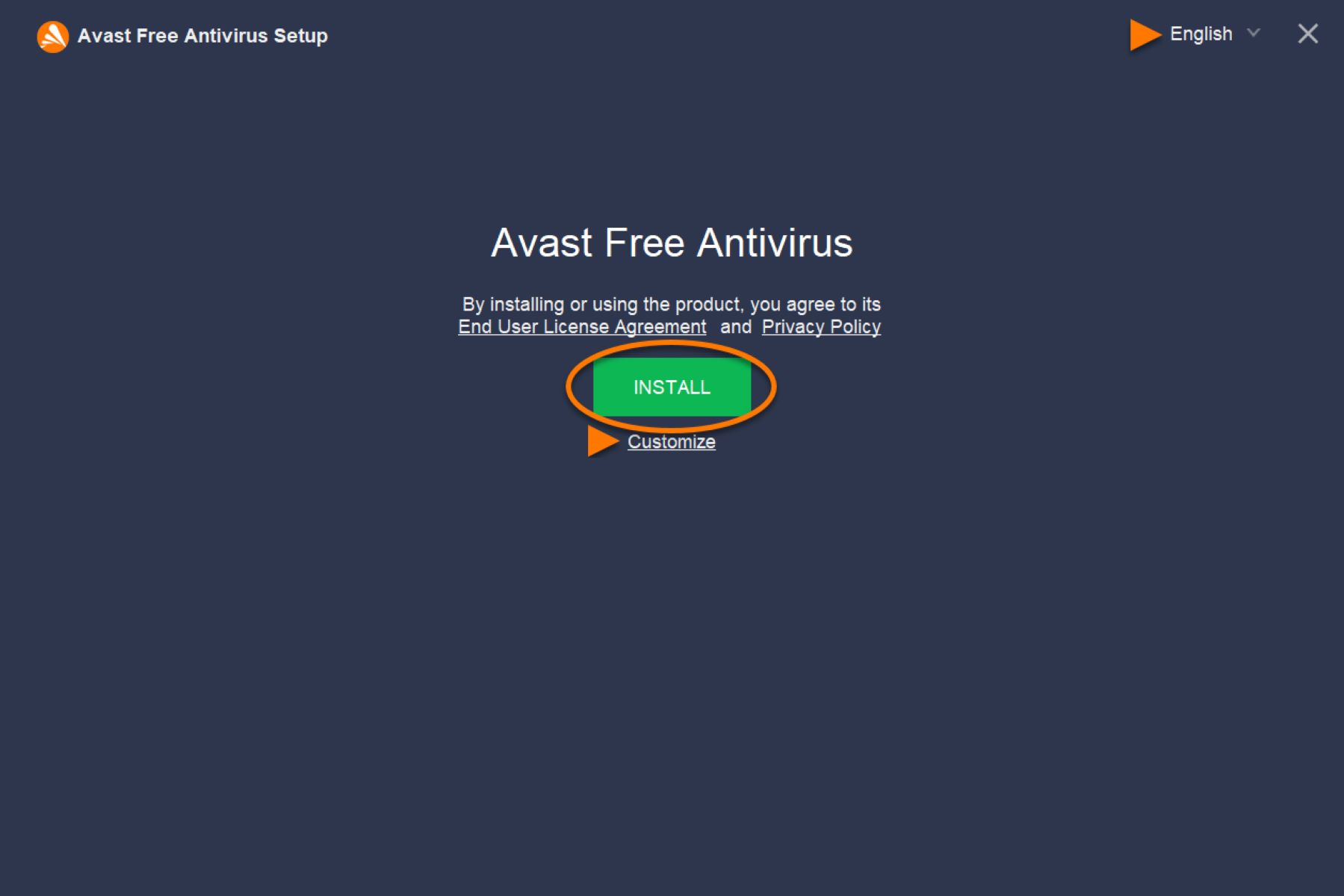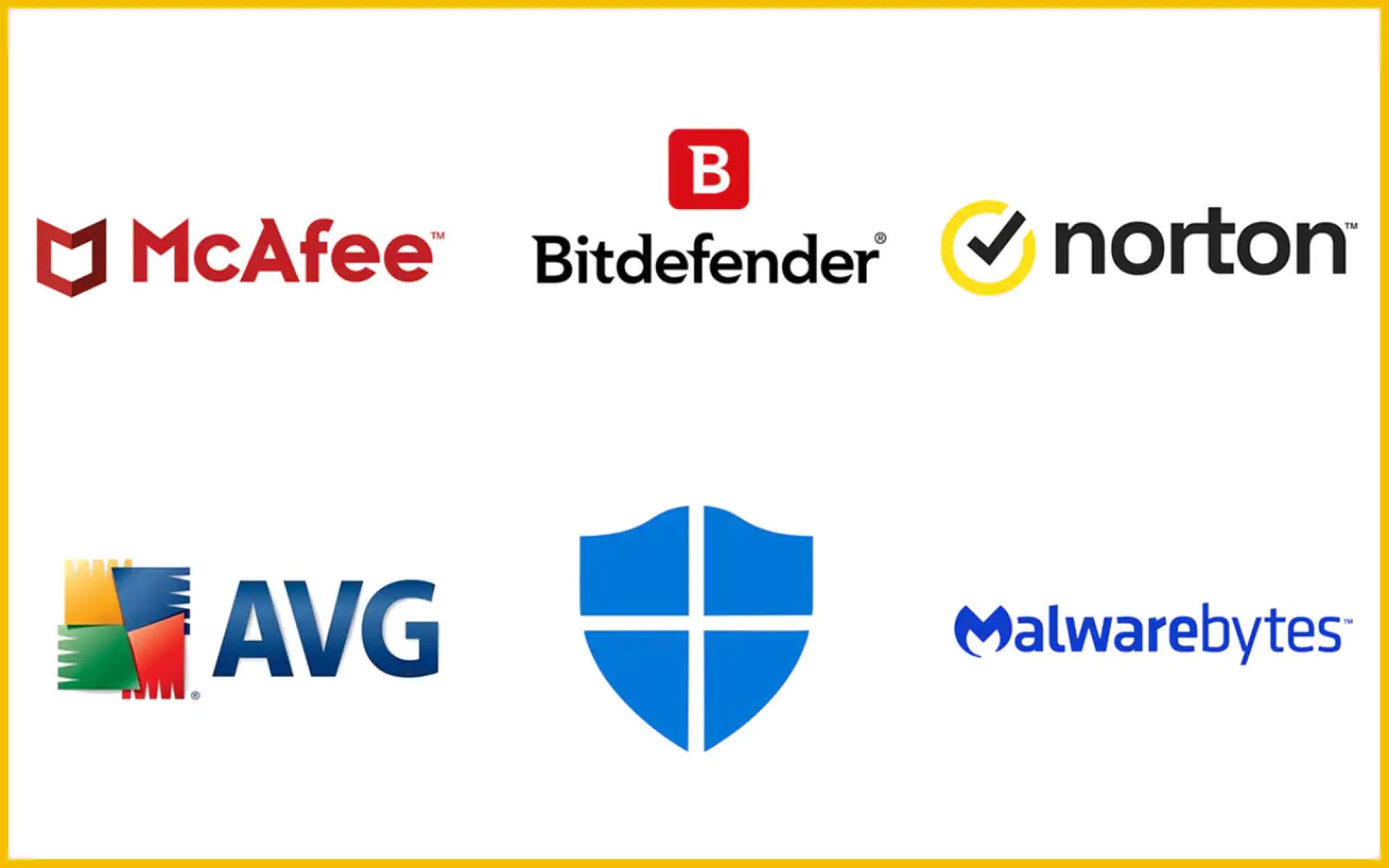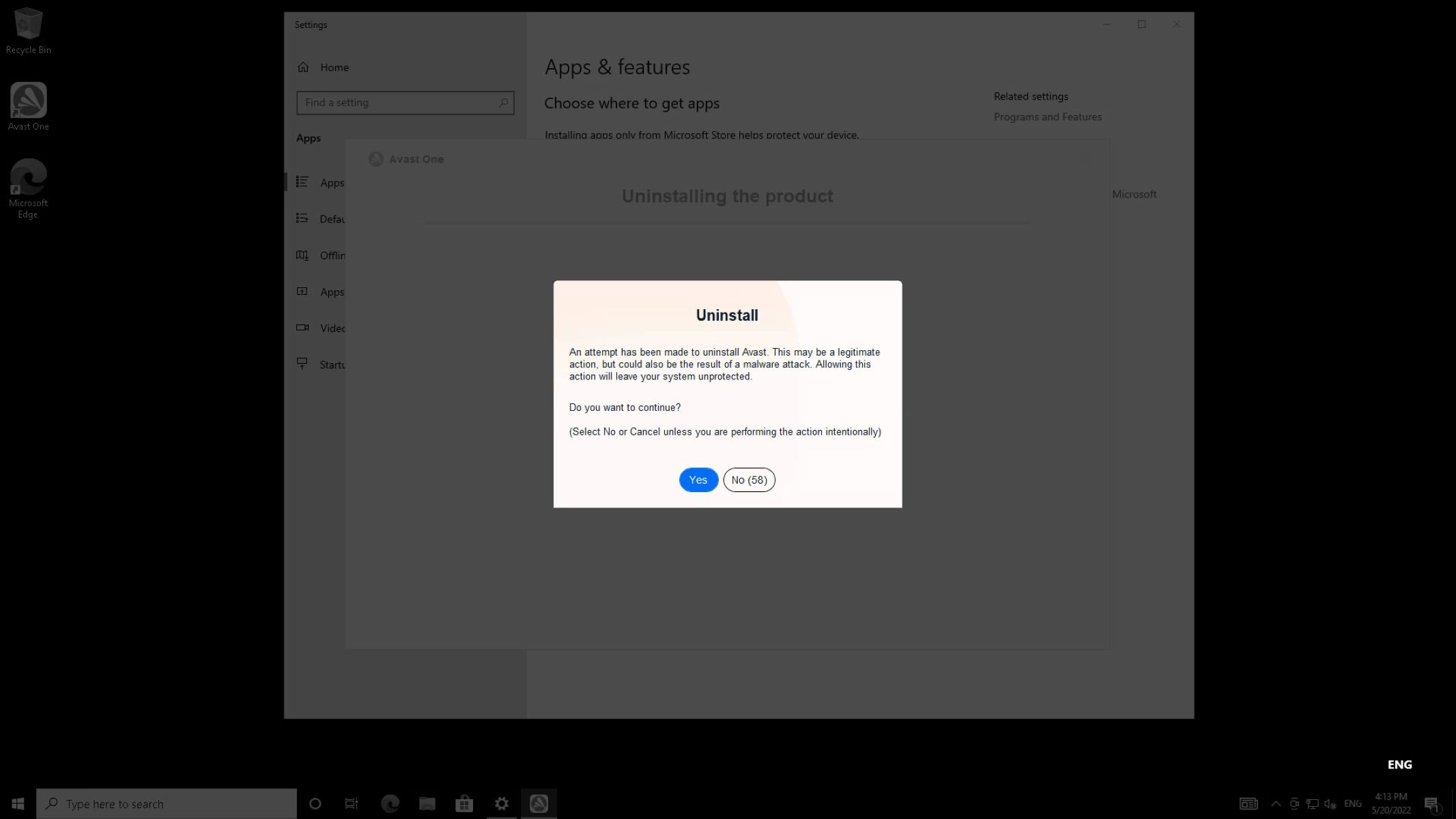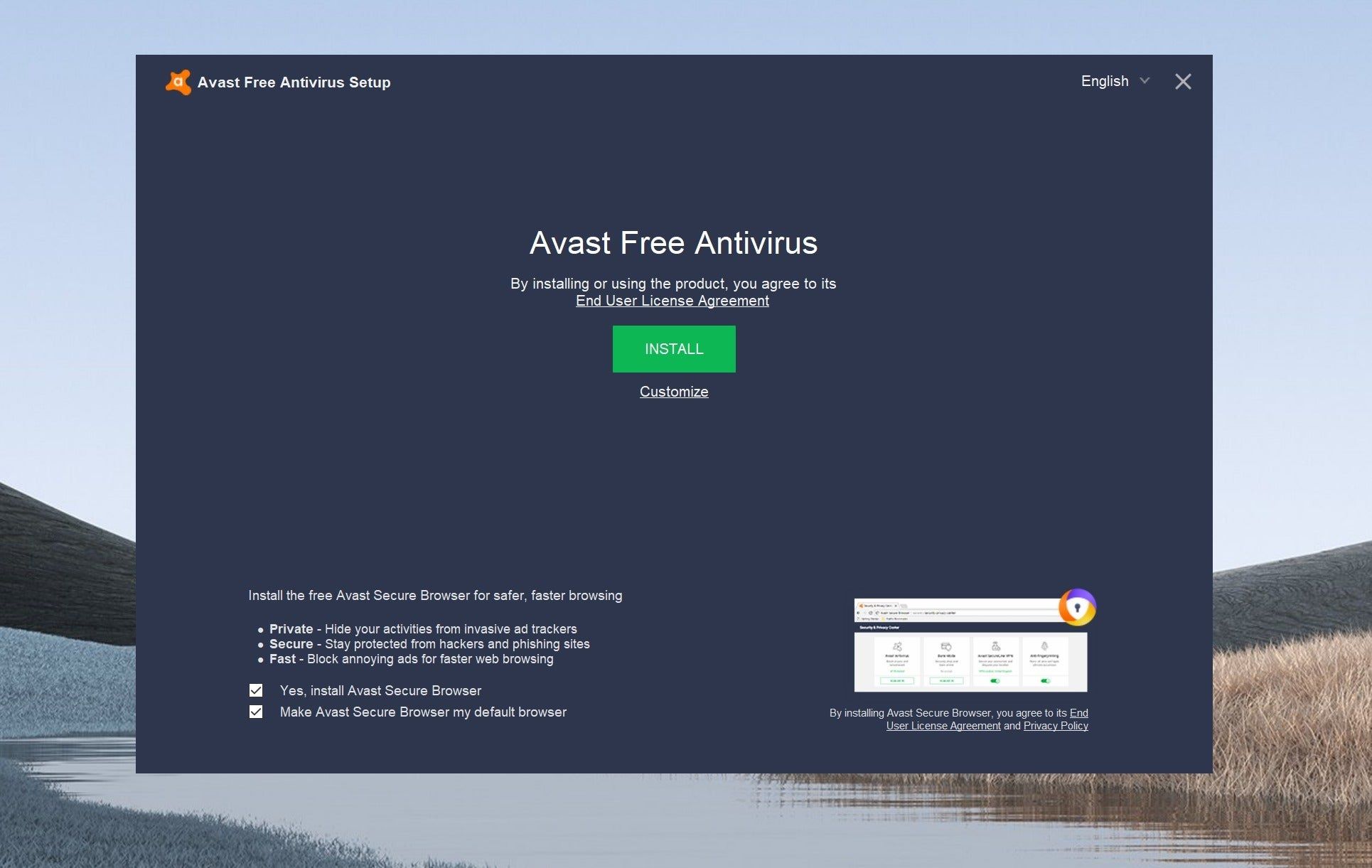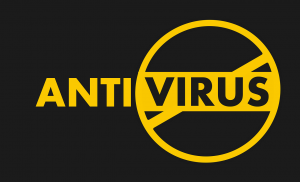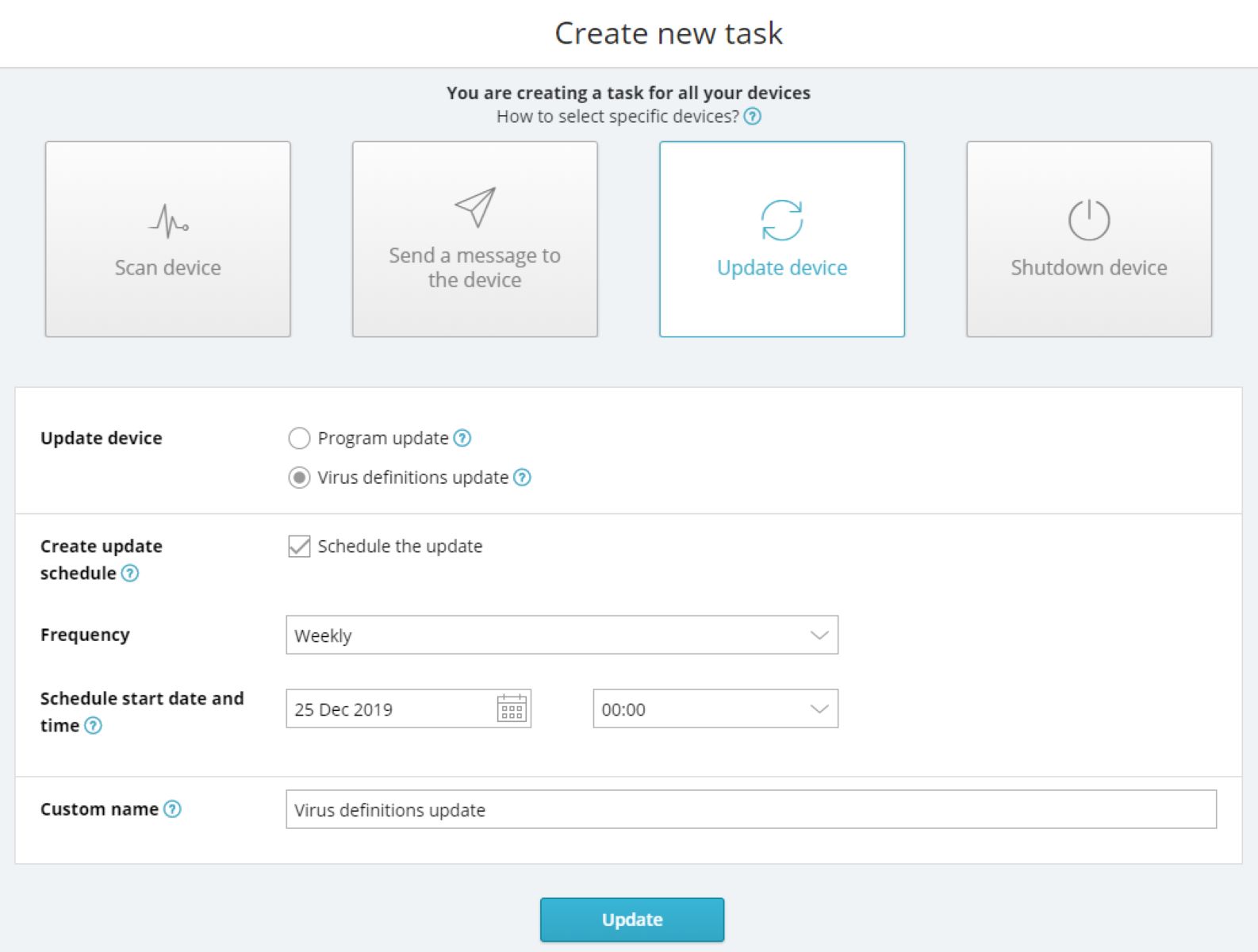Introduction
Avast Antivirus is one of the most popular antivirus programs in the market, trusted by millions of users worldwide to protect their systems from malware and other security threats. While Avast is highly effective in keeping your computer safe, there may be instances where it detects certain files as potentially harmful and deletes them. This can be a frustrating experience, especially if the deleted files were important documents, photos, or other valuable data.
In this article, we will explore the reasons why Avast Antivirus may delete files and provide step-by-step instructions on how to restore them. We will also discuss the various methods you can use to recover deleted files, including using Avast’s built-in restore function and utilizing data recovery software.
Understanding how Avast Antivirus works and the potential reasons for file deletion will help you navigate the process of file restoration more effectively. It’s important to note that different versions of Avast may have slightly different features and interfaces, so the exact steps may vary slightly depending on the version you are using. However, the general concepts and methods discussed in this article should apply to most versions of Avast Antivirus.
If you’ve lost valuable files due to Avast Antivirus mistakenly deleting them, don’t panic. There are ways to recover those files, and we’re here to guide you through the process. So, let’s jump in and explore how you can restore files deleted by Avast Antivirus!
Understanding Avast Antivirus
Avast Antivirus is a robust security software designed to protect your computer from viruses, malware, ransomware, and other online threats. It utilizes a combination of signature-based scanning, behavioral analysis, and real-time monitoring to detect and remove malicious files from your system.
Avast works by scanning files and programs on your computer for known patterns of malware. It compares the signatures of these files to an extensive database of known threats. If it identifies a match, it promptly quarantines or deletes the file to prevent any potential harm to your system.
Aside from its powerful scanning and malware detection capabilities, Avast also offers a variety of additional features to enhance your computer’s security. These features may include web protection, email scanning, firewall, VPN, and password management.
Avast Antivirus is available in both free and paid versions. While the free version offers basic protection, the paid versions provide advanced features such as real-time scanning, automatic updates, and access to a larger malware database. The paid versions also offer additional customer support and technical assistance.
It’s important to note that Avast Antivirus, like any antivirus program, may occasionally identify harmless files as potential threats and delete them. This situation commonly occurs when the file contains code or behavior that resembles malware, triggering a false positive. While Avast’s primary goal is to keep your computer safe, it’s essential to understand that false positives do occur, and legitimate files can sometimes be mistakenly flagged and deleted.
By understanding how Avast Antivirus operates and its purpose in safeguarding your computer, you can better navigate the process of file restoration and ensure that your system remains secure without unnecessary loss of valuable data.
Reasons for Files Being Deleted by Avast Antivirus
Avast Antivirus is designed to err on the side of caution when it comes to protecting your computer. While its intention is to safeguard your system, it may sometimes delete files that it believes could potentially be malicious. Here are some common reasons why Avast Antivirus may delete files:
- False Positives: Avast Antivirus uses complex algorithms to analyze files and determine whether they pose a threat. Occasionally, legitimate files may be mistakenly flagged as malicious due to similarities in code or behavior. These false positives can lead to the deletion of files that are actually harmless.
- Potentially Unwanted Programs (PUPs): Avast Antivirus also identifies and removes potentially unwanted programs that may have been installed on your computer without your knowledge or consent. These programs, commonly bundled with free software downloads, can include adware, browser hijackers, or other software that may compromise your privacy or security.
- Outdated Version: If you are using an outdated version of Avast Antivirus, it may not have the latest virus definitions or detection capabilities. This can result in files being incorrectly flagged and deleted. Keeping your antivirus software up to date is crucial to ensure its effectiveness.
- System Settings: Some system settings may be configured in a way that triggers Avast to quarantine or delete certain files. For example, if you have enabled strict behavior monitoring or enabled maximum security settings, Avast may be more sensitive in its scanning and more likely to delete files.
It’s important to note that while Avast Antivirus aims to provide robust protection, it’s not infallible. False positives and accidental deletions can happen. In such cases, it’s essential to understand the file restoration process and take appropriate steps to recover any deleted files.
In the next sections, we will explore different methods to restore files deleted by Avast Antivirus, allowing you to recover your valuable data and minimize any potential loss caused by mistaken deletions.
Restoring Files from Avast Virus Chest
When Avast Antivirus detects a file as potentially harmful, it quarantines it and places it in a secure location called the Virus Chest. The Virus Chest is like a quarantine area where Avast keeps potentially dangerous files isolated from the rest of your system. If a file has been deleted and you suspect it was placed in the Virus Chest, you can follow these steps to restore it:
- Locate the Avast icon in the system tray on your computer’s taskbar (typically in the bottom-right corner of the screen) and right-click on it.
- In the menu that appears, hover over “Avast shields control” and click on “Open Avast user interface.”
- Once the Avast Antivirus window opens, click on the “Protection” tab on the left-hand side.
- Next, click on the “Virus Chest” option.
- Scroll through the list of quarantined files in the Virus Chest and find the file you want to restore.
- Right-click on the file and select “Restore” from the context menu.
Avast will now restore the file from the Virus Chest and place it back into its original location on your computer. You can then verify that the file has been successfully restored by navigating to its original folder.
It’s important to note that Avast may prompt you to perform a scan on the restored file to ensure its safety. This is an additional security measure to ensure that the file is not still infected or poses any threat to your system.
If you are unsure whether the deleted file is in the Virus Chest or you cannot find it there, you can explore alternative methods such as using Avast’s built-in restore function or utilizing data recovery software, which we will discuss in the following sections.
Recovering Files Using Avast’s Restore Function
In addition to restoring files from the Avast Virus Chest, Avast Antivirus also provides a built-in restore function that allows you to recover deleted files directly from within the application. Here’s how you can use Avast’s restore function:
- Open the Avast Antivirus application by clicking on the Avast icon in the system tray and selecting “Open Avast user interface.”
- In the Avast user interface, navigate to the “Protection” tab.
- Click on the “Quarantine” option.
- You will see a list of quarantined files. Locate the file you want to restore from the list.
- Select the file by clicking on it to highlight it.
- Click on the “Restore” button at the bottom-right corner of the window.
Avast will now restore the selected file to its original location on your computer. Once the restoration process is complete, you can check the folder where the file was originally located to verify that it has been successfully recovered.
It’s important to note that the availability of the restore function may vary depending on the version of Avast Antivirus you are using. If you do not see the restore option within the Quarantine section, you can explore alternative methods such as using the Avast Virus Chest or utilizing data recovery software, which we will discuss in the following sections.
When recovering files using Avast’s restore function, it’s crucial to remain vigilant and ensure that the restored files are safe. You can perform a thorough scan of the restored file using Avast or another reliable antivirus program to rule out any potential threats before using the file.
If you are unable to find the deleted file in the Avast Virus Chest or restore it using Avast’s built-in function, don’t worry. There are still other options available for file recovery, which we will explore in the next section.
Using Data Recovery Software to Retrieve Deleted Files
If you are unable to restore your deleted files using Avast’s built-in functions, you can turn to data recovery software as an alternative solution. Data recovery software is specifically designed to scan your computer’s storage devices and recover deleted or lost files. Follow these steps to use data recovery software:
- Research and select a reputable data recovery software. There are various options available, both free and paid, such as EaseUS Data Recovery Wizard, Recuva, and Disk Drill.
- Download and install the selected data recovery software to a location other than the drive or partition you want to recover files from. This prevents overwriting any of the deleted files.
- Launch the data recovery software and select the drive or partition from which your files were deleted. If you’re unsure, you can choose the option to scan all available drives.
- Initiate a deep or thorough scan of the selected drive. This may take some time depending on the size of the drive and the number of files stored on it.
- Once the scan is complete, the data recovery software will display a list of recoverable files. You can preview the files to ensure they are the ones you want to recover.
- Select the files you wish to recover and choose a location to save them to. It is recommended to choose a different drive or external storage device to avoid overwriting the deleted files.
- Initiate the file recovery process and allow the software to restore the selected files to the specified location.
It’s important to note that the success of file recovery using data recovery software may vary depending on several factors, such as the extent of file fragmentation, the time elapsed since the files were deleted, and the condition of the storage device.
Hence, it is advisable to perform the data recovery process as soon as possible after file deletion to maximize the chances of successful recovery. Additionally, it’s crucial to avoid saving or installing any new files on the drive from which you want to recover files, as this can overwrite the deleted data and make it harder to retrieve.
While data recovery software can be highly effective in restoring deleted files, it’s important to remember that it may not be able to recover all files or guarantee a 100% success rate. Therefore, it’s always recommended to have regular backups of your important files to prevent permanent data loss.
Now that you are familiar with using data recovery software to retrieve deleted files, let’s explore some tips to help you avoid future file deletion by Avast Antivirus.
Tips to Avoid Future File Deletion by Avast Antivirus
To minimize the chances of Avast Antivirus mistakenly deleting your files in the future, consider following these tips:
- Configure Avast Sensitivity: Adjust the sensitivity settings of Avast Antivirus to strike a balance between maximum security and avoiding unnecessary file deletion. By fine-tuning the sensitivity, you can reduce the chances of false positives.
- Exclude Trusted Files and Folders: Add trusted files or folders to Avast’s exclusions list. This ensures that Avast will not scan or flag these files as potential threats, reducing the likelihood of accidental deletion.
- Keep Avast Up to Date: Regularly update Avast Antivirus to ensure it has the latest virus definitions and detection capabilities. This keeps your system protected while minimizing the chances of false positives or accidental deletions.
- Enable Automatic Updates: Enable automatic updates for Avast to ensure you always have the most current version installed. This way, you benefit from bug fixes, improved security features, and better file identification algorithms.
- Scan Suspicious Files Manually: Instead of relying solely on real-time scanning, manually scan suspicious files or folders on your computer to verify their safety. This allows you to review potential threats before taking any action.
- Regularly Back Up Your Files: Create and maintain regular backups of your important files. This ensures that even if Avast Antivirus mistakenly deletes a file, you have a copy stored in a safe location for easy recovery.
- Research Before Removing Detected Files: If Avast Antivirus detects a file as potentially harmful, research the file and its source before deciding to delete it. Verify that it is indeed malicious and not a false positive.
- Keep Track of Quarantined Files: periodically review the Avast Virus Chest or Quarantine section and check the files that have been quarantined. If you find any files that you believe are safe, you can restore them to their original locations.
By implementing these tips and best practices, you can minimize the chances of Avast Antivirus erroneously deleting your files while still maintaining a high level of security on your computer.
It’s important to remember that no antivirus software is perfect, and there is always a small risk of false positives or accidental deletions. However, by being proactive and taking these precautionary measures, you can significantly reduce the likelihood of losing important files.
Now that you’re equipped with the knowledge to avoid future file deletion by Avast Antivirus, let’s summarize what we’ve covered in this article.
Conclusion
Dealing with files deleted by Avast Antivirus can be a frustrating experience, especially if those files are valuable or important to you. However, by understanding the reasons for file deletion and utilizing the available methods for file restoration, you can recover your data and minimize any potential loss.
In this article, we discussed how Avast Antivirus works and the potential reasons why it may delete files, including false positives, the removal of potentially unwanted programs (PUPs), outdated versions, and certain system settings. We explored the steps to restore files from the Avast Virus Chest, use Avast’s built-in restore function, and recover deleted files using data recovery software.
Furthermore, we provided valuable tips to help you avoid future file deletion by Avast Antivirus, such as configuring Avast’s sensitivity, excluding trusted files and folders, keeping Avast up to date, enabling automatic updates, manually scanning suspicious files, regularly backing up your files, researching before removing detected files, and keeping track of quarantined files.
It’s important to remember that no antivirus software is foolproof, and there is always a small risk of false positives or accidental deletions. However, with the right precautions and awareness, you can minimize these risks and ensure the safety of your important files.
If you have experienced file deletion by Avast Antivirus, don’t panic. Take immediate action by following the methods outlined in this article to restore your files and recover your valuable data.
By staying informed, proactive, and utilizing the tools and techniques discussed, you can overcome the challenges posed by Avast Antivirus’s file deletion and maintain the security and integrity of your computer.