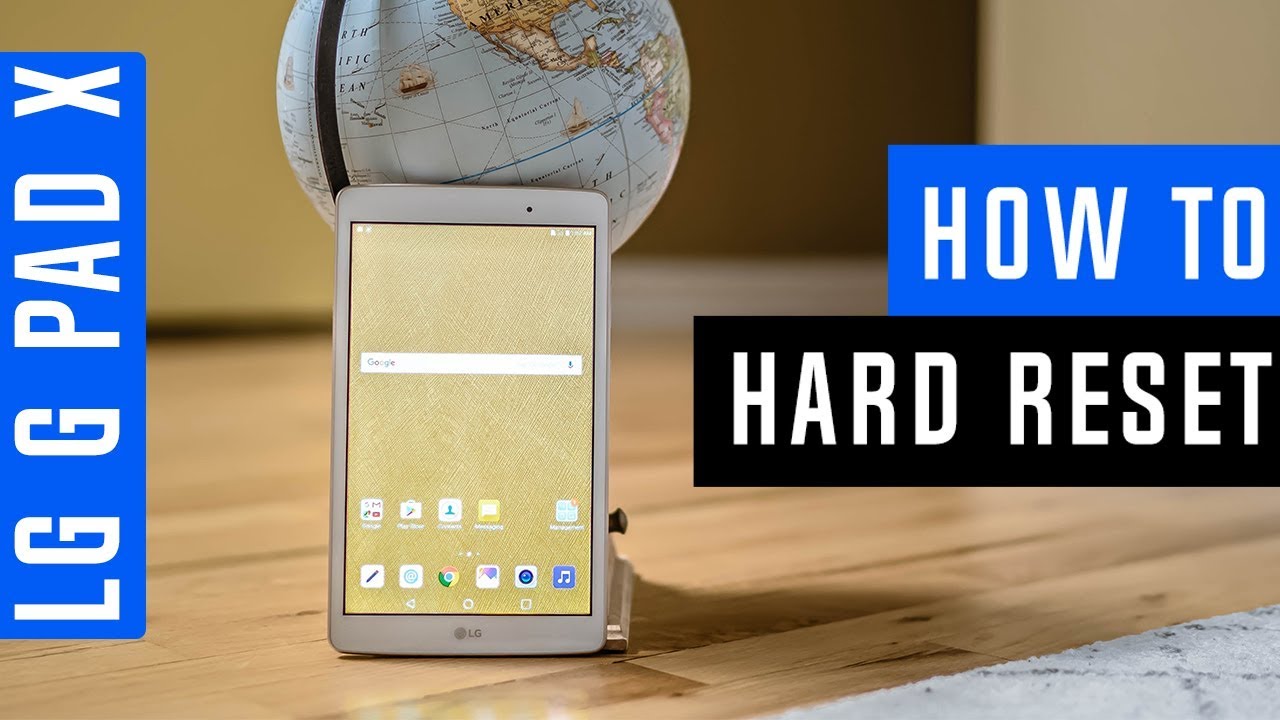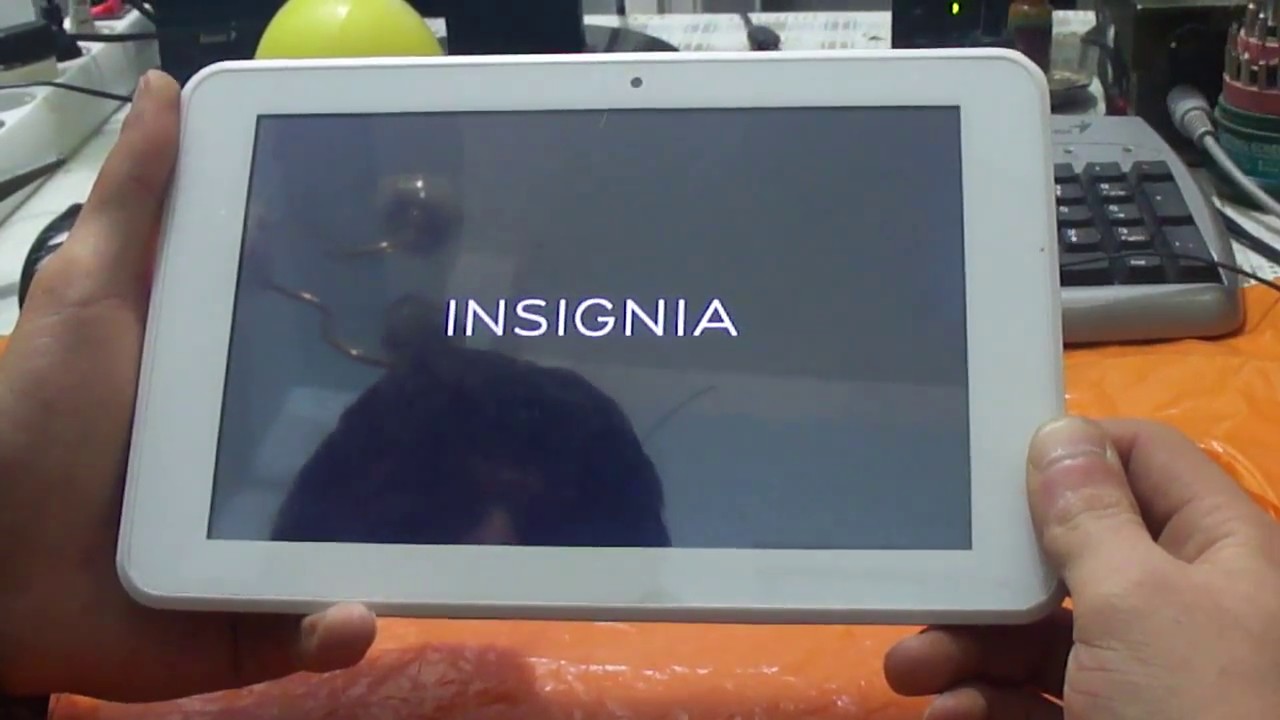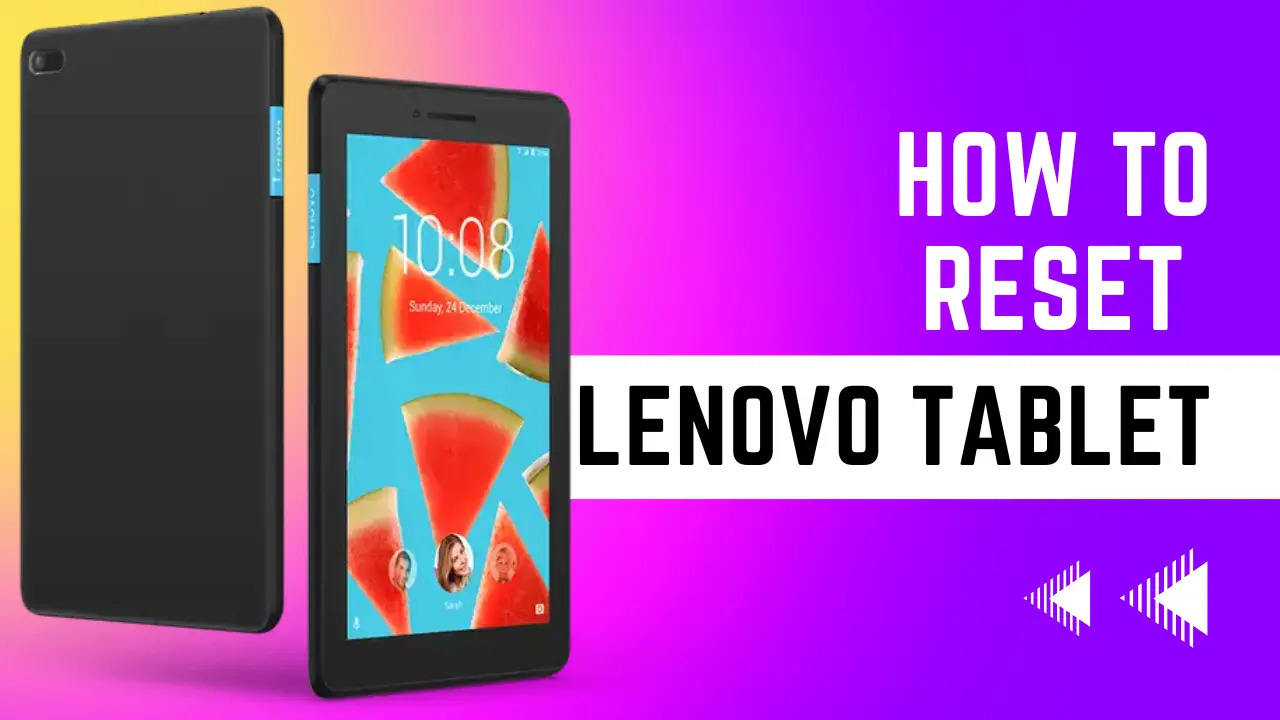Introduction
Welcome to the guide on how to reset a Nobis tablet. If you find yourself facing issues with your Nobis tablet such as freezing, slow performance, or unresponsive apps, a reset may be the solution. Resetting your tablet can help resolve software glitches and return it to its original state, just like when you first purchased it.
Resetting a device can be a bit daunting if you’re unsure of the process, but don’t worry! In this article, we will walk you through three different methods to reset your Nobis tablet, depending on the severity of the issue you’re experiencing. Each method has its own steps and level of impact, so you can choose the one that works best for you.
Before we dive into the methods, it’s essential to understand the difference between the types of resets. There are three main types:
- Soft Reset: This method is relatively simple and can fix minor software issues. It restarts your tablet without erasing any data.
- Hard Reset: If the soft reset didn’t solve your problem, a hard reset can be the next step. It clears the tablet’s temporary memory and can fix more significant issues.
- Factory Reset: This is the most drastic reset option, as it erases all data and settings on your tablet. It brings it back to its original factory state, just like when you first bought it.
Now that we have an understanding of the different types of resets, let’s explore each method in detail. Whether it’s a minor glitch or a major problem, you’ll find the steps you need to follow to reset your Nobis tablet and get it back in working order.
Resetting a Nobis Tablet: What you need to know
Before you proceed with resetting your Nobis tablet, there are a few important factors to consider. Understanding these factors will help you make an informed decision and ensure a smooth reset process:
- Data Backup: Resetting your tablet will erase all data and settings, so it’s crucial to back up any important files or data you want to keep. Transfer them to an external storage device or cloud storage service to prevent permanent loss.
- Battery Level: Make sure your tablet has sufficient battery power before initiating a reset. It’s recommended to have at least 50% battery to avoid any interruptions during the process.
- Internet Connection: Ensure that your Nobis tablet is connected to a stable Wi-Fi network. Some reset methods require an active internet connection to proceed.
- Account Credentials: Be prepared to re-enter your Google account credentials if you choose to perform a factory reset. This is necessary to access your device after the reset.
- Device Compatibility: Verify that the reset methods mentioned in this guide are compatible with your specific Nobis tablet model. While the steps are generally similar across the Nobis tablet range, there might be slight variations depending on the model.
By taking these factors into account, you can proceed with confidence knowing that you’ve made the necessary preparations for a successful Nobis tablet reset. Next, we will explore three different methods you can use to reset your tablet: the soft reset, hard reset, and factory reset. You can choose the method that aligns with the severity of the issue you’re facing and follow the step-by-step instructions accordingly. So, let’s get started and bring your Nobis tablet back to its optimal performance!
Method 1: Soft Reset
If you’re experiencing minor issues with your Nobis tablet, a soft reset can often resolve them. This method restarts the device without affecting your data. Follow these steps to perform a soft reset on your Nobis tablet:
- Step 1: Locate the power button on your tablet. It’s usually located on the top or side.
- Step 2: Press and hold the power button for about 10 seconds until the device turns off.
- Step 3: Once the tablet is completely powered off, wait for a few seconds.
- Step 4: Press and hold the power button again until the Nobis logo appears on the screen, indicating that the tablet is booting up.
- Step 5: Release the power button once the logo appears, and your tablet will restart.
After performing a soft reset, your Nobis tablet should hopefully run smoother and resolve any minor software glitches you were experiencing. If the issues persist, or if you’re facing more significant problems, you may need to move on to the next method: the hard reset.
Note that a soft reset does not delete any data or change any settings on your tablet. It simply refreshes the device and can often fix minor software-related issues. However, if the problems persist or if you want to start fresh with your tablet, you may consider a more extensive reset option, such as a hard reset or factory reset.
Now that you know how to perform a soft reset, let’s move on to the next method and learn how to do a hard reset on your Nobis tablet.
Method 2: Hard Reset
If a soft reset didn’t resolve the issues you’re facing with your Nobis tablet, a hard reset may be necessary. This method clears the tablet’s temporary memory and can often fix more significant problems. Follow these steps to perform a hard reset on your Nobis tablet:
- Step 1: Power off your Nobis tablet by pressing and holding the power button for about 10 seconds until it shuts down completely.
- Step 2: Once the tablet is powered off, press and hold the volume up button and the power button simultaneously.
- Step 3: Continue holding both buttons until the Nobis logo appears on the screen. This indicates that your tablet is entering the recovery mode.
- Step 4: Release both buttons once you see the recovery mode screen.
- Step 5: Use the volume up and down buttons to navigate through the menu options. Look for the “Wipe data/factory reset” option and select it using the power button.
- Step 6: On the next screen, confirm the reset by selecting “Yes” or “Confirm” using the volume buttons and power button.
- Step 7: Wait for the hard reset process to complete. Once finished, you will see the option to reboot the tablet.
- Step 8: Select the “Reboot system now” option using the power button.
Your Nobis tablet will now restart, and all data and settings will be cleared. It will be restored to its default state, as if you just turned it on for the first time. Remember to set up your tablet again, including your Google account and other preferences.
A hard reset can often resolve more severe software issues and give your Nobis tablet a fresh start. If you’re still experiencing problems or if you prefer a complete reset of your tablet, the next method, a factory reset, might be the solution.
Now that you know how to perform a hard reset, let’s move on to the final method, the factory reset, if needed.
Method 3: Factory Reset
If you’re facing persistent issues with your Nobis tablet that haven’t been resolved by a soft reset or hard reset, a factory reset may be necessary. This is the most drastic reset option as it erases all data and settings on your tablet, bringing it back to its original factory state. It’s important to note that a factory reset is irreversible, so make sure to backup any crucial data before proceeding. Follow these steps to perform a factory reset on your Nobis tablet:
- Step 1: Power off your Nobis tablet completely by pressing and holding the power button.
- Step 2: Once the tablet is powered off, press and hold the volume up button and the power button simultaneously.
- Step 3: Continue holding both buttons until the Nobis logo appears on the screen. This indicates that your tablet is entering the recovery mode.
- Step 4: Release both buttons once you see the recovery mode screen.
- Step 5: Use the volume up and down buttons to navigate through the menu options. Look for the “Wipe data/factory reset” option and select it using the power button.
- Step 6: On the next screen, confirm the factory reset by selecting “Yes” or “Confirm” using the volume buttons and power button.
- Step 7: Wait for the factory reset process to complete. This may take a few minutes.
- Step 8: Once the reset is complete, you will see the option to reboot the tablet. Select the “Reboot system now” option using the power button.
After the device restarts, it will be restored to its original factory settings. You will need to set up your Nobis tablet again, including your Google account and other personalized preferences. Remember to reinstall any apps and restore any backed-up data as well.
A factory reset can often resolve persistent issues that couldn’t be fixed with a soft reset or hard reset. However, be cautious as this process erases all data and settings on your tablet, so make sure to save any important information before proceeding.
With the factory reset method, you have now explored all the available options for resetting your Nobis tablet. If you’re still facing issues after performing a factory reset, it’s recommended to contact Nobis support for further assistance.
Troubleshooting: What to do if the reset doesn’t work
In most cases, resetting your Nobis tablet using one of the methods mentioned above should resolve the issues you’re experiencing. However, if the reset doesn’t work, or if the problems persist even after resetting, here are some additional troubleshooting steps you can try:
- Update Firmware: Check if there are any firmware updates available for your Nobis tablet. Keeping your device’s software up to date can often fix bugs and improve performance.
- Clear App Cache: If you’re facing specific issues with a particular app, try clearing its cache. Go to the Settings menu, select “Apps” or “Applications,” and choose the app you want to clear the cache for. Tap on “Clear cache” to remove temporary data that may be causing the problem.
- Remove Problematic Apps: If you recently installed an app that is causing issues, uninstall it and see if the problem resolves. Sometimes, incompatible or poorly coded apps can cause disruptions in the system.
- Check for Hardware Problems: If the issues on your Nobis tablet persist, it’s possible that there might be a hardware problem. In such cases, it’s recommended to contact Nobis support or take your tablet to an authorized service center for further diagnosis and repair.
If none of the troubleshooting steps mentioned above help resolve the issues you’re facing, it’s advisable to seek professional assistance. Reach out to Nobis support or consult with a qualified technician who can provide further guidance and assistance in resolving the problem.
Remember, troubleshooting steps can vary depending on the specific problem and device model. It’s always recommended to refer to the official Nobis tablet documentation or contact their support for the most accurate and up-to-date troubleshooting information.
By following the provided troubleshooting steps, you can increase your chances of successfully resolving the issues on your Nobis tablet and getting it back to optimal performance.
Conclusion
Resetting a Nobis tablet can be a useful solution when you encounter performance issues or software glitches. Throughout this guide, we have explored three different methods to reset your Nobis tablet: the soft reset, hard reset, and factory reset. Each method has its own level of impact and should be chosen based on the severity of the issue you’re facing.
Before proceeding with any reset method, it is important to consider factors such as data backup, battery level, internet connection, account credentials, and device compatibility. These factors ensure that you are prepared for the reset process.
A soft reset is recommended for minor issues and can be performed by pressing and holding the power button. If the problem persists, a hard reset can clear temporary memory and resolve more significant issues. To perform a hard reset, you need to hold the volume up button and the power button simultaneously.
A factory reset is the most drastic option, erasing all data and settings. It is useful when the previous methods didn’t resolve the issue. A factory reset can be done by accessing the recovery mode and following the on-screen instructions. Remember to back up your data before initiating a factory reset.
If the reset methods didn’t solve the problem, additional troubleshooting steps should be considered. These include updating the firmware, clearing app cache, removing problematic apps, and checking for hardware problems. Seeking professional assistance from Nobis support or authorized service centers can also be helpful.
By following the steps and considering the troubleshooting options mentioned in this guide, you have the tools to tackle various issues you may encounter with your Nobis tablet. Remember to approach each reset method with caution and make sure to back up any important data beforehand.
We hope this guide has provided you with the necessary knowledge to successfully reset your Nobis tablet and restore it to its optimal performance. Enjoy using your refreshed Nobis tablet!