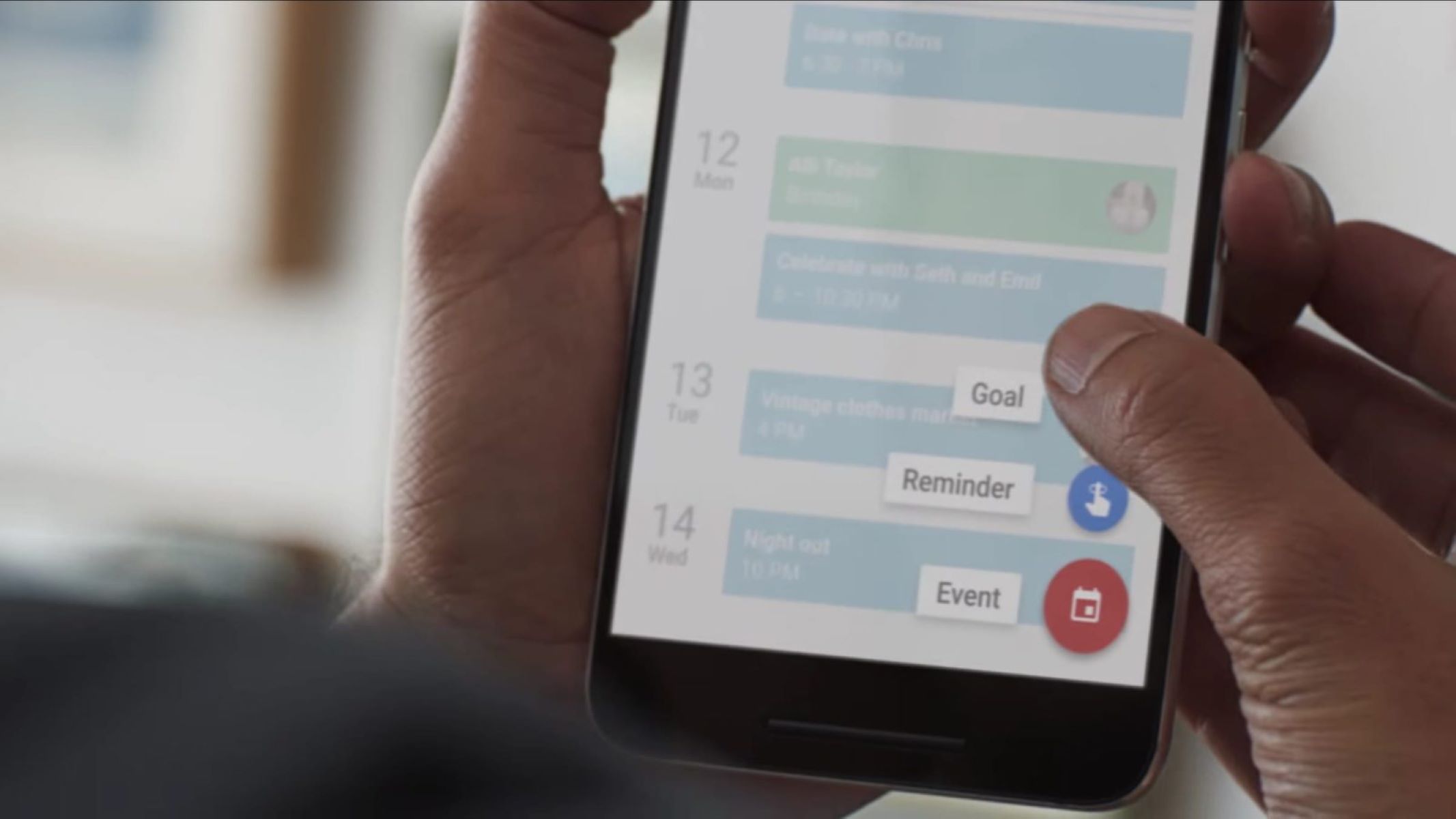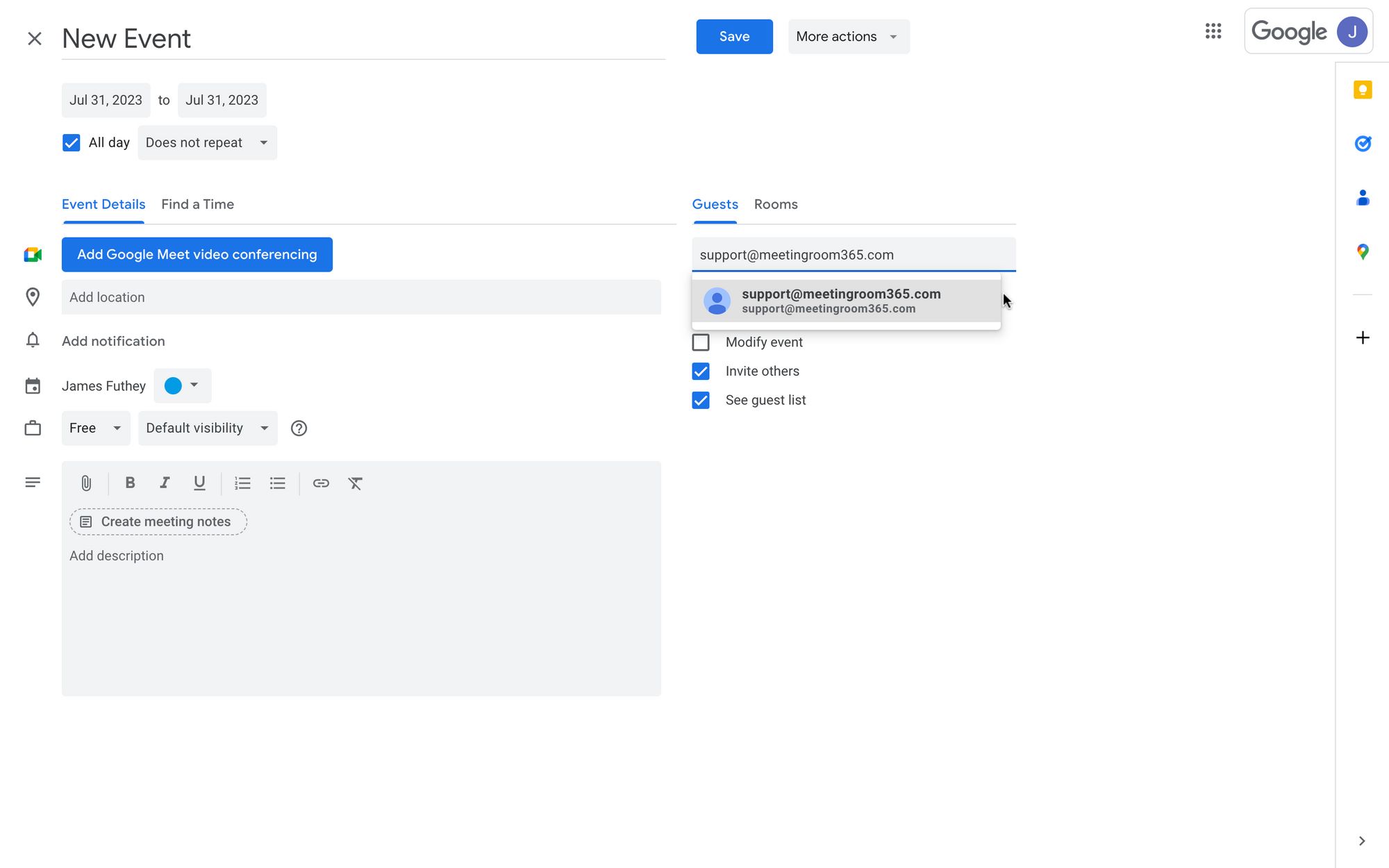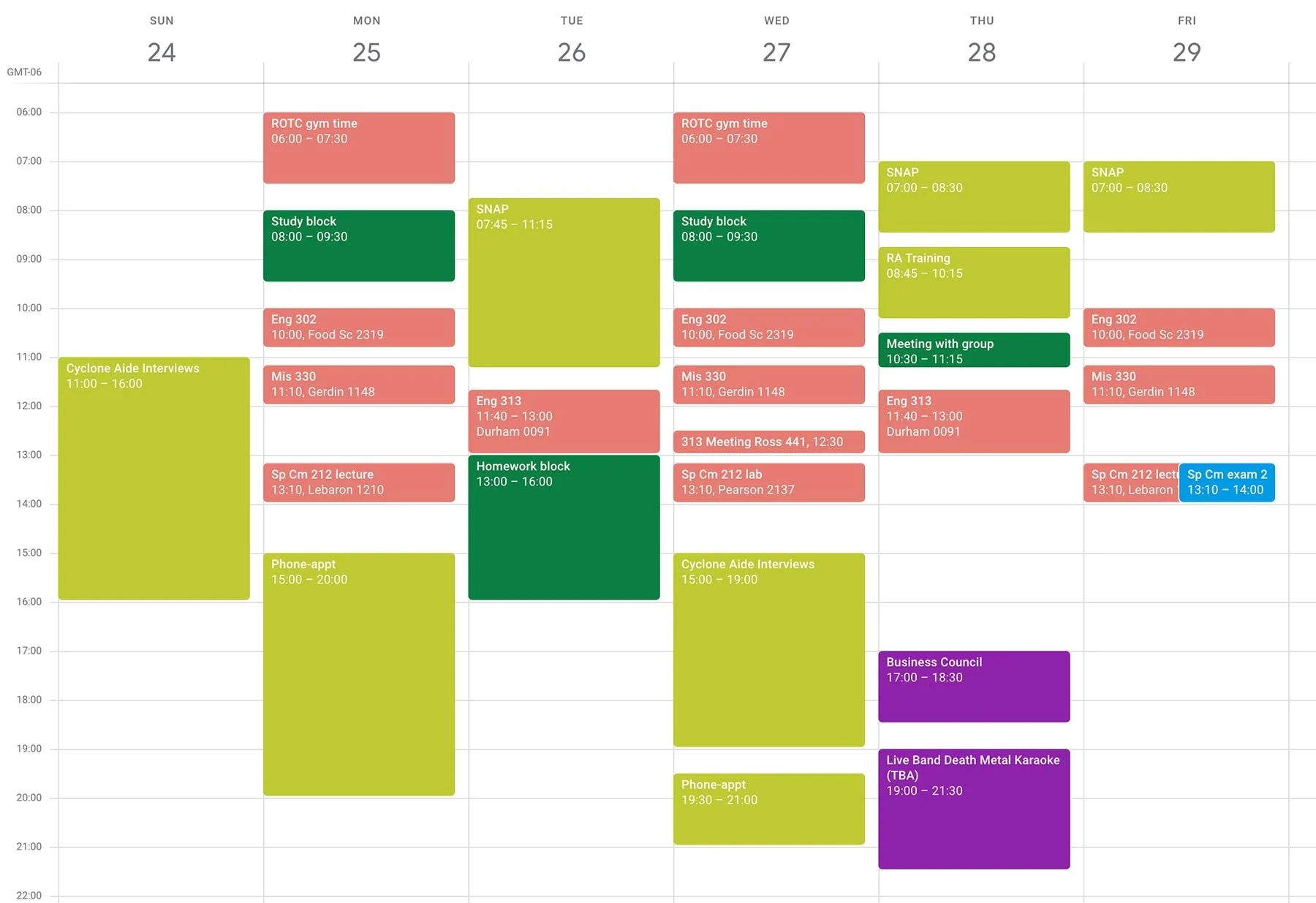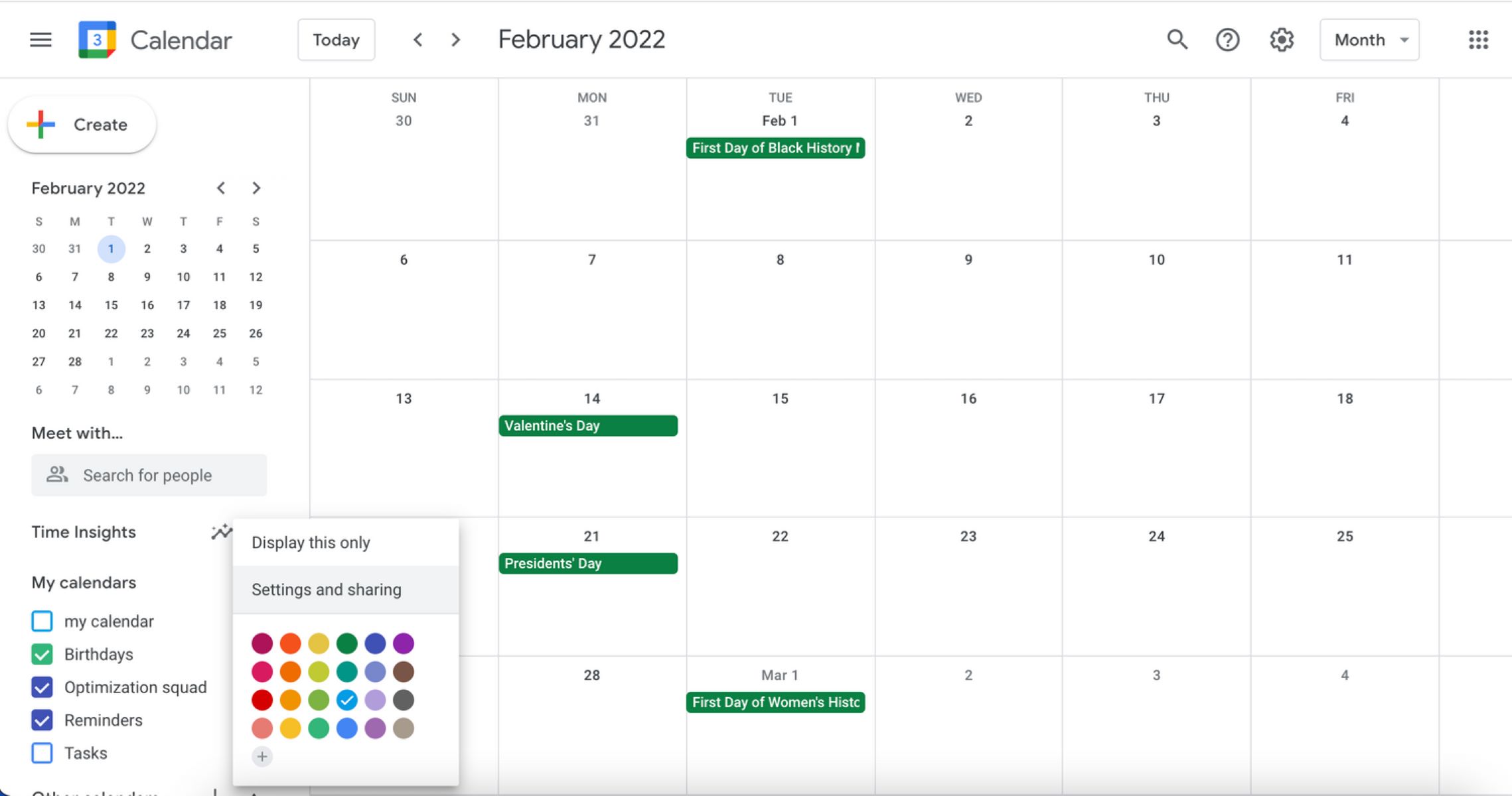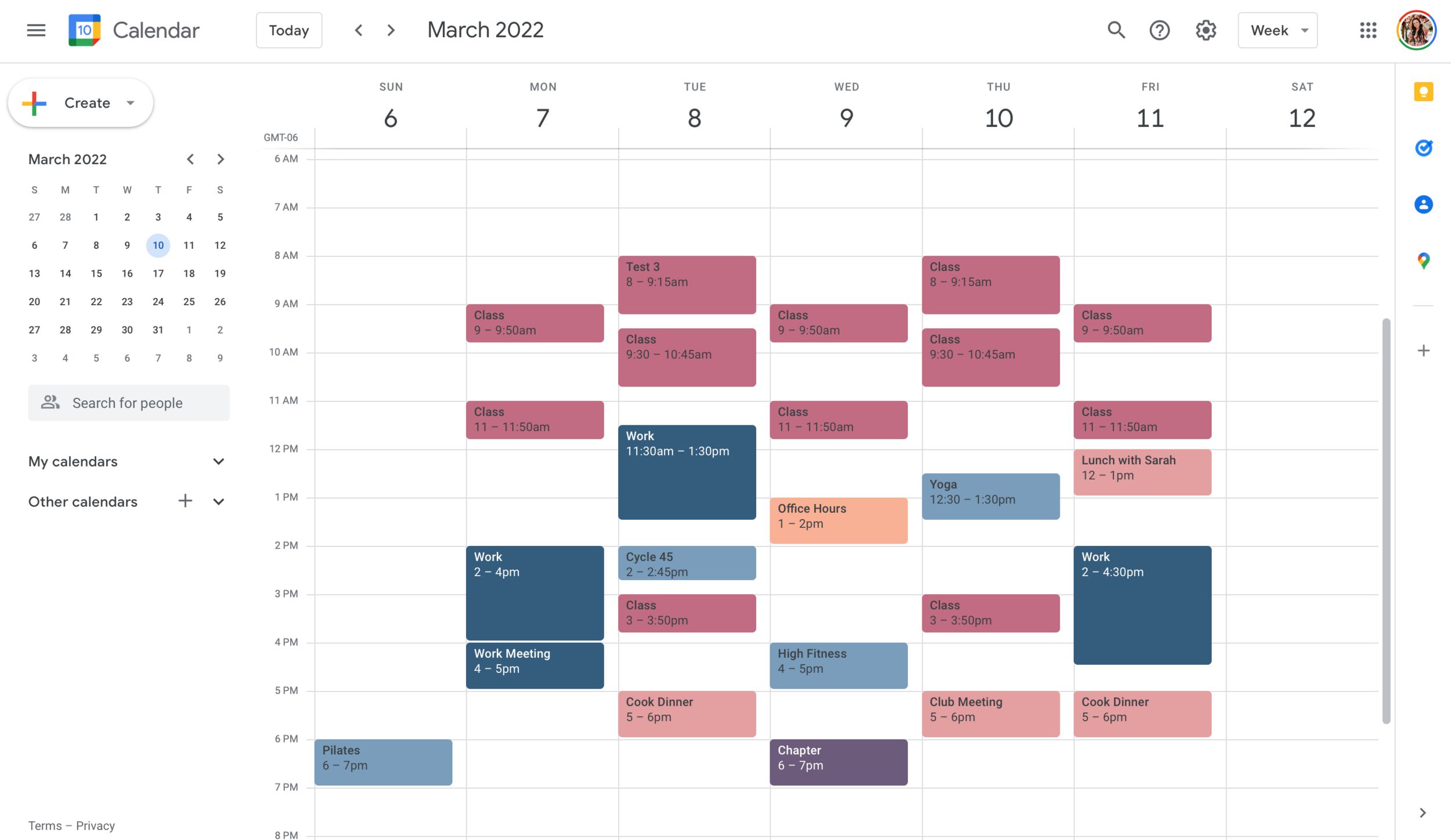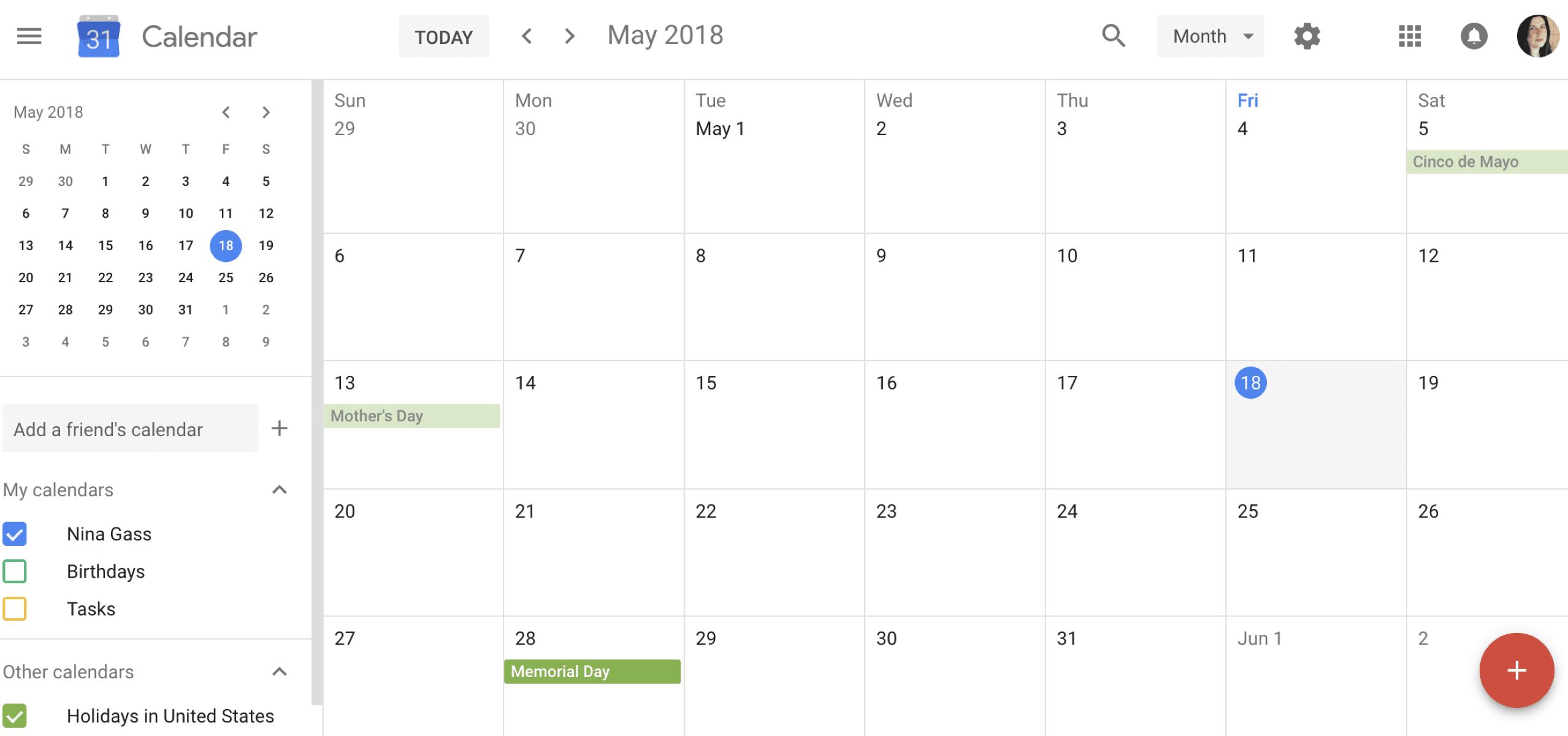Introduction
Google Calendar is a powerful tool that helps us stay organized and keeps track of our appointments, events, and tasks. One feature of Google Calendar is the ability to set reminders for upcoming events, which can be helpful for ensuring we don’t miss important meetings or deadlines. However, there may be times when we no longer need or want these reminders cluttering our calendar.
In this article, we will explore various methods to remove reminders from Google Calendar. Whether you’re looking to turn off reminders for individual events, disable notifications on mobile devices, or customize your reminder settings, we’ve got you covered. With these simple steps, you can streamline your Google Calendar experience and focus on what’s most important to you.
Before we dive into the methods, it’s worth noting that the steps mentioned here apply to the web version of Google Calendar as well as the Google Calendar mobile app for both iOS and Android devices. So, regardless of which platform you’re using, you can follow these instructions to remove reminders from your Google Calendar.
Now, let’s delve into the different methods you can use to remove reminders and declutter your Google Calendar.
Method 1: Removing reminders for individual events
If you only want to remove reminders for specific events in your Google Calendar, you can do so with just a few simple steps. Here’s how:
- Open Google Calendar either on the web or through the mobile app.
- Locate the event for which you want to remove the reminder.
- Select the event by clicking or tapping on it.
- In the event details pane that appears, look for the reminder section.
- Click or tap on the reminder dropdown menu.
- Choose the “None” option to remove the reminder for this particular event.
- Confirm the changes by saving the event.
By following these steps, you can easily remove the reminder for a specific event in your Google Calendar. This can be useful if you no longer need a reminder for a past event or if you simply prefer not to receive reminders for certain events in the future.
It’s important to note that removing the reminder for an individual event will not affect the reminder settings for other events on your calendar. This method allows you to have full control over which events you want to receive reminders for, tailoring your calendar experience to your specific needs.
Now that you know how to remove reminders for individual events, let’s explore the next method to turn off reminders for all events in Google Calendar.
Method 2: Turning off reminders for all events in Google Calendar
If you find yourself constantly bombarded with reminders for every event in your Google Calendar and would like to turn them off altogether, you can easily do so by following these steps:
- Access Google Calendar on the web or through the mobile app.
- Click on the gear icon located at the top right corner to access the settings.
- In the settings menu, select “Settings” or “Preferences.”
- Navigate to the “General” or “Notifications” tab, depending on your device and version of Google Calendar.
- Look for the section related to reminders or notifications.
- Toggle off the option that enables reminders for all events.
- Save your changes.
By following these steps, you will effectively turn off reminders for all events in your Google Calendar. This means that you will no longer receive any notifications or reminders for any events, and your calendar will be free from clutter.
It’s important to note that this method will disable reminders for all events, including future appointments, meetings, and tasks. Make sure you consider whether this is the right approach for you, as you won’t receive any reminders, even for important events.
If you later decide that you want to start receiving reminders again, you can simply follow the same steps and toggle the reminders back on.
Now that you know how to turn off reminders for all events, let’s move on to the next method, which involves disabling notifications from Google Calendar on mobile devices.
Method 3: Disabling notifications from Google Calendar on mobile devices
If you primarily use the Google Calendar mobile app and want to stop receiving notifications for events, you can easily disable them by following these steps:
- Open the Google Calendar app on your mobile device.
- Tap on the menu icon (usually displayed as three horizontal lines) to access the app menu.
- Scroll down and select “Settings” or “Preferences.”
- Find the “Notifications” or “Reminders” section.
- Look for the option to disable event notifications.
- Toggle off the switch or uncheck the box next to the notifications option.
- Exit the settings menu to save the changes.
Following these steps will disable notifications for events in the Google Calendar app on your mobile device. As a result, you won’t receive any alerts or reminders for upcoming events directly on your phone or tablet.
Keep in mind that this method only disables notifications on your mobile device, and you may still receive notifications on other devices where you have Google Calendar synced, such as your computer or other mobile devices. If you want to disable notifications across all devices, you may need to adjust the settings using the web version of Google Calendar or explore the next method.
With notifications turned off on your mobile device, you can enjoy a more peaceful and focused experience without constant interruptions from event reminders.
Now that you know how to disable notifications on the Google Calendar mobile app, let’s move on to the next method, which involves customizing the reminder settings within Google Calendar.
Method 4: Customizing reminder settings in Google Calendar
If you want more control over the reminders in your Google Calendar, you can customize the settings to meet your specific preferences. Here’s how you can do it:
- Open Google Calendar on the web or through the mobile app.
- Click on the gear icon or access the settings menu in the app.
- Navigate to the “Settings” or “Preferences” section.
- Look for the “Event Settings” or “Notifications” tab.
- Find the option to customize reminder settings.
- Choose the time frame for the default reminder when creating new events.
- Adjust the settings for reminder notifications, such as email or pop-up reminders.
- Save the changes to apply your customized reminder settings.
By following these steps, you can personalize your reminder settings in Google Calendar. This enables you to have reminders tailored to your preferences, helping you stay organized without being overwhelmed by notifications.
Customization options may vary slightly between the web version and mobile app, so make sure to explore the settings menu thoroughly to find the reminder customization options that are available to you on your specific platform.
With customized reminder settings, you can set up default reminders for new events and choose the notification methods that work best for you. This allows you to strike a balance between receiving helpful reminders for important events and minimizing unnecessary distractions.
Now that you know how to customize reminder settings in Google Calendar, you have the freedom to make the calendar experience truly your own.
Conclusion
Managing reminders in Google Calendar is essential for staying organized and ensuring we don’t miss important events. However, there are times when we may want to remove reminders from our calendar to minimize distractions or tailor our experience to our preferences.
In this article, we explored four methods to remove reminders from Google Calendar. From removing reminders for individual events to turning off reminders for all events, disabling notifications on mobile devices, and customizing reminder settings, we covered various ways to declutter our calendars and regain control over our schedules.
It’s important to remember that while removing reminders may help simplify your calendar, it’s crucial to strike a balance that works for you. Ensure you keep track of your appointments and deadlines using alternative methods or organizational tools if you choose to remove reminders.
By following the steps outlined in this article, you’ll be able to remove reminders according to your needs and create a more focused and customized Google Calendar experience.
So go ahead and take control of your Google Calendar, remove those unnecessary reminders, and enjoy a clutter-free and streamlined schedule that helps you stay on top of your commitments.
Happy organizing!