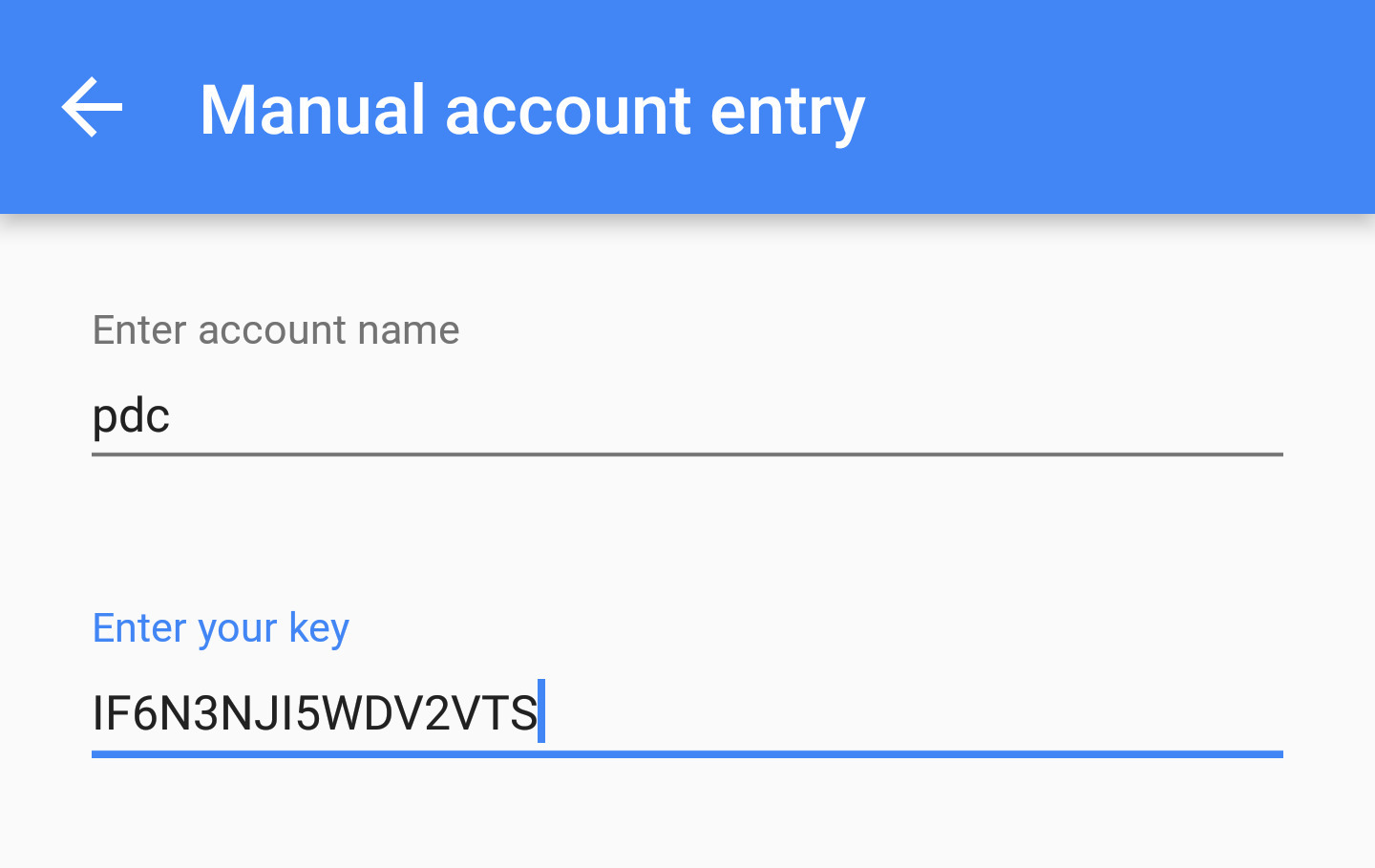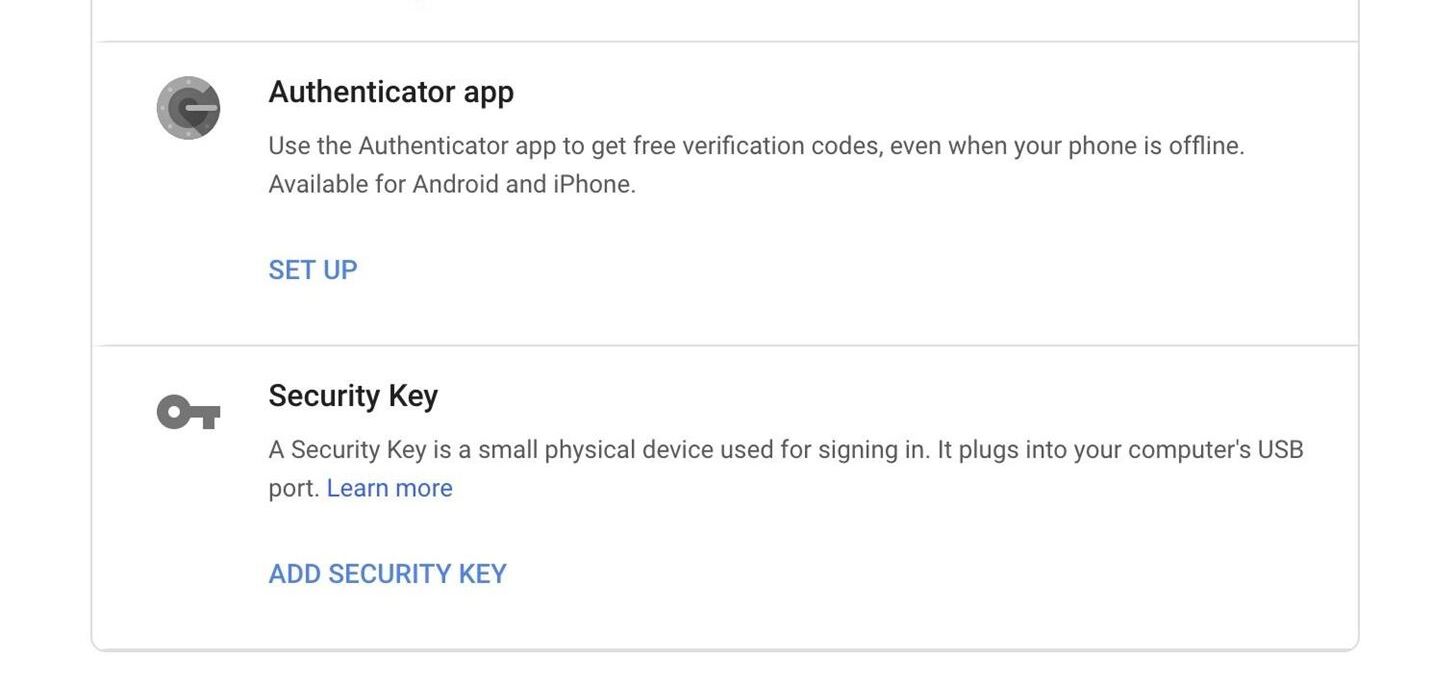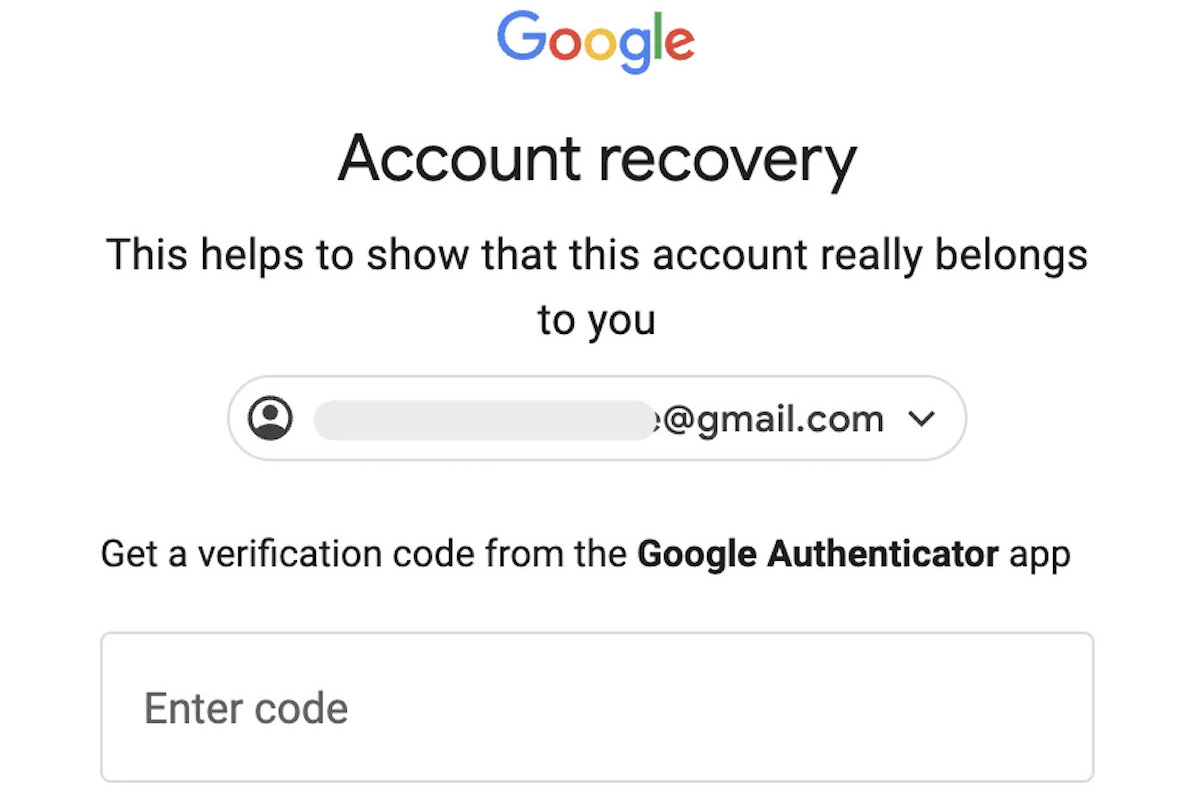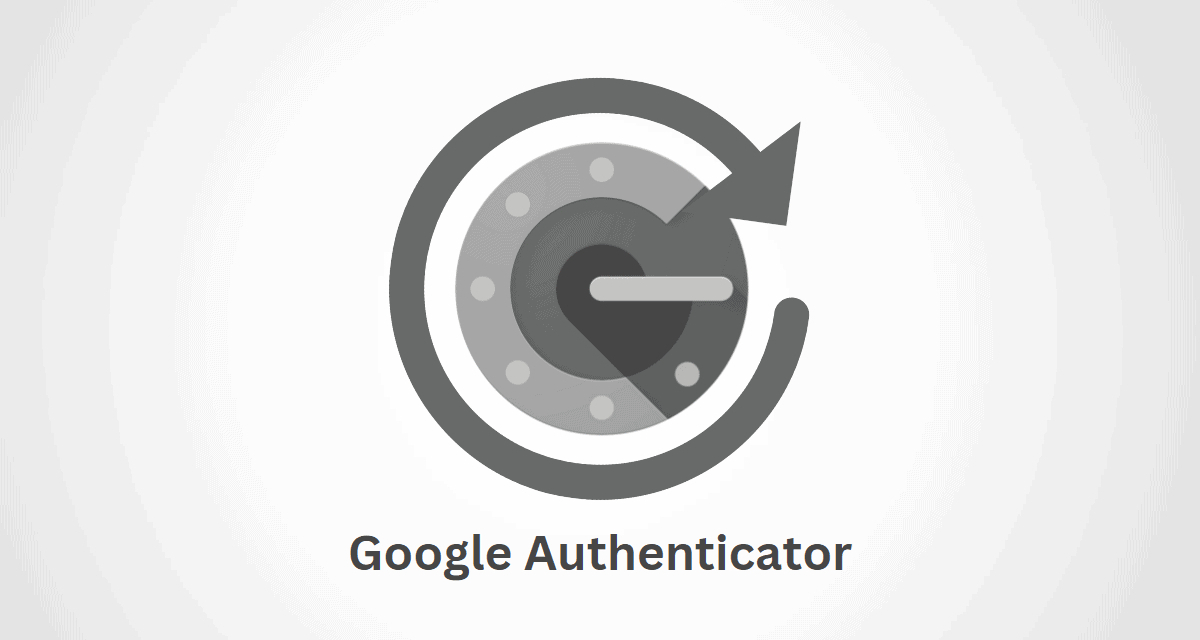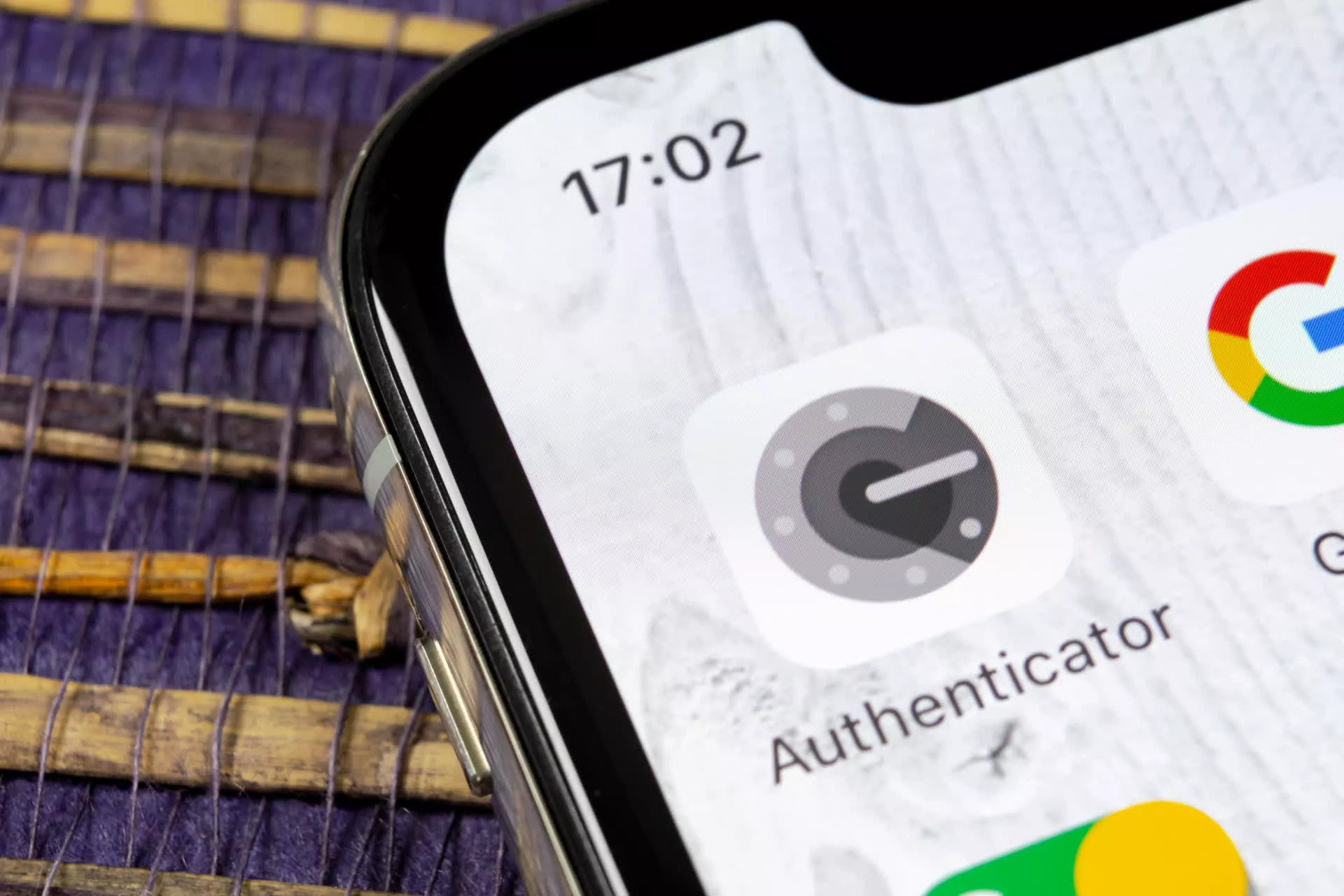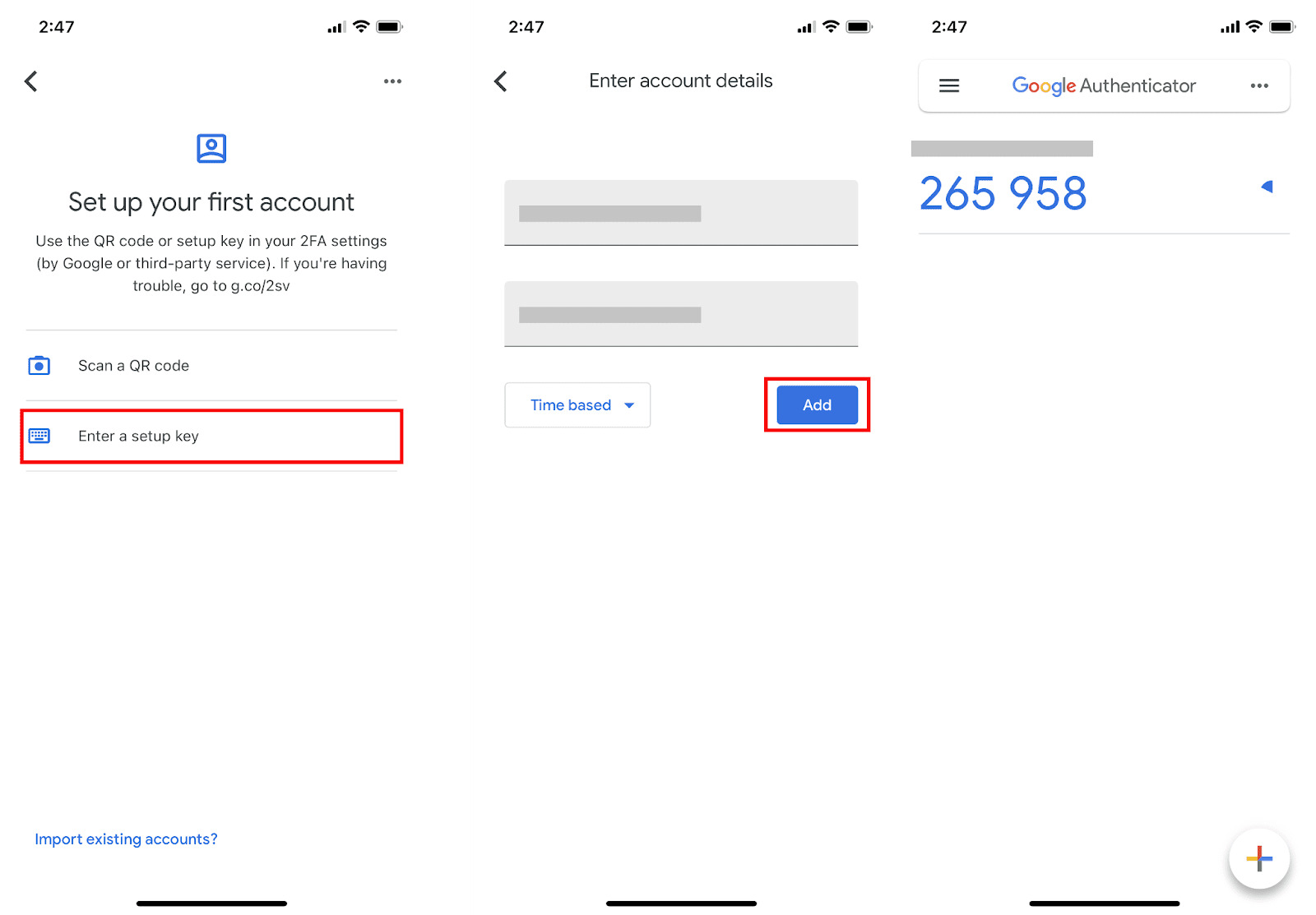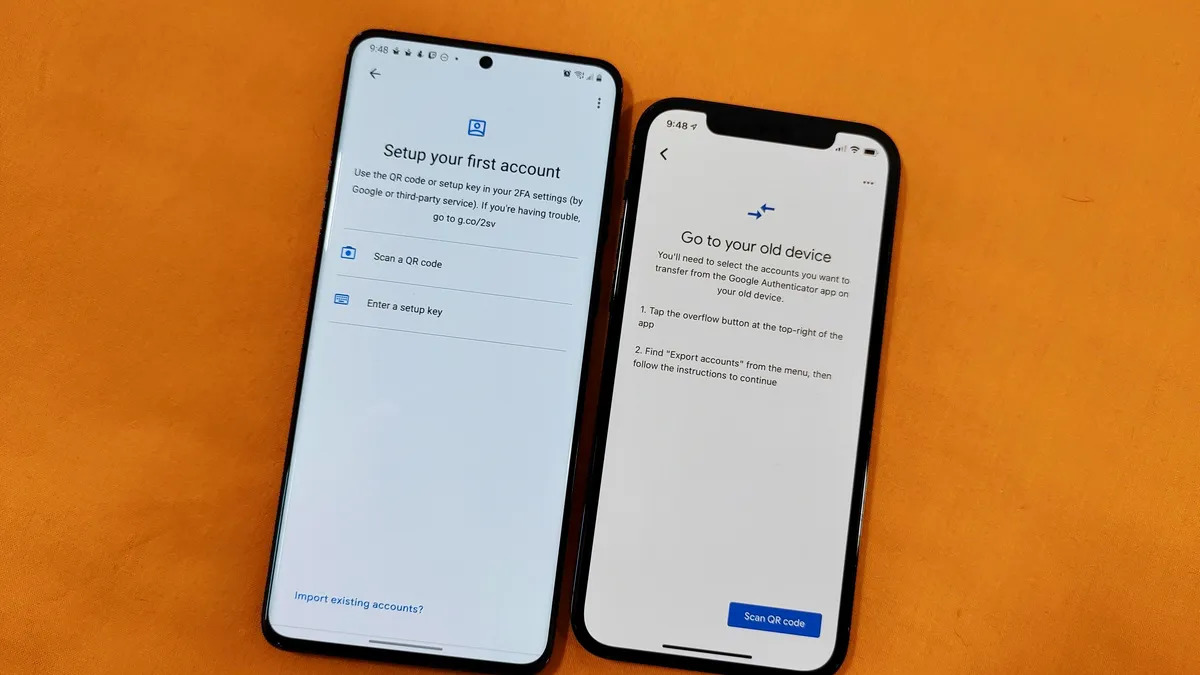Overview
Google Authenticator is a popular two-factor authentication app that adds an extra layer of security to your online accounts. It generates unique codes that you need to enter along with your password to verify your identity.
While Google Authenticator provides enhanced security, the app itself does not have a built-in mechanism for key recovery if you lose your device or uninstall the app. This can be a concern if you rely solely on Google Authenticator for two-factor authentication.
In this article, we will explore the steps you can take to recover your Google Authenticator key in case of device loss or app removal. We will also discuss preventive measures you can take to avoid future key loss and ensure the security of your online accounts.
Understanding how Google Authenticator works and the options available for key recovery is crucial for anyone who uses this app to protect their accounts.
So, let’s dive in and discover how you can recover your Google Authenticator key and keep your online presence safe and secure.
Understanding Google Authenticator Key
Before we delve into the process of recovering your Google Authenticator key, let’s first understand what the key actually is and how it works.
The Google Authenticator key is a unique alphanumeric code that is generated by the Google Authenticator app. Each account you set up with Google Authenticator has its own unique key. This key is used to sync the app with the account and generate the time-based one-time passwords (TOTP) that are required for verification.
When you set up two-factor authentication on an online account and choose Google Authenticator as the method, you will be prompted to scan a QR code or enter a manual key provided by the account. This establishes a connection between the app and the account, allowing the app to generate the necessary codes.
It’s important to note that the Google Authenticator key is stored only on the device where the app is installed. This means that if you lose your device or uninstall the app, you will lose access to the key as well. Without the key, you won’t be able to generate the verification codes needed to access your accounts.
It’s worth mentioning that the Google Authenticator key is separate from your account password. While the password verifies your identity, the key adds an additional layer of security by generating unique codes that change every few seconds.
Now that we have a clear understanding of what the Google Authenticator key is and how it functions, let’s move on to the important topic of recovering this key in case of device loss or app removal.
Backing Up Your Google Authenticator Key
One of the best ways to ensure that you don’t lose your Google Authenticator key is to back it up. By creating a backup of your key, you can easily recover it if you ever find yourself without access to your device or if you need to reinstall the app.
Here are some methods you can use to back up your Google Authenticator key:
- Enable cloud backup: Some versions of the Google Authenticator app offer the option to enable cloud backup. This allows your key to be securely stored in your Google account. If you ever lose your device or uninstall the app, you can simply reinstall it and retrieve your key from the cloud backup. To enable this feature, go to the Settings within the app and look for the cloud backup option.
- Manual backup: If your version of the Google Authenticator app does not have a cloud backup feature, you can manually back up your key. Simply write down the key or take a screenshot of the QR code that was provided when you set up two-factor authentication for your account. Store this information in a safe place, such as a password manager or a secure offline location.
It’s important to note that once you have created a backup of your Google Authenticator key, you should take appropriate measures to secure it. Treat it as you would a password – keep it confidential and protect it from unauthorized access.
By backing up your Google Authenticator key, you can have peace of mind knowing that you have a way to recover it if needed. Now, let’s explore the options available for recovering your key in case you haven’t created a backup and find yourself without access to the app or your device.
Recovering Your Google Authenticator Key
If you find yourself in a situation where you have lost access to your Google Authenticator app or your device, don’t panic. There are still options available to help you recover your key and regain access to your accounts.
Here are three options you can consider for recovering your Google Authenticator key:
- Option 1: Device Backup – If you have performed a backup of your device using cloud-based services like iCloud or Google Drive, you may be able to restore the Google Authenticator app along with your key. Simply restore your device from the backup and reinstall the app. Once installed, your Google Authenticator app should automatically retrieve your key, allowing you to generate the necessary verification codes.
- Option 2: Account Recovery – Some online accounts provide alternate methods for recovering access if you have lost your Google Authenticator key. Check the support or account recovery options for the specific online service you are trying to access. They may offer steps to reset your two-factor authentication or provide alternative methods for verification.
- Option 3: Contacting Support – If you are unable to recover your Google Authenticator key using the previous options, reach out to the account’s support team. Explain your situation and provide any necessary details to prove your identity. They may be able to assist you in resetting your two-factor authentication or provide further guidance on regaining access to your account.
Remember, the exact process for recovering your Google Authenticator key may vary depending on the specific service or app you are using. It’s always a good idea to familiarize yourself with the account recovery options and support resources available beforehand to save you time and frustration in case of key loss.
Now that we have explored the options for recovering your Google Authenticator key, let’s move on to some preventive measures you can take to avoid future key loss and ensure the security of your accounts.
Option 1: Device Backup
If you have performed a backup of your device using cloud-based services like iCloud or Google Drive, you may be able to utilize the device backup feature to recover your Google Authenticator key. This option is particularly useful if you have lost your device or had to get a new one.
Here is a step-by-step guide on how to recover your Google Authenticator key using device backup:
- Restore your device: Begin by restoring your device from the backup you created previously. This process will vary depending on the device and operating system you are using, but it usually involves going to the device’s settings and selecting the option to restore from a backup.
- Reinstall the Google Authenticator app: After the device has been restored, reinstall the Google Authenticator app from the app store. Make sure to download the latest version of the app to ensure compatibility.
- Launch the app: Open the Google Authenticator app on your restored device. If everything has gone smoothly, the app should automatically retrieve your Google Authenticator key from the device backup.
- Verification code generation: Once the app has retrieved your key, it will start generating the time-based one-time passwords (TOTP) required for two-factor authentication. Use these codes along with your account passwords to verify your identity and regain access to your accounts.
It’s important to note that the success of this method relies on having a recent device backup that includes your Google Authenticator key. If your backup is outdated or doesn’t include the app data, you may still face difficulties in recovering your key.
Additionally, this method is specific to device backups and may not be applicable if you haven’t enabled or performed a backup previously. In such cases, you may need to explore other options for recovering your Google Authenticator key, such as account recovery or contacting support.
Now that we understand how to recover our Google Authenticator key using device backup, let’s explore another option in case this method is not available or successful.
Option 2: Account Recovery
If you are unable to recover your Google Authenticator key using the device backup method, you may still have the option to recover access to your accounts through the account recovery process provided by the specific online service.
Here are some general steps to consider when attempting account recovery:
- Visit the support or account recovery page: Start by visiting the support or account recovery page of the online service that you are trying to access. Look for options related to two-factor authentication recovery or account access assistance. Each service may have its own specific process for account recovery, so it’s essential to follow their guidelines.
- Provide necessary information: Follow the instructions provided on the support or account recovery page and fill in the required information. This may include providing details such as your username, email address, phone number, and any other relevant account information that can help verify your identity.
- Alternative verification methods: Some online services may offer alternative verification methods to authenticate your identity if you have lost access to your Google Authenticator key. For example, they may send a verification code to your recovery email or phone number, or ask security questions that you previously set up for your account.
- Follow the recovery process: Continue following the steps outlined by the service to complete the account recovery process. This may involve additional verification steps, contacting support directly, or providing further documentation to prove your identity.
It’s important to note that the account recovery process may take time and require patience. Each online service has its own policies and procedures in place to ensure the security of their users’ accounts. Be prepared to provide the necessary information and follow their instructions closely.
Remember to keep a record of any recovery codes or backup methods provided by the service for future use. These can be valuable in case of future key loss or account access issues.
If you are still unable to recover your Google Authenticator key using the account recovery method, don’t worry. There is one more option you can consider, which involves reaching out to the support team of the specific online service. Let’s explore this option in the next section.
Option 3: Contacting Support
If you have exhausted the previous options and are still unable to recover your Google Authenticator key, contacting the support team of the specific online service is another viable option. They may have additional resources and methods available to assist you in regaining access to your accounts.
Here are the steps to consider when contacting support:
- Find the support contact information: Go to the official website of the online service and look for their support or contact page. You should be able to find their email address, phone number, or chat support option. Use the provided contact information to initiate your request for help.
- Explain your situation: When contacting support, clearly explain your situation and the details of your problem. Provide any relevant information, such as your username, email address, and any previous attempts you have made to recover your Google Authenticator key. The more information you provide, the better they will be able to assist you.
- Verify your identity: Depending on the online service’s security protocols, they may ask for additional information to verify your identity. This can include providing identification documents, answering security questions, or providing account-related information that only the legitimate account owner would know.
- Follow their instructions: Once you have contacted support and provided the necessary information, follow their instructions closely. They will guide you through the account recovery process and provide you with the necessary steps to regain access to your accounts.
It’s important to keep in mind that the response time from support may vary depending on the online service and their workload. Be patient and allow them time to review and address your request.
Remember to maintain a polite and respectful tone when interacting with the support team. They are there to help you, and maintaining a good rapport can contribute to a smoother resolution of the issue.
While contacting support is usually a reliable option, it’s important to note that not all online services have dedicated support teams or the capacity to assist with recovering Google Authenticator keys. In such cases, you may need to explore alternative options or consider additional security measures for your accounts.
Now that we have explored the options available for recovering your Google Authenticator key, let’s move on to some preventive measures you can take to avoid future key loss and ensure the security of your accounts.
Preventing Future Key Loss
While it’s essential to know how to recover your Google Authenticator key, it’s even more crucial to take preventive measures to avoid future key loss. Here are some steps you can take to safeguard your key and ensure the security of your accounts:
- Enable cloud backup: If your version of the Google Authenticator app offers the option, enable cloud backup. This ensures that your key is securely stored in the cloud, allowing you to easily restore it if you lose your device or uninstall the app. Regularly check that the backup feature is active and functioning properly.
- Use multiple devices: Consider installing the Google Authenticator app on multiple devices. This way, if you lose one device or uninstall the app, you can still access your accounts and generate verification codes from the additional device. Make sure to properly secure all devices where you have the app installed.
- Utilize account recovery options: Take advantage of the account recovery options provided by online services. This can include adding a recovery email or phone number, setting up security questions, or providing alternative verification methods. By having additional recovery options in place, you can regain access to your accounts even if you lose your Google Authenticator key.
- Implement backup codes: Some online services offer backup codes that you can use in the absence of your Google Authenticator key. These codes are one-time use and can be used as a temporary solution while you recover or reset your Google Authenticator key. Save these codes in a secure location and keep them separate from your device or the app itself.
- Regularly review and update security settings: Take the time to review and update the security settings of your online accounts. Check for any suspicious activity, enable additional security features if available, and be mindful of any recent security breaches or vulnerabilities reported by the service provider.
By implementing these preventive measures, you can minimize the risk of losing your Google Authenticator key and ensure the ongoing security of your accounts.
Remember to periodically review and update your security practices as new features and technologies become available. Stay informed about the latest best practices for securing your online presence and adapt accordingly.
Now that we have explored the preventive measures, let’s conclude our discussion on recovering Google Authenticator keys and ensuring their future security.
Conclusion
Securing our online accounts is of utmost importance in today’s digital age, and Google Authenticator plays a significant role in adding an extra layer of protection. However, if you ever find yourself in a situation where you lose your Google Authenticator key, there are steps you can take to recover it and regain access to your accounts.
We started by understanding the concept of the Google Authenticator key and its role in generating time-based one-time passwords for verification. We then explored various options for recovering the key, including device backup, account recovery, and contacting support.
If you have performed a device backup or enabled cloud backup, you can easily restore your Google Authenticator key by reinstalling the app on your restored device. Alternatively, you can explore the account recovery options provided by the specific online service you are trying to access.
In case these options are not available or successful, contacting the support team can be a viable solution. They may have additional resources and methods to assist in regaining access to your accounts.
Prevention is always better than cure, and we discussed preventive measures to avoid future key loss. Enabling cloud backup, using multiple devices, utilizing account recovery options, implementing backup codes, and regularly reviewing security settings are some of the proactive steps you can take to safeguard your Google Authenticator key and ensure the ongoing security of your accounts.
Remember, while Google Authenticator provides an extra layer of security, it’s essential to maintain a backup plan and be aware of the recovery options provided by each online service you use.
By understanding the recovery options, implementing preventive measures, and staying proactive in securing your online accounts, you can effectively navigate the potential challenges associated with Google Authenticator key loss and ensure the continued protection of your digital presence.