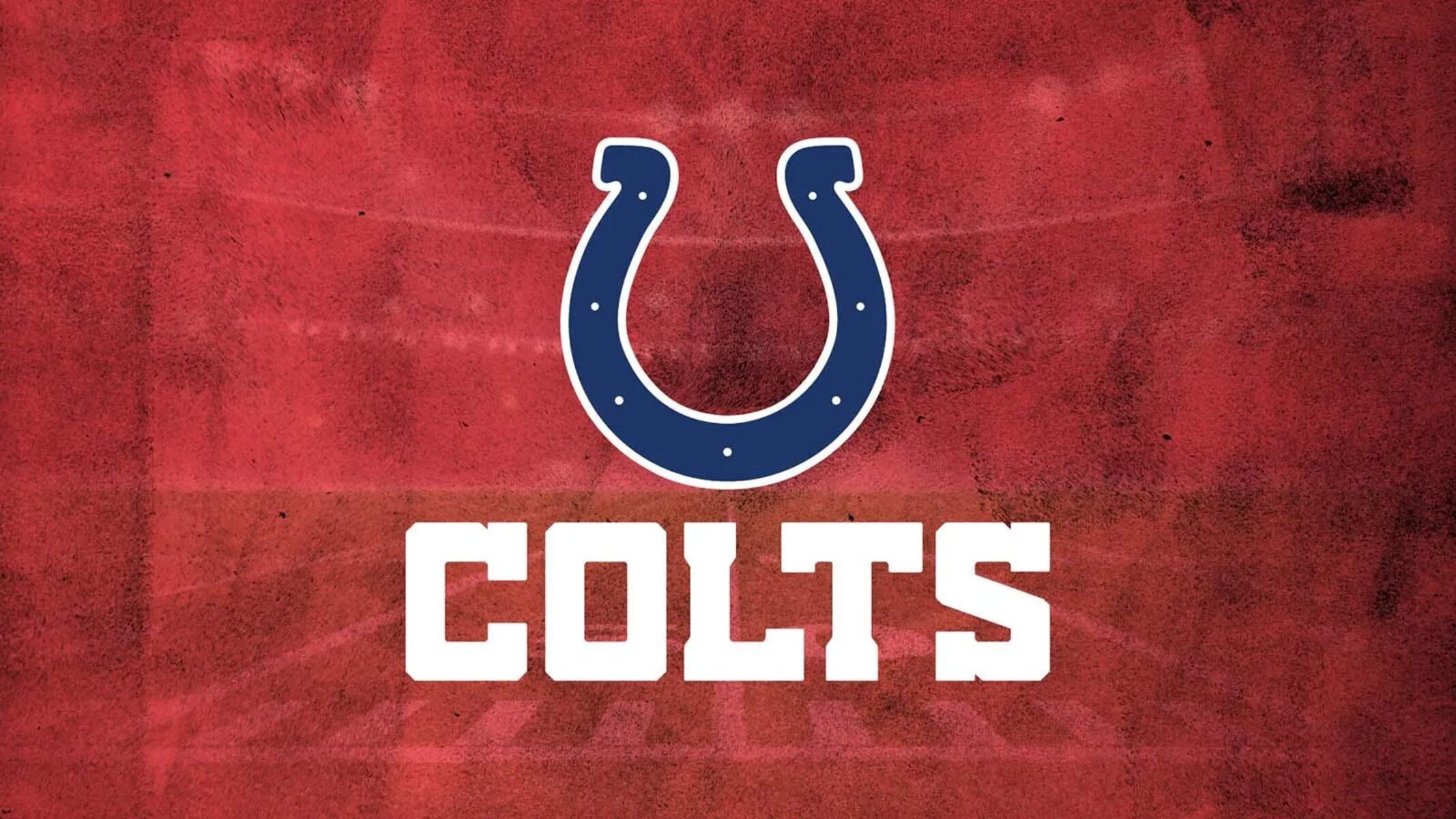Introduction
Football fans around the world are often eager to catch their favorite teams in action, and watching live matches is the perfect way to do so. Although many football matches are broadcast on traditional television channels, streaming services have become increasingly popular in recent years. Amazon Prime Video is one such platform that offers a wide range of content, including live football matches.
In this guide, we will walk you through the process of recording football matches on Amazon Prime Video. Whether you want to rewatch a thrilling match or simply save it for later, recording the live stream ensures you won’t miss a single moment of the action.
Before we delve into the steps, it’s important to note that you will need an Amazon Prime membership to access Prime Video. Additionally, you will need a device that supports the Amazon Prime Video app and a stable internet connection to stream and record the matches smoothly.
Now, let’s get started and learn how to record Amazon Prime Football matches!
What is Amazon Prime Football?
Amazon Prime Football is a service provided by Amazon Prime Video that allows subscribers to stream live football matches from various leagues and tournaments around the world. With Amazon Prime Football, football enthusiasts can enjoy the excitement of the game wherever they are, without the need for a traditional cable or satellite TV subscription.
Amazon Prime Video has partnered with football organizations and leagues, such as the English Premier League, UEFA Champions League, and Bundesliga, to bring fans exclusive access to live matches. This means that you can watch some of the biggest football competitions and witness your favorite teams and players in action.
One of the advantages of Amazon Prime Football is its flexibility. Subscribers can choose to watch matches live as they happen or catch up on the action later through the platform’s on-demand feature. This is particularly useful for those who might be unable to watch matches live due to time zone differences or other commitments.
In addition to live matches, Amazon Prime Football offers a range of additional content, such as match highlights, analysis, documentaries, and football-related shows. This ensures that fans have access to comprehensive coverage and a variety of football-related programming.
To access Amazon Prime Football, you will need to have an active Amazon Prime subscription, which not only unlocks the football content but also provides access to various other benefits, including free shipping on eligible items, access to Prime Video’s vast library of movies and TV shows, and more.
Now that you have a better understanding of what Amazon Prime Football is, let’s move on to the steps on how to record a football match on this platform.
Step 1: Check if you have an Amazon Prime membership
Before you can access Amazon Prime Football and start recording matches, you need to ensure that you have an active Amazon Prime membership. Amazon Prime is a subscription service offered by Amazon that provides numerous benefits, including access to Prime Video’s football content.
To check if you have an Amazon Prime membership, follow these steps:
- Visit the Amazon website or open the Amazon mobile app.
- Sign in to your Amazon account using your registered email address or phone number and password.
- Once logged in, look for the “Prime” or “Prime Video” option in the top navigation menu.
- If you see the option, it means you have an active Amazon Prime membership. You can proceed to the next steps to start recording football matches. If you don’t see the option, it means you don’t have an active Amazon Prime membership. In that case, you will need to sign up for Amazon Prime before you can access Amazon Prime Football.
Signing up for Amazon Prime is a straightforward process. You can choose from different subscription plans, including monthly or annual options, depending on your preference. Once you have successfully subscribed to Amazon Prime, you will gain access to all the benefits, including Amazon Prime Football.
Now that you’ve checked your Amazon Prime membership status and confirmed that you have access, let’s proceed to the next step of downloading and installing the Amazon Prime Video app.
Step 2: Download and install the Amazon Prime Video App
Before you can start recording football matches on Amazon Prime Video, you’ll need to download and install the Amazon Prime Video app on your device. The app is available on various platforms, including smartphones, tablets, smart TVs, and streaming devices.
Follow these steps to download and install the Amazon Prime Video app:
- On your device, open the app store or marketplace.
- Search for “Amazon Prime Video” in the search bar.
- Locate the official Amazon Prime Video app and tap on the download or install button.
- Wait for the app to finish downloading and installing on your device.
If you’re using a smart TV or a streaming device, you may need to navigate to the relevant app store or marketplace specific to your device (e.g., Google Play Store for Android TV, App Store for Apple TV, etc.).
Once the Amazon Prime Video app is successfully installed, you’re ready to move on to the next step of launching the app and logging in to your Amazon Prime account.
It’s important to note that the steps to download and install the app may vary slightly depending on your device’s operating system. However, the general process remains the same across different platforms.
Now that you have the Amazon Prime Video app installed on your device, let’s proceed to the next step of launching the app and logging in to your Amazon Prime account.
Step 3: Launch the Amazon Prime Video App
After downloading and installing the Amazon Prime Video app on your device, it’s time to launch the app and log in to your Amazon Prime account. This will grant you access to the full range of football content available on Amazon Prime Video.
Follow these steps to launch the Amazon Prime Video app:
- Locate the Amazon Prime Video app icon on your device’s home screen or app drawer.
- Tap on the app icon to launch it.
- On the app’s welcome screen, you may be prompted to sign in or create an account. If you already have an Amazon account, click on the “Sign In” or “Sign In with Amazon” button.
- Enter your Amazon account credentials, including your registered email address or phone number and password.
- After entering your credentials, click on the “Sign In” button.
If you don’t have an Amazon account, you will need to create one by tapping on the “Create account” or “Register” button and following the on-screen instructions.
Once you have successfully logged in to your Amazon Prime account on the app, you will be able to access all the features and content available, including Amazon Prime Football.
The Amazon Prime Video app offers a user-friendly interface that allows you to explore and browse different football matches, leagues, and tournaments. You can navigate through the app using the menu options, search for specific matches or teams, and access additional features and settings.
Now that you have launched the Amazon Prime Video app and are logged in to your Amazon Prime account, let’s move on to the next step of browsing for the desired football match.
Step 4: Browse for the Desired Football Match
Now that you have launched the Amazon Prime Video app and logged in to your Amazon Prime account, it’s time to browse for the desired football match you want to record. With Amazon Prime Football, you have access to a wide range of matches, leagues, and tournaments from around the world.
Follow these steps to browse for the desired football match:
- On the Amazon Prime Video app’s main screen, navigate to the football section. This may be labeled as “Sports,” “Football,” or something similar.
- Once you’re in the football section, you’ll see a list of available matches, leagues, and tournaments. You can browse through the options and scroll down to explore more content.
- If you’re looking for a specific match or team, you can use the search function within the app. Look for a magnifying glass icon or a search bar, usually located at the top of the screen. Tap on it, and a keyboard will appear for you to type in your search query.
- Enter the name of the team, match, or league you want to find and wait for the search results to appear.
- Once you find the desired football match, tap on it to access more details and options. This may include match previews, team line-ups, and match duration.
- Review the available options for the selected match, such as live streaming, replay, or on-demand viewing. Depending on the match, there may be multiple viewing options available.
- If the match is currently live or about to start, you can choose the “Start Recording” option to begin recording the match.
It’s important to note that the availability of matches may vary depending on your location and licensing agreements. Some matches may be subject to blackout restrictions or geographical limitations.
Now that you have successfully browsed for the desired football match, let’s proceed to the next step of customizing your settings (optional).
Step 5: Customize Your Settings (optional)
In addition to simply recording the football match on Amazon Prime Video, you have the option to customize your settings to enhance your viewing and recording experience. These settings allow you to personalize your preferences and set up your recording exactly as you want it.
Here are some optional customization settings you can consider:
- Video Quality: Depending on your device and internet connection, you may have the option to select the video quality. Higher video quality will provide better visuals but may require a stronger internet connection. Lower video quality can help conserve data or work better with slower internet speeds.
- Audio Language: If the match offers multiple audio language options, you can choose your preferred language for commentary or match analysis.
- Subtitles: If you prefer to watch the match with subtitles, you can enable them and choose the language in which you want them to appear. This can be helpful if the commentary is in a language you’re not fluent in or if you want to follow along with translations.
- Reminder Notifications: You may have the option to set up reminder notifications for upcoming matches or important events. This can help ensure that you don’t miss any exciting football action.
- Recording Duration: Amazon Prime Video allows you to determine the duration of your recording, whether it’s just the upcoming match or a specific time frame. This is useful if you want to record the entire match or only a portion of it.
These settings may vary depending on the device and platform you’re using to access Amazon Prime Video. Take some time to explore the settings menu and adjust them according to your preferences.
Once you have customized your settings, you’re ready to move on to the next step of starting the recording of the football match.
Step 6: Start Recording the Football Match
Now that you have customized your settings (if desired), it’s time to start recording the football match on Amazon Prime Video. This will allow you to capture all the thrilling moments and enjoy the game at your convenience.
Follow these steps to start recording the football match:
- Ensure that you are on the match screen or the specific page of the match you want to record.
- Look for the “Record” or “Start Recording” button. The placement of this button may vary depending on the device or platform you’re using.
- Once you find the record button, click on it to start the recording. The button may change to indicate that the recording is in progress.
- Depending on the settings you customized, the recording may capture the entire match or the specified duration.
- During the recording, you can continue using the Amazon Prime Video app for other purposes or even close the app if needed. The recording will continue in the background.
- Make sure you have sufficient storage on your device to accommodate the recorded match. Check your device’s storage settings or make space if necessary.
Once the recording is complete, you will have the match saved on your device for future viewing. You can access the recorded match at any time through the Amazon Prime Video app.
It’s important to note that Amazon Prime Video may have certain limitations on the duration or availability of the recorded matches. Be sure to check the terms and conditions or any specific restrictions related to recording matches.
Now that you have started the recording of the football match, let’s proceed to the final step of accessing your recorded football match.
Step 7: Access Your Recorded Football Match
After successfully recording the football match on Amazon Prime Video, you can now access your recorded content and relive the excitement of the game at your convenience. Here are the steps to access your recorded football match:
- Open the Amazon Prime Video app on your device.
- Navigate to the menu or home screen of the app, usually accessible by tapping on the three horizontal lines or the home button.
- Look for the “Recordings,” “My Recordings,” or “My Content” section. This is where your recorded matches and other content will be stored.
- Tap on the appropriate section to access your recorded football matches.
- You should see a list of your recorded matches or a grid view, depending on the layout of the app.
- Select the desired recorded football match from the list or grid view.
- Click on the match to start playback and enjoy watching the recorded match.
While watching the recorded match, you can use the playback controls on the screen to pause, rewind, fast forward, or adjust the volume as needed. You can also use the settings menu to customize your viewing experience, such as enabling subtitles or changing the video quality.
It’s worth noting that the availability of recorded matches may depend on the licensing agreements and rights held by Amazon Prime Video. Some matches may only be available for a limited time, so it’s a good idea to watch the recorded match as soon as possible to avoid missing out.
Now that you have accessed your recorded football match, you can enjoy rewatching the action, analyzing the game, or reliving the highlights whenever you want.
Congratulations on successfully recording and accessing your football match on Amazon Prime Video!
Conclusion
Recording football matches on Amazon Prime Video is a convenient and flexible way for football fans to stay connected to their favorite teams and enjoy the excitement of live games. By following the steps outlined in this guide, you can easily check your Amazon Prime membership, download and install the Amazon Prime Video app, launch the app and log in to your account, browse for the desired football match, customize your settings (if desired), start recording the match, and access your recorded content.
With Amazon Prime Football, you have access to a wide range of matches, leagues, and tournaments from various football organizations around the world. The ability to record matches ensures that you never have to miss a moment of the action, whether you want to rewatch a thrilling game or catch up on a match you couldn’t watch live.
Be sure to explore the customization settings within the Amazon Prime Video app to personalize your experience and make the most out of your recording. Adjusting video quality, audio language, subtitles, and other settings can enhance your enjoyment and make watching the recorded match a more immersive experience.
Remember to check the availability and limitations of the recorded matches, as some may have restrictions or may only be available for a limited time. It’s advisable to watch your recorded matches as soon as possible to ensure you don’t miss out on any exciting football action.
So, grab your device, fire up the Amazon Prime Video app, and start recording and enjoying your favorite football matches whenever and wherever you want. Happy watching!