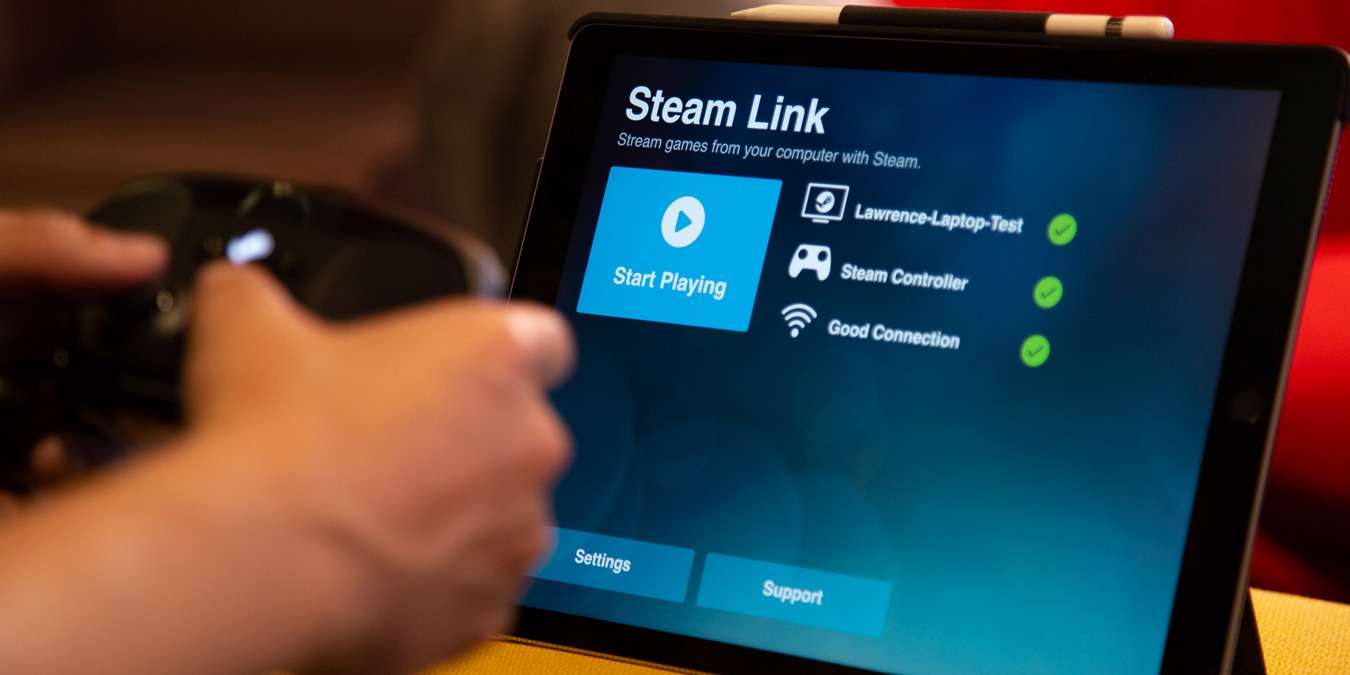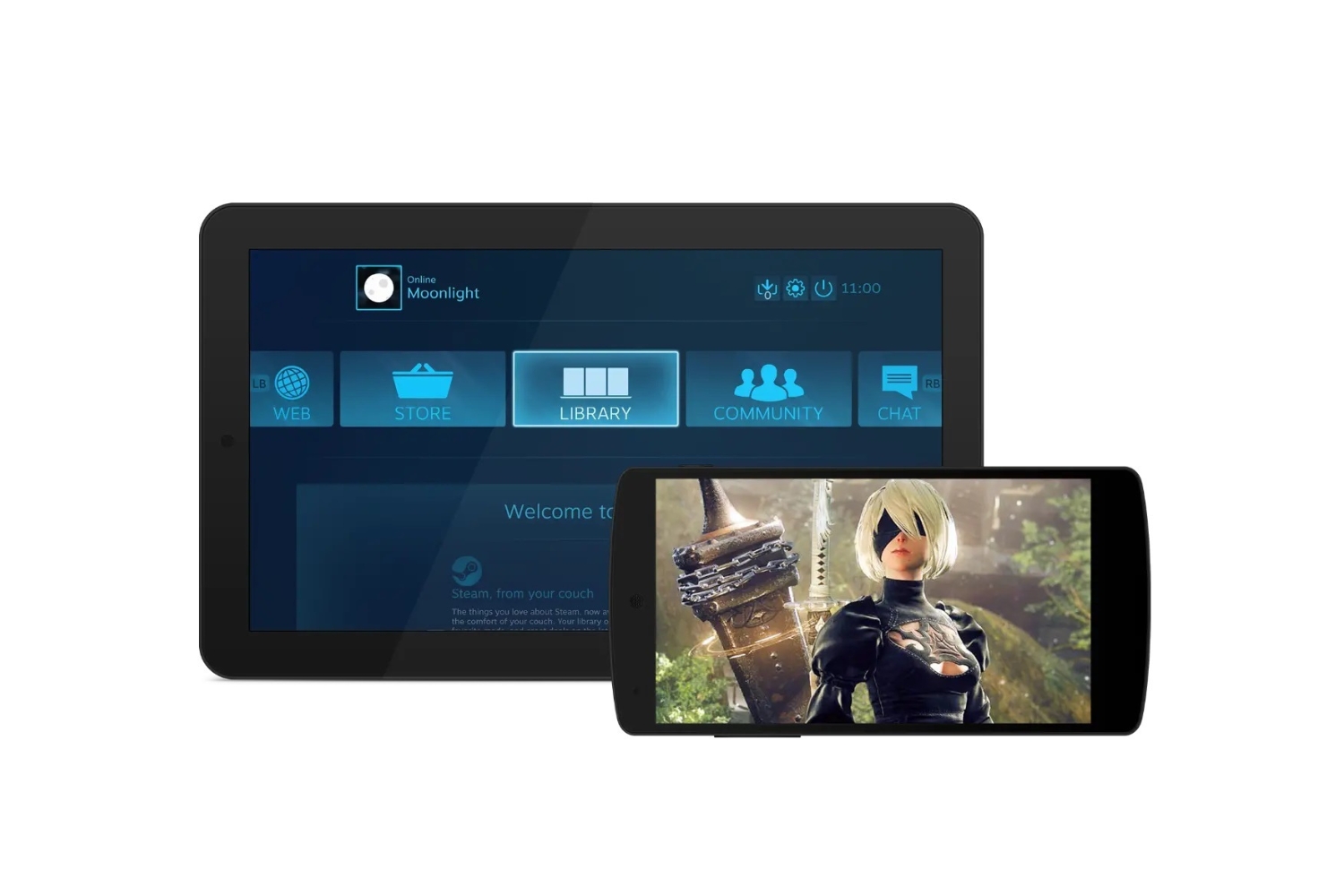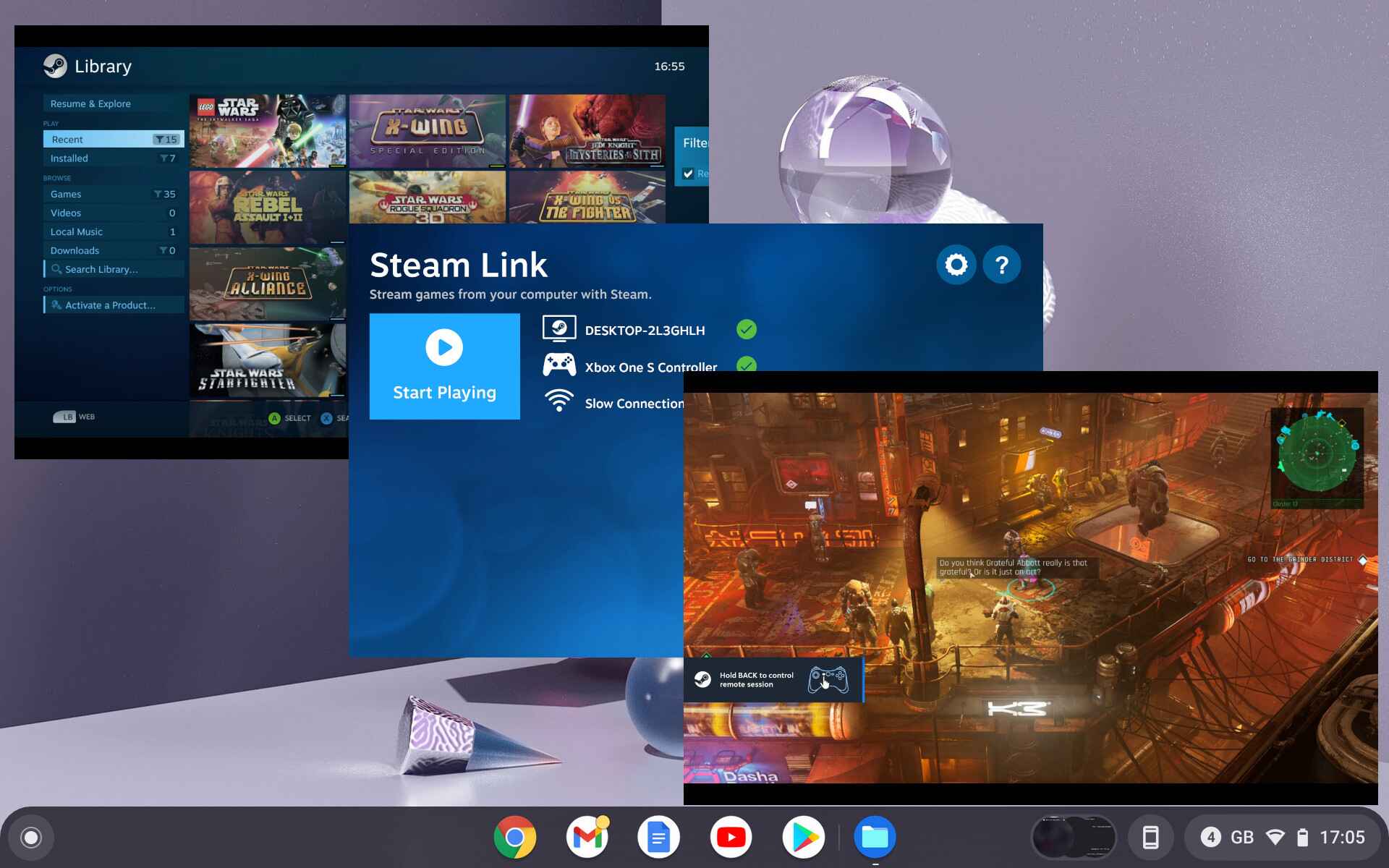Introduction
Gaming on the go has become increasingly popular, and with the advancements in technology, playing your favorite Steam games on a tablet is now not only possible but also highly accessible. Whether you’re lounging on the sofa, waiting for a flight, or simply prefer the portability of a tablet, being able to dive into your Steam library anywhere, anytime is a game-changer.
However, playing Steam games on a tablet requires a few basic steps to ensure a smooth and enjoyable gaming experience. In this guide, we’ll walk you through the process of choosing the right tablet, setting up your Steam account, configuring Steam Remote Play, connecting your tablet to Steam, and how to control your games effectively. We’ll also provide troubleshooting tips to help you overcome any potential hurdles along the way.
Whether you’re a casual gamer or a dedicated enthusiast, this guide will help you unlock the potential of your tablet and make the most of your Steam games, no matter where you are.
Choosing the Right Tablet
When it comes to playing Steam games on a tablet, selecting the right device is crucial for a seamless gaming experience. Here are a few essential factors to consider:
1. Operating System Compatibility: Ensure that the tablet you choose runs on a compatible operating system, such as Android or iOS, to support the Steam app.
2. Hardware Specifications: Look for a tablet with sufficient processing power, RAM, and storage to handle the demands of modern games. A fast processor and ample RAM will ensure smooth gameplay, while ample storage capacity will allow you to install multiple games without running out of space.
3. Screen Size and Resolution: Consider the screen size and resolution of the tablet. A larger screen will enhance your gaming experience, but keep in mind that it may also make the tablet less portable. Opt for a high-resolution display for crisp visuals.
4. Battery Life: Gaming sessions can quickly drain the battery. Look for a tablet with a long-lasting battery to enjoy extended playtime without interruptions.
5. Connectivity Options: Ensure that the tablet has Wi-Fi capabilities, as an internet connection is required to access your Steam library. Additionally, having Bluetooth support can be advantageous if you plan to use wireless controllers.
6. Form Factor: Consider whether you prefer a traditional tablet or a 2-in-1 device that can function as both a tablet and a laptop. The latter option gives you the flexibility to use external peripherals and accessories, such as keyboards or mice, for a more desktop-like gaming experience.
By taking these factors into consideration, you’ll be able to select a tablet that suits your gaming needs and budget. Keep in mind that while high-end tablets may offer superior performance, there are also budget-friendly options available that can deliver a satisfactory gaming experience.
Setting Up Steam
Before you can start playing Steam games on your tablet, you’ll need to set up a Steam account and install the Steam app. Here’s a step-by-step guide to help you get started:
1. Create a Steam Account: Visit the official Steam website and click on the “Join Steam” button. Fill in the required information, including your email address, username, and password. Once you’ve created your account, verify it through the confirmation email sent to your registered email address.
2. Download and Install Steam: Head to the Steam website and click on the “Install Steam” button. Follow the prompts to download and install the Steam app on your tablet.
3. Sign In to Your Steam Account: Launch the Steam app and sign in to your newly created Steam account using the username and password you provided during the account creation process.
4. Enable Steam Guard: To enhance account security, consider enabling Steam Guard, which will require a verification code whenever you log in from a new device.
5. Set Up Two-Factor Authentication: It is highly recommended to set up Two-Factor Authentication (2FA) for your Steam account. This adds an extra layer of security by requiring a verification code from your mobile device each time you log in.
6. Add Payment Information (Optional): If you plan to purchase games or make in-game purchases through Steam, you can add your preferred payment method to your account. This will streamline the checkout process in the future.
7. Explore the Steam Store: Once you’re signed in, take some time to browse through the Steam Store and discover the vast collection of games available for purchase or free play. You can find games by genre, popularity, or new releases.
By following these steps, you’ll have your Steam account set up and ready to go on your tablet. In the next section, we’ll look at how to configure Steam Remote Play to enable game streaming from your PC to your tablet.
Configuring Steam Remote Play
In order to play your PC games on your tablet through Steam, you’ll need to configure Steam Remote Play. This feature allows you to stream your games from your computer to your tablet. Here’s how to set it up:
1. Ensure a Stable Network Connection: Make sure both your computer and tablet are connected to a stable internet connection. For the best experience, an Ethernet connection or a strong Wi-Fi connection is recommended.
2. Enable Remote Play: On your computer, open the Steam app and go to the Steam menu. Click on “Settings” and then navigate to the “Remote Play” tab. Check the box that says, “Enable Remote Play” to activate the feature.
3. Configure Remote Play Settings: In the same “Remote Play” tab, you can adjust additional settings to optimize your streaming experience. You can modify the streaming resolution, frame rate, and bandwidth settings based on your device’s capabilities and network conditions.
4. Pair Your Tablet with Your Computer: On your tablet, launch the Steam app and sign in to the same Steam account as your computer. Make sure both devices are connected to the same Wi-Fi network. The app should automatically detect your computer. If not, you can manually pair them using the provided PIN code.
5. Start Streaming: Once your tablet is paired with your computer, you can start streaming games from your PC to your tablet. Simply select a game from your Steam library and click on “Play.” The game will begin streaming to your tablet, and you can start playing.
6. Configure Controller Settings (Optional): If you prefer using a controller for gaming, you can connect a compatible controller to your tablet via USB or Bluetooth. Make sure the controller is correctly recognized by your tablet and configured properly within the Steam app.
By following these steps, you can configure Steam Remote Play and start enjoying your PC games on your tablet. In the next section, we’ll explore how to connect your tablet to Steam to access your game library.
Connecting Your Tablet to Steam
Once you have set up Steam and configured Steam Remote Play, it’s time to connect your tablet to your Steam account. This step is crucial to access your game library and start playing. Here’s how to connect your tablet to Steam:
1. Launch the Steam App: Open the Steam app on your tablet and sign in to your Steam account using your username and password. Make sure it is the same account that you set up on your computer.
2. Access Your Game Library: Once you’re signed in, you should see your game library. This is where all the games you own or have installed will be displayed. You can browse through the titles or use the search function to find specific games.
3. Install Games: If you don’t already have your desired games installed on your tablet, you’ll need to install them. Simply select a game from your library and click on the “Install” button. The game will start downloading and installing on your tablet.
4. Check Game Compatibility: It’s important to note that not all games may be compatible with tablet devices. Some games may require more processing power or specific system requirements that tablets do not meet. Make sure to review the system requirements of each game before attempting to install and play it on your tablet.
5. Manage Your Library: In addition to installing games, you can also manage your library from the Steam app on your tablet. You can uninstall games, update them, or organize your library using various filters and categories.
6. Play Games: Once a game is installed, you can launch it directly from your game library by clicking on the “Play” button. The game will start streaming from your computer to your tablet, and you can begin playing.
Connecting your tablet to Steam allows you to access and play your games on the go, providing you with the flexibility to enjoy gaming wherever you are. In the next section, we’ll explore how to effectively control your games on your tablet.
Controlling Your Games
Playing Steam games on a tablet requires a different control setup compared to traditional gaming on a PC. Here are some ways to effectively control your games on your tablet:
1. Touch Controls: Most tablet games are optimized for touch controls. You can interact with the game by tapping, swiping, or dragging your fingers on the screen. Many games have on-screen virtual buttons or joysticks to simulate the controls of a traditional controller.
2. Virtual Controllers: Some games may offer virtual controllers that appear on the screen, mimicking the layout of a physical controller. These virtual controllers can provide a more familiar and precise control scheme for certain games.
3. External Controllers: If you prefer a more tactile gaming experience, you can connect a compatible external controller to your tablet. Bluetooth controllers or USB controllers can be used to play games that support controller input. Make sure to check game compatibility beforehand.
4. Customizing Controls: Depending on the game, you may have the option to customize the control scheme to your preference. This can include adjusting button layout, sensitivity, or assigning specific functions to different buttons.
5. Using Gyroscopic Controls: Some tablets have built-in gyroscopic sensors that allow you to control the game by tilting or rotating the tablet. This can be especially useful for racing games or games that require precise movements.
6. Game-Specific Controls: Keep in mind that each game may have its own unique control scheme or mechanics. Take some time to familiarize yourself with the control options provided by each game and adjust them to suit your preferences.
Experiment with different control methods to find the one that works best for you and enhances your gaming experience. Take advantage of customization options and external controllers to optimize control input and fully immerse yourself in your favorite games.
Troubleshooting Tips
While playing Steam games on a tablet can be a highly enjoyable experience, you may encounter some issues along the way. Here are some troubleshooting tips to help you overcome common challenges:
1. Internet Connection: Ensure that you have a stable internet connection on both your computer and tablet. A poor connection can result in lag or streaming issues. Consider using a wired connection or moving closer to your Wi-Fi router for better signal strength.
2. Check System Requirements: Make sure your tablet meets the minimum system requirements for the game you’re trying to play. Insufficient hardware or outdated software can lead to performance issues and incompatibility.
3. Update Drivers and Software: Keep your tablet’s operating system, graphics drivers, and Steam app up to date. Regular updates often include bug fixes and performance optimizations.
4. Restart Devices: If you encounter any unexpected issues, try restarting both your tablet and computer. This simple step can resolve many temporary glitches and refresh the connection.
5. Clear Cache and Temporary Files: Clearing the cache and temporary files on your tablet can free up storage space and potentially resolve performance issues. Consult your tablet’s settings or use a cache cleaning app to perform this task.
6. Optimize Streaming Settings: If you experience lag or latency during gameplay, you can try adjusting the streaming settings in the Steam app on your computer. Lowering the resolution or reducing the bandwidth usage can improve streaming performance on slower networks.
7. Check Controller Compatibility: If you are using an external controller, ensure that it is compatible with both your tablet and the game you’re playing. Some games may require specific controller models or mappings to function properly.
8. Contact Steam Support: If you have exhausted all troubleshooting options and are still unable to resolve the issue, consider reaching out to Steam Support for assistance. They can provide personalized solutions or offer further guidance.
By following these troubleshooting tips, you’ll be better equipped to tackle any challenges that may arise while playing Steam games on your tablet. Remember that patience and persistence are key when encountering technical difficulties, and don’t hesitate to seek help if needed.
Conclusion
Playing Steam games on a tablet opens up a whole new world of gaming possibilities. With the right tablet, proper Steam setup, and effective control methods, you can enjoy your favorite games wherever you go. By following the steps outlined in this guide, you can set up and configure your tablet to seamlessly stream games from your PC through Steam Remote Play.
Remember to choose a tablet with compatible specifications for smooth gameplay and consider additional factors such as screen size, battery life, and connectivity options. Setting up your Steam account, installing the Steam app, and connecting your tablet to Steam will allow you to access your game library and start playing your favorite titles on the go.
Experiment with different control options, including touch controls, virtual controllers, or external controllers, to find the control scheme that suits your preference. Troubleshooting tips provided in this guide can help you overcome common issues that may arise during your gaming experience.
Now that you have the tools and knowledge to play Steam games on your tablet, it’s time to embark on your gaming adventures. Get ready to immerse yourself in captivating worlds, conquer challenging quests, and have fun gaming wherever you may be.