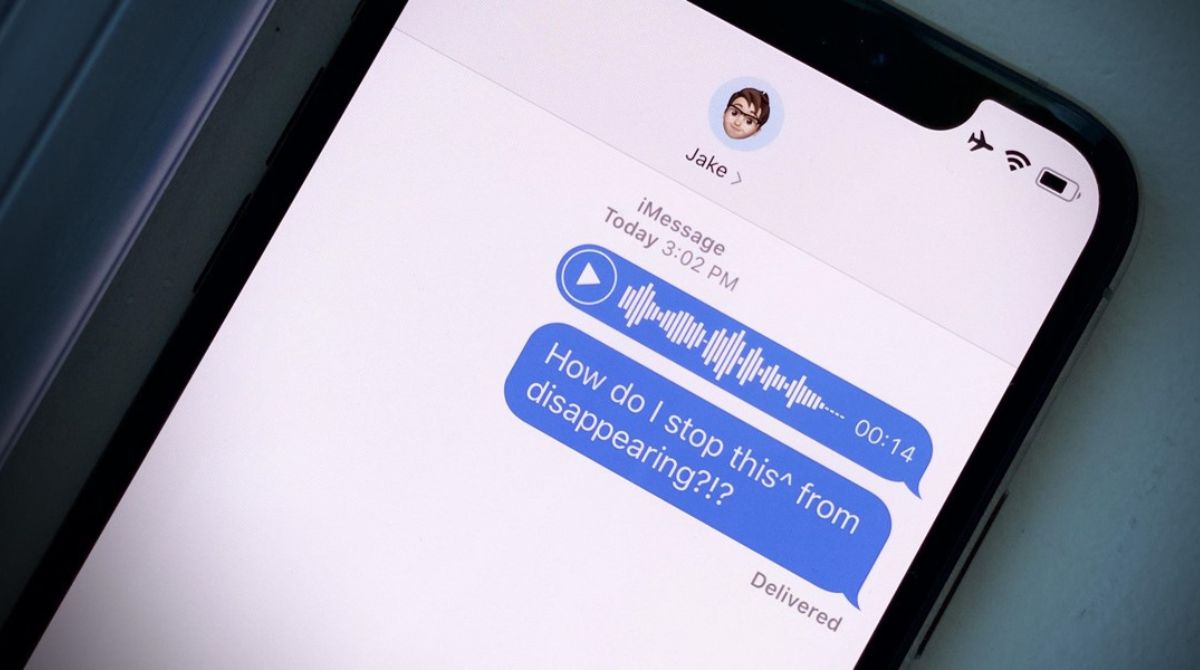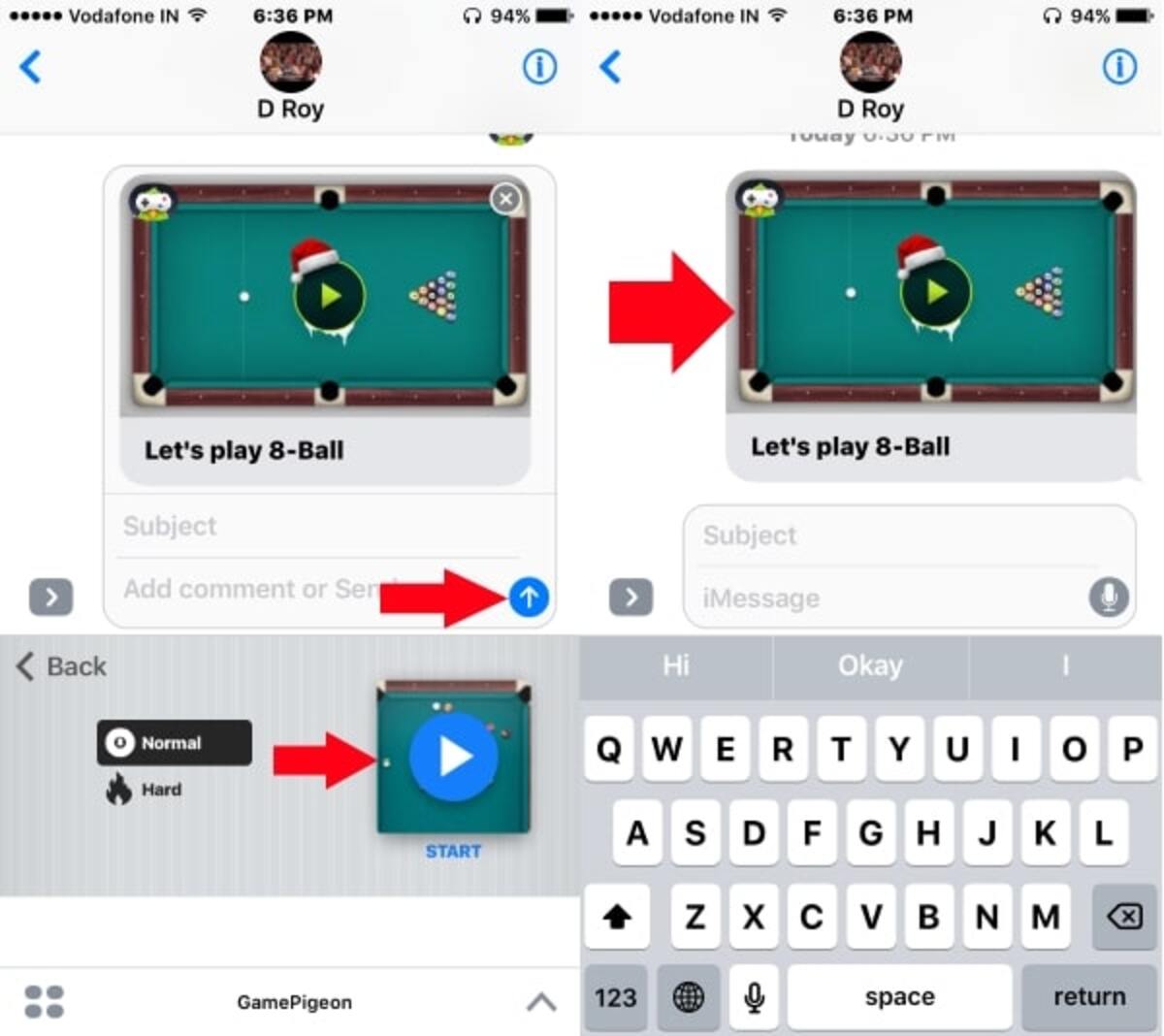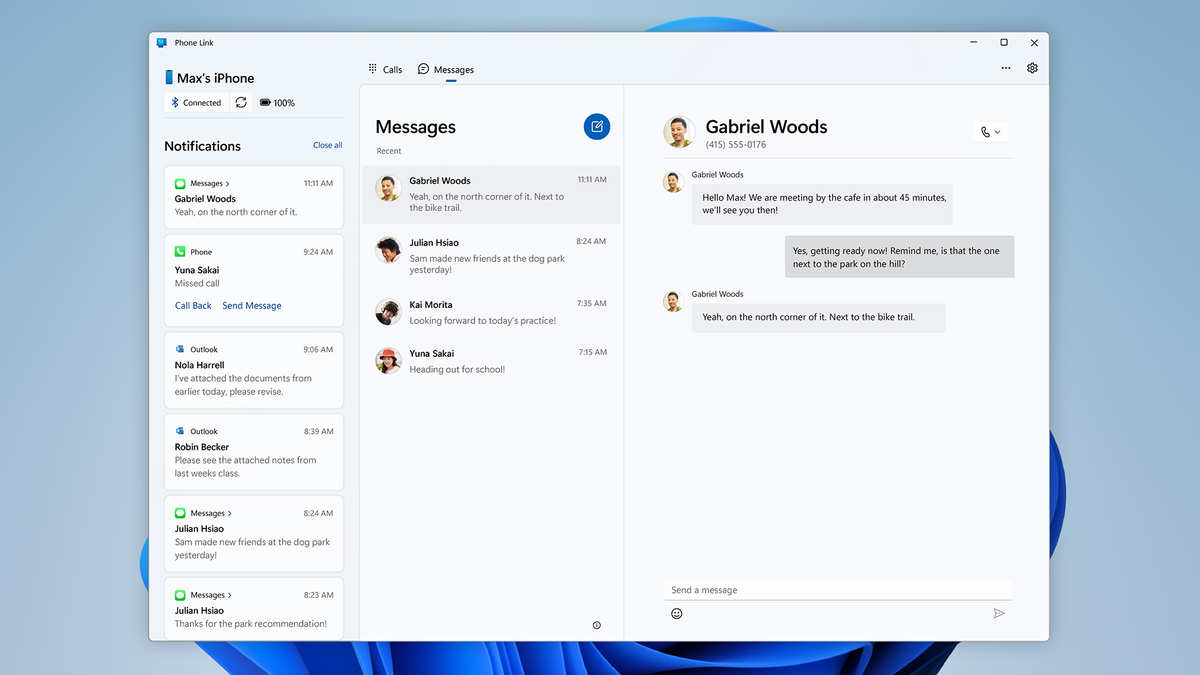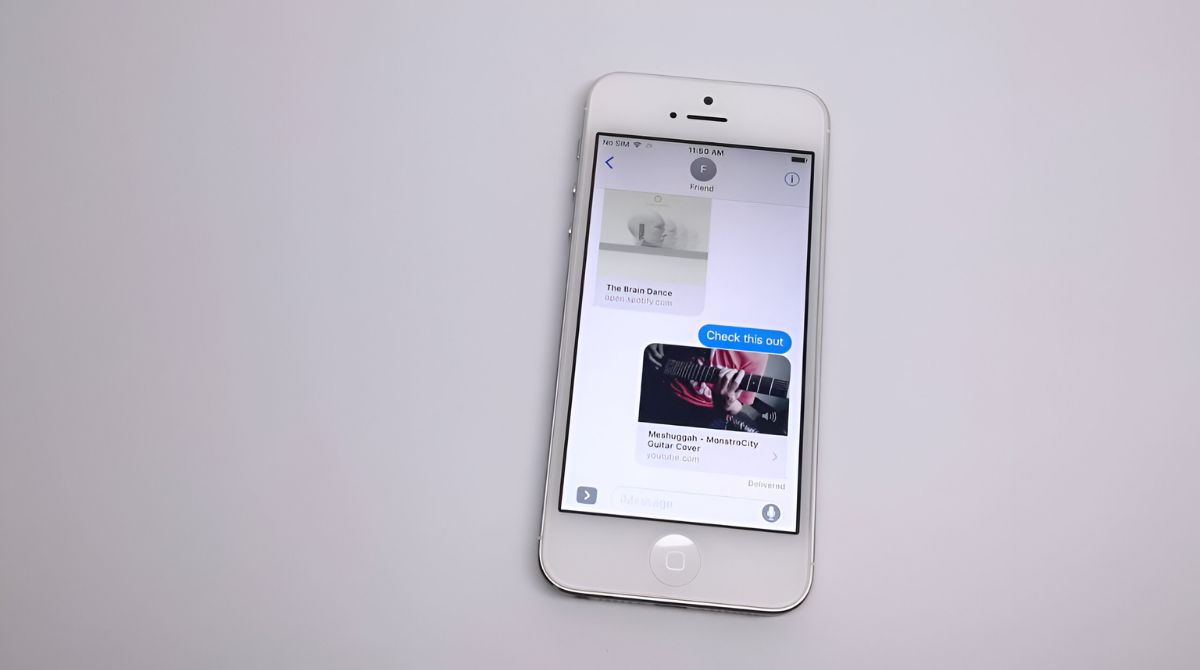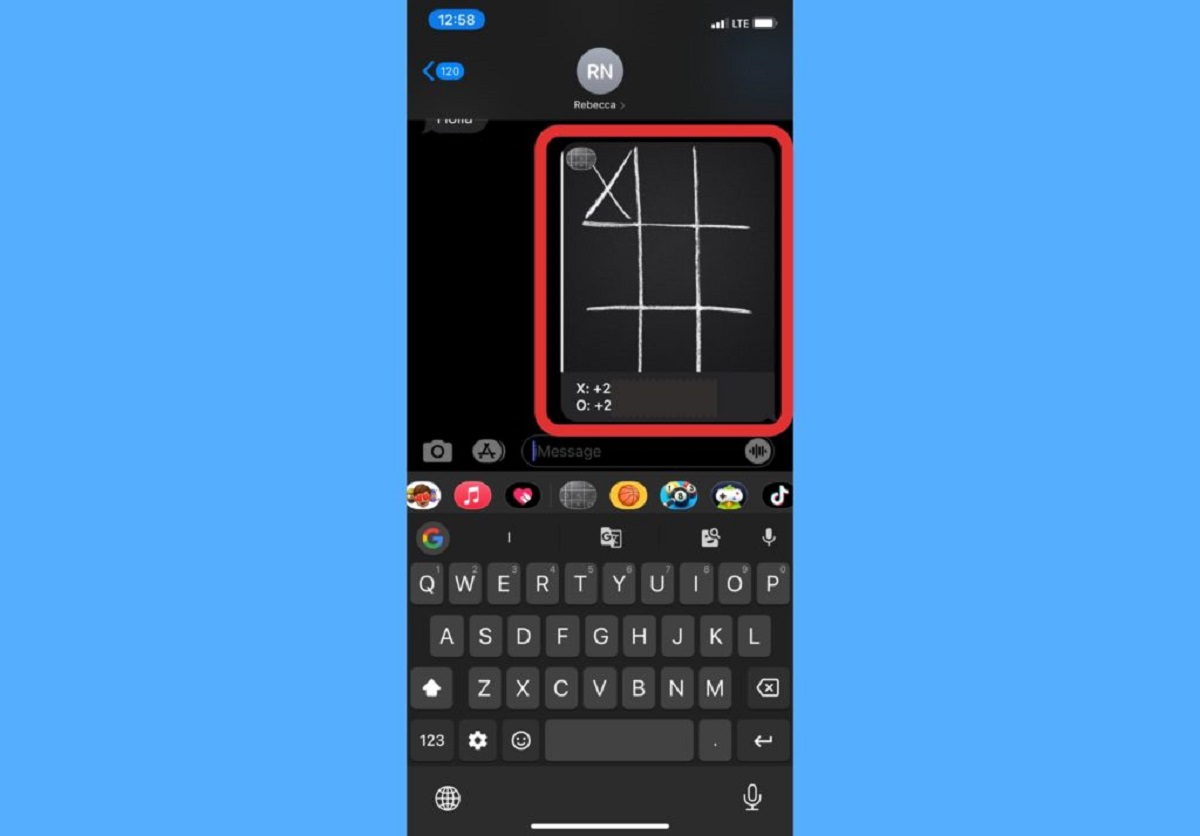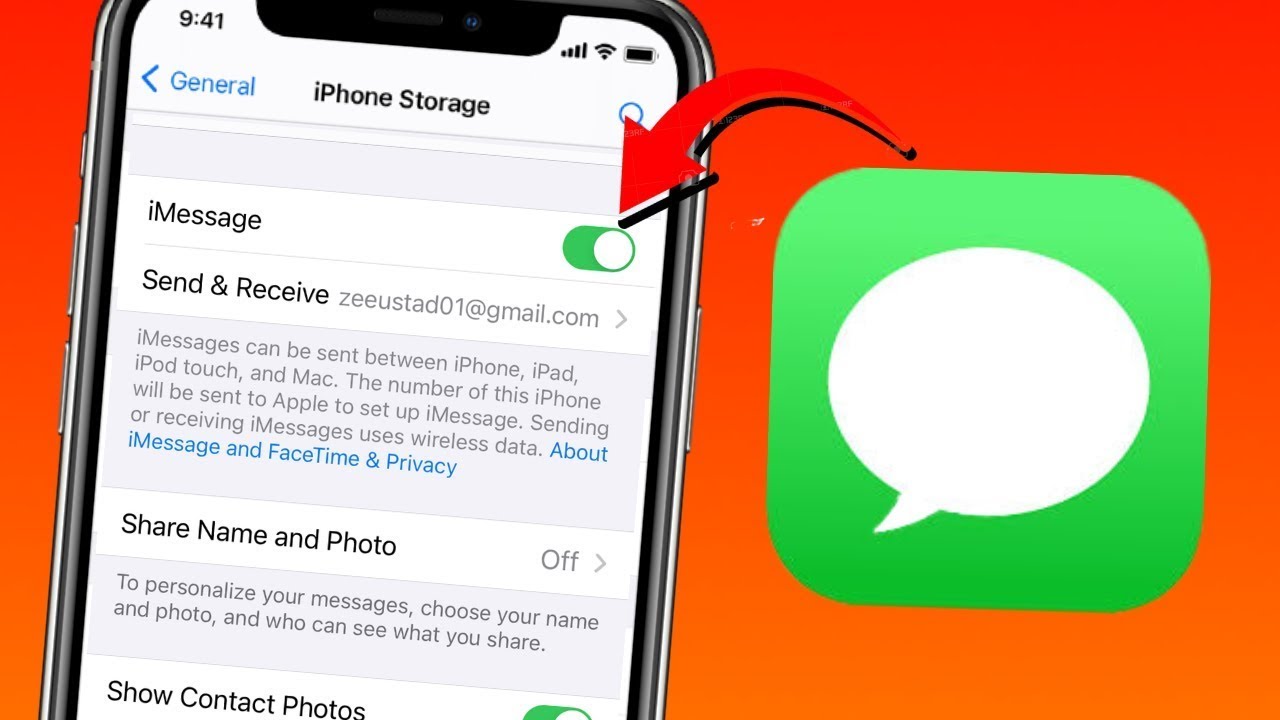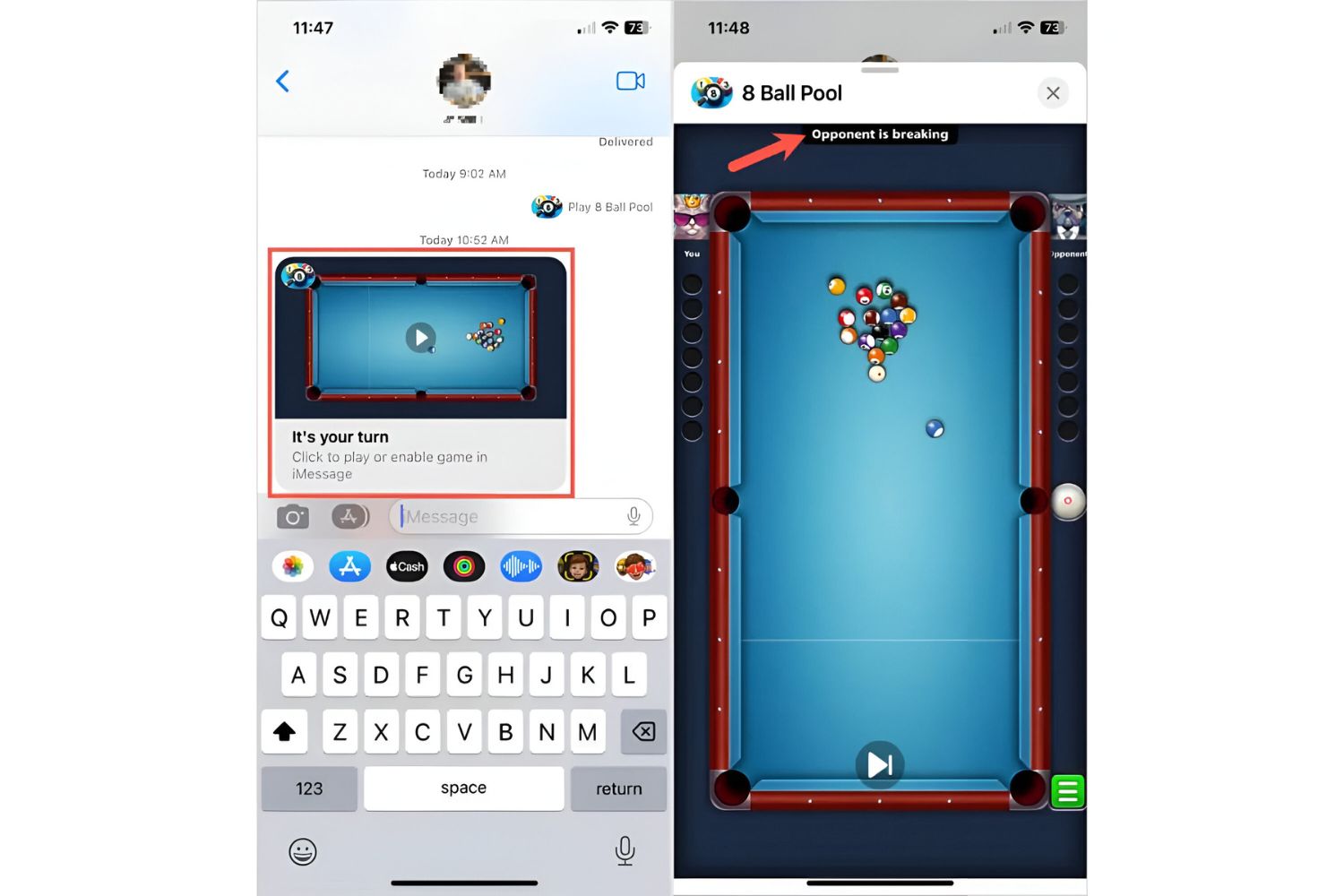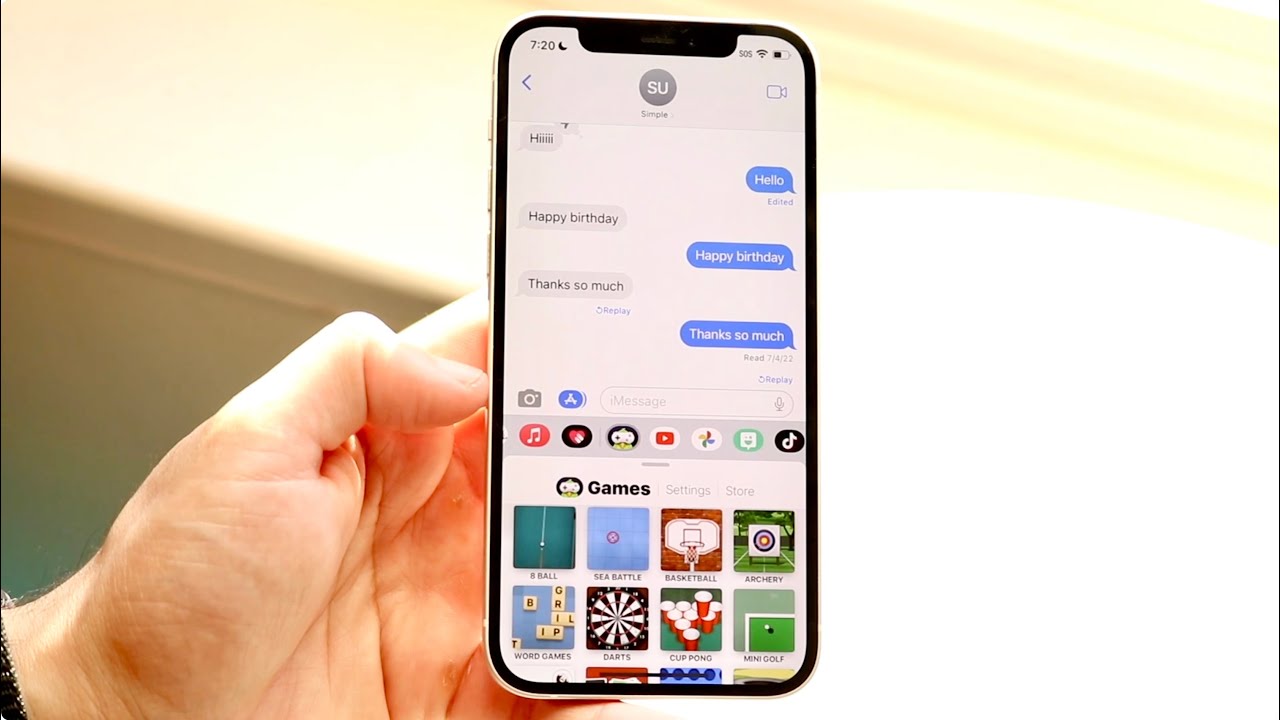Introduction
Welcome to the exciting world of playing darts on iMessage! If you’re looking for a fun and interactive game to enjoy with your friends within the comfort of your iPhone, then you’re in the right place. With the advancements in technology, you can now indulge in a classic game of darts without needing to leave your iMessage conversation.
Playing darts on iMessage is a great way to pass the time and challenge your friends to a friendly competition, no matter where they are located. Whether you’re a seasoned dart player or just looking to try something new, this interactive game allows you to demonstrate your aim and accuracy right from your fingertips.
In this guide, we will take you through the step-by-step process of playing darts on iMessage. From updating your iPhone to navigating the game interface, we will cover everything you need to know to start playing. So, let’s get started and embark on this thrilling dart-throwing adventure!
Step 1: Update Your iPhone
Before diving into the world of darts on iMessage, make sure your iPhone is up to date with the latest software version. Updating your iPhone ensures that you have the most recent features and enhancements, including any updates related to iMessage games.
To update your iPhone, follow these simple steps:
- Connect your iPhone to a stable Wi-Fi network.
- Go to the “Settings” app on your home screen.
- Scroll down and tap on “General”.
- Tap on “Software Update”.
- If a new software update is available, tap on “Download and Install”.
- Follow the on-screen instructions to complete the update process.
It is important to note that updating your iPhone may take some time, depending on the size of the update and your internet connection speed. Ensure that your iPhone is charged or connected to a power source during the update to prevent any interruptions.
Once your iPhone is updated to the latest software version, you are ready to move on to the next step and start the excitement of playing darts on iMessage.
Step 2: Open iMessage
To begin playing darts on iMessage, the first thing you need to do is open the iMessage app on your iPhone. iMessage is the messaging platform built into iOS devices, allowing users to send text messages, photos, videos, and even play games.
Here’s how you can open iMessage:
- Locate the iMessage app on your iPhone’s home screen. It is represented by a green speech bubble icon.
- Tap on the iMessage app icon to launch it.
- If prompted, enter your Apple ID and password to log in to your iMessage account.
Once you’ve successfully opened iMessage, you will be ready to engage in a dart-throwing battle with your friends or family members.
Note that iMessage allows you to send both traditional text messages as well as interactive games. That’s where the fun begins! Now, let’s move on to the next step and start a conversation to get the game going.
Step 3: Start a Conversation
To play darts on iMessage, you need to start a conversation with one or more friends. This will allow you to invite them to play the game and compete against each other. Here’s how you can start a conversation on iMessage:
- Open the iMessage app on your iPhone.
- Tap on the compose button located at the top-right corner of the screen.
- Select the contact you want to start a conversation with, or type in their name in the search bar to find them.
- Tap on the contact’s name to start a new conversation.
Once you have started a conversation, you can now proceed to invite your friends to play darts on iMessage. You can either send them a direct invite or start a group conversation for a multiplayer experience.
Keep in mind that all the participants in the conversation need to have updated their iPhones and have the iMessage app installed to be able to play darts. Once everyone is ready, you can move on to the next step and explore the options for playing the game.
Step 4: Tap on the Apps Button
Now that you have started a conversation in iMessage, it’s time to access the apps and find the darts game. The apps button in iMessage allows you to access a variety of features, including games, stickers, and more. Follow these steps to tap on the apps button:
- Open the conversation in iMessage where you want to play darts.
- Look for the apps button, which is a small “A” icon located to the left of the message input field. It might be hidden behind the App Store icon or the camera icon.
- Tap on the apps button to reveal the available apps and features in iMessage.
By tapping on the apps button, you will open a menu of different apps and features that can be used within the conversation. This includes various iMessage games, such as the darts game we are looking for.
With the apps button successfully tapped and the menu of apps displayed, you are now ready to proceed to the next step and search for the darts game to add it to your iMessage conversation.
Step 5: Find and Add Darts Game
Now that you have accessed the apps menu in iMessage, it’s time to find and add the darts game to your conversation. Here’s how you can do it:
- In the apps menu, look for the search bar at the top of the screen.
- Type “darts” or “dart game” into the search bar and press enter.
- Scroll through the search results to find the darts game that you want to play.
- Tap on the darts game to select it.
- If the game is not already installed on your device, tap on the “Add” or “Install” button to add it to your iMessage apps.
Once you have successfully added the darts game to your iMessage apps, it will be available for you to use in your conversation. The darts game can range from a simple target board to a more elaborate interactive experience, depending on the specific game you chose.
Adding the darts game to your iMessage conversation brings you one step closer to challenging your friends to a friendly dart-throwing competition. Now, let’s move on to the next step and get acquainted with the darts game interface.
Step 6: Understand the Darts Interface
Now that you have added the darts game to your iMessage conversation, it’s important to familiarize yourself with the darts game interface. Understanding the interface will help you navigate the game smoothly and fully enjoy the playing experience. Here’s an overview of what you can expect:
1. Target Board: The main component of the darts game interface is the target board. It is where you will be aiming to hit your darts to score points. The target board may have different sections, such as the bullseye, outer ring, and numbered sections, each with its own point value.
2. Throw Button: To throw your darts and aim for the target board, you will need to locate the throw button. The throw button is typically displayed somewhere on the screen, allowing you to tap it to make your throw.
3. Score Display: The darts game interface will also include a score display that shows the points earned during each round. This allows you to keep track of your progress and compete with your friends to achieve the highest score.
4. Game Options: Depending on the specific darts game you’re playing, there may be additional game options available. These can include different game modes, variations of the game, or options to customize the gameplay.
Take a moment to explore the darts game interface and get comfortable with its layout and features. This will ensure that you can focus on your aim and strategy when it comes time to play the game.
Now that you understand the darts game interface, let’s move on to the next step and start playing darts on iMessage!
Step 7: Play Darts
Now comes the exciting part – it’s time to play darts on iMessage! With the darts game interface at your fingertips, you can start throwing darts and aiming for victory. Follow these steps to play the game:
- Open the conversation where you added the darts game.
- Tap on the darts game icon to launch the game interface.
- Position your finger on the screen to aim for the target board.
- Use your finger to swipe or drag to simulate the motion of throwing a dart.
- Release your finger to throw the dart and see where it lands on the target board.
The objective of the game is to score as many points as possible by hitting the designated areas on the target board. Depending on the specific darts game you’re playing, the rules and scoring system may vary.
Continue taking turns with your friends, aiming for the target board, and accumulating points. The competitive spirit may kick in as you try to outscore each other and take the top spot on the leaderboard.
Remember to embrace the fun and enjoyment of the game. Even if you’re not a professional dart player, playing darts on iMessage is all about having a good time with friends and embracing the competitive spirit.
So, gather your friends, get ready to take aim, and let the darts fly as you engage in a thrilling battle of skill and accuracy!
Step 8: Keep Track of Scores
As you engage in a friendly dart-throwing competition on iMessage, it’s important to keep track of the scores to determine the winner and maintain a sense of healthy competition. Here’s how you can effectively keep track of the scores:
1. Use a Scoreboard: One method is to utilize a physical or digital scoreboard to track the points earned by each player. You can either create a scorecard on a whiteboard, a piece of paper, or use a mobile app that specifically serves as a scoreboard for darts games.
2. Assign a Scorekeeper: Another approach is to assign one person as the designated scorekeeper. The scorekeeper would be responsible for keeping track of the points scored by each player and updating the scores after every turn.
3. Communicate the Scores: Ensure effective communication among the players by regularly sharing the current scores in the conversation. This keeps everyone informed and allows for friendly banter and excitement throughout the game.
4. Set a Target Score: Decide on a target score that needs to be reached to determine the winner. For example, you can agree that the first player to reach 501 or 301 points, depending on the chosen game variant, is declared the winner.
Remember, maintaining good sportsmanship is key. Celebrate each other’s successes and offer words of encouragement. Also, give credit to your opponents for their skillful shots. After all, the goal is to have fun and enjoy the game together.
By keeping track of the scores and engaging in a spirited competition, you can build camaraderie and create lasting memories with your friends.
Now that you know how to keep track of the scores, it’s time to enter the final rounds and determine who emerges as the victor!
Conclusion
Congratulations! You have successfully learned how to play darts on iMessage. By following the steps outlined in this guide, you are now equipped to enjoy an exciting game of darts right from your iPhone’s messaging app.
From updating your iPhone to accessing the darts game, understanding the interface, and keeping track of scores, you have gained a comprehensive understanding of how to engage in a friendly dart-throwing competition with your friends or family members.
Remember, the key to enjoying darts on iMessage is to have fun and embrace the friendly competition. Whether you’re a seasoned player or new to the game, playing darts on iMessage offers a convenient and interactive way to connect with others and showcase your aim and accuracy.
So, gather your friends, start a conversation, add the darts game, and let the dart-throwing excitement begin. May your aim be true, and may you achieve many bullseyes as you embark on this enthralling iMessage darts gaming journey.
Happy dart-throwing and enjoy the thrill of playing darts on iMessage!