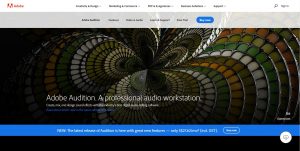Introduction
Welcome to our guide on how to pick the perfect workstation for your needs. Whether you are a graphic designer, video editor, programmer, or any other professional who relies heavily on a computer, choosing the right workstation is crucial for optimal productivity and performance. With so many options available in the market, it can be overwhelming to determine which workstation best suits your specific requirements. In this guide, we will break down the key factors to consider when selecting a workstation, helping you make an informed decision.
A workstation is more than just a regular desktop computer. It is a powerful machine specifically designed for resource-intensive tasks, offering enhanced processing power, memory capacity, and graphics capabilities. The right workstation will not only accommodate your current workload but also provide scalability for future needs.
Before diving into the specifications and features, it is essential to understand your workload. Consider the specific programs or applications you use on a daily basis. Are you a designer using resource-demanding software like Adobe Photoshop or Autodesk 3ds Max? Are you a programmer working with large datasets or running advanced simulations? Identifying your workload will help you determine the necessary computing power and hardware requirements.
Once you have a clear understanding of your workload, it’s important to establish a budget. Workstations come in a wide range of price points, and setting a budget will help narrow down your options. Keep in mind that investing in a high-quality workstation is a long-term investment that can significantly improve your efficiency and productivity.
In the following sections, we will delve deeper into the various components and features that should be considered when choosing a workstation. From processors and memory to graphics processing units and display options, understanding these factors will allow you to make an informed decision that matches your specific needs and budget.
Understanding Your Workload
Before diving into the technical specifications of a workstation, it’s crucial to have a clear understanding of your workload. This involves assessing the specific tasks you perform and the software applications you use on a regular basis. By understanding your workload, you can determine the necessary computing power and hardware requirements for your workstation.
If you are a graphic designer or video editor, you may rely heavily on resource-intensive software like Adobe Creative Cloud or DaVinci Resolve. These applications require a workstation with a powerful processor, ample memory, and a high-performance graphics card to handle complex rendering and processing tasks.
Similarly, if you are a programmer or data analyst working with large datasets or running complex algorithms, you will need a workstation with significant computational power. Look for workstations with multi-core processors, ample RAM, and a fast storage solution to ensure efficient data processing and analysis.
For professionals in the field of engineering or architecture, CAD (Computer-Aided Design) software is an essential tool. These applications require strong processors and dedicated graphics cards to handle intricate designs and 3D modeling. Consider workstations with certified graphics cards that are optimized for CAD software, providing smooth and accurate rendering.
Content creators and animators also have unique requirements. Whether creating animations, visual effects, or virtual reality experiences, a workstation with a powerful GPU and ample memory is essential. Look for workstations with high-end graphics cards and plenty of storage space to store and manipulate large files and projects.
Finally, consider your workflow and multitasking needs. Do you often have multiple applications running simultaneously? If so, prioritize workstations with higher core counts and more memory to ensure smooth performance when multitasking.
By understanding your workload and the specific requirements of your software applications, you can make an informed decision when selecting a workstation. This will ensure that your chosen workstation can handle your workload efficiently, allowing you to work productively and without interruptions.
Determining Your Budget
When it comes to choosing a workstation, determining your budget is a crucial step. Workstations come in a wide range of price points, and it’s important to set a budget that aligns with your specific needs and financial capabilities.
Consider how much you are willing and able to invest in a workstation. Remember that a workstation is not just a computer; it’s a professional-grade machine designed to handle resource-intensive tasks. Investing in a high-quality workstation can significantly improve your efficiency and productivity, but it’s essential to find the right balance between performance and cost.
Start by assessing your specific requirements. Determine the minimum specifications you need for your workload. This includes factors such as processor power, memory capacity, storage space, and graphics capabilities. Understanding your minimum requirements will help you set a more realistic budget.
Research the market to get an idea of the average price range for workstations that meet your requirements. Compare prices from different manufacturers and consider any ongoing promotions or discounts. Remember to consider the long-term value of your investment. A slightly higher upfront cost for a workstation with better performance and reliability may save you money in the long run.
While it’s essential to have a budget in mind, be flexible to some extent. Workstations are not something you replace frequently, and considering that technology improves rapidly, it’s worth investing in a workstation that offers a level of future-proofing. This can prevent the need for an early upgrade and extend the lifespan of your workstation.
Keep in mind that your budget should not only cover the workstation itself but also any peripherals or additional components you may need. This can include monitors, keyboards, mice, graphics tablets, and specialized software. Account for these costs when determining your budget to ensure you have a comprehensive solution that meets all your requirements.
By establishing a budget that aligns with your needs and considering the long-term value of your investment, you can ensure that you find a workstation that provides the performance and features you require without breaking the bank.
Choosing the Right Processor
The processor, or central processing unit (CPU), is one of the most critical components of a workstation. It determines the overall performance and speed of your computer, making it essential to choose the right processor for your specific needs.
When selecting a processor, consider the number of cores and the clock speed. Cores are individual processing units within a CPU that can work on multiple tasks simultaneously. More cores typically lead to better multitasking capabilities and improved performance for tasks that can be parallelized. Clock speed, measured in gigahertz (GHz), indicates how many calculations a processor can perform per second. Higher clock speeds generally result in faster processing times.
If your workload primarily involves multi-threaded applications like 3D rendering and video editing, consider opting for processors with a higher core count. Workstations with Intel Core i7 or i9 series processors, or AMD Ryzen 7 or Ryzen 9 series processors, offer excellent performance in multi-threaded tasks. These processors are suitable for professionals who require fast and efficient rendering and encoding capabilities.
On the other hand, if your workload involves predominantly single-threaded applications like CAD modeling or gaming, prioritize processors with high clock speeds. Look for Intel Core i5 or i7 series processors, or AMD Ryzen 5 or Ryzen 7 series processors. These processors provide excellent single-threaded performance, ensuring smooth and responsive experiences in applications that rely on single-core performance.
In addition to cores and clock speed, it’s crucial to consider the cache size, which is a small amount of memory embedded within the CPU. A larger cache can improve the processor’s performance by providing faster access to frequently used data. Look for workstations with processors that offer ample cache size to enhance overall processing speed.
Lastly, consider the generation of the processor. Newer generations often offer improved performance and efficiency. However, it’s essential to balance the benefits of the latest generation with compatibility and cost factors. Assess whether the latest generation processors align with your budget and are compatible with the software applications you use most frequently.
By carefully considering the number of cores, clock speed, cache size, and processor generation, you can choose a workstation with the right CPU to handle your specific workload. A well-suited processor will ensure efficient task execution and a smooth user experience for all your computing needs.
Memory and Storage Considerations
When it comes to workstations, having sufficient memory (RAM) and storage is crucial for smooth and efficient performance. Both memory and storage play different roles in maximizing your productivity and handling your workload effectively.
Let’s start with memory, or RAM. RAM is responsible for storing and accessing data that the processor needs to perform tasks. Having an ample amount of RAM allows you to run multiple applications simultaneously and handle resource-intensive tasks more efficiently. For most professional workloads, a minimum of 8GB of RAM is recommended. However, if you work with large datasets, complex simulations, or use memory-intensive applications like virtual machines or 3D rendering software, consider opting for 16GB or even 32GB of RAM for optimal performance.
When it comes to storage, there are different types to consider: hard disk drives (HDDs) and solid-state drives (SSDs). HDDs provide larger storage capacities at a lower cost but are slower in terms of data read and write speeds. SSDs, on the other hand, offer faster performance, allowing for quicker boot times and faster loading of applications and files. SSDs are recommended for workstations as they provide a significant speed boost and improve overall system responsiveness. Consider opting for a workstation with a combination of both SSD and HDD storage to store your critical files and applications on the SSD for quicker access, while using the HDD for larger data storage needs.
In addition to the capacity and type of storage, it’s essential to consider the interface and speed. Look for workstations that support faster interfaces like PCIe NVMe (Non-Volatile Memory Express) for SSDs, as this will offer faster data transfer rates compared to traditional SATA interfaces.
Another consideration for storage is external options. If you work with large files or need to transfer data frequently, having fast external storage options such as USB 3.0 or Thunderbolt ports can be beneficial. These external storage devices provide quick access to your files and allow for seamless file transfers between workstations, reducing downtime and keeping your workflow uninterrupted.
As your workload and data storage needs grow, it’s important to keep scalability in mind. Opt for a workstation that allows for easy expansion of memory and storage. Look for workstations with available memory slots and drive bays for future upgrades, allowing you to increase your RAM or add additional storage as needed.
By considering the memory and storage requirements of your workload, as well as factors like RAM capacity, storage type, interface, and scalability, you can ensure that your workstation is equipped to handle your data storage needs and deliver optimal performance.
Graphics Processing Unit (GPU)
The Graphics Processing Unit (GPU) plays a vital role in workstations, especially for professionals who work with graphics-intensive tasks such as gaming, video editing, 3D modeling, and animation. A powerful GPU is essential for smooth rendering, fast graphics processing, and accurate display of visuals. When selecting a workstation, it’s crucial to consider the GPU specifications that align with your specific requirements.
The first factor to consider is the GPU’s compute performance. This is determined by the number of shader cores and the clock speed. The higher the number of shader cores, the more calculations the GPU can perform simultaneously. Similarly, higher clock speeds translate to faster processing of graphics data. Look for workstations with GPUs that have a sufficient number of shader cores and clock speeds to meet your specific workload needs.
Memory capacity is also essential for a GPU, as it stores and accesses the data necessary for rendering and processing graphics. GPUs generally have their dedicated VRAM (Video Random Access Memory). Similar to system memory, a higher VRAM capacity allows for more significant and more complex visual data to be loaded and processed efficiently. If you work with large files, high-resolution media, or complex 3D models, consider a workstation with a GPU that has ample VRAM to handle your content effectively.
An additional consideration is GPU compatibility with the software applications you use. Some professional applications, such as Adobe Creative Cloud or Autodesk Maya, have specific GPU requirements or recommendations. Research the software requirements to ensure that the GPU you choose is compatible and optimized for the applications you rely on.
For professionals involved in tasks like real-time rendering, virtual reality, or deep learning, specialized GPUs may be necessary. Look for workstations with GPUs that offer advanced features like tensor cores or ray-tracing capabilities, depending on your specific workflow requirements.
When it comes to connectivity options, consider the number and type of display outputs. Workstations with multiple display outputs allow for multi-monitor setups, which can enhance productivity and provide more screen real estate for your workflow.
Lastly, it’s important to consider the cooling and power requirements of your chosen GPU. High-performance GPUs generate heat, and proper cooling is essential for maintaining optimal performance and longevity. Ensure that the workstation has adequate cooling mechanisms, such as efficient fans or liquid cooling systems, to keep the GPU operating within its optimal temperature range. Additionally, make sure that the workstation’s power supply has enough wattage to support the GPU without any power constraints.
By considering factors like compute performance, memory capacity, compatibility, connectivity options, cooling, and power requirements, you can choose a workstation with the right GPU to handle your graphic-intensive tasks effectively and ensure smooth rendering, realistic visuals, and optimal performance.
Display and Resolution
The display and resolution of your workstation are crucial factors to consider as they directly impact your visual experience and productivity. When choosing a workstation, carefully assess the display specifications to ensure they meet your specific needs.
The first consideration is the size of the display. Workstations are available with a range of display sizes, typically ranging from 15 inches to 32 inches or more. Consider the available workspace, your usage requirements, and your personal preferences. A larger display can provide more screen real estate, allowing for easier multitasking and improved productivity. On the other hand, a smaller display might be more portable and better suited for on-the-go professionals.
Resolution is another critical factor, determining the level of detail and clarity in your visuals. The higher the resolution, the sharper and more detailed the images and text will appear. Consider workstations with at least Full HD (1920 x 1080) resolution, or if your work involves graphics or video editing, you may prefer a workstation with a higher resolution, such as WQHD (2560 x 1440) or even 4K (3840 x 2160). A higher resolution display is beneficial for tasks that require precise image editing, detailed visual work, or viewing high-resolution media.
Color accuracy is essential for professionals working in fields like graphic design, photography, or video editing. Look for workstations with displays that offer a wide color gamut, such as sRGB or Adobe RGB, to ensure that the colors you see on the screen accurately represent the final output. Additionally, consider displays with high color depth, preferably 10-bit or higher, to ensure smooth color transitions and accurate gradients.
The display technology used is another crucial consideration. Two common types of display technologies are LCD (Liquid Crystal Display) and OLED (Organic Light-Emitting Diode). LCD displays are widely available and offer good color accuracy and brightness. OLED displays, on the other hand, provide deeper blacks and vibrant colors, ideal for professionals in fields that require accurate color representation and contrast.
Consider the ergonomic features of the display, such as the ability to tilt, swivel, or adjust the height. Having a workstation with an adjustable display allows you to customize the positioning for a comfortable and ergonomic viewing experience, reducing strain on your neck and eyes during long work sessions.
Additional display features like anti-glare coatings, blue light filters, and adaptive brightness can enhance your overall viewing experience and reduce eye fatigue. These features can be particularly useful if you work in environments with varying lighting conditions or spend extended periods in front of the screen.
When it comes to connectivity, ensure that the workstation has the necessary ports to connect to displays, such as HDMI, DisplayPort, or USB-C. Consider the number of available ports to accommodate multiple monitors, if needed, as well as any other peripherals you may use.
By considering factors like display size, resolution, color accuracy, display technology, ergonomic features, and connectivity options, you can choose a workstation with a display that provides a comfortable and immersive visual experience, enhancing your productivity and ensuring accurate representation of your work.
Portability and Size
When selecting a workstation, it’s important to consider the level of portability and the physical size of the device. These factors determine how easily you can carry and use the workstation in different environments, whether you work primarily in an office, travel frequently, or need flexibility in your workspace setup.
If you require a workstation that can be easily transported between different locations, opt for a more portable form factor. Workstations are available in various sizes, ranging from lightweight laptops to compact desktops. Laptops offer the greatest level of portability, allowing you to work from virtually anywhere. They are ideal for professionals who need to work on the go or frequently travel for business purposes. Look for laptops with sleek and lightweight designs, as they are easier to carry and more convenient for travel.
On the other hand, if portability is not a priority and you primarily work from a fixed location, a desktop workstation might be a more suitable choice. While they are not as portable as laptops, desktop workstations typically offer superior performance and better hardware configurability. Desktop workstations come in various sizes, from compact designs to full-size towers. Consider the available desk space in your workspace and any specific requirements for expansion or customizability.
The physical size of the workstation also impacts the display size and the number of peripheral devices you can connect. If you require a large display for your work, a desktop workstation with a separate monitor might be preferable. This allows for a more immersive viewing experience and provides better multitasking capabilities.
Consider the weight of the workstation, especially if you frequently carry it or need to move it within your workspace. Lighter workstations are easier to handle and transport without strain or discomfort. This is particularly important if you travel frequently or need to set up your workstation in multiple locations.
Evaluating the build quality and durability of the workstation is also crucial, especially if you anticipate exposing it to challenging environments or if you have a physically demanding work environment. Look for workstations made with high-quality materials and robust construction to ensure longevity and reliability.
Additionally, consider the battery life of laptops if portability is a priority. Longer battery life allows for uninterrupted work when you’re away from a power source. Look for workstations with battery-saving features and efficient power management to maximize productivity on the go.
By considering the level of portability that matches your lifestyle, the physical size that accommodates your workspace, and other aspects such as weight, build quality, and battery life, you can choose a workstation that aligns with your mobility needs and enhances your productivity, whether you work on the go or in a fixed location.
Connectivity and Expansion Options
When selecting a workstation, it’s crucial to consider the connectivity and expansion options available. These features determine the flexibility and versatility of your workstation, allowing you to connect peripherals, transfer data, and expand your system as needed.
First, consider the available USB ports. USB ports are essential for connecting various peripherals like keyboards, mice, external hard drives, printers, and more. Make sure the workstation has an adequate number of USB ports, preferably USB 3.0 or higher for faster data transfer speeds. Consider the placement and arrangement of the USB ports to ensure easy access and compatibility with your peripherals.
Another important connectivity option is the availability of video output ports. Depending on your display needs, ensure that the workstation has the necessary video ports, such as HDMI, DisplayPort, or VGA. This allows you to connect external monitors, projectors, or other display devices to expand your visual workspace.
Ethernet connectivity is essential for professionals who require a stable and fast internet connection. A Gigabit Ethernet port is recommended for reliable wired network connectivity. Check whether the workstation supports Wi-Fi as well, allowing for wireless internet access when needed.
If you regularly transfer large files or work with high-speed external storage devices, consider workstations with a Thunderbolt port. Thunderbolt ports provide high-speed data transfer rates and support multiple external devices, such as monitors, hard drives, and docking stations, through a single connection. This allows for seamless data transfer and expanded connectivity options.
Expansion options are also important, as they allow you to upgrade or customize your workstation as your needs evolve. Look for workstations with vacant PCIe slots, additional RAM slots, or additional drive bays. These expansion options provide the flexibility to add more memory, storage capacity, or dedicated hardware components like a graphics card or specialized audio card.
Consider the availability of audio connectivity options if you require high-quality audio input and output. Look for workstations with dedicated audio ports or an audio interface to connect microphones, headphones, or external speakers. This ensures a reliable and high-fidelity audio experience for tasks like audio production, video editing, or conference calls.
Additionally, evaluate the availability of other connectivity options that align with your workflow requirements. This might include options like a card reader for transferring data from SD cards or other memory cards, an HDMI input port for connecting external devices like gaming consoles or video sources, or specialized ports for specific peripherals or devices that are essential for your work.
By considering the available connectivity options, expansion possibilities, and compatibility with your peripherals and devices, you can choose a workstation that offers the necessary flexibility and versatility to accommodate your current and future connectivity needs.
Operating System
The choice of operating system (OS) for your workstation is an important decision that can significantly impact your productivity and compatibility with software applications. There are several operating systems to consider, each with its own strengths and suitability for different types of workloads and professional requirements.
Windows is the most widely used and popular operating system for workstations. Windows offers a user-friendly interface, extensive software compatibility, and a wide range of software applications specifically developed for Windows. It is a versatile choice that suits various professions and industries, making it an ideal option if you require compatibility with specific software applications or if you collaborate with other professionals who rely on Windows.
Another widely used operating system is macOS, which is exclusive to Apple Mac workstations. macOS offers a seamless user experience, intuitive interface, and excellent performance for creative professionals. It is known for its exceptional integration with Apple’s hardware and software ecosystem. If you are a graphic designer, video editor, or any other professional in the creative industry, macOS provides a powerful and reliable platform with optimized tools and applications.
For certain technical or specialized workflows, Linux can be a suitable choice. Linux is highly customizable, secure, and known for its stability and reliability. It offers a wide range of open-source software applications and development tools, making it popular among programmers, software developers, and researchers. Linux allows for extensive customization and flexibility, making it suitable for professionals who require advanced control over their workstations.
When choosing an operating system, consider the software applications you rely on and their compatibility with different operating systems. Some software applications are specific to a particular operating system, so compatibility is crucial. Additionally, consider the learning curve associated with each operating system and your level of familiarity with it. Choose an operating system that aligns with your comfort level and provides the necessary tools and features for your work.
It’s also important to consider the level of technical support and resources available for each operating system. Windows and macOS, being widely used, have abundant support resources, online communities, and access to commercial software applications. Linux, although highly customizable, may require more technical expertise and independent troubleshooting in some cases.
Ultimately, the choice of operating system for your workstation should depend on your specific needs, compatibility requirements, familiarity, and the software applications you rely on. Take the time to evaluate the features, strengths, and overall ecosystem of each operating system to make an informed decision that best suits your professional requirements and workflow.
Consideration for Specific Workloads
When choosing a workstation, it’s important to consider the specific workloads and tasks you will be performing. Different professions and industries have unique demands, and selecting a workstation that is optimized for your specific workload is crucial for optimal performance and productivity. Here are some considerations for specific workloads:
Graphic Design and Video Editing: Professionals in graphic design and video editing require workstations with high-performance processors, ample memory, and powerful graphics cards. Look for workstations that offer excellent rendering capabilities, color accuracy, and support for graphics-intensive software like Adobe Creative Cloud or DaVinci Resolve. Solid-state drives (SSDs) and large displays with high resolutions are also beneficial for precise visual work.
Programming and Software Development: For programmers and software developers, a workstation with sufficient processing power and memory is essential. Look for workstations with multi-core processors and ample RAM to handle complex coding, compiling, and running virtual machines. Consider workstations that support multiple monitors for better productivity and those that provide robust development tools and software compatibility.
Engineering and Architecture: Professionals in engineering and architecture often work with resource-intensive CAD (Computer-Aided Design) software. Prioritize workstations that offer powerful processors, certified graphics cards for CAD applications, and ample memory for handling complex designs. Multiple display support and high-resolution monitors are important for detailed visual work.
Data Analysis and Scientific Computing: Workstation requirements for data analysts and scientists involve high processing power and significant memory capacity. Opt for workstations with powerful processors optimized for multi-threaded applications. Consider workstations with ample RAM and fast storage solutions to handle large datasets and intensive computational tasks. GPUs with high compute performance may also be beneficial for certain analysis and simulation tasks.
Content Creation and Animation: Content creators and animators require workstations with powerful graphics processing units (GPUs) for quick rendering and accurate color representation. Look for workstations with high GPU compute performance, sufficient VRAM, and support for specialized software used in animation and content creation. Consider workstations with large high-resolution displays for detailed visual work and precise color grading.
Virtual Reality and Gaming: For professionals working in virtual reality (VR) or gaming, a high-performance workstation with a powerful GPU is essential. Look for workstations that offer excellent gaming performance, with fast refresh rates and low input lag. Consider workstations with high-resolution displays and support for VR hardware and software, ensuring smooth and immersive VR experiences.
Remember to always prioritize the specific requirements of your workload when choosing a workstation. Understand the software applications and tasks involved in your work and choose a workstation that offers the necessary hardware capabilities and software compatibility. This will ensure that your workstation can handle your workload effectively, leading to improved performance and productivity in your profession.
Final Thoughts and Recommendations
Choosing the right workstation is a decision that should not be taken lightly. Your workstation plays a crucial role in your professional productivity and performance. By considering various factors such as workload, budget, processor, memory, storage, GPU, display, portability, connectivity, and operating system, you can make an informed decision that aligns with your specific needs.
As a final recommendation, we suggest prioritizing the components that are most important for your workload. If you work with graphic-intensive software, allocating a significant portion of your budget to a powerful GPU and high-resolution display would be beneficial. If you need scalability and future-proofing, invest in a workstation that allows for easy expansion of memory and storage capacity.
Additionally, we encourage you to conduct thorough research and read reviews on different workstation models and brands. Consider reaching out to professionals in your industry or consulting with experts to gain insights and recommendations based on their experiences.
Finally, don’t forget to factor in your personal preferences and comfort. After all, you will be spending a significant amount of time working with your workstation. Choose a design and form factor that resonates with you and enhances your workflow satisfaction.
In summary, selecting the right workstation involves a comprehensive assessment of your workload, budget, and specific requirements. By considering the key components, connectivity options, and operating system compatibility that align with your profession, you can make a well-informed decision that empowers you to reach new heights of productivity and success in your chosen field.