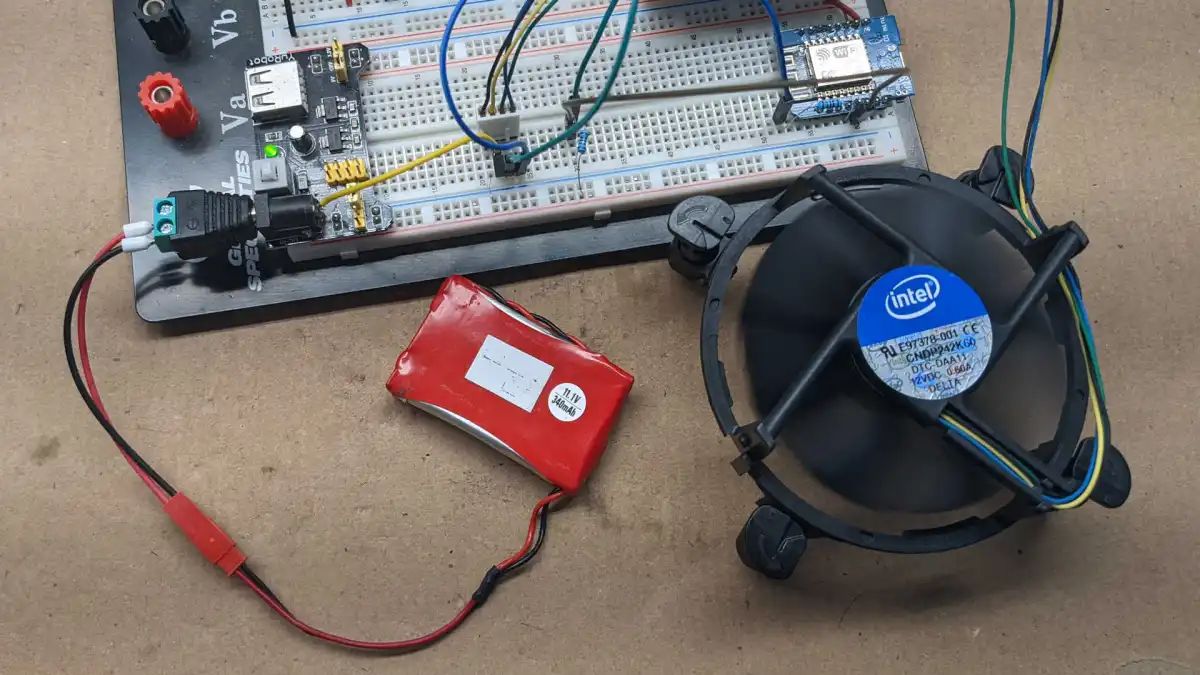Introduction
Welcome to the world of PC case fans! If you’re new to the realm of computer building or simply looking to upgrade your existing system, understanding the importance of case fans is vital. These small yet powerful components play a crucial role in maintaining optimal temperatures and airflow within your PC, ensuring its longevity and performance.
As computer hardware continues to advance, components generate more heat than ever before. Without proper cooling, the excessive heat can lead to thermal throttling, system instability, and even permanent damage to your valuable hardware. Case fans are designed to dissipate heat, keeping your PC running smoothly and reducing the risk of overheating.
With an array of options available in the market, choosing the right case fan for your PC can be overwhelming. Fear not, as this article will guide you through the different types of case fans, factors to consider when selecting one, and how to install them correctly.
Furthermore, we’ll discuss best practices for optimizing case fan performance and troubleshoot common issues you may encounter in order to keep your PC running efficiently and quietly.
So, whether you’re a gaming enthusiast, content creator, or simply someone who wants their PC to stay cool and efficient, let’s dive into the world of PC case fans and ensure your computer stays at its best!
Why are case fans important?
Case fans are vital components of any computer system, playing a crucial role in maintaining optimal temperatures and ensuring proper airflow. Here are a few key reasons why case fans are important:
Heat Dissipation: As your PC components work together to process data and perform tasks, they generate heat. Case fans help dissipate this heat by drawing in cool air from the surrounding environment and expelling hot air out of the case. This helps in preventing overheating, which can lead to system instability and hardware failure.
Improved Performance: High temperatures can negatively impact the performance and lifespan of your PC components. When a computer overheats, it can lead to system slowdowns, thermal throttling, and even sudden shutdowns. By installing case fans, you can effectively manage the temperature inside your PC, allowing it to operate optimally and maintain consistent performance.
Dust and Debris Control: Alongside cooling your system, case fans also play a role in keeping your PC clean. They create airflow that helps in removing dust and debris that can accumulate over time. Dust build-up can hinder heat dissipation, clog vents, and affect the overall performance of your hardware. Regularly cleaning your case fans can help prevent these issues and extend the lifespan of your components.
Noise Reduction: While performance and cooling are crucial, so is a quiet computing experience. Modern case fans are designed to operate silently while maximizing airflow. By investing in quality case fans, you can enjoy a quieter PC, reducing distractions and noise pollution in your workspace or gaming area.
Overall, case fans are essential for maintaining optimal temperatures, improving performance, controlling dust, and ensuring a smoother and quieter computing experience. By incorporating quality case fans into your PC setup, you can enhance its longevity and enjoy a more reliable and efficient system.
Types of case fans
When it comes to case fans, there are various types available, each with its own characteristics and advantages. Understanding the different types can help you make an informed decision when choosing the right case fan for your PC. Here are the most common types of case fans:
- 120mm and 140mm Fans: These are the most popular and widely used case fans. The numbers, 120mm and 140mm, refer to the diameter of the fan. These fans strike a balance between airflow and noise, making them versatile for most PC setups. They come in various speeds and configurations, allowing you to choose the one that best suits your requirements.
- 80mm and 92mm Fans: Smaller in size, these fans are commonly used in compact cases or as supplementary fans for additional airflow. While they may not produce as much airflow as larger fans, they are still effective in keeping temperatures in check. Due to their smaller size, they tend to be noisier at higher RPMs.
- 200mm and 230mm Fans: These larger fans are designed to provide maximum airflow, making them ideal for high-performance systems or cases with extensive heat-producing components. Because of their size, they can move a significant amount of air at lower RPMs, resulting in quieter operation. However, they may not fit in all PC cases, so check for compatibility before purchasing.
- Radiator Fans: Radiator fans are specialized case fans that are designed to be mounted on the radiators of liquid cooling systems. These fans are optimized for static pressure, which is crucial for efficiently pushing air through the dense fins of a radiator. Radiator fans are available in various sizes and configurations, allowing you to select the appropriate fan for your specific cooling setup.
Additionally, case fans come in different configurations, such as the standard axial fans that blow air parallel to the rotation axis, and the static pressure fans that are designed to generate higher pressure for restricted airflow situations.
When choosing a case fan, consider factors such as noise level, airflow, RPM (Rotations Per Minute), and the overall dimensions of your PC case. This will help you find the most suitable case fan to effectively manage temperatures and maintain optimal airflow within your system.
How to choose the right case fan for your PC
Choosing the right case fan for your PC can greatly impact the cooling efficiency and overall performance of your system. To help you make an informed decision, here are some factors to consider:
Airflow and Static Pressure: Determine whether your PC needs high airflow or static pressure. Airflow fans are designed to move larger volumes of air, making them ideal for general cooling purposes. On the other hand, static pressure fans are more suited for restricted airflow scenarios, such as when mounting fans on radiators or air filters.
Size and Compatibility: Ensure that the case fan you choose is compatible with your PC case. Most cases support 120mm and 140mm fans, but it’s essential to check the specifications to verify the maximum fan size that can be installed. Measure the available space in your case to ensure the fan will fit without obstruction.
Noise Level: Consider the noise level of the fan, especially if you prefer a quiet computing experience. Manufacturers often provide noise ratings in decibels (dB). Look for fans with lower noise ratings or features like rubber dampeners and fan blade designs that reduce noise generation.
RPM (Rotations Per Minute): The RPM of a fan determines how fast the blades rotate. Higher RPM fans generally generate more airflow and cooling performance. However, they can also be louder. Consider balancing your cooling needs with noise preferences when selecting a fan with the appropriate RPM range.
Budget: Determine your budget for case fans. There are various options available at different price points. While it’s important to invest in quality fans for optimal performance, you can find affordable options that offer a good balance between cost and features.
Additional Features: Consider additional features that may enhance your cooling setup. Some fans offer customizable RGB lighting, fan speed control, or PWM (Pulse Width Modulation) support, allowing for precise control of fan speeds and quieter operation. Evaluate these features to determine if they align with your preferences and requirements.
It’s also worth researching and reading reviews to learn about the performance, reliability, and build quality of different fan models. This can provide valuable insights and help you make an informed decision.
By considering these factors and understanding your specific requirements, you can choose the right case fan that optimizes cooling performance, fits your PC case, and meets your noise preferences and budget constraints.
Installing case fans in your PC
Installing case fans in your PC is a straightforward process that can significantly improve the cooling and airflow within your system. Here are the steps to follow:
- Identify the mounting locations: Determine where you want to install your case fans. Most PC cases have pre-designated fan mounting locations, such as the front, rear, top, or side panels. Refer to your case’s manual or specifications to locate these spots.
- Gather necessary tools: Make sure you have the necessary tools, including a screwdriver (typically Phillips head), as most case fans are secured using screws.
- Prepare the fan: If your case fan comes with rubber or silicone mounting screws, insert them into the fan’s mounting holes. These screws help dampen vibrations and reduce noise. If your fan doesn’t come with these screws, use the standard mounting screws provided.
- Position the fan: Place the fan in the desired mounting location, aligning the screw holes of the fan with those of the case. Ensure that the fan’s airflow direction is oriented correctly to provide optimal cooling.
- Secure the fan: Once the fan is in place, use the screws provided to fasten it to the case. Start by loosely screwing in each corner and then tighten them in a diagonal pattern to ensure even and secure attachment.
- Connect the fan: Locate the fan header on your motherboard, often labeled as “SYS_FAN” or similarly named. Connect the fan’s power cable to this header. If you have more fans than available headers, you may need to use a fan splitter or a fan hub to connect multiple fans to a single header.
- Manage cables: To maintain a clean and organized cable management system, use zip ties or cable clips to secure and route the fan cables neatly along with the other PC cables.
- Power on and test: Once the case fan is installed and connected, power on your PC and ensure that the fan is spinning properly. You can access the BIOS or use software monitoring tools to check the fan speeds and adjust them if necessary.
Repeat these steps for each additional fan you wish to install. Remember to consider the balance between intake and exhaust fans to maintain positive airflow within your PC case.
Keep in mind that installing case fans may void the warranty on some PC cases, so be sure to check the manufacturer’s guidelines and instructions before proceeding. Additionally, always exercise caution when working inside your PC to avoid damaging any components.
By following these steps, you can easily install case fans in your PC and enhance the cooling efficiency, ensuring that your system runs optimally even during intense tasks or extended use.
Best practices for optimizing case fan performance
To maximize the cooling efficiency and performance of your case fans, here are some best practices to follow:
- Manage fan placement: Strategically position your case fans to create a balanced airflow within your PC. Generally, it’s recommended to have intake fans at the front or bottom of the case and exhaust fans at the rear or top. This promotes a steady flow of cool air entering from the front and expelling hot air from the back or top.
- Fan orientation: Ensure that your case fans are properly oriented for optimal airflow. Intake fans should face towards your PC components, while exhaust fans should expel air out of the case. Check the fan blades or markings to determine the correct direction of airflow.
- Dust management: Regularly clean your case fans and filters to prevent dust accumulation. Dust can restrict airflow and hinder cooling performance. Use compressed air, a soft brush, or a vacuum cleaner (on low suction) to gently remove dust from the fan blades and surrounding areas.
- Cable management: Maintain a tidy cable management system within your PC case. Poor cable management can obstruct the airflow, reducing cooling efficiency. Use cable ties, velcro straps, or cable management clips to organize and secure cables away from the fans and airflow paths.
- Monitor fan speeds: Keep an eye on the fan speeds to ensure they are operating as intended. You can use monitoring software or the BIOS to check the fan speeds and adjust them if necessary. Higher RPM does not always result in better cooling; find a balance that offers sufficient airflow while keeping the noise level within your acceptable range.
- Consider fan control options: If fan speed control is supported by your motherboard or dedicated fan controller, take advantage of it. Adjusting the fan speeds based on system temperature or workload can help strike a balance between cooling performance and noise levels.
- Keep an eye on temperatures: Regularly monitor your PC’s temperatures to ensure the case fans are effectively cooling your components. Use software monitoring tools or hardware temperature sensors to check the temperatures of your CPU, GPU, and other vital components. If temperatures consistently rise to unsafe levels, consider adding additional fans or upgrading existing ones.
- Regular maintenance: Schedule routine maintenance to clean your case fans, filters, and other cooling components. This helps to maintain optimal performance and prevent any issues arising from accumulated dust or debris.
By implementing these best practices, you can optimize the performance of your case fans, keep your PC cool, and prolong the lifespan of your components. A well-maintained and efficiently cooled system ensures stability and reliability, even under demanding tasks or heavy usage.
Troubleshooting common case fan issues
While case fans are generally reliable, there are a few common issues that you may encounter. Here are some troubleshooting steps to help you address these problems:
- Fan not spinning: If a fan is not spinning at all, first ensure that it is properly connected to the motherboard or fan controller. Check the fan header and the power cable to make sure they are securely attached. If the fan is connected correctly but still not spinning, it may be defective and require replacement.
- Unusual noises: If your case fan is producing unusual noises, such as rattling, grinding, or clicking sounds, it could indicate a problem. Verify that there are no obstructions blocking the fan blades or interfering with their rotation. If the noise persists, it may be due to a faulty bearing or motor. In such cases, replacing the fan is often the best solution.
- Insufficient airflow: If you notice that your case fans are not providing sufficient airflow, check for any dust build-up or blockages in the fan blades, vents, or filters. Clean these areas carefully to ensure optimal airflow. Additionally, verify that the fan speeds are set to an appropriate level to generate adequate cooling. If the issue persists, consider adding more fans or upgrading to more powerful ones.
- Temperature spikes: If you observe sudden temperature spikes in your PC components, it could indicate a problem with your case fans. Ensure that the fans are functioning properly and that there is proper airflow within the system. Check for any dust accumulation on the components or within the case that may impede cooling efficiency. If necessary, adjust fan speeds or consider adding more fans to improve airflow and cooling.
- Fan speed fluctuations: If your case fans are experiencing erratic speed fluctuations, it could be due to incorrect fan control settings in the BIOS or software. Check the fan control settings and ensure they are set to the appropriate mode, such as PWM (Pulse Width Modulation) or Voltage control, depending on the fan type. Additionally, if you are using fan control software, ensure it is up to date and compatible with your hardware.
- Erratic fan behavior after system upgrades: If you recently upgraded your PC components or made changes to your cooling system, such as adding or replacing fans, and are experiencing erratic fan behavior, double-check your connections. Ensure that the fans are properly connected to the fan headers or fan controllers and that all cables are securely attached. Confirm that the BIOS settings are correctly configured to control the fan speeds.
If you have tried troubleshooting steps and the issue persists, consider seeking assistance from a professional or contacting the manufacturer for further guidance. They can provide specialized support and help resolve any lingering issues with your case fans.
Remember, proper maintenance, regular cleaning, and timely replacement of faulty fans are essential for maintaining optimal airflow, cooling, and the overall performance of your PC.
Conclusion
In conclusion, case fans are essential components for maintaining optimal temperatures and airflow within your PC. By dissipating heat and ensuring proper cooling, case fans play a vital role in preventing system overheating, improving performance, and extending the lifespan of your hardware.
Understanding the different types of case fans available and considering factors such as airflow, noise level, size, and compatibility enables you to choose the right case fan for your PC. Installing case fans correctly, in strategic locations within your PC case, allows for efficient airflow and cooling.
Optimizing case fan performance involves managing fan placement, maintaining a clean and organized interior, monitoring fan speeds, and regularly cleaning the fans and components to prevent dust build-up. Troubleshooting common case fan issues, such as fan malfunctions or inadequate cooling, can help ensure the longevity and effectiveness of your cooling system.
By following best practices, such as maintaining proper fan orientation, managing cables, monitoring temperatures, and conducting regular maintenance, you can make the most of your case fans and promote optimal cooling performance.
Remember, each PC setup is unique, and fine-tuning your cooling system to meet your specific requirements may take some trial and error. With patience and attention to detail, you can create a well-cooled and efficient PC that meets your performance needs while minimizing noise.
So, take the knowledge gained from this guide and embark on your journey to optimize your PC’s cooling performance with the right case fans. Enjoy a cooler and more efficient computing experience!