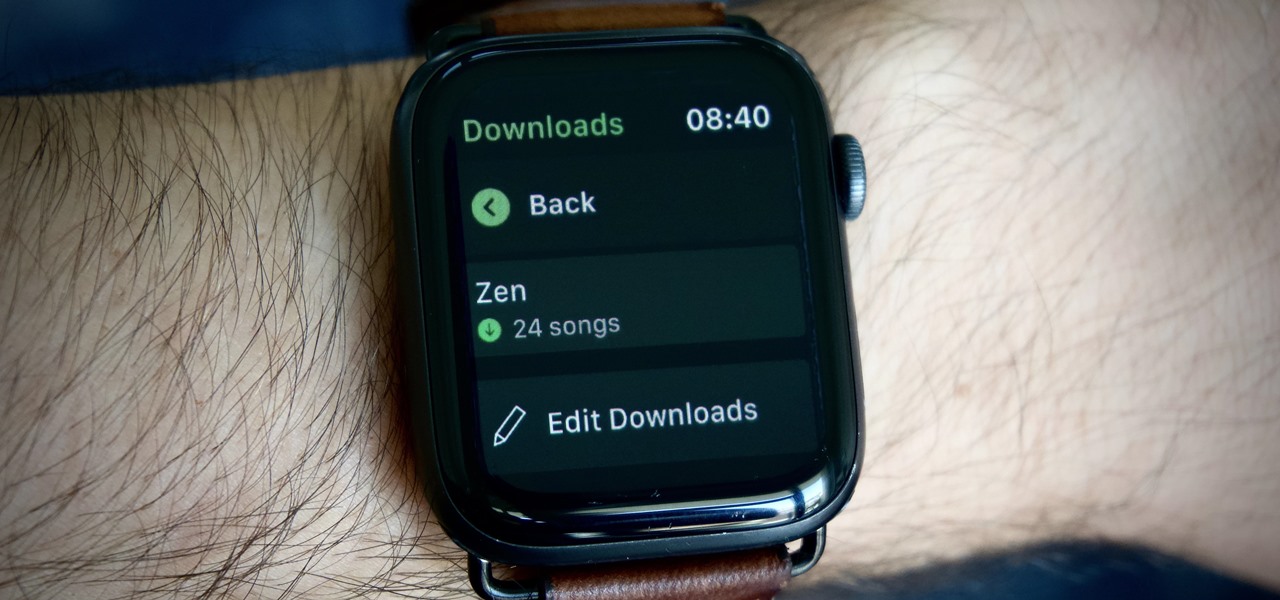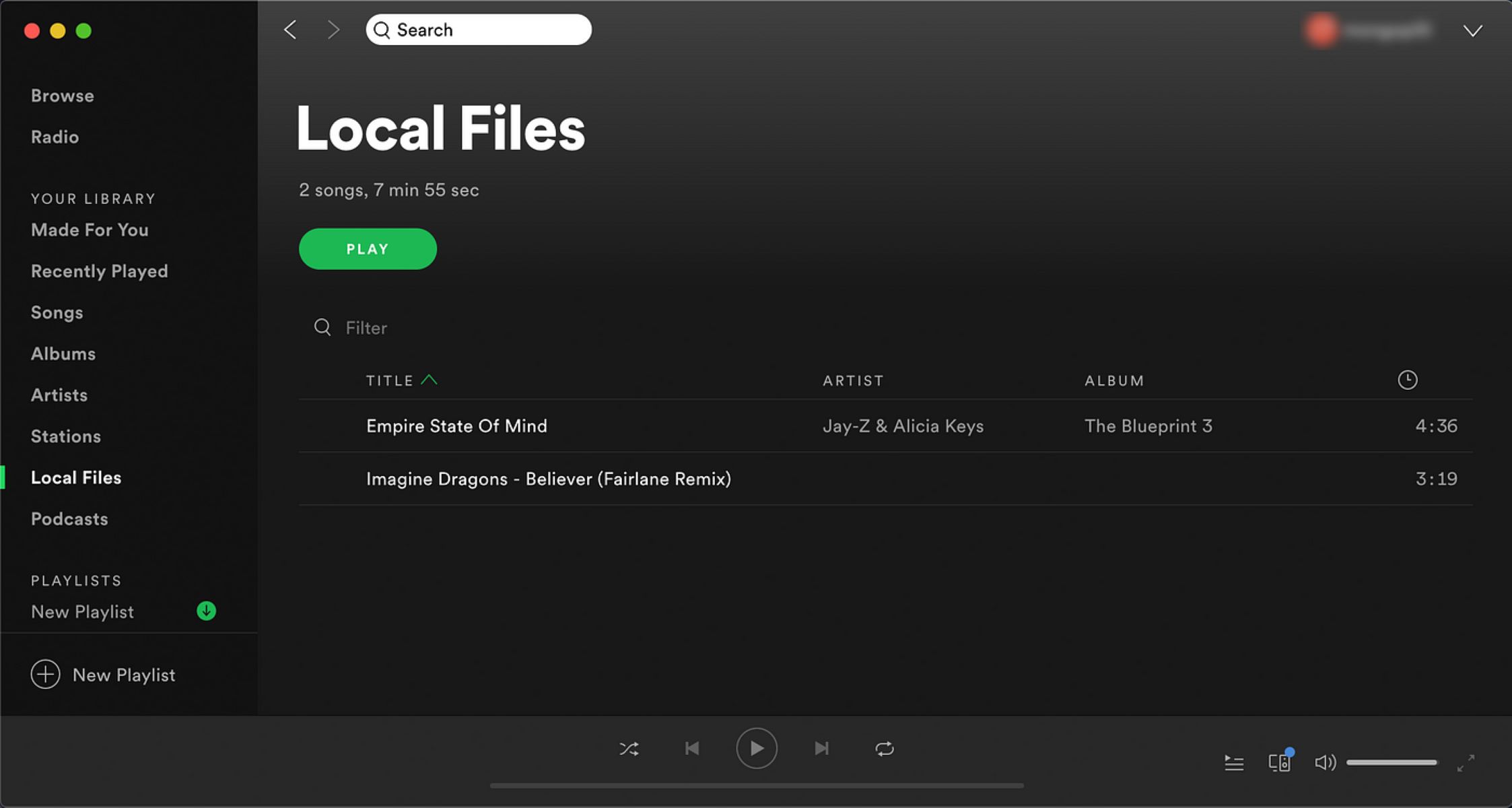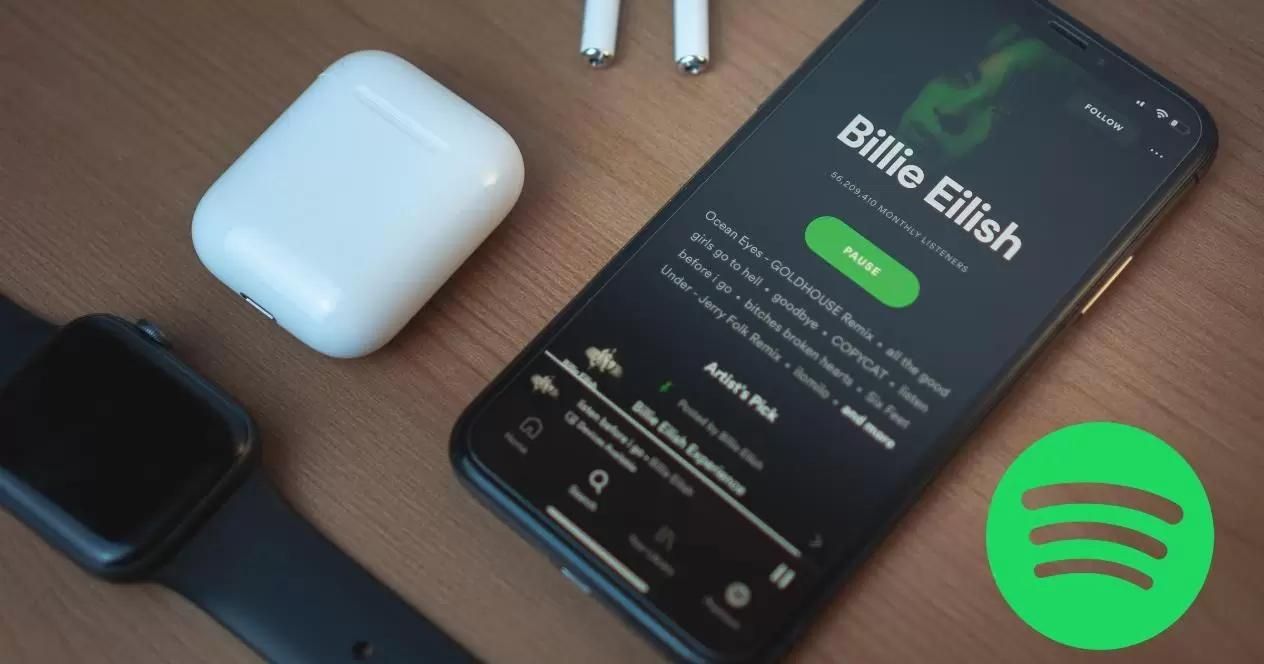Introduction
Welcome to the world of music streaming, where you can access millions of songs at your fingertips. One of the prominent players in this space is Spotify, a popular platform that allows users to listen to their favorite music online. But what if you find yourself in a situation where you don’t have access to the internet? That’s where offline sync comes into the picture.
Offline sync, as the name suggests, enables you to download and store your favorite songs or playlists on your device for offline listening. This means you can enjoy your music even when you’re away from Wi-Fi or mobile data coverage. Whether you’re on a long flight, commuting in a subway with no internet, or simply want to conserve your data plan, offline sync can be a lifesaver.
But why would you want to offline sync Spotify? The benefits are quite evident. Firstly, it allows you to save on your data usage. Streaming music constantly can consume a significant amount of data, which can lead to higher bills or slower internet speeds. By downloading your music in advance, you can avoid these issues and enjoy uninterrupted playback.
Secondly, offline sync provides convenience and flexibility. You can create personal playlists or save albums to your device and listen to them whenever and wherever you want, without relying on an internet connection. Whether you’re going on a road trip, working out at the gym, or relaxing on a beach, your favorite tunes will be accessible at all times.
Now that we understand the benefits and importance of offline sync, let’s delve into how you can enable this feature on both mobile devices and desktop platforms. In the following sections, we will provide you with step-by-step instructions for offline syncing on your iOS or Android device as well as your computer.
What is Offline Sync?
Offline sync is a feature provided by Spotify that allows users to download and store their favorite songs, albums, playlists, and podcasts directly on their devices, enabling them to listen to their music collection even when they don’t have an internet connection. When you enable offline sync, the selected content is saved locally on your device, making it accessible without the need for an internet connection.
This feature is particularly useful in situations where you might not have access to a stable internet connection or want to conserve your mobile data usage. Whether you’re traveling, in an area with limited Wi-Fi coverage, or simply want to enjoy uninterrupted music playback without relying on internet connectivity, offline sync comes to the rescue.
With offline sync, you can choose to download individual songs, entire albums, or even create custom playlists and have them readily available offline. This means you can have your personalized music library at your disposal anytime, regardless of whether you’re flying high in an airplane or deep underground in a subway.
It’s important to note that offline sync is only available to Spotify Premium subscribers. This is one of the many benefits that premium users enjoy, as they have the privilege to download and play their music offline. If you’re not a premium subscriber, you won’t be able to access this feature.
Furthermore, there are limitations to offline sync. Spotify allows you to download a maximum of 10,000 songs per device on up to five devices at a time. This should be sufficient for most users, but if you find yourself needing more offline storage, you may need to remove some downloaded content to make space for new downloads.
In summary, offline sync is a game-changer for Spotify users who want to enjoy their favorite music without relying on an internet connection. By utilizing this feature, you can download and store your preferred songs and playlists directly on your device, allowing you to listen anytime, anywhere, even in offline mode.
Why would you want to Offline Sync Spotify?
Offline syncing in Spotify offers numerous advantages and is a highly sought-after feature for music lovers. Here are several compelling reasons why you would want to utilize this feature:
1. Uninterrupted Listening: By offline syncing your favorite songs and playlists, you can enjoy uninterrupted music playback regardless of your internet connection. Whether you’re on a long flight, in a remote area with weak or no signal, or experiencing data limitations, offline sync ensures that your music is always accessible.
2. Data Efficiency: Streaming music can consume a significant amount of data. If you have limited data plans or want to save on your monthly bill, offline sync is the solution. By downloading your music in advance, you can enjoy your favorite tunes without worrying about eating up your data allowance.
3. No Network Restrictions: Offline sync eliminates the need to rely on a stable internet connection. You can listen to your music anywhere, even in places with limited or no network coverage. This is particularly useful when traveling, exercising outdoors, or during commutes where internet connectivity may be unreliable or unavailable.
4. Battery Conservation: Streaming music requires continuous internet connectivity, which can drain your battery quickly. By opting for offline sync, you can conserve your device’s battery power, allowing you to listen to music for longer periods without the need for constant online connectivity.
5. Personalized Playlists: With offline sync, you can create personalized playlists and have them available anytime. Whether it’s a compilation of your favorite tracks, a curated list for a special occasion, or a collection of songs for a road trip, you can have your ideal music selection at your fingertips no matter where you are.
6. Improved Music Quality: When you offline sync your music, Spotify stores the songs at their highest quality available. This means you can listen to your music in the best possible audio format without any disruptions or buffering caused by poor internet connections.
7. Enhanced Privacy: In offline mode, your music listening is completely private and does not rely on an internet connection. This can be particularly beneficial in public places where you may not want to rely on shared or potentially insecure Wi-Fi networks.
Offline syncing in Spotify offers the flexibility, convenience, and freedom to enjoy your favorite music on your terms without being tied to an internet connection. By taking advantage of this feature, you can have an exceptional music streaming experience, whether you’re on the go or offline.
Step-by-step Guide to Offline Sync Spotify
Enabling offline sync in Spotify is a simple and straightforward process. Whether you’re using a mobile device or desktop platform, follow these step-by-step instructions to enjoy your favorite music offline:
Method 1: Offline Sync on Mobile Device
- Open the Spotify app on your iOS or Android device.
- Navigate to the song, album, or playlist you want to download for offline listening.
- Tap on the three dots (…) next to the song, album, or playlist.
- In the options menu, select “Download” or “Download to Offline” depending on your device.
- The chosen content will start downloading, and a downward arrow icon will appear next to the downloaded items.
- To access your downloaded music, go to “Your Library” and navigate to the “Downloads” section, where all your offline-synced content will be stored.
Method 2: Offline Sync on Desktop
- Open the Spotify app on your computer and sign in to your account.
- Find the song, album, or playlist you want to download.
- Click on the three dots (…) next to the item you wish to offline sync.
- From the options menu, select “Save to Your Library” or “Save to My Music”.
- The selected content will be saved to your library, and a green confirmation icon will appear.
- To access your downloaded music, go to “Your Library” and select the “Music” tab. All your offline-synced content will be available here.
Note: On the mobile app, you can enable the “Download Using Cellular” option in the settings to allow downloads even when you’re not connected to Wi-Fi. However, keep in mind that this may consume your mobile data.
By following these simple steps, you can easily offline sync your preferred music on both mobile devices and desktop platforms, ensuring uninterrupted access to your favorite tracks, albums, or playlists wherever you go and regardless of your internet connection.
Method 1: Offline Sync on Mobile Device
Offline syncing on a mobile device is a convenient way to ensure uninterrupted access to your favorite music on the go. Follow these step-by-step instructions to enable offline sync on your iOS or Android device:
- Open the Spotify app on your mobile device and ensure you are logged into your account.
- Navigate to the song, album, or playlist you want to download for offline listening. You can browse through the various sections of the app or use the search function to find specific content.
- Once you’ve found the desired content, tap on the three dots (…) located next to the song, album, or playlist.
- A menu will appear with various options. Select the option that says “Download” or “Download to Offline”, depending on your device and app version.
- At this point, the selected content will start downloading, and a downward arrow icon will appear next to the items in the Spotify app.
- To access your downloaded music, navigate to the “Your Library” tab located at the bottom of the screen or in the sidebar menu.
- In the “Your Library” section, you will find a variety of tabs such as “Playlists”, “Artists”, “Albums”, and more. Tap on the tab that corresponds to the content you downloaded (e.g., “Playlists” if you downloaded a playlist).
- Scroll through the list of playlists or albums until you find the one that you offline synced. Tap on it to start playing the downloaded content.
- If you want to view all your downloaded content in one place, you can go to the “Downloads” section. From the “Your Library” tab, scroll down until you find the “Downloads” option, and tap on it.
By following these steps, you can easily offline sync your favorite songs, albums, or playlists on your mobile device. This allows you to listen to your music even in areas with limited or no internet connectivity, making it the perfect solution for long flights, road trips, or any situation where you want to enjoy your music offline.
Method 2: Offline Sync on Desktop
Offline syncing on your desktop allows you to download and enjoy your favorite music even when you’re not connected to the internet. Follow these step-by-step instructions to enable offline sync on your computer:
- Open the Spotify app on your desktop and sign in to your Spotify account.
- Locate the song, album, or playlist you want to download for offline listening. You can use the search bar or explore the various sections of the app, such as “Browse”, “Your Library”, or “Playlists”.
- Once you’ve found the desired content, right-click on it to bring up the options menu. Alternatively, you can click on the three dots (…) located next to the item.
- From the options menu, select “Save to Your Library” or “Save to My Music” depending on your app version.
- You will see a green confirmation icon indicating that the content has been successfully saved. The saved content will be added to your library for offline access.
- To access your downloaded music, click on the “Your Library” tab located in the left sidebar of the Spotify app.
- In the “Your Library” section, you will see several tabs, including “Music”, “Podcasts”, and more. Click on the “Music” tab to view your saved music.
- From here, you can browse through your saved albums, playlists, and artists. Click on the desired item to start playing the offline-synced content.
- If you want to see all your downloaded content in one place, you can also click on the “Local Files” option located in the left sidebar of the Spotify app. This section displays all the music you have downloaded from your personal library.
By following these steps, you can easily offline sync your favorite music on your desktop. This allows you to enjoy your music collection without relying on an internet connection, providing you with the flexibility and convenience to listen to your favorite tracks anytime, anywhere.
Common Issues and Troubleshooting
While offline syncing on Spotify is generally a smooth and hassle-free process, there may be instances where you encounter issues or face challenges. Here are some common problems users may experience and troubleshooting tips to help resolve them:
1. Downloading Errors: If you encounter errors while downloading songs or playlists, try the following solutions:
- Make sure you have a stable internet connection.
- Check if your device has enough storage space to accommodate the downloaded content.
- Restart the Spotify app and try downloading again.
- If the issue persists, log out and log back into your Spotify account.
2. Playback Issues: If you’re unable to play your downloaded music offline, consider the following troubleshooting tips:
- Ensure that you’re not in “Offline Mode” in the Spotify app. Go to the settings and toggle off the “Offline Mode” if it’s enabled.
- Check if your downloaded content is still available. Occasionally, downloaded items may become temporarily unavailable due to account or licensing issues.
- Verify that you’re using the latest version of the Spotify app. Update it if necessary.
3. Storage Limitations: If you’re unable to download additional content due to storage limitations, try the following:
- Free up space on your device by deleting other files or apps that you no longer need.
- Remove any previously downloaded content from Spotify that you no longer listen to or need offline.
- Consider upgrading your device’s storage capacity, if possible.
4. Compatibility Issues: If you’re experiencing issues with offline syncing on specific devices or platforms, consider the following:
- Ensure that your device meets the system requirements for running the Spotify app.
- If you’re using an older version of the operating system, update it to the latest version compatible with Spotify.
- Check the Spotify support website or community forums for any known issues or compatibility limitations based on your device or platform.
If you continue to experience issues despite troubleshooting, it may be helpful to reach out to Spotify’s customer support for further assistance. They can provide personalized solutions or investigate any technical issues specific to your account or device.
Remember, offline sync is a valuable feature that enhances your music streaming experience, so don’t let common issues deter you from enjoying your favorite music offline. Stay persistent, follow the troubleshooting tips, and you’ll soon be able to enjoy your offline-synced Spotify library without any interruptions.
Conclusion
Offline syncing in Spotify is a game-changer for music lovers. It allows you to download and store your favorite songs, albums, and playlists directly on your device, providing uninterrupted access to your music even when you’re offline or have limited internet connectivity. This feature offers numerous benefits such as data efficiency, convenience, and the freedom to enjoy personalized playlists anytime, anywhere.
Whether you’re using a mobile device or desktop, enabling offline sync is a straightforward process. You can easily download your preferred content and access it through the Spotify app’s dedicated offline section or your library, ensuring that your music collection is always at your fingertips.
In this guide, we explored two methods of offline syncing—on mobile devices and on desktop platforms. By following the step-by-step instructions provided, you can easily download and access your music offline, taking advantage of this valuable feature offered by Spotify.
While offline syncing is usually a seamless experience, it is essential to be aware of common issues and troubleshooting tips. If you encounter downloading errors, playback issues, storage limitations, or compatibility problems, you can refer to the troubleshooting section for potential solutions. Remember that regular updates, stable internet connections, and sufficient storage space are key factors that contribute to a smooth offline syncing experience.
Overall, offline syncing in Spotify significantly enhances your music streaming journey. It allows you to customize and personalize your music collection, save on data usage, and enjoy uninterrupted listening, no matter where you are. So, go ahead and unleash the power of offline sync to take your music experience to new heights.