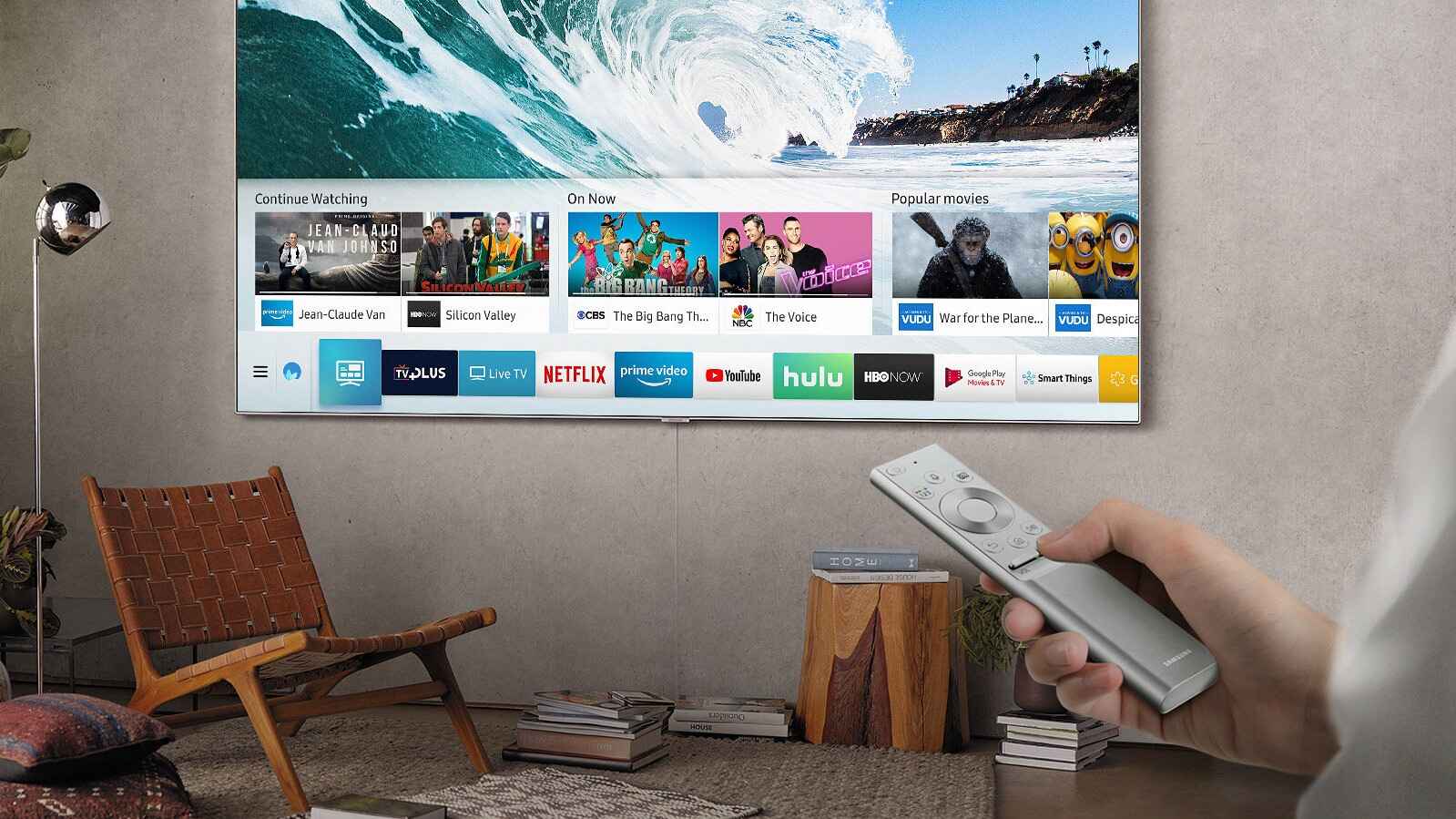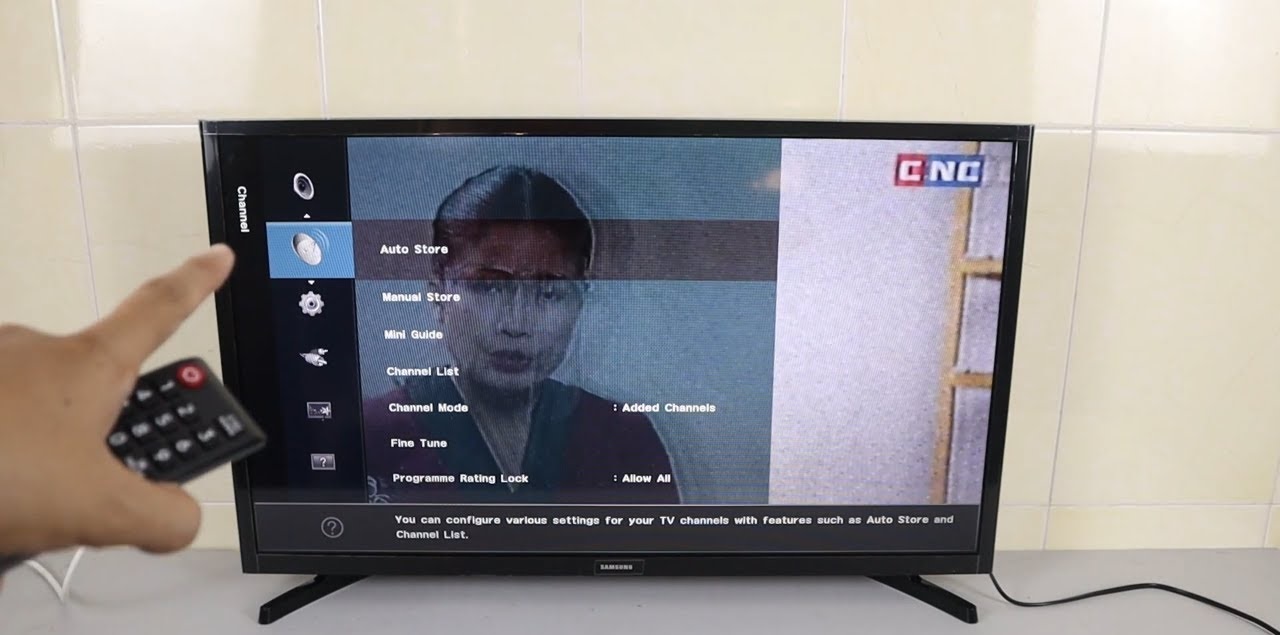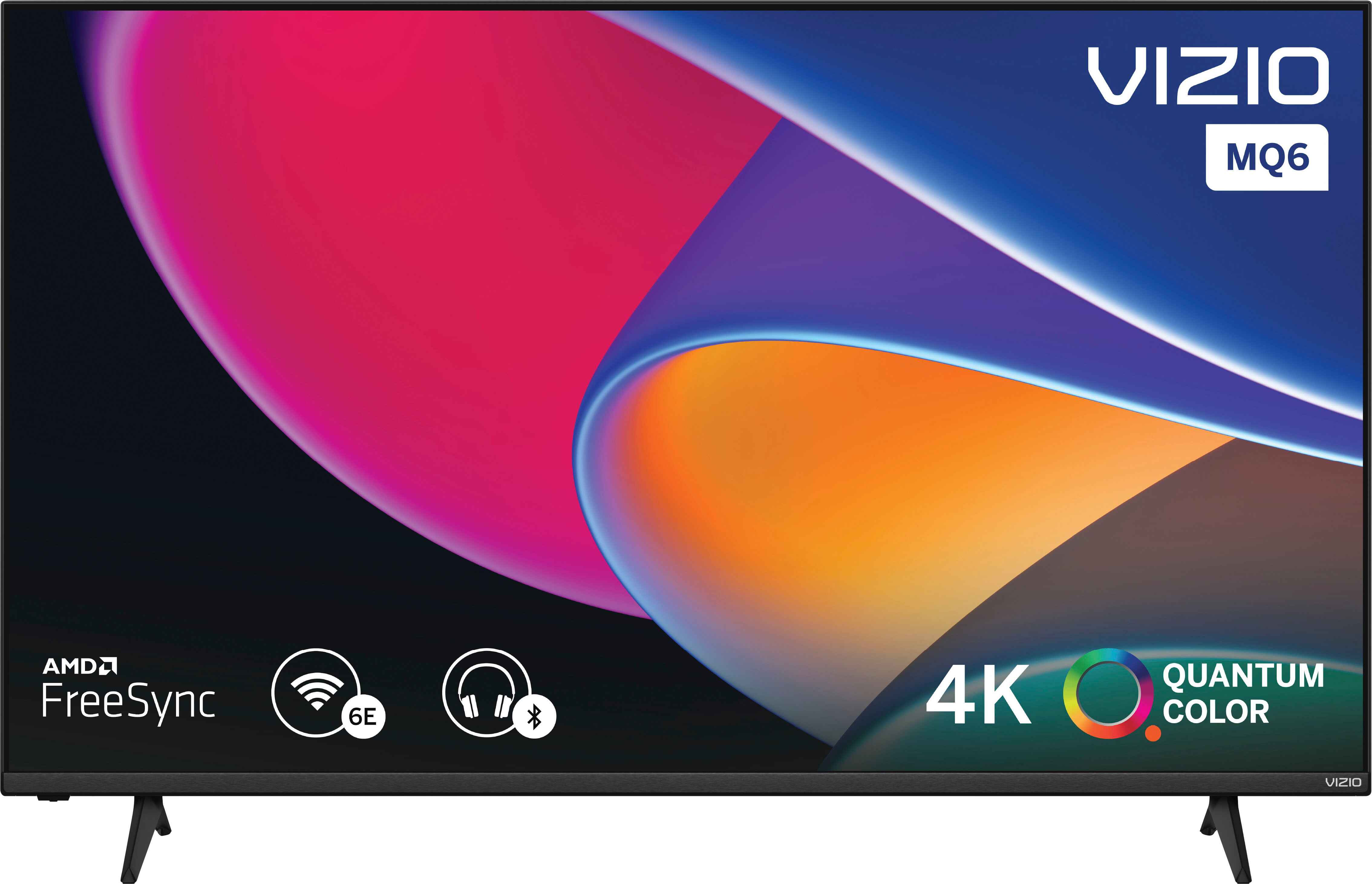Introduction
The advent of technology has transformed the way we consume media, including television. With the rise of streaming services and online content, the demand for Smart TVs has increased exponentially. Smart TVs offer a multitude of features, allowing users to access apps, browse the internet, and stream their favorite shows and movies with ease. However, if you currently own a regular TV, there’s no need to rush out and purchase a new one. By converting your regular TV into a Smart TV, you can enjoy all the benefits of a Smart TV without breaking the bank.
Converting a regular TV to a Smart TV might sound like a complicated process, but it is actually quite straightforward. In this article, we will guide you through the steps to transform your regular TV into a Smart TV, allowing you to access a world of entertainment and convenience from the comfort of your own home.
By following our step-by-step instructions, you can unlock the full potential of your TV, gaining access to popular streaming services, video-on-demand platforms, social media apps, and much more. Whether you want to binge-watch your favorite series on Netflix, listen to music on Spotify, or browse YouTube for entertaining videos, a Smart TV will offer you endless entertainment options.
Not only will converting your regular TV to a Smart TV provide you with a wide range of entertainment choices, but it will also allow you to customize your viewing experience. With access to various apps, you can personalize your TV by selecting your preferred streaming platforms, gaming options, and even weather updates. Additionally, you can stream photos, videos, and music directly from your smartphone or tablet, making it convenient to share your media with friends and family on the big screen.
In the following sections, we will outline the steps required to convert your regular TV into a Smart TV. From choosing the right streaming device to connecting to the internet and installing apps, we’ll cover everything you need to know to transform your TV and elevate your viewing experience. So, let’s get started on this exciting journey to turn your regular TV into a Smart TV.
What is a Smart TV?
A Smart TV, also known as a connected TV, is a television that is equipped with built-in internet connectivity and advanced features beyond traditional TV functions. Unlike regular televisions, Smart TVs allow users to access a wide variety of online content directly on their TV screen without the need for an external device, such as a computer or streaming box. These TVs offer a seamless integration of television programming and internet-based services, providing a more interactive and personalized entertainment experience.
One of the key features of a Smart TV is its ability to access streaming services. With just a few clicks, users can stream their favorite movies, TV shows, and documentaries from popular platforms like Netflix, Amazon Prime Video, Hulu, and more. The vast library of content ensures that viewers have a virtually unlimited choice of entertainment options, catering to different preferences and interests.
Smart TVs also enable users to browse the internet directly on their TV screens. This opens up a whole new world of possibilities, from checking emails and social media to browsing news websites and online shopping. By connecting to Wi-Fi or using an Ethernet cable, the Smart TV allows for easy web browsing, giving users the freedom to explore online content on a larger display without the need for a separate device.
In addition to streaming and web browsing, Smart TVs offer various other features that enhance the viewing experience. Many Smart TVs come with built-in apps that provide access to a range of services, including music streaming platforms, gaming apps, news channels, weather updates, and more. These apps can be easily accessed and downloaded from the TV’s app store, similar to the way smartphones and tablets function.
Furthermore, Smart TVs often come equipped with advanced display technologies such as 4K resolution, HDR (High Dynamic Range), and Dolby Vision, which enhance the quality of the viewing experience. These features allow for sharper and more vibrant images, bringing movies, sports events, and TV shows to life with incredible detail and clarity.
Overall, the integration of internet connectivity and advanced features in a Smart TV provides a more immersive and engaging entertainment experience. From accessing a vast array of content to personalizing apps and features, Smart TVs have revolutionized the way we watch television. Converting your regular TV into a Smart TV will enable you to enjoy all these benefits and more, making your home entertainment setup more versatile and exciting.
Benefits of Converting Regular TV to Smart TV
Converting your regular TV into a Smart TV brings a multitude of benefits that enhance your entertainment options and overall viewing experience. Here are some of the advantages of making the switch:
1. Access to a wide range of content: One of the main benefits of a Smart TV is the ability to access a vast library of content. With popular streaming services like Netflix, Amazon Prime Video, and Hulu, you can enjoy thousands of movies, TV shows, and documentaries right from your TV screen. Additionally, many Smart TVs offer apps for music streaming, gaming, news, and more, expanding your entertainment choices even further.
2. Convenience and simplicity: A Smart TV eliminates the need for multiple devices and cables. With everything integrated into one device, you can easily navigate through different apps and services using the TV’s remote control. This streamlined experience saves time and makes it more convenient to enjoy your favorite shows and movies.
3. Personalized viewing experience: Smart TVs allow you to customize your entertainment preferences. You can create profiles, save your favorite shows and movies, and receive personalized recommendations based on your viewing history. This personalized approach ensures that you always have a tailored content experience that matches your interests.
4. Internet browsing: With a Smart TV, you can browse the internet directly on your TV screen without the need for a separate device. Whether you want to check your email, catch up on social media, or browse online stores, the convenience of web browsing on a larger display adds a new level of convenience to your entertainment setup.
5. Smart features and apps: Smart TVs offer a wide range of built-in apps and features. From weather updates and news channels to music streaming platforms and gaming apps, these features enhance your TV’s capabilities and provide a diverse range of entertainment options. Additionally, many Smart TVs support voice control and integration with virtual assistants like Alexa or Google Assistant, making it even easier to navigate and control your TV.
6. Enhanced picture and audio quality: Many Smart TVs come with advanced display technologies like 4K resolution and HDR support. These features ensure that you get stunning visuals with sharp detail and vibrant colors. Additionally, some Smart TVs support advanced audio technologies like Dolby Atmos, delivering immersive sound quality for a more cinematic experience.
7. Screen mirroring and casting: Smart TVs allow you to wirelessly mirror or cast content from your smartphone, tablet, or laptop onto the TV screen. Whether it’s photos, videos, or presentations, screen mirroring expands the possibilities for sharing and enjoying content on a larger display.
By converting your regular TV into a Smart TV, you unlock a world of entertainment options, customization features, and convenience. Whether you want to binge-watch your favorite series, explore new movies, or browse the internet, a Smart TV provides endless possibilities to transform your home entertainment experience.
Step 1: Choosing the Right Streaming Device
The first step in converting your regular TV into a Smart TV is selecting the right streaming device. A streaming device is a small, portable device that connects to your TV, allowing you to access online content and streaming services. Here are some factors to consider when choosing a streaming device:
1. Compatibility: Ensure that the streaming device you choose is compatible with your TV. Most streaming devices connect to the TV via HDMI, so make sure your TV has an available HDMI port. Additionally, check for compatibility with your TV’s resolution capabilities, such as 1080p or 4K.
2. Streaming options: Consider the streaming services and apps that the device supports. The most popular streaming devices, such as Roku, Amazon Fire TV, and Google Chromecast, offer a wide range of supported apps like Netflix, Hulu, and YouTube. Make sure the device supports the streaming services you use or plan to use.
3. User interface: Evaluate the user interface of the streaming device. Look for a device that has a user-friendly interface with easy navigation and a visually appealing layout. A clean and intuitive user interface will make it more convenient to browse and search for content.
4. Additional features: Consider any additional features that the streaming device offers. Some devices come with voice control, allowing you to search for content or control playback using voice commands. Others may offer additional storage or the ability to play games. Assess these features to determine which ones are important to you.
5. Price: Determine your budget for the streaming device. There are various options available at different price points. Consider the features and performance of the device in relation to its price to find the best value for your money.
Once you have considered these factors, you can make an informed decision and choose the streaming device that best fits your needs and preferences. Remember, different devices may excel in certain areas, so it’s important to prioritize what matters most to you, whether it’s a specific streaming service, ease of use, or additional features. By selecting the right streaming device, you lay the foundation for transforming your regular TV into a Smart TV and accessing a world of online content and entertainment.
Step 2: Setting Up the Streaming Device
Now that you have chosen the right streaming device, it’s time to set it up and connect it to your regular TV. Follow these steps to get your streaming device up and running:
1. Unbox the streaming device: Start by unboxing the streaming device and taking out all the necessary components, including the device itself, the power adapter, and any cables that may be included.
2. Connect the device to your TV: Using an HDMI cable, plug one end into the HDMI port on the streaming device and the other end into an available HDMI port on your TV. Make sure to note the HDMI port number you’ve used, as you’ll need it later to select the correct input on your TV.
3. Power it up: Connect the power adapter to the streaming device and plug it into a power outlet. Follow any on-screen prompts or indicator lights to power on the device.
4. Select the input source: On your TV remote, locate the input/source button and press it to cycle through the available input options. Select the HDMI input that corresponds to the port you connected the streaming device to.
5. Follow the on-screen instructions: Once your TV recognizes the streaming device, you will be guided through the initial setup process on your TV screen. This usually involves selecting your language, connecting to your Wi-Fi network, and signing in with your streaming service accounts, if applicable. Follow the prompts and enter the necessary information when prompted.
6. Update the firmware/software: After the initial setup, check if there are any firmware or software updates available for your streaming device. Updating ensures that you have the latest features and fixes for optimal performance.
7. Configure display settings: Depending on your streaming device, you may have the option to adjust display settings such as resolution, aspect ratio, and color preferences. Navigate to the device settings menu and make any necessary adjustments to optimize the display according to your TV and personal preferences.
8. Test your connection: Once everything is set up, launch your streaming apps and play a video to ensure a stable internet connection and smooth playback. If you encounter any issues, double-check your Wi-Fi connection or try connecting the streaming device directly to your router via an Ethernet cable for a more reliable connection.
By following these steps, you will have successfully set up your streaming device and connected it to your regular TV. Now, you are ready to enjoy the benefits of a Smart TV and start exploring the vast world of online content and entertainment.
Step 3: Connecting to the Internet
Once you have set up your streaming device, the next step is to connect it to the internet. This is a crucial step as it allows your streaming device to access online content and streaming services. Follow these steps to establish a reliable internet connection for your Smart TV setup:
1. Wi-Fi Connection: Most streaming devices support wireless connectivity, allowing you to connect to your home Wi-Fi network. On your streaming device’s settings menu, navigate to the Network or Wi-Fi settings and select your Wi-Fi network from the list of available networks. Enter the Wi-Fi password if prompted, and wait for the connection to be established.
2. Ethernet Connection: For a more stable and reliable internet connection, consider connecting your streaming device directly to your router using an Ethernet cable. This eliminates potential wireless interference and ensures a consistent data transfer speed. Simply connect one end of the Ethernet cable to the streaming device and the other end to an available Ethernet port on your router.
3. Network Security: Ensure that your Wi-Fi network is securely protected with a strong password. This helps prevent unauthorized access and ensures the security of your personal information. Refer to your router’s manual or settings to set up or change your Wi-Fi password.
4. Testing Connection: Once connected to the internet, test the connection on your streaming device. Open a web browser or launch a streaming app to verify that you can access online content without any issues. If the connection is weak or unstable, try moving the streaming device closer to the router or consider using a Wi-Fi range extender to improve the signal strength.
5. Bandwidth Considerations: Streaming high-quality content requires a sufficient internet connection speed. If you frequently experience buffering or slow-loading times, check your internet plan and ensure that you have enough bandwidth to support streaming. Upgrading your internet plan or contacting your internet service provider may help resolve any speed-related issues.
6. Network Optimization: Optimize your home network configuration to enhance the streaming experience. This can include placing your router in a central location, minimizing interference from other devices or appliances, and using Quality of Service (QoS) settings to prioritize streaming traffic on your network.
Once you have successfully connected your streaming device to the internet, you can enjoy seamless access to online content, streaming services, and a host of other features that make up the Smart TV experience. Take the time to ensure a reliable and stable internet connection, as it is crucial for a smooth and uninterrupted streaming experience.
Step 4: Installing and Configuring Apps
After connecting your streaming device to the internet, the next step in converting your regular TV into a Smart TV is installing and configuring the apps you want to use. These apps give you access to a wide range of entertainment options and services. Follow these steps to install and configure apps on your Smart TV:
1. Access the app store: Open the app store or marketplace on your streaming device. The app store may have a different name depending on the device, such as “App Store” for Apple TV or “Google Play Store” for Android-based devices. Navigate to the app store using the remote control.
2. Search for apps: Use the search feature or browse the categories to find the apps you want to install. Popular streaming apps like Netflix, Hulu, Amazon Prime Video, and YouTube should be readily available. Some devices also offer a selection of games, music streaming apps, news apps, and more.
3. Select and install apps: Once you have found the desired app, select it to view more information. Check the app’s description, user ratings, and reviews to ensure it meets your requirements. After verifying the app’s reliability and suitability, select the “Install” or “Get” button to start the installation process. The app will download and install automatically.
4. Sign in to your accounts: After the app installation is complete, launch the app and sign in with your existing account credentials. For example, if you are installing Netflix, enter your Netflix username and password to access your personalized content library. If you don’t have an account, follow the on-screen instructions to create one.
5. Configure app settings: Many apps offer customization options to enhance your viewing experience. Explore the settings menu within each app to adjust preferences such as video quality, subtitles, autoplay, and more. Take some time to familiarize yourself with the app’s features and settings to make the most of the app.
6. Organize your apps: Depending on your streaming device, you may have the option to rearrange or organize the apps on your home screen. Customize the layout to suit your preferences and prioritize frequently used apps for easier access. This allows for a more personalized and convenient user experience.
7. Keep apps updated: Regularly check for app updates in the app store and keep your installed apps up to date. App updates often include bug fixes, improvements, and new features that enhance the app’s performance. Enabling automatic updates or manually checking for updates ensures that you have the latest features and improvements.
By installing and configuring your desired apps, you expand the functionality of your Smart TV and have access to a wide range of entertainment options, streaming services, and other features. Customize the app selection and settings to match your preferences and enjoy a personalized Smart TV experience tailored to your interests.
Step 5: Using the Smart TV Features
Now that you have installed and configured apps on your Smart TV, it’s time to explore and utilize the various features available to enhance your viewing experience. Smart TVs offer a range of features designed to provide convenience, personalization, and interactivity. Follow these steps to make the most of your Smart TV features:
1. App navigation: Familiarize yourself with the navigation options within each app. Learn how to browse content, search for specific titles, and access additional features like playlists or recommendations. Most Smart TVs include a remote control with navigation buttons, while some devices also offer voice control or smartphone apps for easier navigation.
2. Customize your home screen: Take advantage of your Smart TV’s ability to customize the home screen. Some devices allow you to select specific apps, change the layout, or even set a custom wallpaper. Arrange the apps and widgets in a way that suits your preferences and makes navigation more convenient.
3. Screen mirroring and casting: If your Smart TV supports it, explore the option to mirror or cast content from your smartphone, tablet, or computer to your TV screen. This allows you to share photos, videos, presentations, and more with friends and family on a larger display. Enable screen mirroring or casting from the settings menu or download the respective apps for your specific Smart TV.
4. Smart home integration: Some Smart TVs offer integration with smart home devices and assistant platforms like Alexa or Google Assistant. Use your TV as a central hub to control lights, thermostats, and other compatible devices using voice commands or the TV’s remote control. Consult the TV’s settings or user manual to set up smart home integration.
5. Gaming: If you enjoy gaming, explore gaming options available on your Smart TV. Some devices offer access to a variety of gaming apps and services, while others support gaming controllers for a more immersive gaming experience. Take advantage of these features to enjoy casual gaming or even connect your console for a more intense gaming session.
6. Multiple user profiles: If you share your Smart TV with other household members, explore the option to create multiple user profiles. This allows each user to have their own personalized settings, recommendations, and watch history. Check the settings or account management section of each app to create and manage multiple user profiles.
7. Additional features: Many Smart TVs offer additional features such as voice control, picture-in-picture mode, sleep timers, parental controls, and more. Familiarize yourself with these features and utilize them to enhance your Smart TV experience based on your preferences and requirements.
By utilizing the various features that your Smart TV offers, you can create a personalized and highly immersive entertainment experience. Whether it’s customizing the home screen, casting content from your devices, integrating with your smart home, or exploring gaming options, make the most of these features to enhance your viewing pleasure and make your Smart TV the centerpiece of your home entertainment setup.
Conclusion
Converting your regular TV into a Smart TV opens up a world of possibilities, allowing you to access a vast library of online content, customize your viewing experience, and enjoy a range of convenient features. By following the steps outlined in this guide, you can transform your regular TV into a Smart TV without the need for purchasing a new television.
Starting with choosing the right streaming device and setting it up, you can connect to the internet and install the apps that cater to your entertainment preferences. Once you have installed and configured the apps, you can explore the various features of your Smart TV, such as customized home screens, screen mirroring, smart home integration, gaming, and more.
With a Smart TV, you gain access to a wide range of streaming services, video-on-demand platforms, and online apps that provide a wealth of entertainment options. Whether you want to binge-watch your favorite shows, stream movies, listen to music, browse the internet, or play games, a Smart TV offers unparalleled convenience and flexibility.
Remember to keep your apps and streaming device updated to ensure the latest features and improvements. Take advantage of the customizable settings, multiple user profiles, and additional features to tailor your Smart TV experience to your preferences and needs.
By converting your regular TV into a Smart TV, you bring your home entertainment setup to the next level, offering a wider range of content choices, enhanced convenience, and personalized features. Enjoy the benefits of a Smart TV and discover the endless possibilities it brings to your entertainment experience. Upgrade your regular TV today and enter the world of Smart TV entertainment.