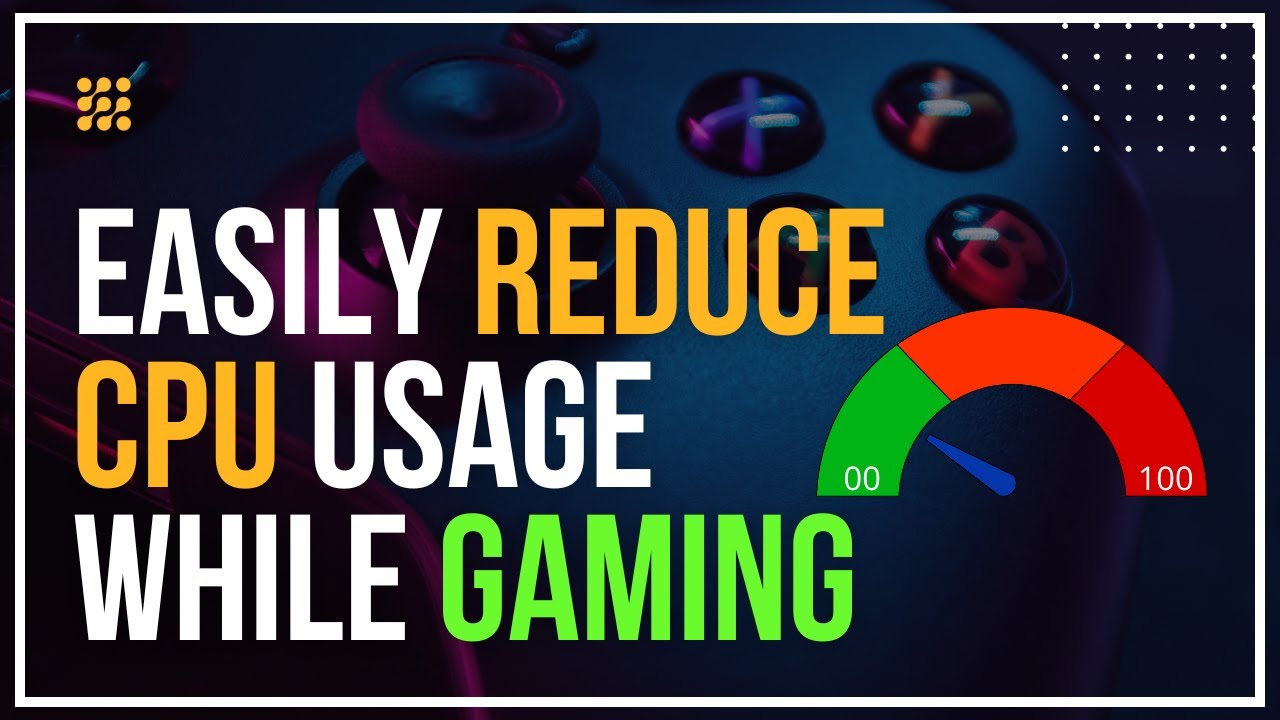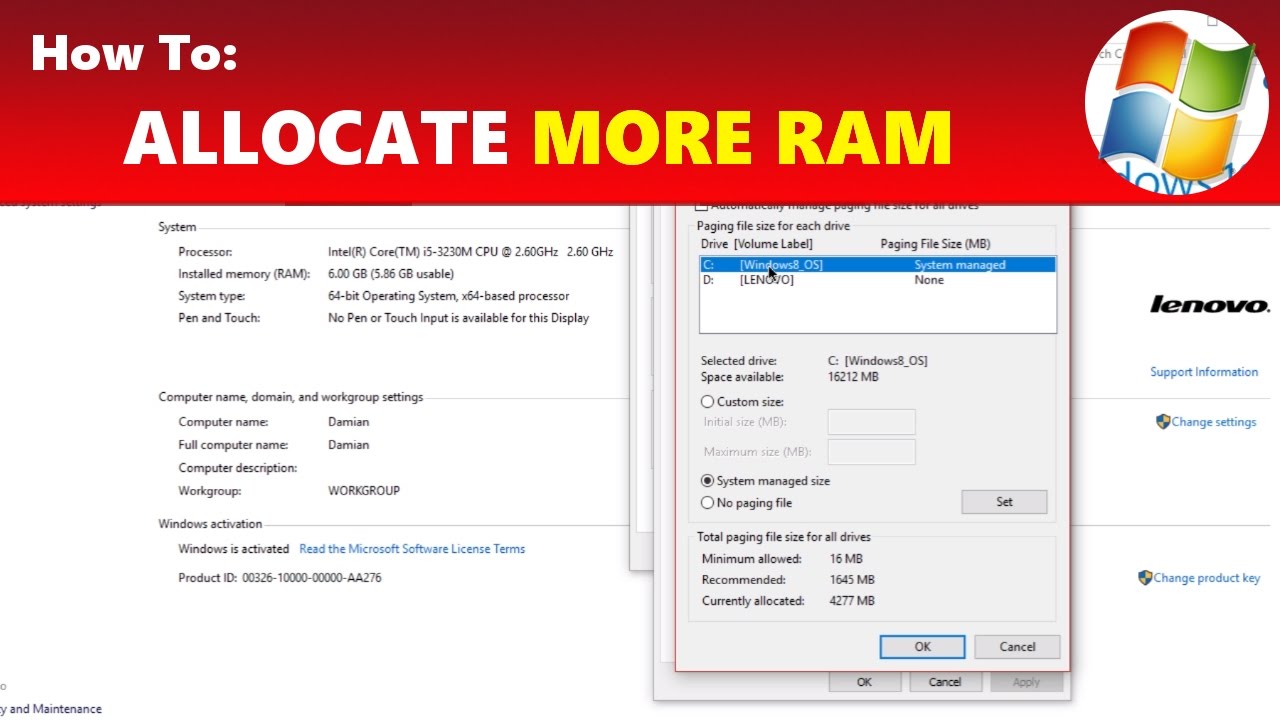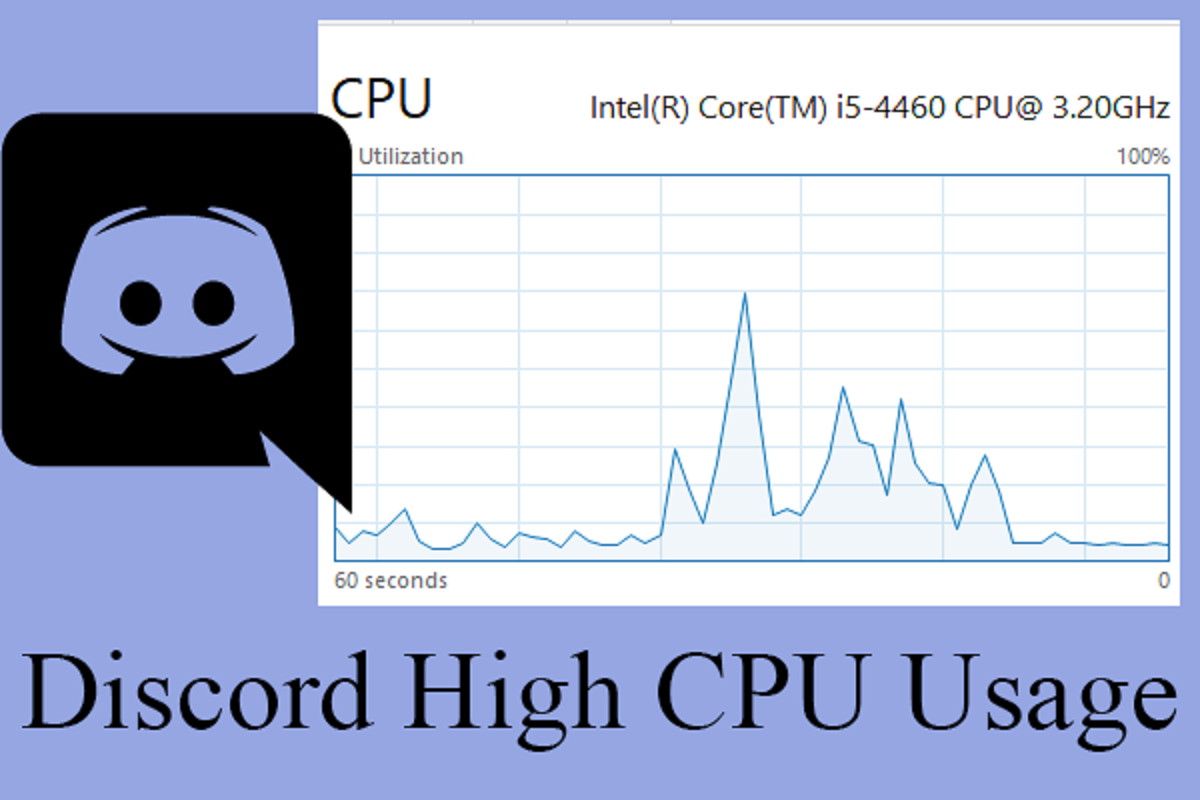Introduction
High CPU usage can be a major hindrance when it comes to enjoying smooth and lag-free gaming experiences. It can result in slower frame rates, dropped frames, and overall poor performance. But fear not, as there are several steps you can take to lower CPU usage in games and optimize your gaming experience.
When playing games, your CPU is responsible for handling various calculations and tasks in real-time. The more demanding the game, the higher the CPU usage. If your CPU usage is consistently high, it can lead to overheating, reduced performance, and even system crashes. To address this issue, it’s important to implement effective strategies to reduce CPU usage while gaming.
In this article, we will explore some practical tips and techniques to lower CPU usage in games, allowing you to enjoy smoother gameplay and maximize your gaming performance. Whether you’re a casual gamer or an avid enthusiast, these methods will help you optimize your system and enhance your gaming experience.
Update Your Graphics Drivers
One of the primary causes of high CPU usage in games is outdated or incompatible graphics drivers. Graphics drivers are responsible for communicating with your graphics card and ensuring that it functions optimally with your system. Outdated drivers can lead to performance issues and increased CPU usage.
To address this, regularly updating your graphics drivers is crucial. Most graphics card manufacturers, such as NVIDIA and AMD, release regular driver updates that include bug fixes, performance enhancements, and optimizations for new games. These updates often come with improved CPU utilization, helping to lower CPU usage during gaming sessions.
Updating your graphics drivers is a relatively simple process. You can visit the official website of your graphics card manufacturer and navigate to the “Support” or “Downloads” section. From there, you can search for the latest drivers for your specific graphics card model and download them. Be sure to choose the correct drivers for your operating system.
Once the drivers are downloaded, run the installer and follow the on-screen instructions to complete the installation. It’s advisable to perform a clean installation, which removes any existing driver files and ensures a fresh and optimized installation. After the installation is complete, restart your computer to apply the changes.
Updating your graphics drivers not only improves performance but also enables you to take advantage of the latest features and optimizations offered by game developers. It ensures that your graphics card is running at its best and can help reduce the strain on your CPU, resulting in lower CPU usage and smoother gameplay.
Close Unnecessary Background Processes
When playing games, there are often several background processes running on your computer that can consume valuable CPU resources. These processes can range from system utilities to startup programs and background services. Closing unnecessary background processes can significantly lower CPU usage and improve gaming performance.
To identify and close these processes, you can use the Task Manager utility in Windows. Simply press the Ctrl + Shift + Esc keys together to open the Task Manager. In the Processes tab, you will see a list of all the running processes on your system. Take a look at the CPU column to identify the processes that are consuming the most CPU resources.
Next, right-click on the process and select “End Task” to close it. It’s important to exercise caution and avoid closing any critical system processes. If you’re uncertain about a particular process, it’s best to research it online before terminating it. Additionally, you can disable unnecessary startup programs using the Task Manager’s Startup tab, which can further reduce CPU usage during gaming sessions.
It’s worth noting that some processes are essential for the proper functioning of your operating system or other applications. Closing them could lead to system instability or other issues. Therefore, it’s recommended to research the processes and understand their purpose before terminating them.
Aside from the Task Manager, there are third-party software options available that can help you manage and close unnecessary background processes more efficiently. These tools offer more advanced features and allow you to automate the process of closing unwanted processes, saving you time and effort.
Closing unnecessary background processes not only frees up CPU resources but also reduces the chances of conflicts or compatibility issues that may arise when multiple programs run simultaneously. By keeping the number of running processes to a minimum, you can lower CPU usage and ensure a smoother gaming experience.
Lower In-Game Graphics Settings
Another effective way to reduce CPU usage in games is by adjusting the graphics settings within the game itself. Modern games often come with a wide range of graphics options that allow you to customize the visual quality and performance. By lowering the in-game graphics settings, you can ease the load on your CPU and achieve smoother gameplay.
Start by accessing the graphics settings menu in the game. Look for options related to texture quality, shadow resolution, anti-aliasing, and other graphical effects. These settings can significantly impact CPU usage. Consider reducing the quality or disabling certain effects that are not crucial for your gaming experience. Keep in mind that lowering graphics settings may result in a decrease in visual fidelity, but it can lead to a significant improvement in performance.
The specific settings that affect CPU usage can vary from game to game, so it’s important to experiment to find the optimal balance between visuals and performance. Lowering the resolution can also have a substantial impact on CPU usage, as fewer pixels need to be rendered. Consider reducing the resolution if your hardware is struggling to maintain a smooth frame rate.
Furthermore, some games offer a “Performance” or “Optimized” preset that automatically adjusts the graphics settings to maximize performance. These presets can be a convenient option if you’re unsure about the individual settings or if you want to quickly optimize the game for better CPU utilization.
It’s worth mentioning that the impact of lowering graphics settings on CPU usage may vary depending on your hardware configuration. If you have a powerful graphics card but a less powerful CPU, adjusting the graphics settings may have a more significant impact on performance. Conversely, if you have a strong CPU but a weaker graphics card, reducing the graphics settings may not yield as substantial of a performance boost. Experimentation is key to finding the right balance for your specific setup.
By lowering in-game graphics settings, you can reduce the strain on your CPU and achieve smoother gameplay. Finding the optimal graphics configuration may require some trial and error, but the improved performance and reduced CPU usage will ultimately enhance your gaming experience.
Disable V-Sync
V-Sync, short for Vertical Synchronization, is a feature commonly found in games that helps prevent screen tearing by synchronizing the game’s frame rate with your monitor’s refresh rate. While V-Sync can improve visual quality, it also adds a significant amount of input lag and can increase CPU usage in some cases. Disabling V-Sync can be an effective way to lower CPU usage and improve gaming performance.
To disable V-Sync, start by accessing the graphics settings menu in the game. Look for an option related to V-Sync, often labeled as “Vertical Sync” or “Sync Every Frame.” Disable this option to turn off V-Sync and allow your CPU to focus on processing the game without the added overhead of synchronizing with the monitor’s refresh rate.
By disabling V-Sync, your game’s frame rate may become uncapped, which can lead to potential screen tearing. However, if you have a high-refresh-rate monitor (such as 120Hz or 144Hz), the impact of screen tearing might be less noticeable compared to a standard 60Hz monitor. Additionally, some games offer alternative solutions to screen tearing, such as adaptive sync technologies like AMD FreeSync or NVIDIA G-Sync, which can be enabled if your hardware supports them.
It’s important to note that while disabling V-Sync can lower CPU usage, it may not be suitable for everyone. If you notice excessive screen tearing or prefer the smoothness that V-Sync provides, you may choose to keep it enabled, even if it increases CPU usage slightly. Ultimately, the decision to disable V-Sync depends on your personal preference, the capabilities of your monitor, and your tolerance for input lag.
When disabling V-Sync, it’s important to keep an eye on your GPU temperatures as uncapped frame rates can lead to increased GPU usage and potentially higher temperatures. If you encounter overheating issues, consider optimizing your system’s cooling or enabling a frame rate limiter to cap the maximum frame rate and maintain a balance between performance and temperature.
Disabling V-Sync can be a valuable step in reducing CPU usage during gaming sessions, especially on systems where CPU performance is a limiting factor. By eliminating the synchronization overhead, your CPU can focus more on processing the game’s logic and delivering smoother gameplay, resulting in an improved gaming experience overall.
Use a Game Booster Software
A game booster software can be a helpful tool in optimizing your system for gaming performance by automatically tweaking various settings and processes. Game booster software is designed to prioritize resources and reduce unnecessary background processes, ultimately lowering CPU usage and improving your gaming experience.
These software applications typically offer features such as disabling non-essential services, clearing RAM, and optimizing system settings specifically for gaming. By temporarily shutting down unnecessary processes and services, game booster software can free up valuable CPU resources that would otherwise be allocated to background tasks, resulting in lower CPU usage during gameplay.
Some game booster software may also provide features like defragmenting game files, updating drivers, and optimizing in-game settings to further enhance performance. These additional optimizations can help maximize your system’s capabilities and ensure that you’re getting the best possible performance out of your hardware.
When choosing a game booster software, it’s important to select a reputable and trustworthy application from a reliable developer. Look for software that has positive user reviews, regular updates, and a strong track record in the gaming community. Popular game booster software options include Razer Cortex, MSI Afterburner, and Game Fire, among others.
It’s essential to note that while game booster software can provide performance improvements, they may not work equally well for all systems. The impact of these tools can vary depending on your hardware configuration, the specific game you’re playing, and your system’s overall performance. Therefore, it’s important to monitor the changes and effects on your system after enabling a game booster and adjust the settings accordingly to achieve the desired results.
Before using a game booster software, make sure to close any unnecessary applications or processes manually. This helps ensure you’re starting with a clean slate and allows the game booster to focus on optimizing the most critical resources for gaming.
Using a game booster software can be a convenient and effective way to lower CPU usage and improve gaming performance. By streamlining system resources and prioritizing gaming-related tasks, these tools help ensure that your CPU is fully utilized for delivering smooth and immersive gameplay.
Clean Your Computer
Over time, your computer can accumulate dust, dirt, and unnecessary files that can impact its performance, including CPU usage during gaming. Cleaning your computer regularly can help optimize its performance and lower CPU usage, ensuring smooth and efficient gaming experiences.
Start by physically cleaning your computer’s hardware. Dust and debris can accumulate on cooling fans, causing them to work harder and leading to increased CPU temperatures. Use compressed air or a soft brush to gently clean the fans, vents, and other components. This helps maintain proper airflow and prevents overheating, which can result in higher CPU usage and decreased gaming performance.
In addition to physical cleaning, it’s important to declutter your computer’s storage by removing unnecessary files and applications. Over time, your system can accumulate temporary files, old installations, and other clutter that can consume valuable resources. Use disk cleanup tools or third-party software to delete temporary files, clear caches, and remove unused applications.
Another aspect of cleaning your computer is ensuring that it is free from malware and viruses. Malware infections can bog down your CPU resources and cause significant performance issues. Regularly run a reputable antivirus program and perform full system scans to detect and remove any malicious software.
Updating your operating system and applications is also essential for a clean computer. Updates often include bug fixes, security patches, and performance optimizations that can improve overall system efficiency, including CPU usage. Keep your operating system, drivers, and game clients up to date to ensure you’re benefiting from the latest optimizations and bug fixes.
Regularly organizing and optimizing your computer’s storage drive can also contribute to reduced CPU usage. Fragmented files can slow down file access, putting additional strain on the CPU. Use disk defragmentation tools to optimize file placement on the hard drive, resulting in faster access times and improved system performance.
Lastly, monitor your computer’s system resources during gaming sessions to identify any unusual CPU usage patterns or bottlenecks. Task Manager or third-party monitoring tools can provide real-time information about CPU usage and other system performance metrics. This allows you to identify any specific applications or processes that are causing excessive CPU usage and take appropriate action.
By regularly cleaning and maintaining your computer, you can ensure optimal performance, lower CPU usage, and enhance your gaming experience. A clean and well-organized system will allow your CPU to operate more efficiently and provide the necessary resources for smooth and lag-free gaming sessions.
Overclock Your CPU (with caution!)
Overclocking your CPU can be an effective way to squeeze out extra performance and potentially lower CPU usage during gaming. However, it’s important to approach overclocking with caution as it can also increase power consumption, heat output, and reduce the lifespan of your CPU if not done properly.
Overclocking refers to increasing the clock speed of your CPU beyond its manufacturer-specified limits. This allows it to perform calculations at a faster rate, resulting in improved overall system performance, including gaming performance. By overclocking your CPU, you can potentially achieve higher frame rates and lower CPU usage in games.
To overclock your CPU, you’ll need to access the BIOS or UEFI settings of your computer. However, not all CPUs and motherboards support overclocking, so it’s important to check whether your hardware is capable of it. Additionally, overclocking usually voids the warranty of your CPU, so proceed at your own risk.
When it comes to overclocking, it’s crucial to proceed with gradual increases in clock speed and test stability along the way. Incrementally increase the clock speed in small increments, and verify system stability using stress-testing tools such as Prime95 or AIDA64. If your system becomes unstable or crashes, it’s an indication that you’ve pushed the CPU too far, and you’ll need to back off to a stable clock speed.
Overclocking also increases the heat output of your CPU. As a result, you may need to invest in a better cooling solution such as an aftermarket CPU cooler or liquid cooling. This helps maintain lower CPU temperatures, which are vital for stability and performance while overclocking. Monitoring tools like CPU-Z, HWMonitor, or MSI Afterburner can provide real-time temperature readings, allowing you to keep an eye on the CPU’s temperature during overclocking.
It’s worth noting that every CPU is different and will have different overclocking potential. Some CPUs may overclock better than others, and the results can vary even within the same CPU model. Therefore, it’s crucial to research your specific CPU model, consult overclocking forums or guides, and gather knowledge from experienced overclockers who may have achieved successful overclocks with similar hardware.
Finally, it’s important to emphasize that overclocking is not for everyone. If you’re not comfortable with the risks involved or if you have a pre-built or budget system with limited cooling capabilities, it may be best to stick to the CPU’s default clock speeds. Overclocking should only be attempted by experienced users who understand the implications and risks and have adequate cooling solutions.
By overclocking your CPU, you can potentially achieve higher performance and lower CPU usage during gaming. However, it’s crucial to approach overclocking responsibly and with caution, ensuring proper cooling, stability testing, and research specific to your CPU model. Done correctly, overclocking can unlock additional power from your CPU, enhancing your gaming experience.
Upgrade Your Hardware
If you’re experiencing consistently high CPU usage while gaming, despite implementing various optimizations, it may be an indication that your hardware is unable to handle the demands of modern games. In such cases, upgrading your hardware can be a viable solution to lower CPU usage and improve overall gaming performance.
The specific hardware components that impact CPU usage can vary, but the most significant contributors are generally the CPU itself, the graphics card (GPU), and the amount of RAM. Upgrading these components can help alleviate CPU usage and provide a significant boost in gaming performance.
Upgrading to a more powerful CPU can provide more processing power and better multi-threading capabilities, resulting in lower CPU usage during gaming. Look for CPUs with higher clock speeds, more cores, and better cache sizes to ensure smoother gameplay and improved overall system performance.
Alongside the CPU, upgrading your graphics card can also reduce CPU usage. A more capable GPU offloads the graphical processing from the CPU, allowing it to focus on other tasks. A powerful graphics card can handle more of the heavy lifting when it comes to rendering game graphics, resulting in lower CPU usage and higher frame rates.
Insufficient RAM can also lead to excessive CPU usage. Upgrading to higher capacity RAM modules or adding more RAM can help alleviate the strain on the CPU by providing additional resources for game data storage and processing. This can lead to improved performance and reduced CPU usage, particularly in memory-intensive games or applications.
When considering hardware upgrades, it’s important to keep compatibility in mind. Ensure that the upgraded components are compatible with your existing system and motherboard. Research any potential bottlenecks that may occur due to other hardware limitations and plan your upgrades accordingly.
Additionally, improving the overall cooling capabilities of your system can indirectly contribute to lower CPU usage. Proper cooling helps prevent thermal throttling, where the CPU reduces its clock speed to prevent overheating. Investing in quality cooling solutions, such as aftermarket CPU coolers and efficient case fans, can help maintain lower CPU temperatures, ensuring optimal performance and reduced CPU usage during extended gaming sessions.
Upgrading hardware components can be a significant investment, so it’s essential to weigh the performance gains against the cost. Consider the requirements of the games you play, your budget, and your long-term needs before making any hardware upgrade decisions.
By upgrading your hardware, you can provide your system with the necessary resources to handle modern games effectively, resulting in lower CPU usage and improved gaming performance. However, it’s important to conduct thorough research, ensure compatibility, and consider your budget before proceeding with any hardware upgrades.
Conclusion
Lowering CPU usage in games is essential for achieving smooth and lag-free gaming experiences. High CPU usage can result in decreased performance, slower frame rates, and overall poor gameplay. By implementing various strategies, you can optimize your system and reduce CPU usage, enhancing your gaming performance.
Updating your graphics drivers ensures that your graphics card is running at its best, reducing CPU usage during gaming. Closing unnecessary background processes helps free up valuable CPU resources, allowing your CPU to focus on the game. Lowering in-game graphics settings can alleviate the load on your CPU, resulting in smoother gameplay. Disabling V-Sync can lower CPU usage by eliminating the synchronization overhead. Utilizing game booster software can optimize system resources and reduce unnecessary background processes, further reducing CPU usage.
Cleaning your computer, such as removing dust and unnecessary files, can improve overall system performance and lower CPU usage. Overclocking your CPU can increase its performance, but it must be done with caution and proper cooling. Upgrading hardware components like the CPU, graphics card, and RAM can provide more processing power and better performance, reducing CPU usage in games.
It’s important to remember that the effectiveness of these strategies can vary depending on your specific hardware configuration and the demands of the games you play. It’s recommended to experiment with different approaches and find the combination that works best for your system.
Lowering CPU usage in games requires a holistic approach that combines software optimizations, system maintenance, and, if necessary, hardware upgrades. By implementing these strategies, you can lower CPU usage and unlock the full potential of your system, resulting in smoother and more enjoyable gaming experiences.