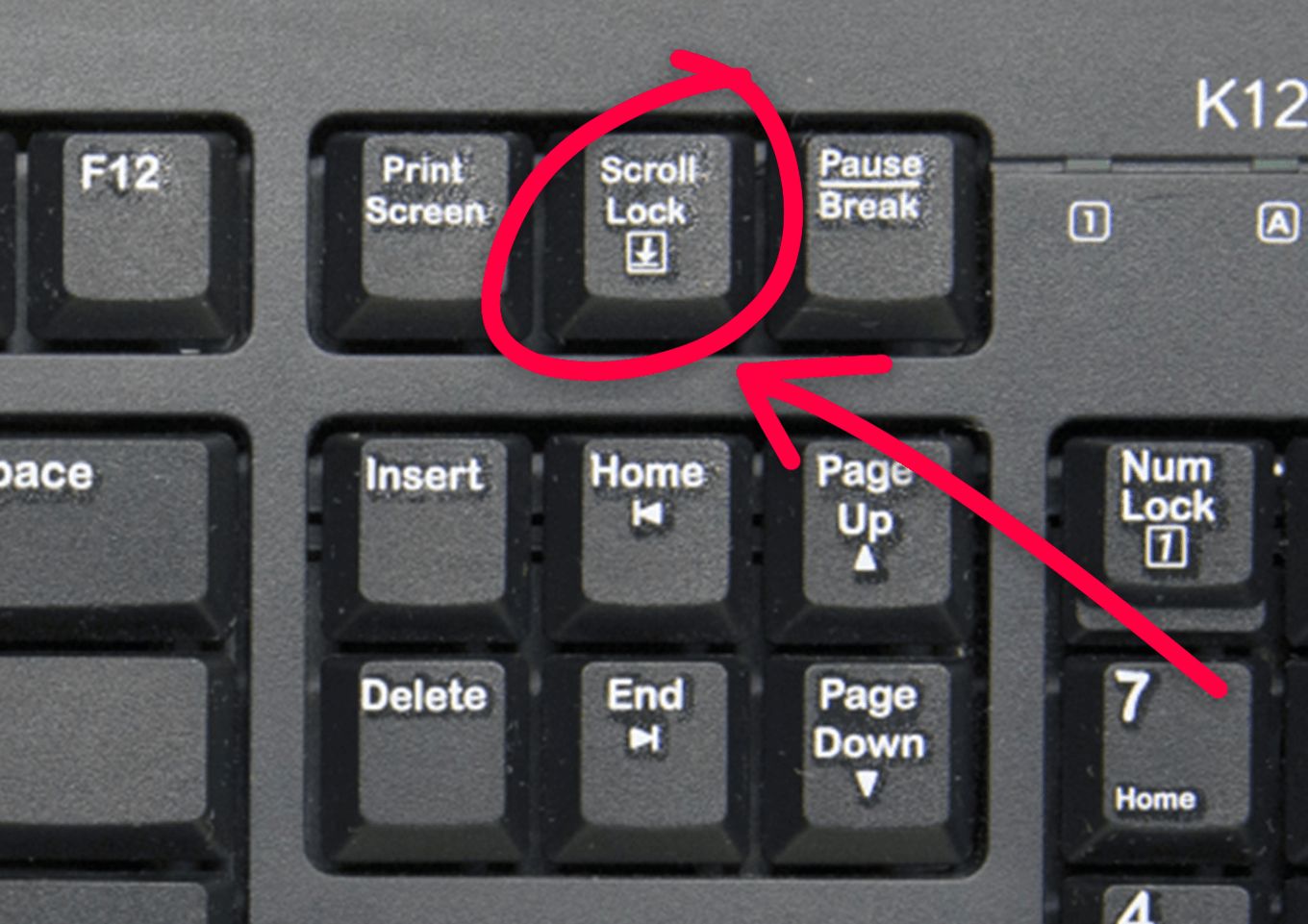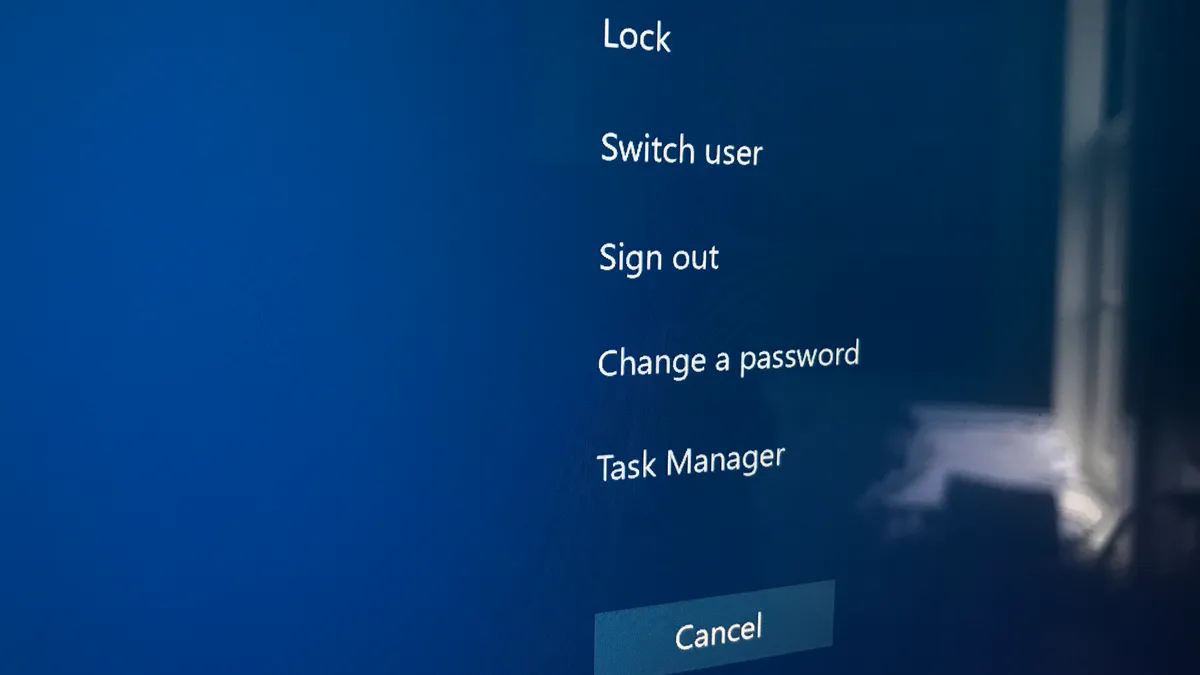Introduction
Welcome to our guide on how to lock a PC case. In today’s world, where the security of personal information is of utmost importance, taking proper measures to protect your computer is crucial. Locking your PC case can provide an added layer of security by preventing unauthorized access to your hardware and sensitive data.
Whether you’re using your computer at home, in the office, or in a public space, it’s essential to protect it from theft or tampering. A locked PC case can deter potential thieves and ensure that only authorized individuals can access its components.
In this guide, we will explore the different types of locks available for PC cases and provide you with a step-by-step guide on how to properly lock your computer case. We will also share some additional tips to help you ensure the security of your PC.
By following the recommendations in this guide, you can have peace of mind knowing that your PC is locked and secure, minimizing the risk of unauthorized access and protecting your valuable data.
Why Locking Your PC Case Is Important
Locking your PC case is important for several reasons. Let’s explore why it’s crucial to take this extra security measure:
- Theft Prevention: One of the primary reasons to lock your PC case is to prevent theft. Computers can be valuable targets for thieves, and a locked case can act as a deterrent. By securing your PC case with a lock, you make it more difficult for someone to steal your computer or remove its components.
- Data Protection: Locking your PC case adds another layer of protection for your data. Even if someone gains physical access to your computer, locking the case prevents them from easily accessing or tampering with your files, documents, or other sensitive information stored on the hard drives. This is especially important if you work with confidential or personal data.
- Preventing Unauthorized Access: Locking your PC case ensures that only authorized individuals can access the internal components of your computer. This can be particularly critical in shared environments, like offices or public spaces, where multiple people have access to the same computer. By locking the case, you can restrict access to trusted individuals and prevent unauthorized modifications or tampering.
- Hardware Protection: Locking your PC case helps protect the internal hardware components from physical damage or accidental disconnection. By securing the case, you reduce the risk of someone inadvertently causing damage while handling or moving the computer. Additionally, it prevents unauthorized individuals from tampering with or removing critical hardware components, such as the RAM, CPU, or graphics card.
- Peace of Mind: Lastly, locking your PC case provides peace of mind. Knowing that you have taken an additional step to secure your computer can alleviate concerns about theft, data breaches, and unauthorized access. It allows you to focus on your work or personal activities without constantly worrying about the physical security of your PC.
By understanding the importance of locking your PC case, you can make an informed decision on implementing this security measure. It is a simple yet effective way to protect your computer, data, and hardware components from theft and unauthorized access.
Types of Locks for PC Cases
When it comes to locking your PC case, there are several types of locks available to choose from. Each type offers its own level of security and convenience. Let’s explore some common types of locks for PC cases:
- Keyed Locks: Keyed locks for PC cases are the most traditional and widely used. These locks require a physical key to open and lock the case. They provide a reliable level of security and are relatively easy to install. However, it’s important to keep track of the key and ensure it is stored in a secure location to prevent unauthorized access.
- Combination Locks: Combination locks are another popular choice for securing PC cases. Instead of a key, these locks require a unique combination of numbers or symbols to unlock. Combination locks are convenient as they eliminate the need to carry or potentially lose a physical key. They offer a good level of security, but it’s essential to choose a strong and memorable combination and regularly change it to maintain security.
- Biometric Locks: Biometric locks utilize unique human characteristics, such as fingerprints or facial recognition, to grant access to the PC case. These locks offer a high level of security as they require a specific biological feature that cannot be easily replicated. Biometric locks are convenient as there are no keys or combinations to remember, but they can be more expensive compared to other lock types.
- Electronic Locks: Electronic locks use electronic mechanisms, such as RFID (Radio Frequency Identification) or NFC (Near Field Communication), to control access to the PC case. These locks usually require a keycard or a fob to unlock. Electronic locks provide a convenient and secure method of locking. Some models come with additional features like audit logs, allowing you to track access to your PC case.
- Cable Locks: Cable locks are versatile locks that can be used to secure not only your PC case but also other peripherals, like monitors or keyboards. These locks consist of a sturdy steel cable that you can thread through a secure anchor point and attach to your PC case. Cable locks are portable and offer flexibility in terms of where you can secure your PC in different environments.
Each type of lock has its own advantages and suits different needs. Consider factors such as security level, convenience, and budget when choosing a lock for your PC case. Whichever type you choose, make sure it provides the level of protection you require and is compatible with your PC case.
Choosing the Right Lock for Your PC Case
When it comes to choosing the right lock for your PC case, there are a few factors to consider. Taking these factors into account will help ensure that you select a lock that provides the desired level of security and convenience:
- Security Level: Assessing the security level you need is the first step. Consider the environment in which your PC will be located and the level of risk involved. For high-security needs, biometric or electronic locks may be the best choice. For general security, a keyed or combination lock may suffice.
- Compatibility: Ensure that the lock you choose is compatible with your PC case. Most locks on the market are designed to fit standard case designs. However, it’s always a good idea to check the specifications and dimensions of the lock to ensure it will work with your specific case model.
- Convenience: Consider the convenience factor of the lock. Keyed locks offer a traditional approach but require keeping track of a physical key. Combination locks eliminate the need for a key but require memorizing a combination. Biometric and electronic locks provide convenience and ease of use but may come at a higher cost.
- Budget: Set a budget for your lock purchase. Prices for PC case locks can vary depending on the type and brand. Determine how much you are willing to spend and balance that with the desired security level and convenience features.
- Reviews and Recommendations: Before making a decision, read reviews and seek recommendations from trusted sources. Other users’ experiences can provide valuable insight into the reliability and effectiveness of different lock models.
By considering these factors, you can make an informed decision when selecting the right lock for your PC case. Remember that the ideal lock will provide the level of security you need while offering the convenience and compatibility that suits your specific requirements.
Step-by-Step Guide to Locking Your PC Case
Locking your PC case is a simple process that can be done by following these step-by-step instructions:
- Select the Lock Type: Choose the type of lock that best suits your needs and preferences. Consider factors such as security level, convenience, and compatibility with your PC case.
- Prepare the PC Case: Before installing the lock, make sure your PC case is powered off and unplugged from any power source. This ensures your safety and prevents any potential damage to the hardware components.
- Identify Lock Attachment Points: Assess your PC case and locate the attachment points for the lock. These attachment points may vary depending on your case model, but common locations include holes or notches on the side panels or the back of the case.
- Install the Lock: Follow the manufacturer’s instructions provided with the lock to install it properly. For keyed or combination locks, insert the lock mechanism into the designated attachment points and secure it in place. For electronic or biometric locks, follow the specific installation steps outlined in the user manual.
- Test the Lock: Once the lock is installed, test its functionality to ensure it is working correctly. For keyed locks, insert and turn the key to ensure it locks and unlocks smoothly. For combination locks, enter your chosen combination to verify that it unlocks the case. For electronic or biometric locks, follow the provided instructions to test their functionality.
- Secure the Key or Combination: If you’re using a keyed or combination lock, store the key or remember the combination in a safe and secure location. Avoid leaving the key or combination exposed in close proximity to the locked PC case to prevent unauthorized access.
- Regular Maintenance: Periodically check the lock’s condition and functionality. Clean the lock and surrounding area to remove any dust or debris that may affect its performance. If you notice any issues with the lock, such as difficulty in turning the key or a malfunctioning electronic component, consider repairing or replacing it.
By following these steps, you can effectively lock your PC case and enhance the security of your computer. Remember to always exercise caution and ensure the lock is secure before leaving your PC unattended.
Additional Tips for Securely Locking Your PC Case
Locking your PC case is an essential step in ensuring the security of your computer, but there are a few additional tips you can follow to enhance the effectiveness of your locked setup:
- Choose a Secure Location: Place your PC in a secure and well-ventilated area to minimize the risk of theft or damage. Consider a locked cabinet, desk drawer, or a dedicated computer security enclosure.
- Enable BIOS/UEFI Password: Set up a BIOS/UEFI password for an added layer of security. This password will be required to boot up the computer, preventing unauthorized access even if someone bypasses the PC case lock.
- Use Disk Encryption: Implement disk encryption on your computer to protect your data in case of theft or unauthorized access. Encryption ensures that even if someone gains physical access to your hard drive, they cannot access the data without the encryption key.
- Regularly Update Security Measures: Keep your operating system, antivirus software, and other security-related applications up to date. Updating these programs ensures that you have the latest security patches and protection against potential vulnerabilities.
- Be Mindful of Physical Security: Always be aware of your surroundings and the people who have access to your PC. Avoid leaving your computer unattended in public areas and never share your lock key or combination with unauthorized individuals.
- Educate Yourself and Others: Educate yourself and others about the importance of PC security and the proper use of locked PC cases. Encourage colleagues and family members to follow security protocols and avoid tampering with locked computers.
- Consider Remote Monitoring: If you have valuable data or sensitive information stored on your PC, consider implementing remote monitoring tools. These tools can notify you if any unauthorized access attempts are made or can allow you to remotely wipe your data in case of theft.
By following these additional tips, you can further enhance the security of your PC case lock and better protect your computer and data from potential threats. Remember, securing your PC is an ongoing process, and staying vigilant is key to maintaining a secure computing environment.
Conclusion
Locking your PC case is an essential measure to ensure the security and protection of your computer, data, and hardware components. By following the steps outlined in this guide, you can effectively secure your PC case and minimize the risk of unauthorized access or theft.
We explored the importance of locking your PC case, including its role in preventing theft, protecting your data, and restricting access to your hardware. We also discussed the different types of locks available, such as keyed locks, combination locks, biometric locks, electronic locks, and cable locks, allowing you to choose the right lock type for your needs.
Choosing the right lock for your PC case involves considering factors such as security level, compatibility, convenience, and budget. By selecting a lock that meets your specific requirements, you can ensure the optimal level of security while maintaining convenience and ease of use.
We provided a step-by-step guide to assist you in properly locking your PC case, from preparing the case to installing the lock and testing its functionality. Additionally, we offered additional tips to further enhance the security of your locked PC case, including choosing a secure location, enabling BIOS/UEFI passwords, using disk encryption, and keeping security measures up to date.
Remember, securing your PC is an ongoing process. Regularly maintaining your lock and staying vigilant about physical security are crucial to maintaining a secure computing environment. By implementing these measures, you can have peace of mind knowing that your PC case is locked and your computer and data are well protected.