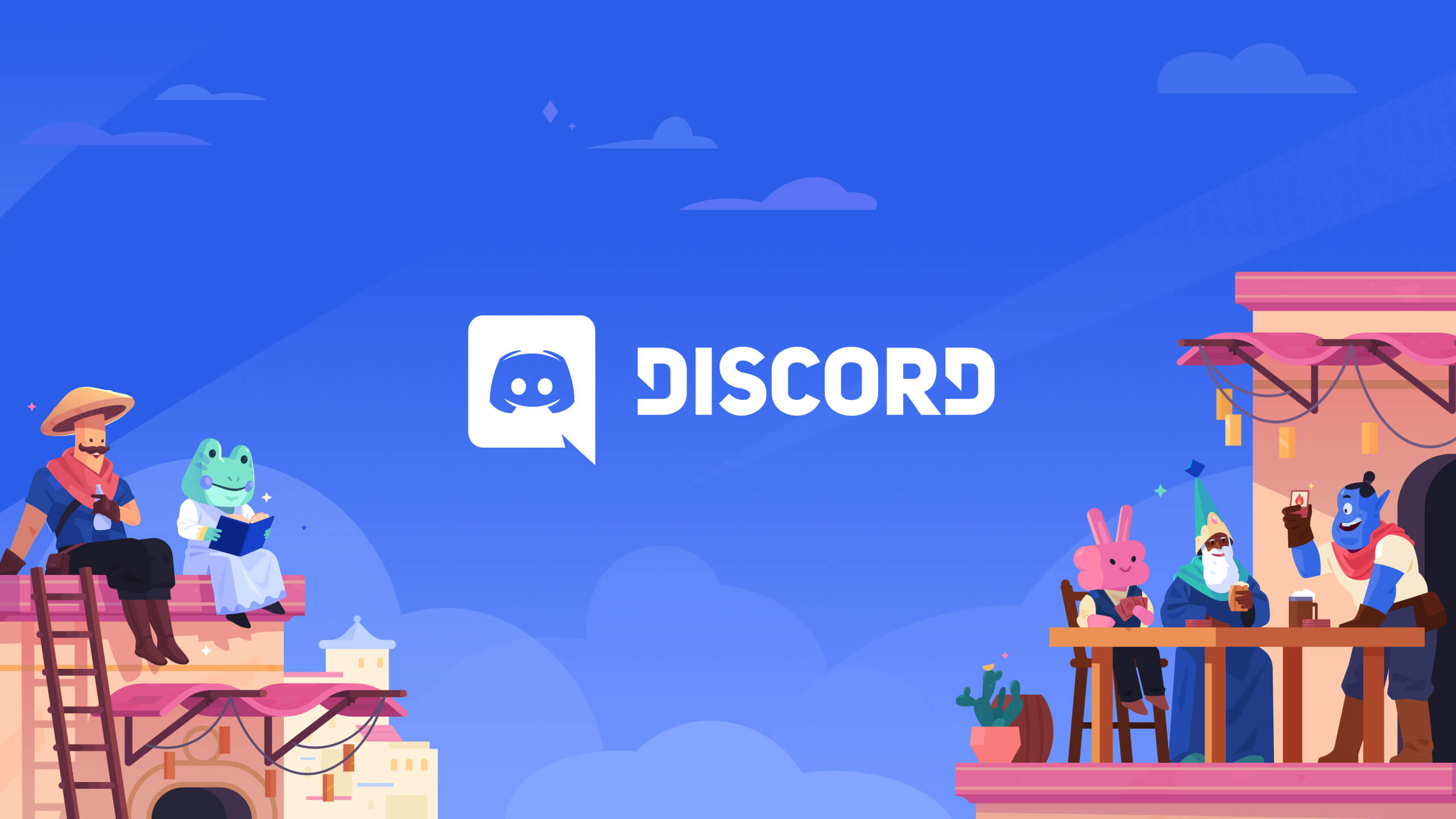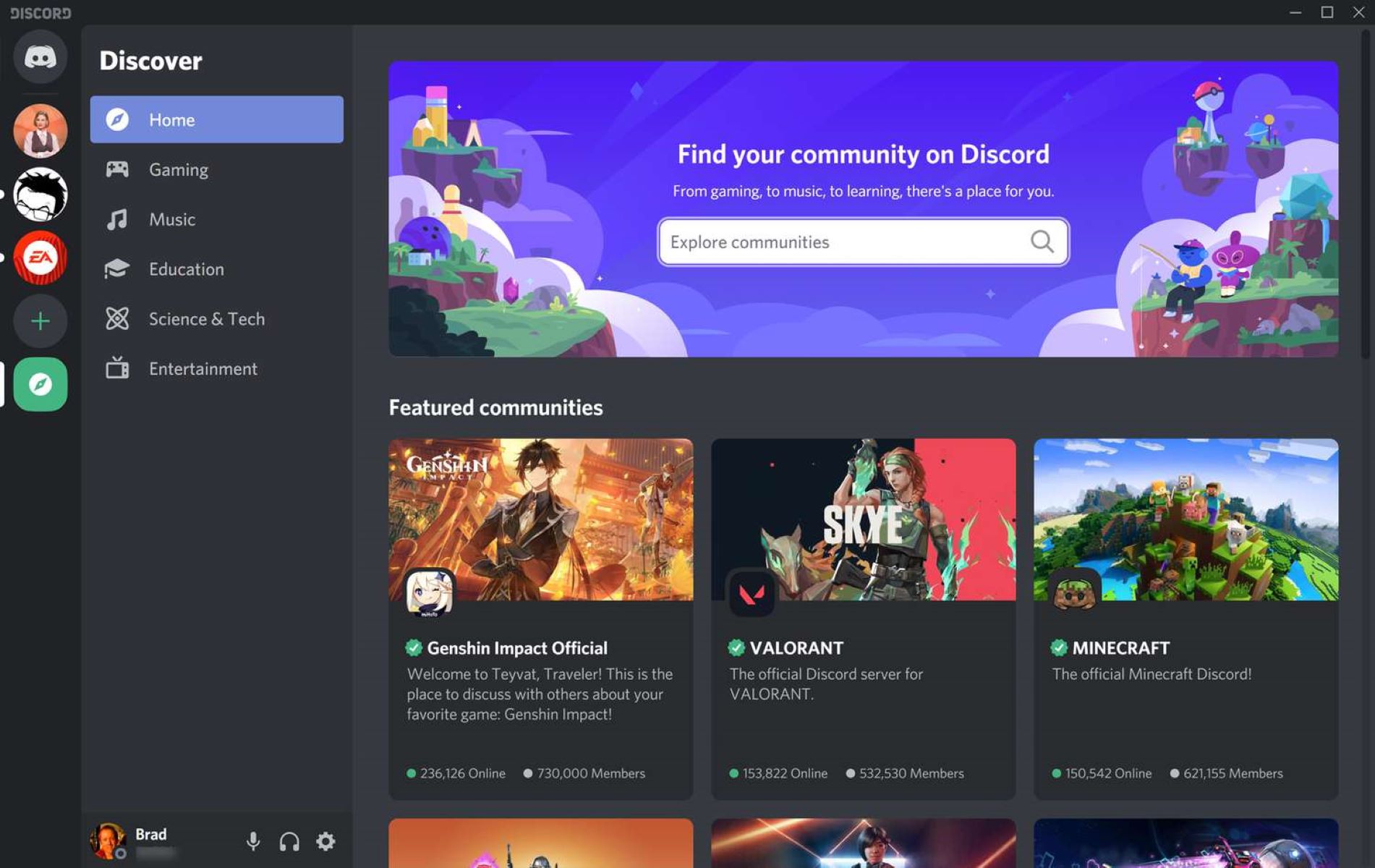Introduction
Welcome to our guide on how to link Discord to Epic Games! Discord and Epic Games are two popular platforms within the gaming community, known for their seamless communication and multiplayer features. By linking these two platforms, you can enhance your gaming experience and stay connected with your friends while playing your favorite games.
Discord is a free voice, video, and text communication platform that allows gamers to chat with one another during gameplay. It offers a wide range of features, including voice chat channels, private messaging, and server creation. Epic Games, on the other hand, is a leading digital gaming platform where you can purchase and play a variety of games.
By integrating Discord with Epic Games, you can not only chat with your friends, but you can also sync your friends list and even enable voice chat during gameplay. This allows for a more immersive experience and better coordination with your teammates while playing online multiplayer games. Whether you want to strategize in a competitive game or simply chat and have fun with your friends, linking Discord to Epic Games is a valuable addition to your gaming setup.
In this guide, we will walk you through the steps to link your Discord account with Epic Games. You will learn how to create a Discord account, install the Discord app, and link it to your Epic Games account. We will also cover how to sync your friends list and integrate Discord voice chat with Epic Games.
So, let’s dive in and explore how to link Discord to Epic Games, allowing you to enhance your gaming experience and stay connected with your gamer friends!
Step 1: Creating a Discord Account
Before you can link Discord to Epic Games, you’ll need to create a Discord account if you don’t already have one. The process is quick and simple, and we’ll guide you through it.
To start, you’ll need to visit the Discord website at discord.com. Once there, you’ll find a “Create Account” button on the homepage. Click on it to begin the account creation process.
Next, you’ll be prompted to enter a username. Choose a unique and memorable username that you’ll use to identify yourself on Discord. You can also add a profile picture to personalize your account, although this step is optional.
After entering your username, you’ll be asked to provide a valid email address and create a password. Make sure to choose a strong and secure password to protect your account. Additionally, ensure that the email address you provide is accessible and active, as you’ll need it for account verification and password recovery.
Once you’ve filled in the required information, click on the “Continue” button to proceed. Discord may send a verification email to the address you provided to confirm your account. Check your inbox and follow the instructions in the email to verify your Discord account.
After verifying your account, you’ll have the option to customize your profile further. You can add a brief description, link your social media accounts, and customize your account settings according to your preferences. Take a few moments to explore these options and make any desired changes.
With your Discord account successfully created, you’re now ready to move on to the next step: installing the Discord app. This app will allow you to access Discord’s features and communicate with your friends effectively.
In the next section, we’ll guide you through the process of installing the Discord app on your device, so you can start using Discord to its full potential.
Step 2: Installing the Discord App
Now that you have created your Discord account, it’s time to install the Discord app on your device. The Discord app provides a convenient and user-friendly interface for accessing all of Discord’s features and functionalities.
To install the Discord app, follow the steps below:
- Go to the Discord website at discord.com and click on the “Download” button. The website will automatically detect your operating system and provide the appropriate download link for your device.
- Click on the download link to initiate the download. The file size may vary depending on your operating system.
- Once the download is complete, locate the downloaded file and double-click on it to start the installation process.
- Follow the on-screen instructions to install the Discord app. You may be prompted to choose a destination folder for the installation and agree to the terms and conditions.
- After the installation is complete, launch the Discord app by double-clicking on the shortcut icon created on your desktop.
- When you launch the app for the first time, you will be prompted to log in to your Discord account. Enter the username and password you created in Step 1.
- Once logged in, you will have access to the Discord app’s main interface, where you can explore its various features, join servers, and chat with your friends.
It’s worth noting that Discord is available on multiple platforms, including Windows, macOS, iOS, Android, and Linux. So, regardless of the device you’re using, you can easily install and access Discord.
With the Discord app now installed on your device, you are one step closer to linking it to your Epic Games account. In the next section, we will guide you through the process of linking Discord to Epic Games, allowing you to enjoy seamless communication while gaming.
Step 3: Linking Discord to Epic Games
Linking your Discord account to your Epic Games account enables you to enjoy the benefits of integration between the two platforms. Through this integration, you can seamlessly communicate with your friends, sync your friends list, and even use Discord’s voice chat feature while playing games on Epic Games.
Follow the steps below to link Discord to Epic Games:
- Open your web browser and go to the Epic Games website at epicgames.com.
- Click on the “Sign In” button located at the top right corner of the page and enter your Epic Games account credentials to log in.
- After logging in, click on your username or profile picture to open the account dropdown menu.
- From the dropdown menu, select “Account” to access your Epic Games account settings.
- In your account settings, navigate to the “Connections” tab. This is where you can manage your connected accounts.
- Scroll down until you find the “Discord” option, and click on the “Connect” button next to it.
- You’ll be redirected to the Discord login page. Enter your Discord account credentials to log in and authorize the integration between Discord and Epic Games.
- Upon successfully authorizing the integration, you’ll receive a confirmation message. Your Discord account is now linked to your Epic Games account.
- In the account settings, you can configure additional settings related to the Discord integration, such as syncing your friends list.
With Discord successfully linked to your Epic Games account, you can now enjoy the benefits of seamless communication and social features while gaming. You’ll be able to see which of your Discord friends are also playing games on Epic Games, sync and merge your friends lists, and even join voice chat channels with your friends through Discord.
In the following section, we will explore how to sync your friends list and take advantage of Discord’s voice chat feature while playing games on Epic Games.
Step 4: Syncing Your Friends List
Syncing your friends list between Discord and Epic Games allows you to easily connect and play games with your friends across both platforms. By syncing your friends list, you’ll be able to see who among your Discord friends is also playing games on Epic Games, making it easier to join them in multiplayer sessions.
To sync your friends list between Discord and Epic Games, follow the steps below:
- Ensure that your Discord and Epic Games accounts are already linked, as described in Step 3.
- Launch the Epic Games Launcher on your device and log in to your account.
- In the Epic Games Launcher, click on the “Friends” icon located at the bottom-right corner of the screen.
- In the Friends menu, click on the “Add Friend” button.
- In the search bar that appears, type the Discord username of the friend you want to add. Make sure to include the full Discord username, including the unique identifier (e.g., Username#1234).
- Once you’ve entered the Discord username, click on the “+” button to send a friend request to that person.
- Your friend will receive the friend request on Discord, and they can accept it to become friends on Epic Games as well.
- Once your friend request is accepted, you’ll be able to see your Discord friends who are also playing games on Epic Games in your Epic Games friends list.
Now that your friends list is synced between Discord and Epic Games, you can easily join your friends’ game sessions and invite them to play with you. This level of integration makes it more convenient and efficient to connect with your gaming buddies and enjoy multiplayer games together.
Continue reading to learn how to integrate Discord’s voice chat feature with Epic Games, enabling seamless communication with your friends while gaming.
Step 5: Integrating Discord Voice Chat
Integrating Discord’s voice chat feature with Epic Games allows you to communicate with your friends in real-time during gameplay. By using Discord’s voice chat, you can strategize, coordinate, and enjoy a more immersive gaming experience together.
Here’s how you can integrate Discord voice chat with Epic Games:
- Make sure you have the Discord app installed on your device, as mentioned in Step 2.
- Launch the Discord app and log in to your account.
- In the Discord app, navigate to the server where you and your friends usually communicate while gaming.
- While in the server, create a voice channel specifically for your Epic Games sessions. To do this, click on the “+” button next to the voice channels list and choose “Create Channel”. Give the channel a name that indicates it’s for Epic Games.
- Once the voice channel is created, let your friends know about it so they can join it while playing games on Epic Games.
- Launch the Epic Games launcher and start a game that supports voice chat.
- During the game, open the Discord app and join the voice channel you previously created for Epic Games.
- Make sure your friends also join the same voice channel in Discord.
- Now, you can use Discord’s voice chat feature to communicate with your friends while playing games on Epic Games. You can talk in real-time, share tactics, call out enemy locations, and have a great time gaming together.
Integrating Discord voice chat with Epic Games offers a seamless communication solution for multiplayer gaming. You can enjoy crystal-clear audio, low-latency communication, and the ability to switch between voice channels for different games or group sizes.
With this integration, you’ll never have to rely on external communication tools while gaming on Epic Games. Discord’s robust voice chat feature provides a reliable and convenient way to stay connected with your friends, enhancing your gaming experience.
Now that you know how to integrate Discord voice chat with Epic Games, you are ready to embark on exciting gaming adventures, strategize with your team, and create memorable gaming moments together.
Now let’s wrap up this guide and recap the steps we’ve covered so far.
Conclusion
Linking Discord to Epic Games opens up a world of possibilities for gamers. By creating a seamless connection between these two platforms, you can enhance your gaming experience, stay connected with your friends, and enjoy a higher level of coordination during multiplayer sessions.
In this guide, we walked you through the process of creating a Discord account, installing the Discord app, linking Discord to your Epic Games account, syncing your friends list, and integrating Discord’s voice chat feature with Epic Games. These steps have equipped you with the knowledge and tools to take full advantage of the integration between these two powerful platforms.
Remember, by linking your Discord and Epic Games accounts, you can join voice chat channels with your friends, easily see who among your Discord contacts is playing games on Epic Games, and coordinate your gaming sessions more efficiently.
Whether you’re a competitive gamer seeking tactical advantage or simply looking to have fun and connect with friends, integrating Discord with Epic Games is a valuable addition to your gaming setup.
Now that you’re well-versed in the process, it’s time to put this knowledge into action. Link your Discord account to your Epic Games account, sync your friends list, and enjoy the benefits of seamless communication while gaming together.
Happy gaming!