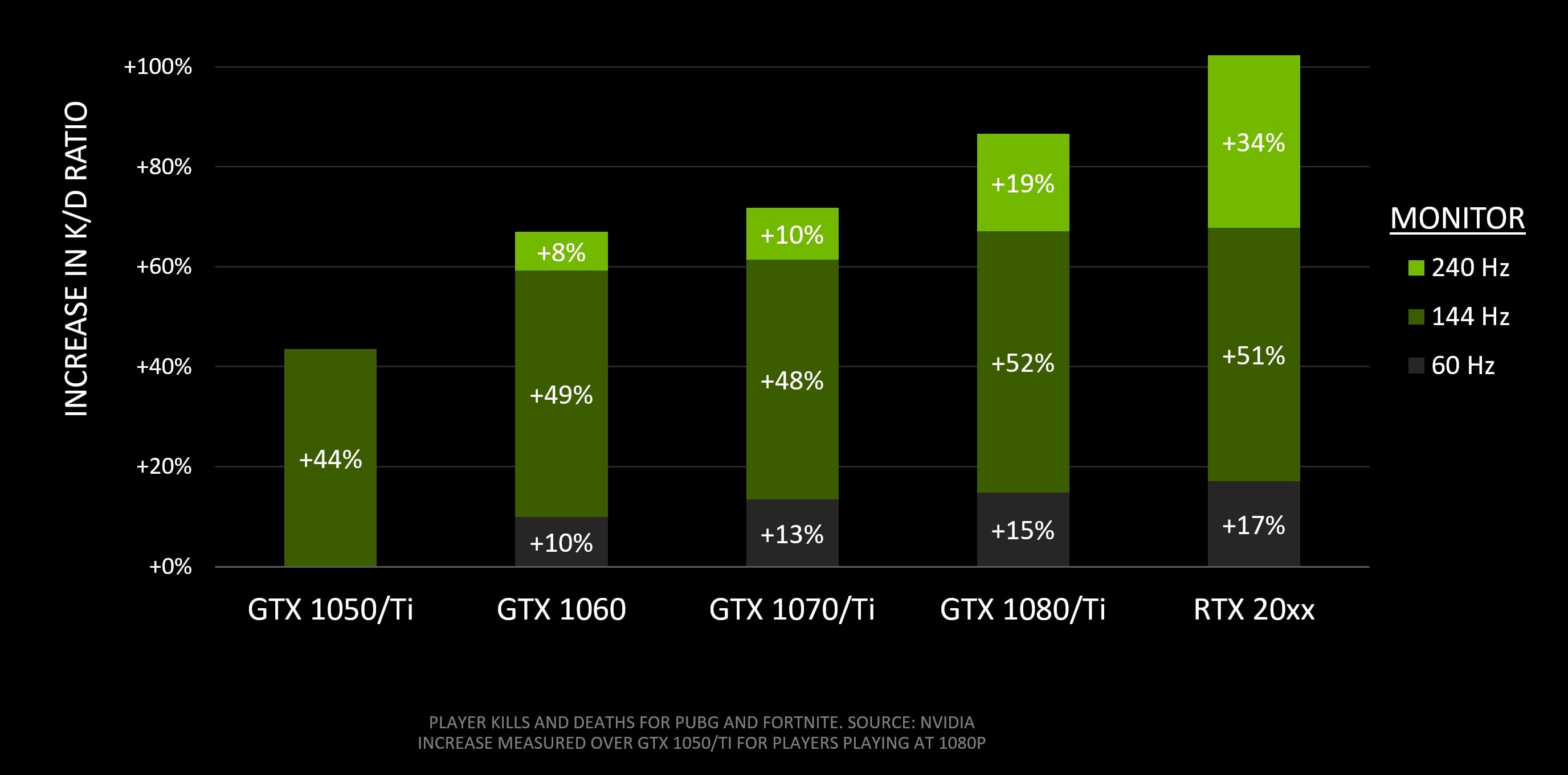Signs of a Power Supply Unit (PSU) Problem
The power supply unit (PSU) is a crucial component of your computer system that converts the AC power from your wall outlet into the DC power your computer needs to operate. While a faulty PSU can cause various issues, it can also affect your FPS (frames per second) when gaming. Recognizing the signs of a PSU problem is essential to address the issue promptly and optimize your gaming experience. Here are some common signs to look out for:
1. Random system shutdowns or restarts: If your computer shuts down unexpectedly or restarts during gaming sessions, it could indicate a PSU problem. A faulty PSU may not be providing sufficient power to your system, causing it to shut down as a safety measure.
2. Inconsistent or unstable performance: If you notice frequent freezes, lagging, or abrupt frame rate drops while gaming, it could be a sign of an inadequate power supply. Insufficient power delivery can disrupt the smooth operation of your components, leading to performance issues.
3. Strange noises or burning smell: Unusual noises, such as buzzing, clicking, or grinding sounds, coming from your PSU could suggest a hardware malfunction. Additionally, a burning smell coming from your PSU indicates overheating, which can damage vital components.
4. Failure to boot or power on: If your computer fails to power on or boot up despite pressing the power button, it could be due to a faulty PSU. Without proper power supply, your computer cannot start, leading to a complete failure to boot.
5. Blue screen of death (BSOD) errors: If you encounter frequent BSOD errors while gaming, it could indicate power-related issues. The PSU might not be providing stable power to your system, causing it to crash, resulting in the infamous blue screen.
Whenever you notice any of these signs, it is crucial to investigate if your PSU is the culprit. Continuing to use a faulty PSU can not only affect your gaming performance but can also lead to more severe damage to your hardware components. Next, we will discuss the various factors that affect FPS to better understand the impact of the power supply unit on gaming performance.
Factors Affecting FPS
Frames per second (FPS) is a crucial metric in gaming that determines the smoothness and fluidity of the gameplay. Several factors can impact FPS, and understanding these factors is essential for optimizing gaming performance. Here are some key factors that can affect FPS:
1. Hardware components: The performance of your CPU, GPU, and RAM significantly influences FPS. A powerful CPU and GPU can handle more complex calculations and render graphics faster, resulting in higher FPS. Sufficient RAM allows for smooth multitasking and prevents bottlenecks that can lower FPS.
2. Graphics settings: The graphics settings you choose in games can impact FPS. Higher graphics settings, such as anti-aliasing, texture quality, and shadow quality, require more computational power, which can lower FPS. Adjusting these settings to a lower or optimized level can improve FPS without compromising visual quality.
3. Software optimization: Game developers often release updates and patches to optimize performance and fix bugs. Keeping your games and drivers updated ensures that you have the latest optimizations, which can positively impact FPS. Additionally, closing background applications and disabling unnecessary overlays can free up system resources, improving FPS.
4. Networking: Online multiplayer games heavily rely on network performance. If you experience high latency or packet loss, it can result in FPS drops and gameplay lag. Ensuring a stable and fast internet connection can help maintain consistent FPS during online gaming sessions.
5. Power supply: As mentioned earlier, the power supply unit (PSU) plays a crucial role in providing stable and adequate power to your components. A faulty or insufficient PSU can lead to power fluctuations, which can cause FPS drops and system instability.
While all these factors contribute to FPS, it is important to note that the power supply unit can directly impact gaming performance. A malfunctioning or inadequate PSU can cause power fluctuations, which can result in lower FPS, random freezes, or even system crashes. Understanding the significance of the PSU in relation to FPS will help you diagnose and resolve potential issues effectively.
Why the Power Supply Unit Matters
The power supply unit (PSU) is often overlooked when building or upgrading a gaming PC, but it plays a critical role in the overall performance and stability of your system. Here are some reasons why the power supply unit matters:
1. Stable power delivery: The PSU converts the AC power from your wall outlet into the DC power required by your computer components. It ensures a steady and consistent flow of power to all your hardware, including the CPU, GPU, and RAM. Without a reliable PSU, your system may experience power fluctuations, which can lead to FPS drops, system instability, or even hardware damage.
2. Power capacity: Gaming PCs require substantial power to handle the demands of modern games. High-performance CPUs, powerful graphics cards, and multiple peripherals consume significant amounts of power. Investing in a PSU with adequate wattage ensures that your system has sufficient power to operate at its full potential without straining the PSU or risking power-related issues.
3. Efficiency: Modern PSUs come with varying levels of efficiency ratings, such as 80 Plus Bronze, Silver, Gold, or Platinum. These ratings indicate how effectively the PSU converts AC power into usable DC power. Higher efficiency results in less wasted power and heat generation, leading to better power utilization and reduced energy costs over time.
4. Modularity and cable management: A modular PSU allows you to detach unnecessary cables, reducing clutter and improving airflow within your PC case. Proper cable management ensures optimal cooling and prevents cables from obstructing airflow to critical components. Good ventilation helps maintain stable temperatures, preventing thermal throttling that can degrade performance and lower FPS.
5. Protection and longevity: A quality PSU offers various protection mechanisms, such as overvoltage protection (OVP), short circuit protection (SCP), and overcurrent protection (OCP). These safeguards help protect your components from power surges, electrical faults, and excessive current. Investing in a reliable PSU can extend the lifespan of your hardware and provide better overall system protection.
Considering these factors, it is evident that the power supply unit plays a vital role in ensuring optimal gaming performance. A high-quality PSU guarantees stable power delivery, adequate capacity, efficiency, and protection for your system. When building or upgrading your gaming rig, allocating a reasonable budget for a reputable PSU is essential to avoid potential issues that can negatively impact FPS and overall gaming experience.
Common Symptoms of PSU Issues
A power supply unit (PSU) problem can manifest in various ways, impacting the performance and stability of your gaming PC. Recognizing the common symptoms of PSU issues is crucial for diagnosing and resolving these problems. Here are some symptoms to be aware of:
1. Random system shutdowns or restarts: If your computer shuts down unexpectedly or restarts without any warning, it could be a sign of a PSU issue. A faulty PSU may not be providing sufficient power to your system, causing it to shut down or restart as a precautionary measure.
2. Inconsistent or unstable performance: If you experience frequent freezes, lagging, or sudden drops in frame rates during gameplay, it may indicate an insufficient power supply. Inadequate power delivery can disrupt the smooth operation of your components, resulting in performance issues.
3. Strange noises or burning smell: Unusual noises, such as buzzing, clicking, or grinding sounds, originating from your PSU can be indicative of hardware malfunctions. Additionally, if you notice a distinct burning smell coming from the PSU, it suggests overheating, which can potentially damage important components.
4. Failure to boot or power on: If your computer fails to power on at all or experiences difficulties during the boot process, it could be due to a PSU problem. Issues with the power supply can prevent the system from receiving the necessary power to start up and function properly.
5. Blue screen of death (BSOD) errors: Frequent occurrences of BSOD errors during gaming sessions may point towards power-related issues. A faulty PSU can cause inconsistent power supply to your system, resulting in crashes and the dreaded blue screen.
6. Overheating components: Insufficient power supply can put additional strain on your hardware, leading to higher temperatures. If you notice that your CPU or GPU temperatures are consistently reaching unsafe levels, it could be a sign of a PSU problem.
7. Peripheral device malfunctions: A faulty PSU can also affect the performance and functionality of peripheral devices, such as USB ports, optical drives, and external hard drives. If you experience irregularities or complete failures with these devices, it may be related to power supply issues.
These symptoms, individually or in combination, can indicate PSU issues that should be addressed promptly to avoid further damage and optimize gaming performance. However, it’s important to note that these symptoms may also be caused by other hardware or software problems, so careful troubleshooting is necessary to identify the root cause accurately.
How to Determine if Your PSU is Affecting FPS
If you suspect that your power supply unit (PSU) is affecting your FPS (frames per second) while gaming, there are several steps you can take to determine if this is indeed the cause. Here’s how to go about it:
1. Monitor FPS fluctuations: Start by monitoring your FPS during gaming sessions. If you notice significant drops in FPS when engaging in graphics-intensive scenes or during multitasking, it could indicate a power supply issue.
2. Compare FPS with recommended specifications: Check the recommended system requirements for the games you play. If your FPS consistently falls below what is expected for your hardware configuration, it may suggest a PSU problem.
3. Test with a different PSU: To isolate the issue, you can try swapping your current PSU with a known working and compatible one. If the FPS improves or becomes more stable with the different PSU, it indicates that your original PSU is indeed affecting performance.
4. Use monitoring software: Install monitoring software, such as MSI Afterburner or HWiNFO, to observe the voltage and power usage of your PSU in real-time while gaming. If you notice significant voltage drops or inconsistencies, it could be a sign of a faulty PSU affecting your FPS.
5. Inspect the PSU for physical damage: Visually inspect your PSU for any signs of physical damage, such as bulging capacitors or burnt components. Physical damage can impair the PSU’s ability to deliver stable power to your system, leading to FPS drops.
6. Check the PSU’s age and quality: Consider the age and quality of your PSU. Cheap or low-quality PSUs may have lower efficiency and stability, affecting your FPS. PSUs that have been in use for a long time may also degrade over time, impacting their performance.
7. Consult online resources and forums: Look for similar experiences and discussions online. Many gaming communities and forums have discussions or troubleshooting guides related to FPS issues caused by PSU problems. By seeking advice from experienced users, you can gather insights into potential PSU-related FPS issues.
By following these steps, you can determine if your PSU is indeed affecting your FPS. However, it’s worth noting that FPS drops can also be caused by various other factors, such as software conflicts, outdated drivers, or hardware bottlenecks. Therefore, thorough troubleshooting and analysis are crucial to accurately identify the root cause of the FPS issue.
Steps to Troubleshoot PSU-related FPS Problems
If you suspect that your power supply unit (PSU) is causing FPS (frames per second) problems in your gaming setup, here are some steps you can take to troubleshoot and address the issue:
1. Check power connections: Ensure that all power cables connected to your components are securely plugged in. Loose connections can lead to power fluctuations and impact FPS. Double-check the connections for your GPU, CPU, motherboard, and peripherals.
2. Verify PSU wattage: Confirm that your PSU has a sufficient wattage rating to support your hardware requirements. If it is underpowered, consider upgrading to a higher-wattage PSU to provide enough power for smooth gaming performance.
3. Test with a different PSU: If possible, borrow or purchase a different PSU with sufficient wattage and connect it to your system. Monitor the FPS and check for any improvements. If the FPS issues persist with the new PSU, it may indicate other underlying factors affecting performance.
4. Use PSU stress testing tools: Utilize stress testing software, such as Prime95 or Furmark, to put your system under load and monitor the performance. Observe if the PSU can handle the load consistently without causing FPS drops or system instability.
5. Reset BIOS settings: Access your motherboard’s BIOS settings and reset them to default values. Incorrect BIOS settings can sometimes affect power delivery, leading to FPS issues. Consult your motherboard’s manual or manufacturer’s website for instructions on resetting BIOS settings.
6. Update drivers and firmware: Ensure that all drivers for your hardware components, including the PSU, are up to date. Outdated drivers can lead to compatibility issues and performance problems. Visit the manufacturers’ websites for the latest drivers and firmware updates.
7. Optimize power settings: Adjust power settings in your operating system to optimize performance. For Windows users, navigate to Power Options in the Control Panel and select a power plan that prioritizes performance rather than energy savings. This can help ensure that your hardware receives adequate power.
8. Monitor temperatures: High temperatures can impact the performance of your PSU and other components. Monitor the temperatures using software like CPU-Z or HWMonitor and ensure that they are within acceptable limits. Proper cooling and ventilation can help maintain optimal temperatures.
9. Consider a professional assessment: If you have tried the above steps and are still experiencing FPS issues, it may be necessary to consult a professional technician or bring your system to a reputable computer repair service. They can conduct a thorough diagnosis to identify any underlying hardware or PSU problems that may be affecting FPS.
By following these troubleshooting steps, you can narrow down the potential issues related to your PSU and attempt to resolve FPS problems. Remember to approach each step carefully and seek professional help if needed to ensure a comprehensive and accurate resolution of the issue.
Other Considerations for FPS Optimization
While a power supply unit (PSU) issue can be one factor affecting your frames per second (FPS) while gaming, there are several other aspects to consider for optimizing FPS. Here are some additional considerations to keep in mind:
1. Graphics settings: Adjusting graphics settings in your games can significantly impact FPS. Lowering settings such as anti-aliasing, shadows, and draw distance can help improve performance without sacrificing visual quality. Experiment with different settings to find the right balance between performance and aesthetics.
2. Resolution: Playing games at higher resolutions like 4K can put a significant strain on your GPU and lower FPS. Consider lowering the resolution to a more manageable level, such as 1080p or 1440p, to improve FPS without sacrificing too much visual fidelity.
3. Background applications: Close any unnecessary background applications and processes that may be utilizing system resources. Applications like web browsers, chat clients, or software updaters can consume CPU and RAM, resulting in decreased performance and lower FPS. Keep your system dedicated to gaming for optimal performance.
4. Overclocking: If you are comfortable with it, overclocking your GPU or CPU can provide a performance boost and increase FPS. However, overclocking should be done cautiously, as it can lead to increased power consumption and generate more heat. Ensure proper cooling and monitor temperatures while overclocking.
5. Hardware upgrades: Upgrading your hardware components, particularly your GPU, can result in significant FPS improvements. Consider investing in a more powerful GPU or increasing your RAM capacity if your system is struggling to handle modern games.
6. Driver updates: Regularly update your GPU drivers to benefit from performance optimizations and bug fixes provided by the manufacturers. Updated drivers often include optimizations specifically designed to enhance FPS in various games.
7. Disk optimization: Ensure that your hard drive or solid-state drive (SSD) is not fragmented and has enough free space. Fragmented disks can slow down loading times and affect game performance. Consider upgrading to an SSD for faster data access and improved game loading times.
8. System maintenance: Perform regular system maintenance, such as cleaning out dust from your components and ensuring proper ventilation. Overheating can negatively impact performance, so ensure your system remains clean and cool.
9. Game-specific optimizations: Some games offer specific options or settings to optimize performance. Check the game’s settings menu or look for optimization guides from the developers or community to help maximize FPS.
By considering these additional factors and optimizing your system accordingly, you can further enhance your FPS and overall gaming experience. Experiment with different settings and configurations to find the optimal balance between performance and visual quality for each game you play.
When to Seek Professional Help
While many FPS (frames per second) issues can be resolved through troubleshooting and optimizations at home, there are situations where seeking professional help becomes necessary. Here are some scenarios where it is advisable to consult a professional:
1. Persistent FPS issues: If you have tried various troubleshooting steps and optimizations but are still experiencing consistent and unresolved FPS problems, it may be time to seek expert assistance. A professional technician can perform in-depth diagnostics to identify and address the underlying cause of the issue.
2. Hardware component failures: If you suspect that one of your hardware components, such as the power supply unit (PSU), GPU, or CPU, is malfunctioning and causing FPS drops, it is best to consult a professional. They can conduct thorough tests on the individual components to pinpoint the faulty hardware and recommend appropriate solutions.
3. Complex system configurations: If your gaming setup involves complex configurations, such as custom liquid cooling, multiple GPUs, or extensive overclocking, it may be challenging to diagnose and resolve FPS issues on your own. Seeking professional help ensures that your system is examined by experts who have experience with intricate setups and can provide tailored recommendations.
4. Warranty and manufacturer support: If your gaming PC or any of its components are still under warranty, it is advisable to contact the manufacturer or an authorized service center for assistance. They can guide you through troubleshooting steps and provide repairs or replacements if necessary, ensuring that your warranty remains valid.
5. Inadequate technical knowledge: If you are not confident in your technical skills or lack experience in diagnosing and resolving hardware-related issues, it is wise to consult a professional. They have the expertise and specialized tools to accurately diagnose problems and provide the most effective solutions.
6. Time constraints: If you don’t have the time or resources to devote to troubleshooting and resolving FPS issues on your own, seeking professional help can save you time and frustration. Professionals can efficiently diagnose and fix the problem, letting you get back to gaming without undue delay.
Remember, professional assistance comes at a cost, so assess the severity and impact of the FPS issues on your gaming experience before deciding to seek help. Research reputable computer repair services or consult with friends or fellow gamers for recommendations to ensure you choose a reliable and knowledgeable professional.
Conclusion
Power supply plays a critical role in the overall performance and stability of your gaming PC. Recognizing the signs of a power supply unit (PSU) problem and understanding its impact on FPS (frames per second) is essential for a smooth gaming experience.
From random system shutdowns to unstable performance, several common symptoms can indicate PSU issues. That’s why it’s important to diagnose the problem accurately. By monitoring FPS, comparing with recommended specifications, testing with a different PSU, and using monitoring software, you can determine if the PSU is affecting FPS.
If you find that your PSU is the culprit, troubleshooting steps like checking power connections, verifying wattage, and stress testing can help identify and mitigate the issue. However, it’s crucial to consider other factors that can impact FPS optimization, such as graphics settings, resolution, and background applications.
In some cases, seeking professional help becomes necessary, especially when dealing with persistent FPS issues, hardware failures, or complex system configurations. Professionals can provide in-depth diagnostics, warranty support, and expertise to ensure your gaming rig is performing optimally.
By following these guidelines, you can address PSU-related FPS problems and implement optimizations to improve your overall gaming performance. Remember to conduct thorough research, prioritize system maintenance, and regularly update drivers for optimal results.
In the end, a stable and reliable power supply unit is vital for consistent and enjoyable gaming sessions. Don’t neglect its importance and invest in a high-quality PSU to support your gaming needs. With a well-functioning PSU, you can achieve smooth FPS, avoid interruptions, and fully immerse yourself in the gaming world.