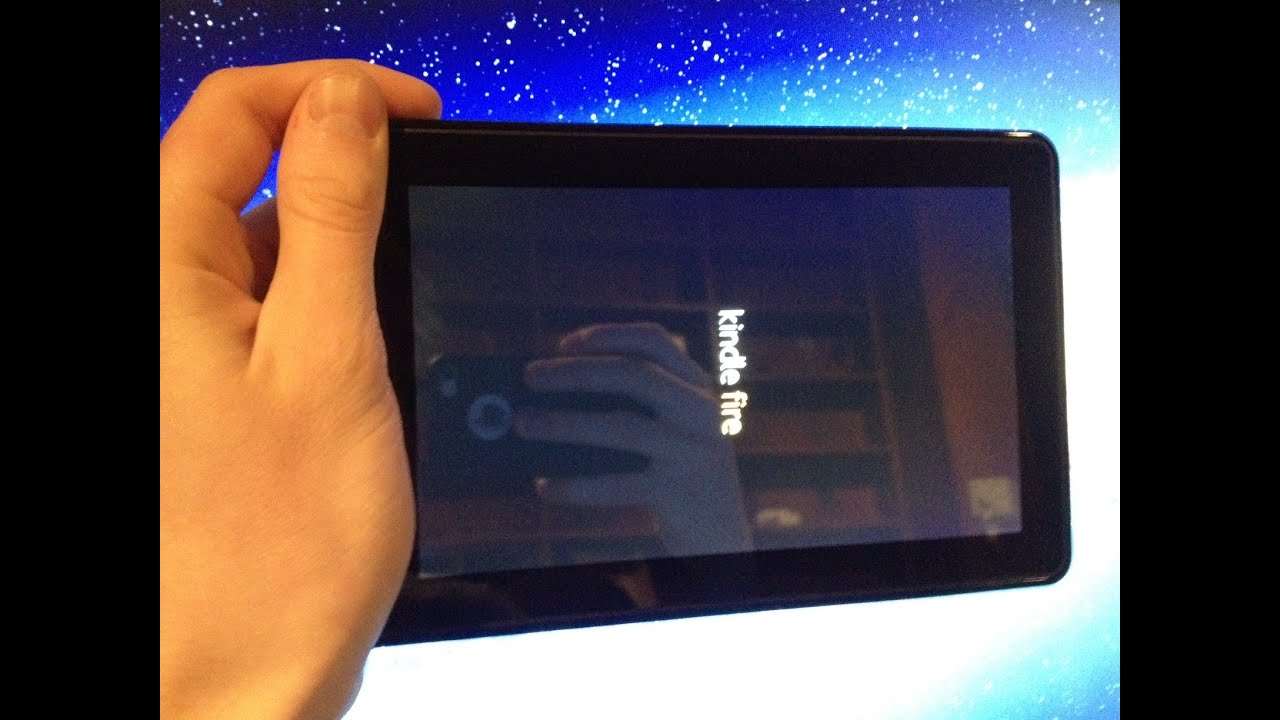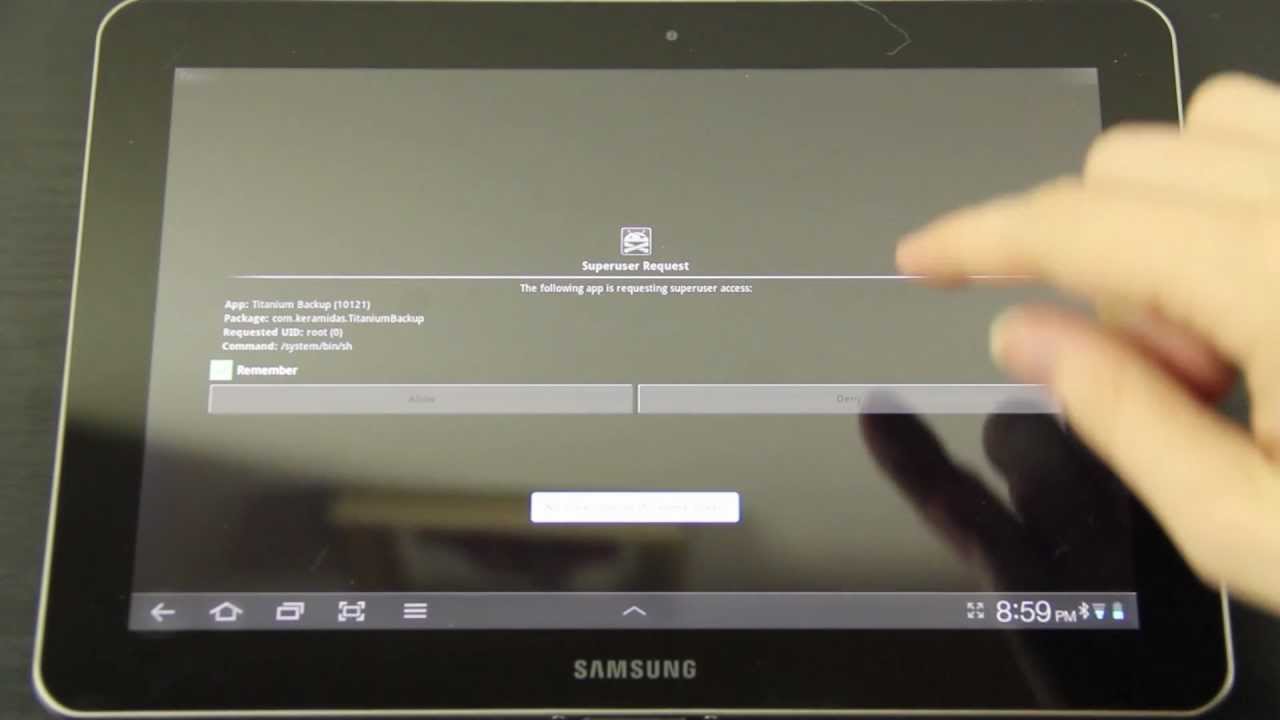Introduction
Fire Tablets, developed by Amazon, have gained immense popularity for their affordability, functionality, and seamless integration with the Amazon ecosystem. These devices offer a wide range of features and access to a vast library of apps, books, and entertainment content. However, some users may feel limited by the default settings and restrictions imposed by Amazon on their Fire Tablets.
Jailbreaking is a term commonly associated with modifying smartphones and tablets to bypass restrictions and gain access to advanced features and software customization. This process involves removing the limitations set by the device manufacturer, enabling users to install third-party apps and make system-level changes.
In this article, we will explore the world of jailbreaking Fire Tablets. We will discuss the advantages and disadvantages of this practice, provide precautions and considerations before attempting to jailbreak, offer a step-by-step guide, and discuss alternative methods for customizing your Fire Tablet.
Please note that jailbreaking a Fire Tablet may void your warranty and can potentially cause stability issues or security risks. It is important to understand the implications and proceed with caution. We recommend backing up your device before attempting any modifications.
So, if you’re ready to dive into the realm of customizability and explore the full potential of your Fire Tablet, let’s explore the process of jailbreaking and the possibilities it unlocks.
Background information on Fire Tablets
Fire Tablets are a line of affordable and feature-rich tablets developed by Amazon. They offer users a convenient way to access a wide range of digital content, from books and movies to games and apps. Amazon has designed these devices to integrate seamlessly with their vast ecosystem, including the Amazon Appstore, Prime Video, Kindle Store, and more.
Fire Tablets come in various sizes and models, such as the Fire 7, Fire HD 8, and Fire HD 10, each offering different specifications to cater to different user needs and preferences. These tablets are known for their high-resolution displays, long-lasting battery life, and access to a wealth of entertainment options.
One of the notable features of Fire Tablets is the Fire OS, a customized operating system based on the Android platform. While it is heavily modified to suit Amazon’s services and interface, it still retains a familiar Android environment. The Fire OS provides a user-friendly interface, making it easy for users to navigate through apps, settings, and content.
Amazon’s Fire Tablets are preloaded with a variety of apps and services, making them ready-to-use out of the box. Users can enjoy popular apps and games, access their Amazon accounts, and take advantage of features like Alexa voice control. Additionally, Fire Tablets offer expandable storage via microSD cards, allowing users to store more content and apps.
Amazon also offers a range of accessories for Fire Tablets, including protective cases, stylus pens, and wireless headphones, enhancing the overall user experience and personalization options. Furthermore, the integration with Amazon’s ecosystem makes Fire Tablets an attractive choice for users who are already invested in Amazon’s products and services.
Overall, Fire Tablets provide a cost-effective solution for those seeking a versatile and accessible tablet experience. Their combination of affordability, extensive content library, and user-friendly interface has made them a popular choice among consumers.
What is jailbreaking?
Jailbreaking refers to the process of removing software restrictions imposed by the manufacturer on a device, such as a smartphone or tablet. In the case of Fire Tablets, jailbreaking involves bypassing the limitations imposed by Amazon on the device’s operating system, Fire OS.
When you jailbreak a Fire Tablet, you gain root access, which allows you to make system-level changes, install unofficial apps, and customize the device beyond what is typically allowed. It essentially opens up a range of possibilities and grants you more control over your Fire Tablet.
With jailbreaking, you can install third-party app stores, such as Google Play Store, on your Fire Tablet, enabling access to a wider range of apps that are not available through the default Amazon Appstore. This means you can explore and install apps that were previously restricted, giving you greater flexibility and choice.
Jailbreaking also allows you to customize the appearance and functionality of your Fire Tablet. You can install custom themes, modify the user interface, and implement tweaks and optimizations to enhance performance. Additionally, you can remove pre-installed apps that you don’t use to free up storage space and improve device responsiveness.
It’s important to note that jailbreaking is not without risks and drawbacks. By removing the manufacturer’s restrictions, you may expose your device to potential security vulnerabilities. Unofficial apps and modifications may contain malicious code or functions that can compromise your device’s security and privacy. Furthermore, jailbreaking may void your device warranty, making it more difficult to get support or repairs from the manufacturer.
Ultimately, the decision to jailbreak your Fire Tablet should be made after careful consideration of the advantages and disadvantages. While jailbreaking offers greater customization and access to a wider range of apps, it also comes with potential risks and limitations. It’s essential to weigh the benefits against the potential drawbacks and proceed with caution.
Advantages and disadvantages of jailbreaking a Fire Tablet
Jailbreaking a Fire Tablet can offer several advantages, but it is important to consider the potential drawbacks before proceeding. Here, we will explore the benefits and limitations of jailbreaking your device.
Advantages
Access to a wider range of apps: By jailbreaking your Fire Tablet, you can install third-party app stores like Google Play Store, giving you access to a larger selection of apps, including ones that are not available through the Amazon Appstore.
Customization options: Jailbreaking allows you to personalize and tweak your Fire Tablet according to your preferences. You can install custom themes, modify the user interface, and even make system-level changes to enhance performance.
Removal of unwanted pre-installed apps: If you find certain pre-installed apps on your Fire Tablet unnecessary, jailbreaking enables you to remove them, freeing up storage space and potentially improving device performance.
Increased control over device settings: Jailbreaking grants you root access, which means you have greater control over system settings. You can customize various aspects of your Fire Tablet, such as the notification center, power management, and other advanced configurations.
Disadvantages
Security risks: Jailbreaking bypasses the built-in security measures implemented by the manufacturer, leaving your device more vulnerable to security threats. Unofficial apps and modifications may contain malicious code that can compromise your device’s security and expose your personal information.
Stability and performance issues: Making system-level changes and installing unofficial apps can sometimes lead to stability issues and reduced device performance. It is possible to encounter crashes, freezes, or other software-related problems that can affect the overall user experience.
Voiding device warranty: Jailbreaking your Fire Tablet will likely void the warranty provided by Amazon. This means that if you encounter any hardware or software issues after jailbreaking, you may not be eligible for support or repairs from the manufacturer.
Limited official support: Once you jailbreak your Fire Tablet, you may find that official support channels, such as Amazon customer service, will be less likely to assist you with any issues you encounter. Troubleshooting and resolving problems may require seeking assistance from online communities or independent forums.
When considering jailbreaking your Fire Tablet, it is crucial to evaluate both the potential benefits and the associated risks. Assess your personal needs and priorities to determine if the advantages outweigh the potential drawbacks. Proceeding with caution and taking appropriate measures to mitigate risks can help ensure a positive experience with your jailbroken Fire Tablet.
Precautions and things to consider before jailbreaking
Before you proceed with jailbreaking your Fire Tablet, it is important to take certain precautions and consider a few important factors. By doing so, you can minimize the potential risks and make an informed decision. Here are some essential precautions and considerations to keep in mind:
1. Backup your data
Prior to jailbreaking, it is crucial to backup all your important data, such as photos, documents, and app data. Jailbreaking involves making system-level changes, which can sometimes result in data loss or device instability. Having a recent backup ensures that you can easily restore your data if any issues occur during or after the jailbreaking process.
2. Understand the risks
Jailbreaking a Fire Tablet carries certain risks, including potential security vulnerabilities and stability issues. It is important to understand the implications of bypassing the manufacturer’s restrictions and to be prepared for any consequences that may arise. Educate yourself on the potential risks involved and weigh them against the benefits you hope to gain from jailbreaking.
3. Research the jailbreaking method
There are different methods of jailbreaking Fire Tablets, and not all methods may be suitable for your specific device and model. Take the time to research and identify a reliable and reputable jailbreaking method that is compatible with your Fire Tablet. Reading user reviews, forum discussions, and guides can help you make an informed decision and choose a trusted method.
4. Check for device compatibility
Ensure that the jailbreaking method you plan to use is compatible with your Fire Tablet model and operating system version. Compatibility issues can lead to unsuccessful jailbreaking attempts or, at worst, device instability or bricking. Check the official documentation or user forums to confirm compatibility before proceeding.
5. Consider the impact on warranty
Jailbreaking your Fire Tablet is likely to void the manufacturer’s warranty. Understand that by making unauthorized changes to your device, you may lose the warranty coverage provided by Amazon. If your tablet experiences any hardware or software issues after jailbreaking, you may have limited options for support or repairs.
6. Keep up with updates
After jailbreaking your Fire Tablet, be prepared to handle updates differently. Official system updates provided by Amazon may conflict with a jailbroken device, potentially causing issues or reversing the jailbreak. Stay informed on how to handle updates and weigh the benefits of future updates against the advantages of keeping your jailbroken device’s functionality intact.
By following these precautions and considering these vital factors, you can make an informed decision about whether to proceed with jailbreaking your Fire Tablet. Remember, it is crucial to understand the risks and the potential impact on your device’s warranty and functionality before undertaking any modifications.
Step-by-step guide to jailbreaking a Fire Tablet
If you have decided to jailbreak your Fire Tablet, follow this step-by-step guide to ensure a smooth and successful jailbreaking process. Please note that the specific steps may vary depending on the model and operating system version of your device. Always refer to trusted sources and forums for the most up-to-date instructions.
1. Preparation
Before you begin, make sure you have a fully charged Fire Tablet and a stable internet connection. It is also advisable to disable automatic software updates on your device to prevent potential conflicts during the jailbreaking process.
2. Enable ADB Debugging
On your Fire Tablet, go to Settings > Device Options (or Device) > Developer Options (or Developer Tools). Tap on “ADB Debugging” to enable it. This allows the device to connect to a computer for further modification.
3. Install the necessary software
On your computer, download and install the appropriate drivers for your Fire Tablet. You can find the drivers on the official Amazon Developer website or other trusted sources. Install the drivers according to your computer’s operating system.
4. Download the jailbreaking tool
Find a reputable jailbreaking tool that is compatible with your Fire Tablet model and operating system version. Some popular jailbreaking tools for Fire Tablets include KingRoot, SuperOneClick, or Towelroot. Download the tool from a trusted source.
5. Connect your Fire Tablet to the computer
Using a USB cable, connect your Fire Tablet to your computer. Ensure that the tablet is recognized by your computer and that the device drivers are installed correctly.
6. Run the jailbreaking tool
Launch the jailbreaking tool you downloaded in Step 4. Follow the tool’s instructions and prompts to initiate the jailbreaking process. This may involve clicking on “Root” or a similar option in the tool’s interface.
7. Wait for the process to complete
Once you have started the jailbreaking process, allow the tool to run and complete the necessary steps. This can take some time, so be patient and avoid disconnecting your device during the process.
8. Reboot your Fire Tablet
After the jailbreaking process is complete, you may need to reboot your Fire Tablet. This enables the changes to take effect and ensures that your device is now jailbroken.
9. Test the jailbreak
Once your Fire Tablet has restarted, check if the jailbreak was successful. You should now have access to third-party app stores or customization options that were not available before. Install a few third-party apps to ensure that they are working correctly.
10. Disable automatic software updates (optional)
To maintain the jailbreak, you may want to consider disabling automatic software updates on your Fire Tablet. This prevents Amazon from updating the operating system and potentially undoing the jailbreak. You can do this by going to Settings > Device Options (or Device) > Software Updates and turning off “Automatic System Updates.”
That’s it! You have successfully jailbroken your Fire Tablet. It is important to remember that with a jailbroken device comes responsibility. Only install apps and modifications from trusted sources, and proceed with caution when making system-level changes to avoid any potential issues or security risks.
Alternative methods of customizing a Fire Tablet
If you prefer not to jailbreak your Fire Tablet or if it is not compatible with the jailbreaking methods available, there are still alternative ways to customize and personalize your device. While these methods may not provide the same level of customization as jailbreaking, they can still enhance your Fire Tablet experience. Here are some popular alternative methods:
1. App selection from the Amazon Appstore
The Amazon Appstore offers a wide selection of apps, games, and utilities that can enhance your Fire Tablet’s functionality. Browse through different categories and discover apps that cater to your interests, whether it’s productivity tools, entertainment apps, or educational resources. Amazon regularly updates their Appstore to include new and popular apps, ensuring that you have access to a diverse range of options.
2. UI customization within Fire OS
Fire OS provides some built-in customization options that allow you to personalize the user interface of your Fire Tablet. Navigate to the “Settings” menu and explore options like wallpaper, font size, and home screen layout. You can select different themes or wallpapers to give your Fire Tablet a fresh and unique look.
3. Widgets and home screen organization
Take advantage of the widget functionality offered by Fire OS to customize your home screen layout. Widgets provide quick access to information or useful shortcuts, allowing you to personalize your home screen with the features that matter most to you. You can rearrange and resize widgets to create a customized and efficient home screen setup.
4. Use a different launcher
Consider using a third-party launcher app, which can provide additional customization options and a different user interface for your Fire Tablet. These apps allow you to modify aspects like app icons, home screen layout, animations, and more. Some popular launchers include Nova Launcher, Microsoft Launcher, and Lawnchair Launcher.
5. Install alternative apps and APK files
While the official Amazon Appstore is the primary source for apps on Fire Tablets, you can also manually install apps by downloading their APK files from trusted sources. Make sure to enable the “Unknown Sources” option in the Fire Tablet’s settings before installing APK files. This gives you access to a wider range of apps that may not be available through the Amazon Appstore.
6. Explore the Amazon ecosystem
Make the most of the integration with Amazon’s ecosystem by exploring other services and features available on your Fire Tablet. This includes Amazon Prime Video, Kindle Store for e-books, Audible for audiobooks, Amazon Music, and more. Utilizing these services can enhance your entertainment and reading experience.
By exploring these alternative methods, you can personalize your Fire Tablet and make it feel more tailored to your preferences. While these methods may not provide the same level of customization as jailbreaking, they can still offer a significant level of personalization and allow you to make your Fire Tablet feel uniquely yours.
Troubleshooting common issues during the jailbreaking process
While jailbreaking a Fire Tablet can offer additional customization and flexibility, the process may encounter certain issues that can affect the success of the jailbreak. Here are some common problems that users may encounter during the jailbreaking process and possible troubleshooting steps:
1. Device not recognized by the computer
If your computer fails to recognize your Fire Tablet when connected via USB, try the following troubleshooting steps:
- Ensure that you have installed the necessary device drivers on your computer.
- Try using a different USB cable or USB port on your computer.
- Restart both your Fire Tablet and your computer.
- Temporarily disable any security software or firewalls that may be blocking the device connection.
2. Jailbreaking tool not working or failing to root
If the jailbreaking tool you are using fails to root your Fire Tablet or is not working properly, consider the following troubleshooting steps:
- Verify that the jailbreaking tool is compatible with your specific Fire Tablet model and operating system version.
- Download and install the latest version of the jailbreaking tool.
- Temporarily disable any antivirus software or firewalls that may be interfering with the jailbreaking process.
- Try using a different jailbreaking tool, ensuring that it is from a trusted source.
- Make sure you have enabled ADB debugging on your Fire Tablet (Settings > Device Options > Developer Options > ADB Debugging).
3. Device freezing or becoming unresponsive after jailbreaking
If your Fire Tablet becomes unresponsive or freezes after the jailbreaking process, try the following troubleshooting steps:
- Perform a soft reset by holding down the power button for 20 seconds, then release it to restart the device.
- If the device remains unresponsive, perform a hard reset by holding down the power button for 40 seconds or until the device restarts.
- Clear the cache on your Fire Tablet by going to Settings > Apps & Notifications > Manage All Applications > [App Name] > Storage > Clear Cache.
- Uninstall any recently installed apps or modifications that may be causing conflicts or stability issues.
4. Loss of data or device instability
In some cases, jailbreaking can lead to data loss or device instability. To mitigate these issues:
- Always backup your data before attempting to jailbreak your Fire Tablet.
- If you experience device instability, consider restoring your Fire Tablet to its factory settings and starting the jailbreaking process again from scratch.
- Research and use reputable jailbreaking methods and tools to minimize the risk of data loss or instability.
It is important to note that jailbreaking is not risk-free, and troubleshooting may vary depending on the specific issues encountered. It is recommended to consult trusted sources, forums, or communities dedicated to Fire Tablet modifications for more specific guidance in troubleshooting your jailbreaking concerns.
Conclusion
Jailbreaking a Fire Tablet can provide users with the ability to customize and personalize their devices beyond the limitations imposed by the manufacturer. By bypassing the software restrictions, users can access a wider range of apps and make system-level changes to enhance their Fire Tablet experience.
However, it is important to approach jailbreaking with caution. There are both advantages and disadvantages to consider, and users should weigh the potential risks and limitations against the benefits they hope to gain. Jailbreaking can void the device warranty, increase security vulnerabilities, and potentially lead to stability issues.
If you decide to proceed with jailbreaking, it is crucial to take precautions such as backing up your data, understanding the risks involved, and selecting reputable jailbreaking methods and tools. Following a step-by-step guide and troubleshooting any issues that may arise can help ensure a successful jailbreaking process.
For users who prefer not to jailbreak or have devices that are not compatible with the available methods, alternative methods of customization exist. These include exploring the Amazon Appstore, utilizing UI customization settings within Fire OS, installing alternative launchers, and manually installing apps from trusted sources.
Remember that customizing your Fire Tablet, whether through jailbreaking or alternative methods, comes with responsibility. It is important to be mindful of the potential risks, ensure the security of your device, and only install apps and modifications from trusted sources.
Ultimately, the decision to jailbreak or customize your Fire Tablet is a personal one. Assess your needs, weigh the benefits against the risks, and proceed with the approach that aligns with your preferences and priorities. Whether you choose to explore the full potential of your Fire Tablet through jailbreaking or utilize alternative methods, may your customized Fire Tablet bring you a personalized and enhanced user experience.