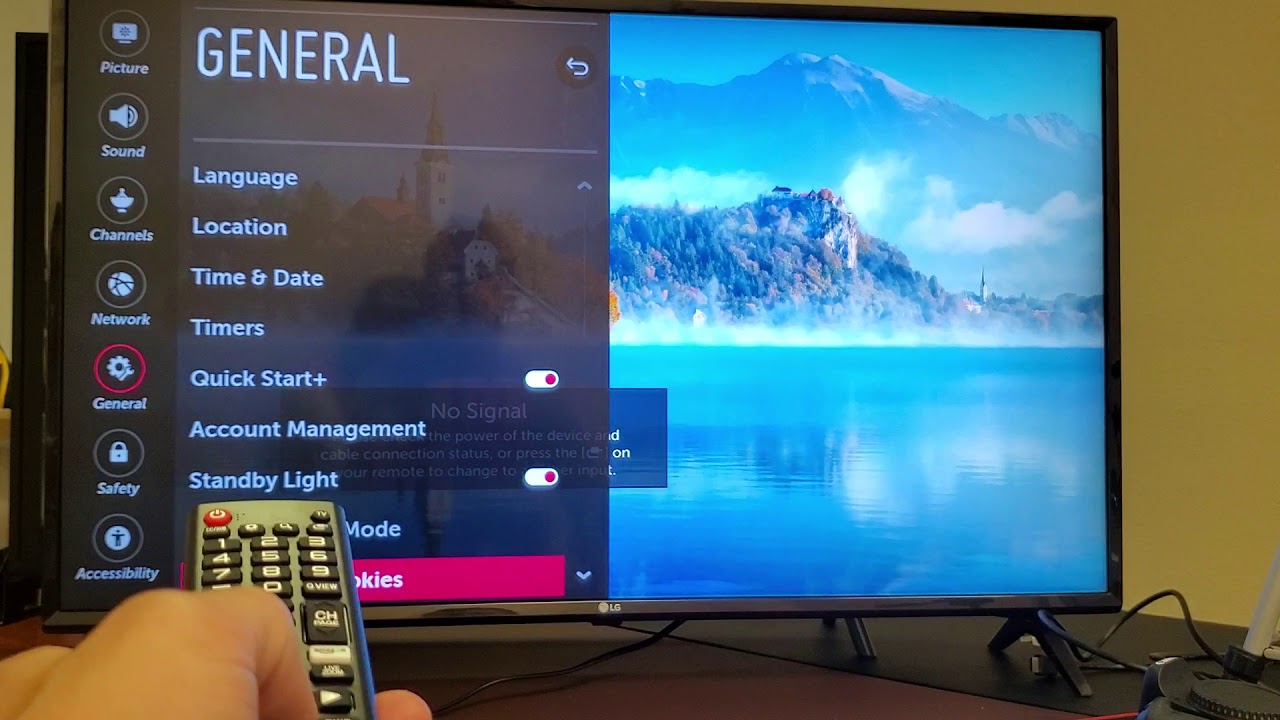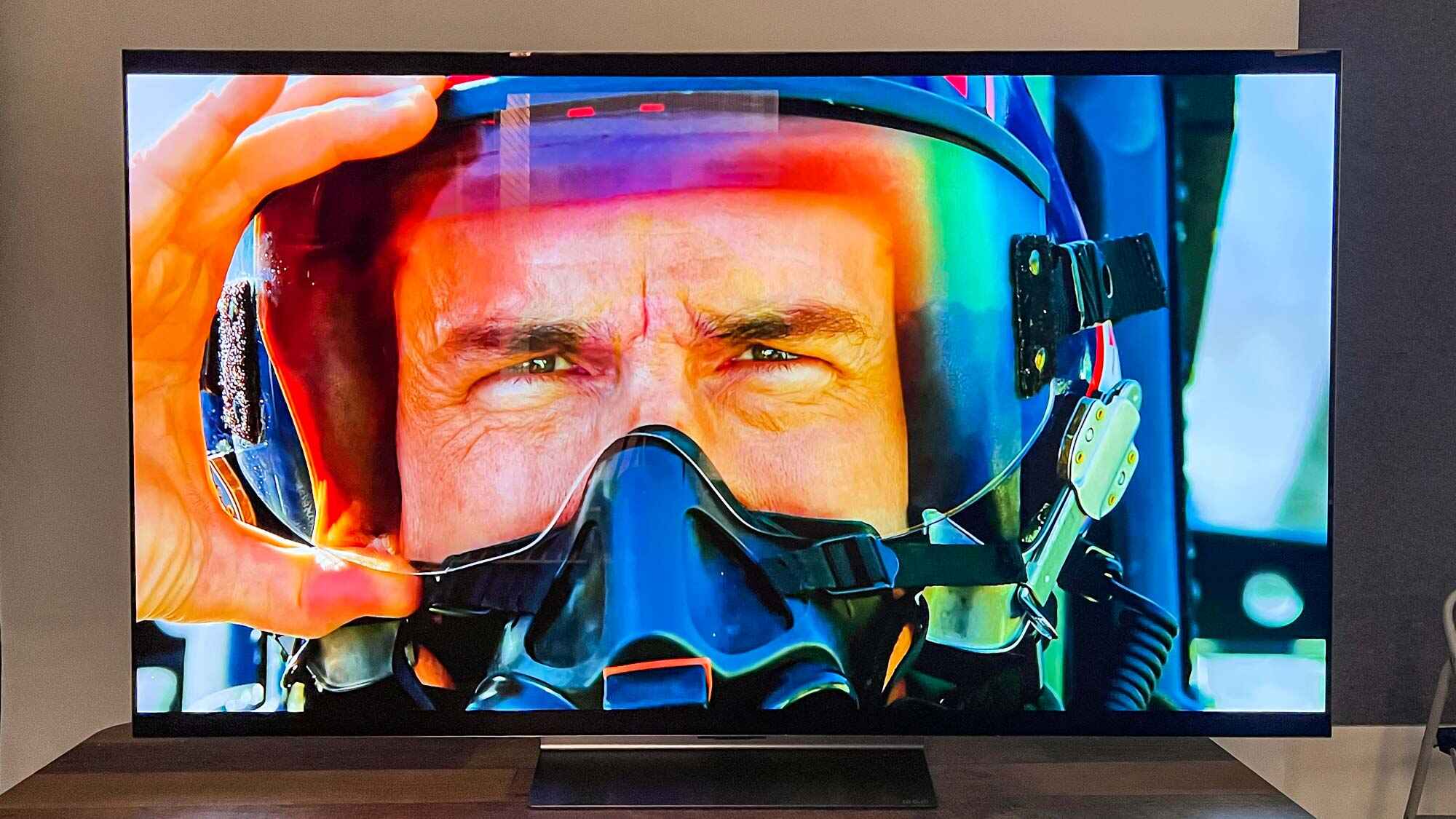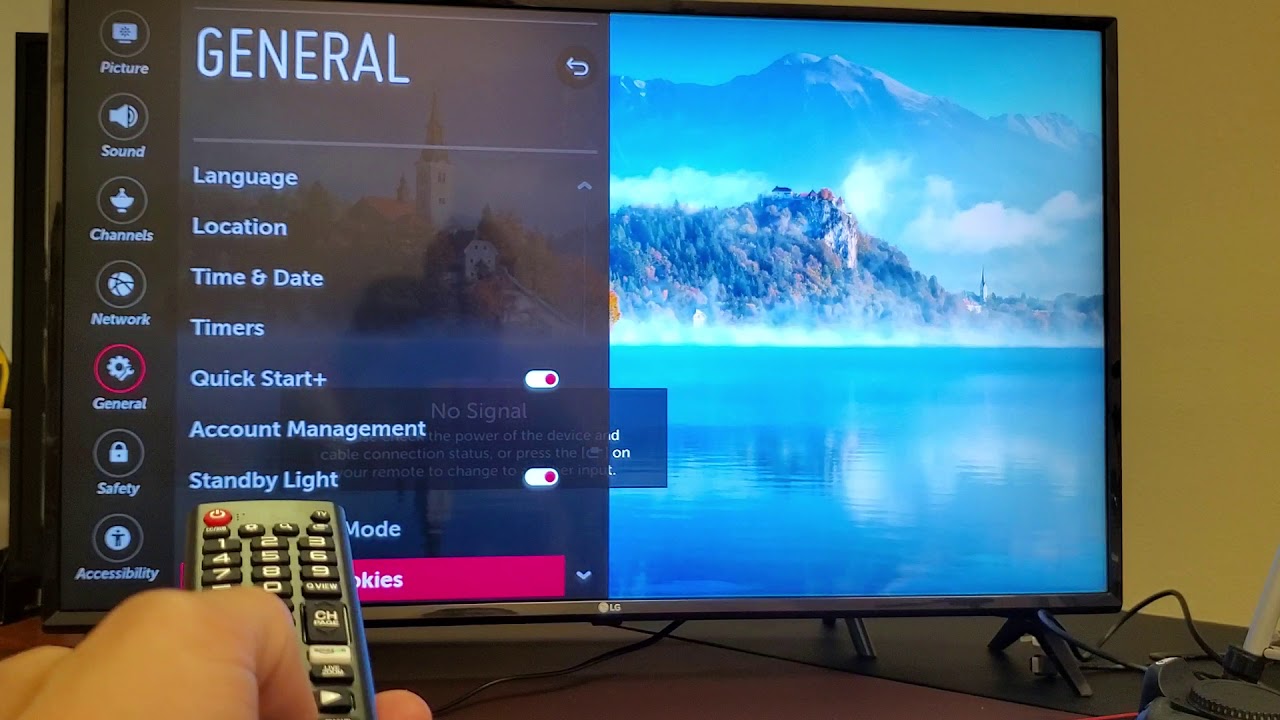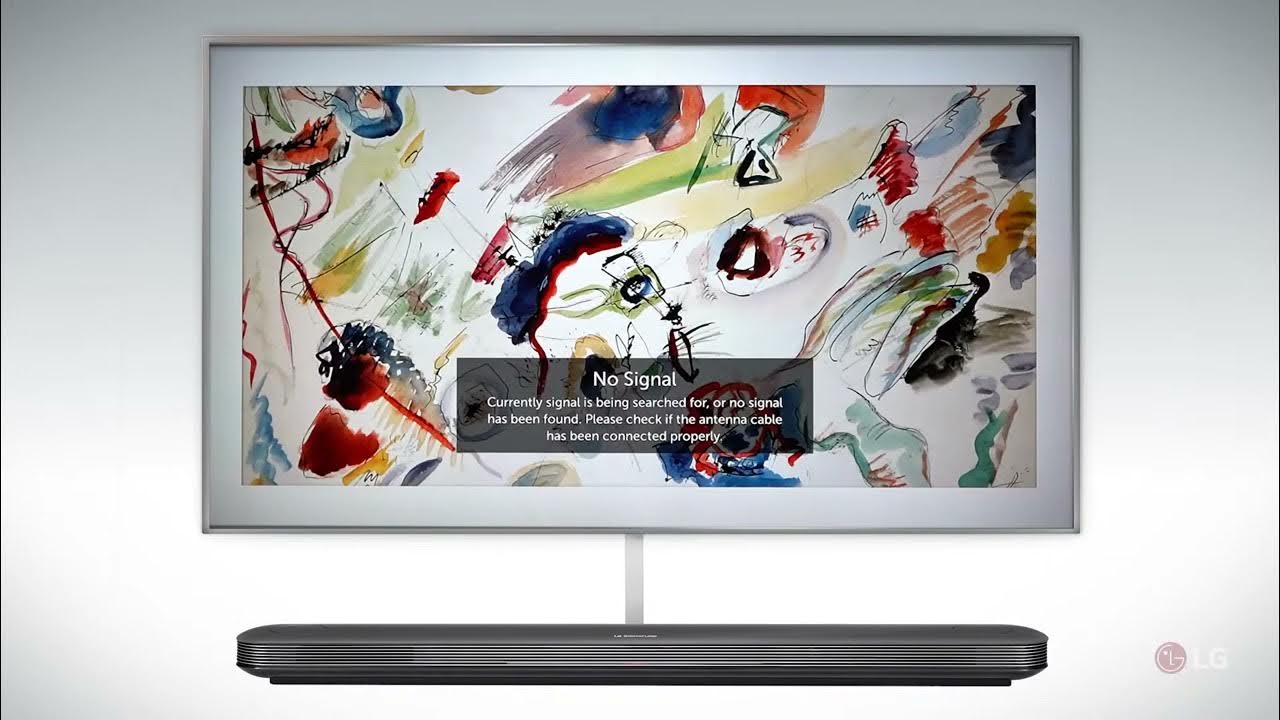Introduction
In today’s digital age, televisions have evolved from being simple devices that display images and play audio to becoming smart entertainment hubs. LG LED TVs, known for their stunning picture quality and user-friendly interface, have gained popularity among consumers worldwide.
While these TVs are designed for seamless performance, there may be instances where you encounter issues that require a troubleshooting method known as a hard reset. A hard reset can help resolve common problems such as frozen screens, lagging interfaces, and software glitches.
However, it is important to note that a hard reset should be your last resort and is not recommended for regular use. Performing a hard reset will restore your LG LED TV to its default factory settings, erasing all customizations and personal data in the process. Therefore, it is crucial to back up any important files or settings before proceeding with a hard reset.
In this guide, we will walk you through the step-by-step process of performing a hard reset on your LG LED TV. We will cover multiple methods, including using the TV menu, physical buttons on the TV, the remote control, and the manual power button.
Before we dive into the details, please ensure that you read and understand the important reminders we will discuss next. These reminders will help you avoid any potential risks and maximize the effectiveness of the hard reset.
What is a hard reset?
A hard reset, also known as a factory reset or master reset, is a process that restores a device to its original factory settings. It erases all user data, settings, and customizations, returning the device to a clean state. In the context of an LG LED TV, a hard reset removes any software issues or conflicts that may be causing abnormal behavior.
When you perform a hard reset on your LG LED TV, it essentially clears the TV’s internal memory and reinstalls the original software. This can be helpful in resolving various issues such as network connectivity problems, app crashes, sluggish performance, and other software-related glitches.
It is important to understand that a hard reset is a powerful feature that should be used with caution. While it can often resolve issues, it is not a guaranteed solution for all problems. It is always a good idea to try other troubleshooting steps before resorting to a hard reset, as it will erase all your personalized settings and data.
Furthermore, it is essential to note that a hard reset will not fix hardware-related issues. If you are experiencing problems with the physical components of your TV, such as the display, speakers, or connections, a hard reset will not resolve these issues.
The process of performing a hard reset varies depending on the device. In the case of an LG LED TV, there are multiple methods you can use to initiate a hard reset, including accessing the TV menu, using the physical buttons on the TV, using the remote control, or using the manual power button.
In the following sections, we will guide you through each of these methods step by step. It is advised to try the different methods in the order presented until you successfully perform a hard reset on your LG LED TV.
When and Why should you do a hard reset on your LG LED TV?
A hard reset on your LG LED TV should be considered when you encounter persistent issues that are disrupting the performance of your television. It is important to note that a hard reset should be a last resort after trying other troubleshooting steps, as it will erase all customized settings and data.
Here are some situations where a hard reset may be necessary:
- Software Issues: If your LG LED TV is experiencing frequent freezes, crashes, or other abnormal behavior, it could be due to software conflicts. A hard reset can help clear any software glitches and restore the TV to its default settings.
- Slow Performance: If your TV is becoming slow to respond, apps are taking longer to load, or the interface is lagging, it may benefit from a hard reset. This will remove any unnecessary background processes and help improve overall performance.
- Network Connectivity Problems: If your LG LED TV is having trouble connecting to Wi-Fi or other network-related issues, a hard reset can help resolve these problems. This clears the network settings and gives you a fresh start to establish a stable connection.
- App Malfunctions: If apps on your TV are crashing or behaving unexpectedly, a hard reset can be a solution. This will uninstall and reinstall the apps, ensuring that any glitches or conflicts are eliminated.
- Settings and Customizations: If you have made extensive changes to the settings on your TV and want to revert to the original factory settings, a hard reset can achieve that. This is useful if you want to start fresh or if you’re planning to sell or give away your TV.
It is important to remember that a hard reset should only be performed after exhausting other troubleshooting options. Before proceeding with a hard reset, make sure to back up any important files or data, as they will be permanently erased during the process.
In the following sections, we will guide you through different methods to perform a hard reset on your LG LED TV. Choose the method that is most convenient for you and follow the step-by-step instructions for a successful reset.
Before you proceed: Important reminders
Performing a hard reset on your LG LED TV is a serious action that should be approached with caution. Before proceeding, it is crucial to take note of the following reminders:
- Back up your data: A hard reset will erase all your personalized settings, installed apps, and data. It is essential to back up any important files or data before proceeding. Consider taking screenshots of your customized settings or make a list of your favorite apps to reinstall them later.
- Disconnect external devices: Before initiating a hard reset, disconnect any external devices such as gaming consoles, Blu-ray players, or sound systems from your LG LED TV. This will prevent any potential compatibility issues or data loss during the reset process.
- Ensure proper power supply: Make sure your LG LED TV is properly connected to a stable power source. Performing a hard reset during a power fluctuation or interruption can cause further issues and may not complete the reset process successfully.
- Be patient: The hard reset process may take a few minutes. Do not interrupt or turn off the TV during the reset process to avoid potential damage. Follow the steps carefully and allow the TV to complete the reset before making any further adjustments.
- Review warranty and support: If your LG LED TV is still under warranty, it is advisable to check if a hard reset is covered or recommended by the manufacturer. Additionally, reviewing the user manual or reaching out to LG customer support can provide additional guidance specific to your model.
Keep in mind that a hard reset should only be done as a last resort if other troubleshooting methods have failed to resolve the issue. If you are unsure or uncomfortable with performing a hard reset, it may be best to seek professional assistance or consult with the manufacturer’s support team.
Now that you are aware of the important reminders, let’s proceed with the step-by-step guide on how to perform a hard reset on your LG LED TV using different methods. Choose the method that suits your situation and continue reading for detailed instructions.
Step-by-step guide to perform a hard reset on LG LED TV
If you have encountered persistent issues with your LG LED TV and have decided to perform a hard reset, you can follow the step-by-step guide below. We will cover multiple methods, including using the TV menu, physical buttons on the TV, the remote control, and the manual power button.
Option 1: Hard reset through the TV menu
1. Turn on your LG LED TV and press the “Settings” or “Menu” button on your remote. This will open the TV menu.
2. Navigate to the “Settings” or “Support” section using the arrow keys on your remote.
3. Look for an option called “General” or “Reset” in the menu and select it.
4. Within the “General” or “Reset” menu, you may find an option called “Reset to Initial Settings” or “Factory Reset”. Select this option.
5. You will be prompted to enter a confirmation code. This code can be found in the TV’s user manual or provided by LG customer support. Enter the code and proceed with the reset.
6. Once the reset process is initiated, the TV will restart and display the initial setup screen. Follow the on-screen instructions to set up your TV again.
Option 2: Hard reset using the physical buttons on the TV
1. Ensure that your LG LED TV is turned off and unplugged from the power source.
2. Locate the physical buttons on the TV, usually located on the side or bottom panel.
3. Press and hold the “Volume Down” and “Input/Source” buttons simultaneously.
4. While holding the buttons, plug the TV back into the power source.
5. Continue holding the buttons for about 10-15 seconds or until the TV powers on. Once it does, release the buttons.
6. The TV will boot up and display the initial setup screen. Follow the on-screen instructions to set up your TV again.
Option 3: Hard reset using the remote control
1. Turn on your LG LED TV and point the remote control towards the TV.
2. Press and hold the “Settings” or “Menu” button on the remote control.
3. While holding the button, use the arrow keys to navigate to the “Support” or “General” section in the TV menu.
4. Look for an option called “Reset” or “Initialization” and select it.
5. Depending on the model, you may be prompted to enter a PIN or a confirmation code. Enter the code provided in the TV’s user manual or contact LG customer support for assistance.
6. Once confirmed, the TV will begin the reset process and restart. Follow the on-screen instructions to set up your TV again.
Option 4: Hard reset using the manual power button
1. Turn off your LG LED TV and locate the power button on the TV itself.
2. Press and hold the power button for approximately 10-15 seconds.
3. Release the power button and wait for a few seconds.
4. Press the power button again to turn on the TV.
5. The TV will boot up and display the initial setup screen. Follow the on-screen instructions to set up your TV again.
These are the available methods to perform a hard reset on your LG LED TV. Choose the method that is most convenient for you and follow the step-by-step instructions carefully. After the reset is complete, you will have a fresh start with your TV, and the previously encountered issues should be resolved.
Option 1: Hard reset through the TV menu
If you prefer a method that allows you to perform a hard reset on your LG LED TV using the TV’s menu, follow the steps below:
- Turn on your LG LED TV and grab the TV remote control.
- Press the “Settings” or “Menu” button on the remote control. This will open the TV menu.
- Using the arrow keys on the remote control, navigate to the “Settings” or “Support” section.
- Within the “Settings” or “Support” section, look for an option that mentions “General” or “Reset”. Select this option.
- You will now see options related to resetting your TV. Look for an option called “Reset to Initial Settings” or “Factory Reset” and select it.
- At this point, you might be prompted to enter a confirmation code. Retrieve this code from your TV’s user manual or contact LG customer support for assistance.
- Enter the confirmation code and proceed with the reset process by following the on-screen instructions.
- Your LG LED TV will now initiate the hard reset process, which may take a few moments.
- Once the reset is complete, the TV will restart and display the initial setup screen.
- Follow the on-screen instructions to set up your LG LED TV again, including selecting your language, connecting to a Wi-Fi network, and tuning in your favorite channels.
By following these steps, you will be able to perform a hard reset on your LG LED TV using the TV’s menu. Remember that a hard reset will erase all personalized settings and data, so ensure that you have backed up any important files or data before proceeding. If this method doesn’t resolve your issue, you may want to consider trying the other methods outlined in the following sections.
Option 2: Hard reset using the physical buttons on the TV
If you are unable to access the TV menu or prefer a method that utilizes the physical buttons on your LG LED TV, you can perform a hard reset using the following steps:
- Make sure that your LG LED TV is turned off and unplugged from the power source.
- Locate the physical buttons on your TV. These buttons are usually located on the side or bottom panel of the TV.
- Press and hold the “Volume Down” and “Input/Source” buttons simultaneously.
- While continuing to hold down the buttons, plug the TV back into the power source.
- Continue holding the buttons for about 10-15 seconds or until the LG LED TV powers on.
- Once the TV powers on, release the “Volume Down” and “Input/Source” buttons.
- Your LG LED TV will now start the hard reset process, which may take a few moments.
- Once the reset is complete, the TV will automatically restart and display the initial setup screen.
- Follow the on-screen instructions to set up your LG LED TV again, including selecting your preferred language, connecting to a Wi-Fi network, and tuning in your desired channels.
By following these steps, you can perform a hard reset on your LG LED TV using the physical buttons. Remember to ensure that your TV is unplugged before starting the process. It’s important to note that a hard reset will erase all your personalized settings and data, so make sure to back up any important files or data before proceeding. If this method doesn’t resolve your issue, you may want to try the other methods outlined in the following sections.
Option 3: Hard reset using the remote control
If you prefer to perform a hard reset on your LG LED TV using the remote control, you can follow these steps:
- Ensure that your LG LED TV is turned on and grab the remote control.
- Point the remote control towards the TV.
- Press and hold the “Settings” or “Menu” button on the remote control.
- While holding the button, use the arrow keys on the remote control to navigate to the “Support” or “General” section in the TV menu.
- Within the “Support” or “General” section, look for an option called “Reset” or “Initialization” and select it.
- Depending on your TV model, you may be prompted to enter a PIN or a confirmation code. Retrieve this code from your TV’s user manual or contact LG customer support for assistance.
- Enter the confirmation code and proceed with the reset process by following the on-screen instructions.
- Your LG LED TV will now initiate the hard reset process, which may take a few moments.
- Once the reset is complete, the TV will automatically restart and display the initial setup screen.
- Follow the on-screen instructions to set up your LG LED TV again, including selecting your preferred language, connecting to a Wi-Fi network, and tuning in your desired channels.
By following these steps, you will be able to perform a hard reset on your LG LED TV using the remote control. Remember to enter the correct confirmation code if prompted and that a hard reset will erase all your personalized settings and data. It is advisable to back up any important files or data before proceeding. If this method does not resolve your issue, you may want to try the other methods outlined in the following sections.
Option 4: Hard reset using the manual power button
If you are unable to access the TV menu or use the remote control, you can perform a hard reset on your LG LED TV using the manual power button. Here’s how:
- Start by ensuring that your LG LED TV is turned off.
- Locate the physical power button on your TV. The power button is typically located on the bottom or side panel of the TV.
- Press and hold the power button for approximately 10-15 seconds.
- Release the power button and wait for a few seconds.
- Press the power button again to turn your LG LED TV back on.
- After the TV powers on, it will begin the hard reset process, which may take a few moments.
- Once the reset is complete, the TV will automatically restart and display the initial setup screen.
- Follow the on-screen instructions to set up your LG LED TV again, including selecting your preferred language, connecting to a Wi-Fi network, and tuning in your desired channels.
By following these steps, you can perform a hard reset on your LG LED TV using the manual power button. Make sure your TV is turned off before starting the process, and keep in mind that a hard reset will erase all your personalized settings and data. It is recommended to back up any important files or data before proceeding.
If this method does not resolve your issue, you may want to try the other methods outlined in the previous sections.
Additional tips and troubleshooting steps
Performing a hard reset on your LG LED TV can often resolve common issues. However, if you’re still experiencing problems or if the hard reset didn’t solve the issue, here are some additional tips and troubleshooting steps you can try:
- Check your connections: Ensure that all cables, including power, HDMI, or other audio/video inputs, are securely connected to your LG LED TV and the respective devices. Sometimes, loose connections can cause display issues or audio problems.
- Update the firmware: Check if there is a firmware update available for your TV model. Visit the LG support website and search for firmware updates using your TV’s model number. Updating the firmware can resolve software bugs and improve performance.
- Reset specific apps: If you are experiencing issues with a specific app on your LG LED TV, try resetting that app individually. Go to the TV’s settings or app management section, find the problematic app, and select the option to clear its data or cache.
- Perform a power cycle: Turn off your TV and unplug it from the power source. Wait for a few minutes, then plug it back in and turn on the TV. This can help resolve minor software glitches and refresh the TV’s system.
- Adjust picture and audio settings: If you notice issues with the picture quality or audio on your LG LED TV, make sure to check the display and sound settings. Adjust the brightness, contrast, color levels, and audio settings to suit your preferences and improve the viewing experience.
- Contact customer support: If you have tried all the troubleshooting steps and the issue persists, it is recommended to reach out to LG customer support. They can provide further assistance, advise on specific troubleshooting steps for your TV model, or help schedule a repair if needed.
Remember that a hard reset should only be done as a last resort and after trying other troubleshooting methods. It is always a good idea to back up your data and settings before performing a hard reset. If the issue remains unresolved, seeking professional help or contacting LG support is the best course of action.
We hope these additional tips and troubleshooting steps help resolve any lingering issues with your LG LED TV. If none of these steps work, it may be necessary to consult with a professional technician for further diagnostics and repairs.
Conclusion
Performing a hard reset on your LG LED TV can be a useful troubleshooting method to resolve software-related issues and restore your TV to its default factory settings. Whether you choose to use the TV’s menu, physical buttons, remote control, or manual power button, each method provides a way to initiate the reset process.
However, it is essential to remember that a hard reset should be your last resort after trying other troubleshooting steps. A hard reset will erase all personalized settings, installed apps, and data, so it is crucial to back up any important files beforehand.
If you encounter persistent problems with your LG LED TV even after a hard reset, you can try additional troubleshooting steps such as checking connections, updating firmware, resetting specific apps, or performing a power cycle. If the issues persist, contacting LG customer support or seeking professional assistance may be necessary.
We hope this guide has provided you with a comprehensive understanding of how to perform a hard reset on your LG LED TV. By following the step-by-step instructions and considering the additional tips and troubleshooting steps, you can resolve common issues and enjoy an optimal viewing experience once again.
Remember to always read the TV’s user manual or consult with the manufacturer for specific instructions related to your TV model. With proper care, maintenance, and troubleshooting techniques, your LG LED TV can continue to provide you with outstanding picture quality and entertainment for years to come.