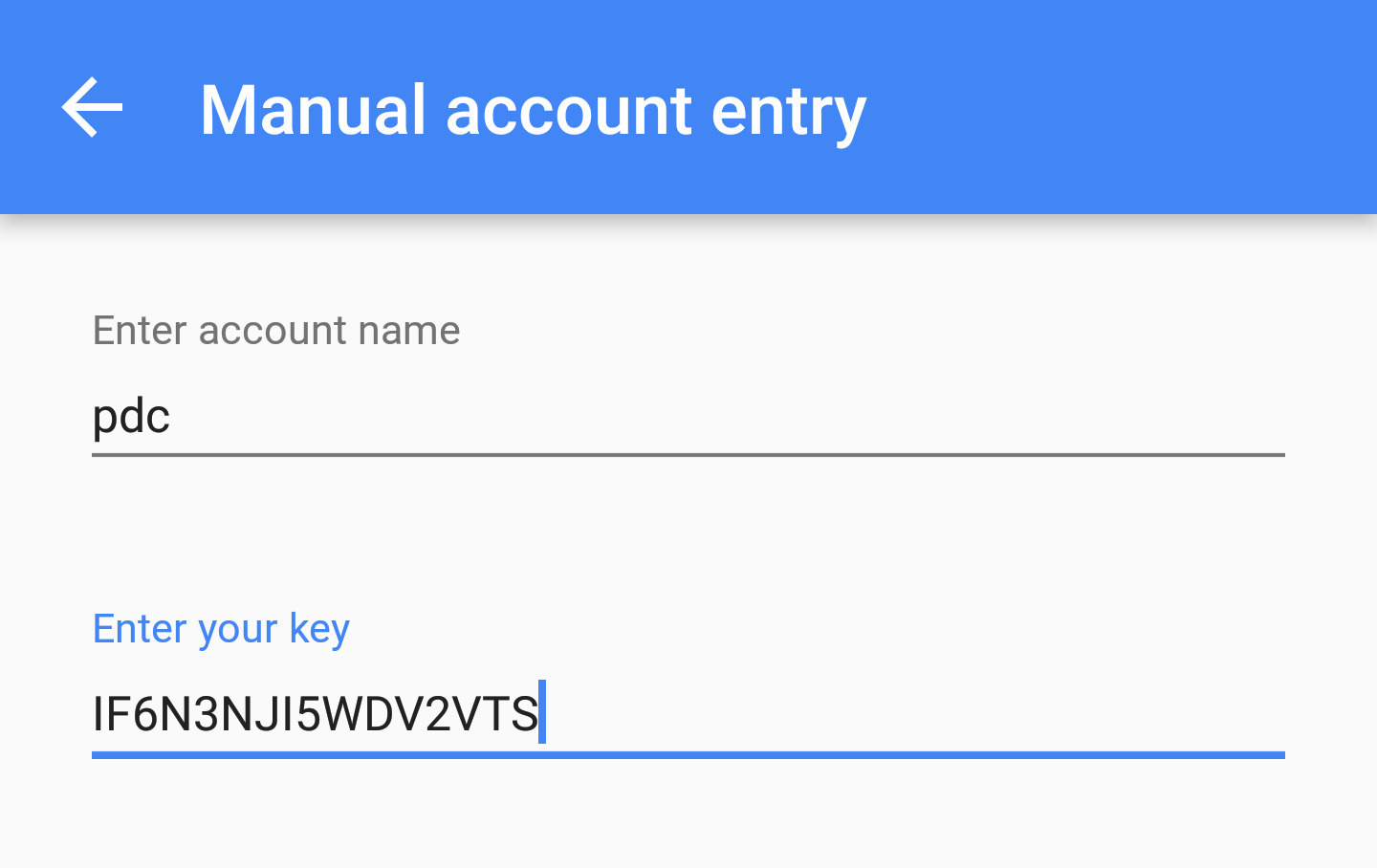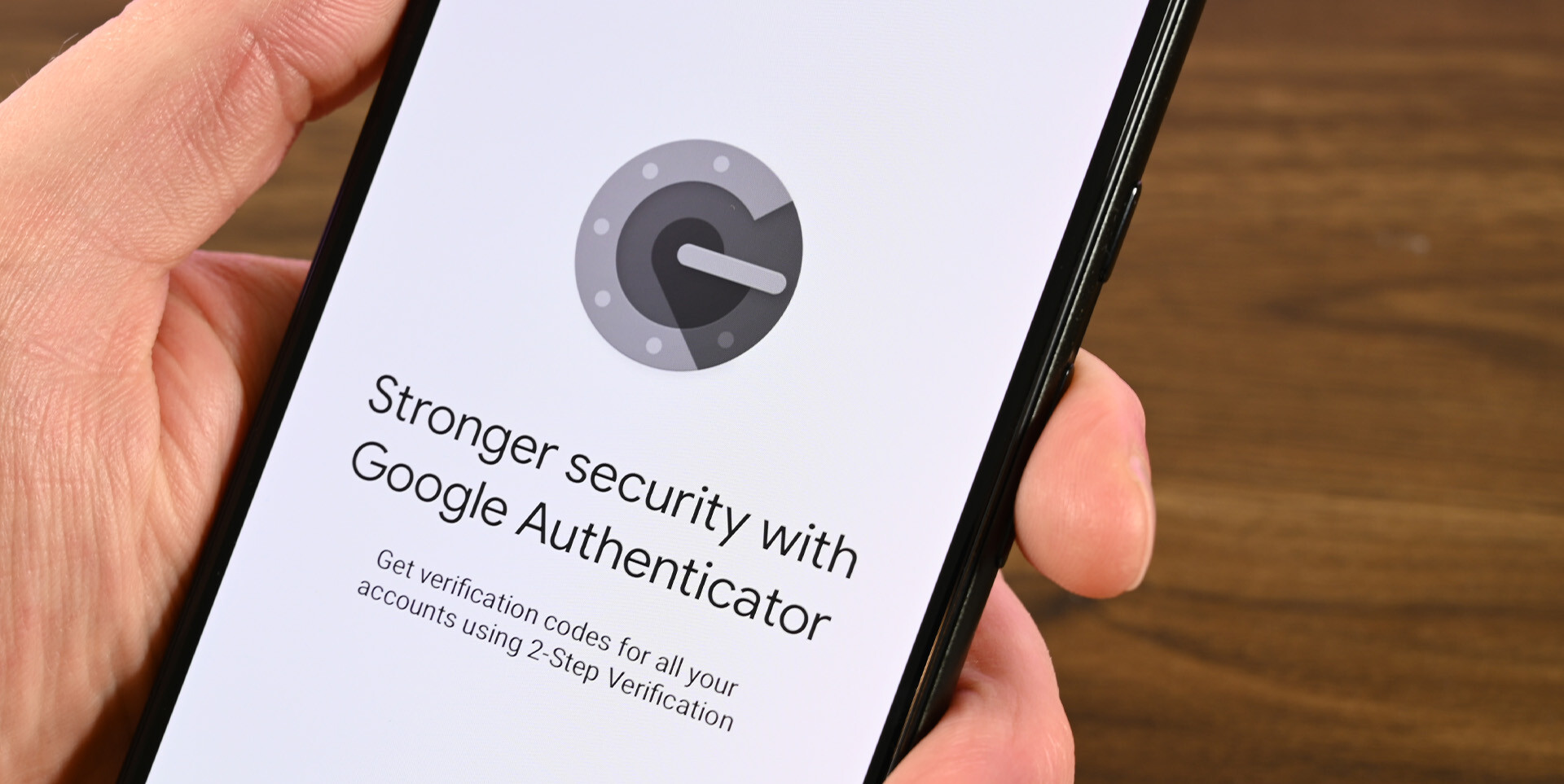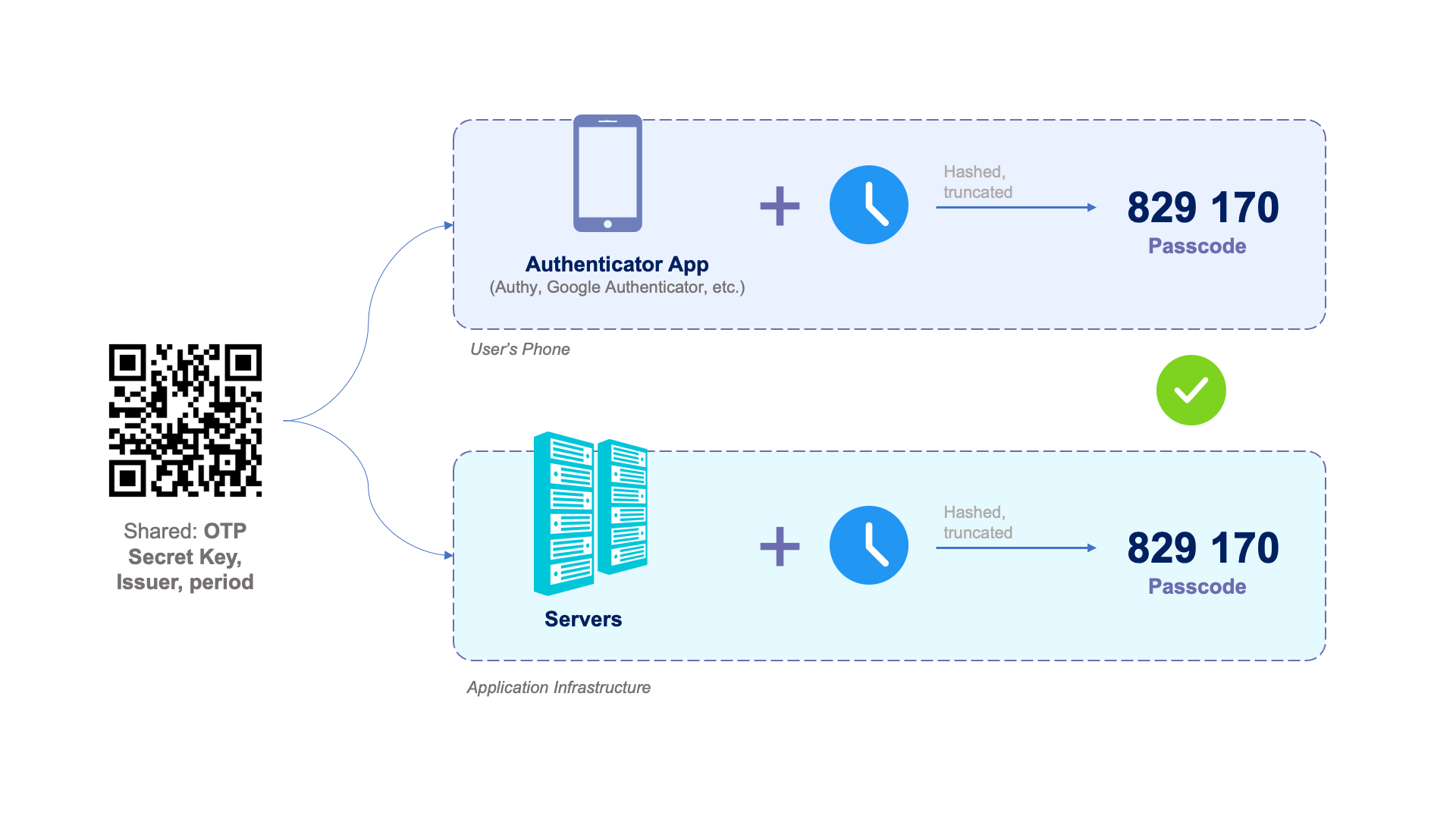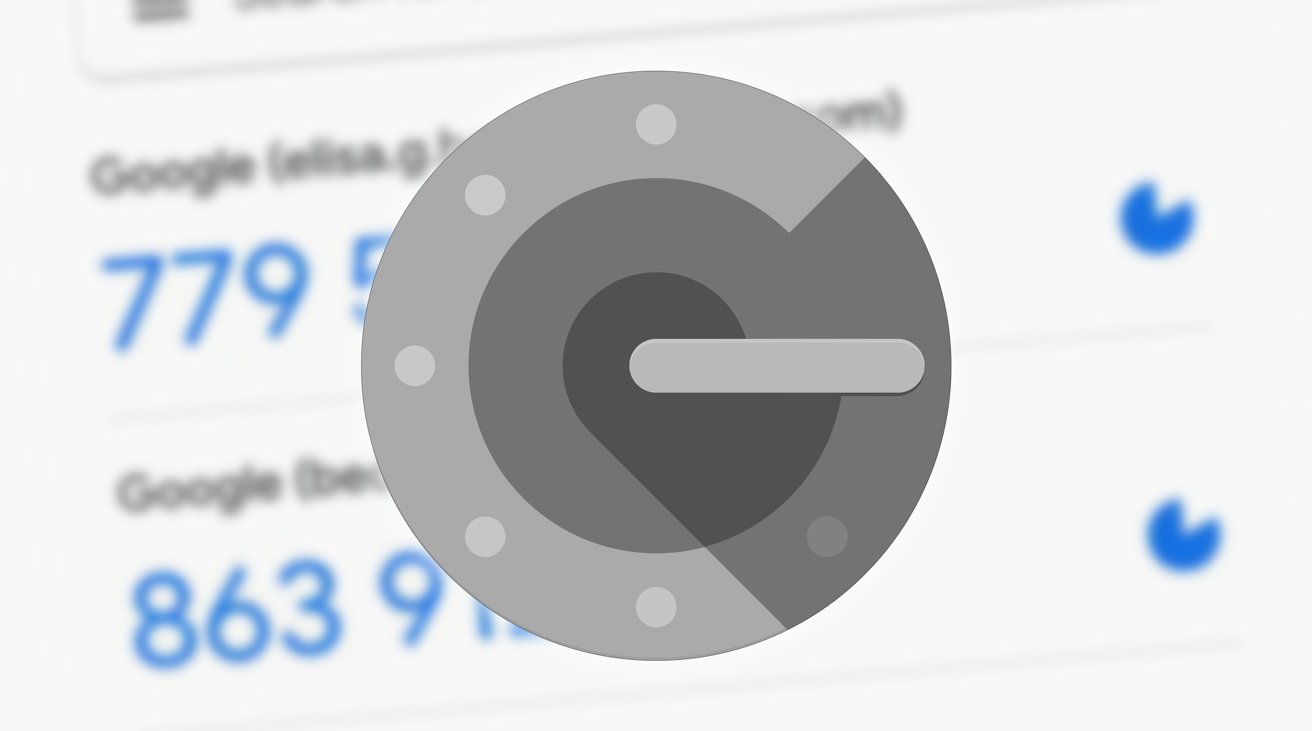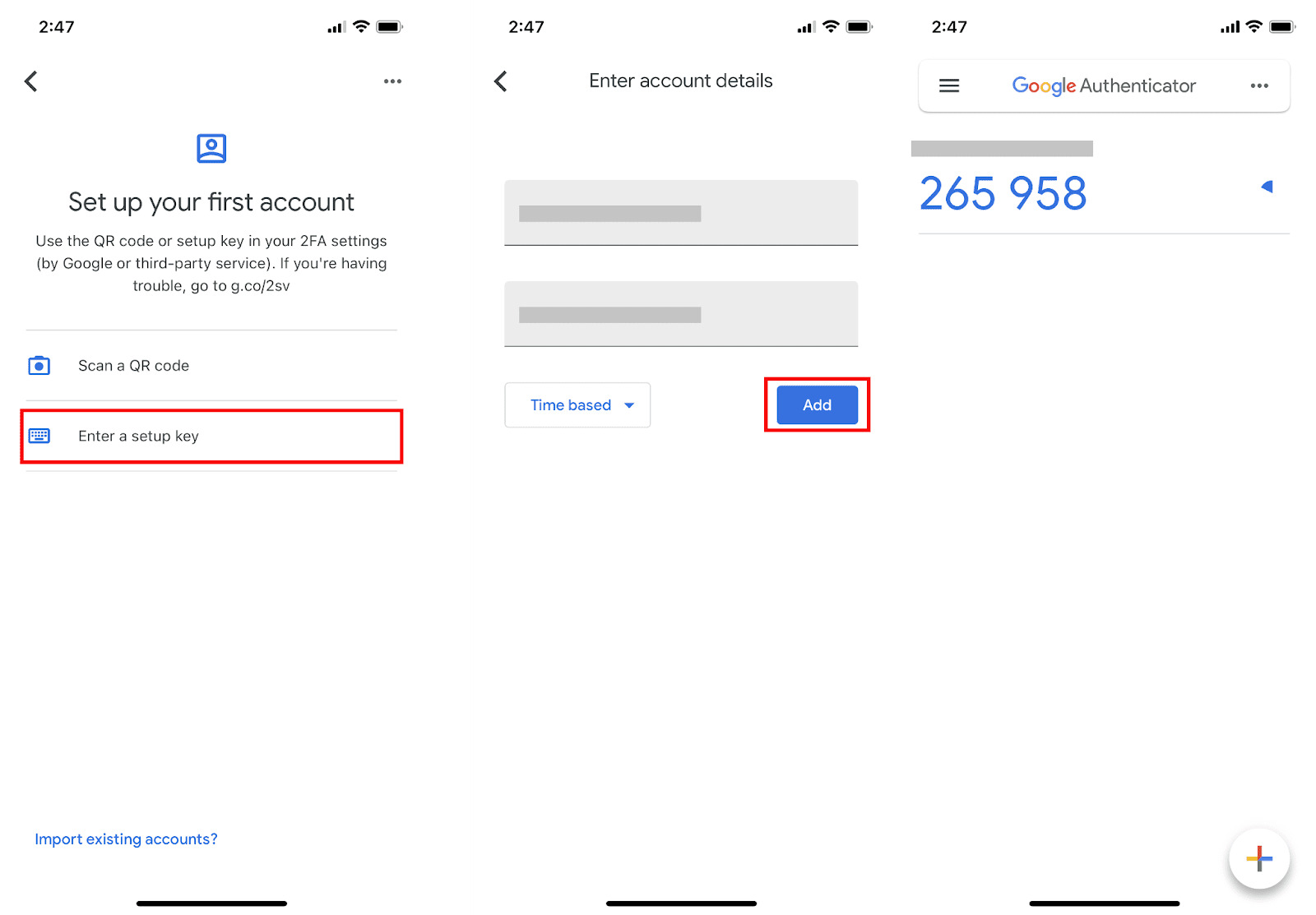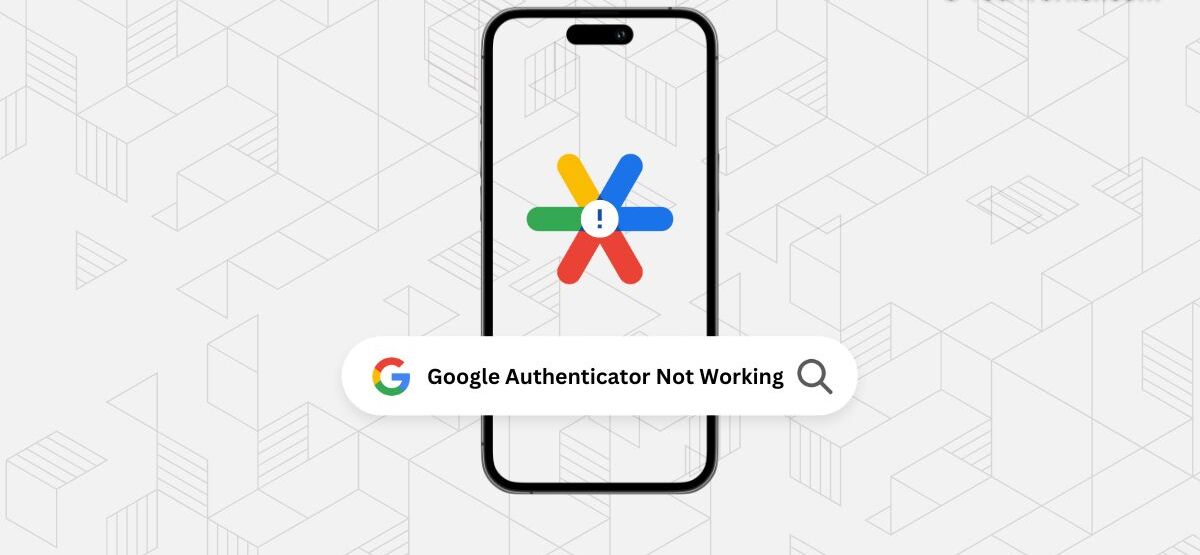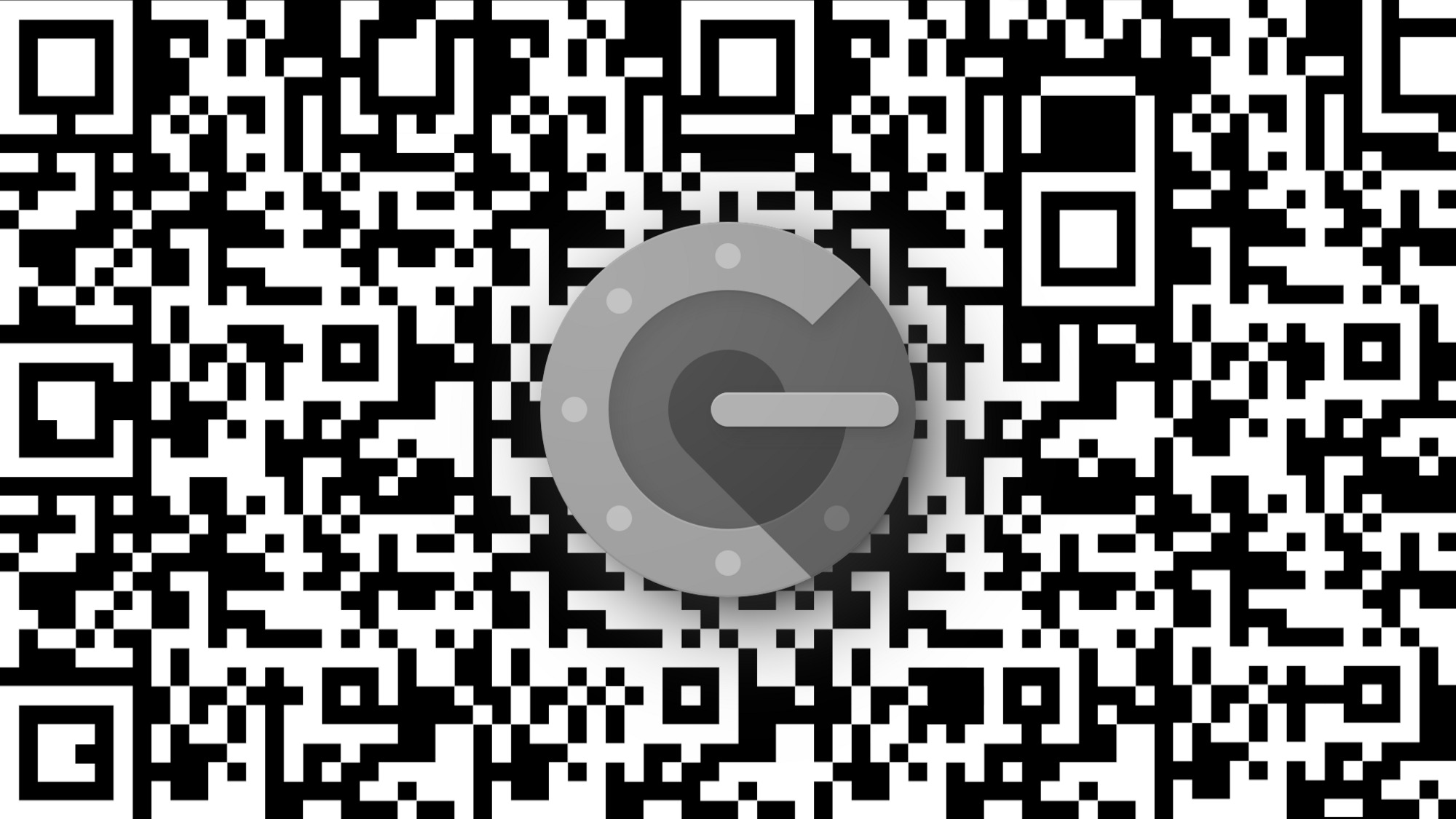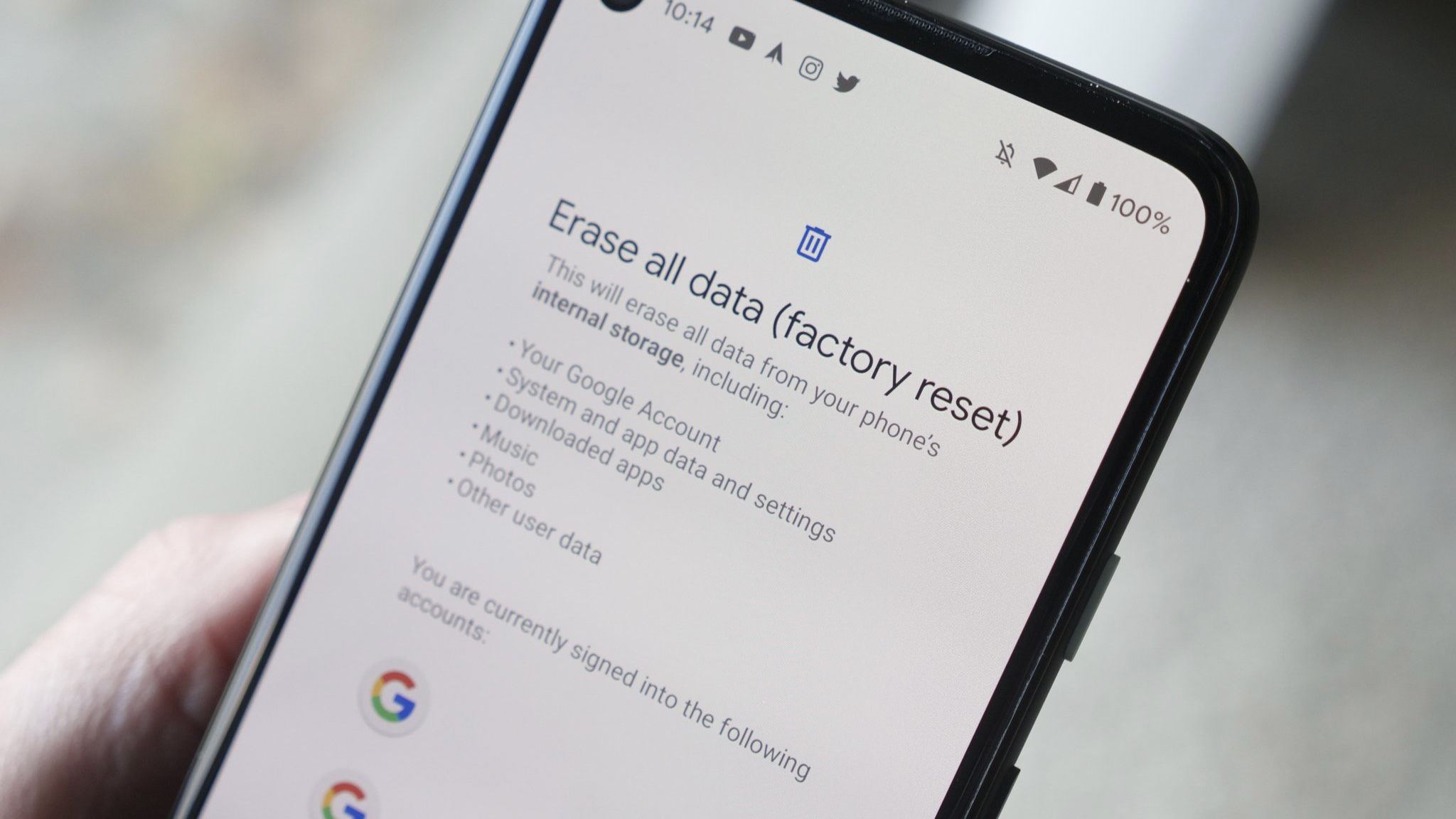Introduction
Welcome to this guide on how to get a secret key for Google Authenticator! In today’s digital landscape, securing your online accounts has become more important than ever. With the rise in cyber threats and hacking attempts, it’s crucial to implement strong security measures to protect your personal information.
Google Authenticator is a widely-used two-factor authentication app that adds an extra layer of security to your online accounts. By enabling Google Authenticator, you can ensure that only you can access your accounts, even if someone gets a hold of your password.
In this guide, we will walk you through the process of obtaining a secret key for Google Authenticator. This secret key is a unique code that is used to set up the app on your device and link it to your online accounts. It acts as an additional security measure, providing an extra level of authentication beyond your password.
By using Google Authenticator, you can rest assured that your online accounts are well-protected from unauthorized access. It provides a time-based one-time password (TOTP), which generates a unique code that expires after a certain period of time. This means that even if someone manages to obtain your password, they won’t be able to access your accounts without the time-sensitive code from the Google Authenticator app.
Securing your accounts with Google Authenticator is simple and straightforward. Follow the step-by-step guide in the next section to obtain your secret key and enable two-factor authentication for your online accounts.
With that said, let’s dive into the process of obtaining a secret key for Google Authenticator and take the necessary steps to enhance the security of your online presence!
What is Google Authenticator?
Google Authenticator is a mobile app developed by Google that enhances the security of your online accounts by providing two-factor authentication (2FA). It adds an extra layer of protection beyond just a username and password combination, making it more difficult for unauthorized individuals to access your accounts.
With Google Authenticator, you can generate time-based one-time passwords (TOTP) on your mobile device. These passwords are unique and expire after a short period of time, typically 30 seconds. To log in to your account, you will need to provide both your regular password and the generated code from the Google Authenticator app.
The app works by synchronizing with your online accounts, such as email, social media, and other websites that support two-factor authentication. When enabled, the accounts will prompt you for the TOTP generated by the Google Authenticator app in addition to your regular login credentials.
The main advantage of using Google Authenticator is that it adds an extra layer of security. Even if someone manages to obtain your password through hacking or phishing attempts, they won’t be able to log in without the time-sensitive code generated by the app.
Additionally, Google Authenticator provides enhanced security compared to other methods of two-factor authentication, such as SMS-based verification. SMS codes can be intercepted or compromised, while the codes generated by Google Authenticator are stored securely on your device and are not transmitted over any network.
Setting up Google Authenticator involves linking the app to your online accounts by scanning a barcode or entering a secret key. Once the app is connected, it continuously generates new TOTP codes that you can use to authenticate yourself when logging in.
Overall, Google Authenticator is a reliable and convenient authentication method that adds an extra layer of security to your online accounts. By using this app, you can significantly reduce the risk of unauthorized access and protect your sensitive information from potential threats.
Why do you need a secret key?
Obtaining a secret key for Google Authenticator is a crucial step in enabling two-factor authentication (2FA) for your online accounts. It serves as a vital component of the authentication process and enhances the security of your accounts in several ways.
Firstly, the secret key is a unique code that links the Google Authenticator app on your device to your online accounts. Without this key, you won’t be able to generate the time-based one-time passwords (TOTP) required for authentication.
Secondly, the secret key acts as a backup method to regain access to your accounts in case your device is lost, stolen, or reset. By storing the secret key in a safe and secure location, you can restore the Google Authenticator app on a new device and reestablish the connection with your online accounts.
Another important reason for having a secret key is to ensure that you can continue accessing your accounts even if you don’t have access to your mobile device. Imagine being in a situation where your phone battery has died or there is no network connectivity. In such cases, having the secret key stored securely allows you to authenticate yourself through alternative means.
The secret key also provides an added layer of security during the initial setup process. It ensures that only authorized individuals can connect the Google Authenticator app to their accounts. Without the secret key, even if someone manages to gain possession of your device, they won’t be able to link the app to your accounts without the key.
Furthermore, having a secret key for Google Authenticator makes it easier to migrate your accounts to a new device. Instead of having to set up each account from scratch, you can simply enter the secret key into the new device and quickly regain access to all your linked accounts.
Overall, getting a secret key for Google Authenticator is essential for enabling two-factor authentication and enhancing the security of your online accounts. It adds an extra layer of protection, offers a backup method for account recovery, allows access without relying on your mobile device, ensures secure setup, and simplifies the migration process to a new device.
Step-by-step guide to getting a secret key for Google Authenticator
Setting up Google Authenticator and obtaining a secret key is a straightforward process. Follow the step-by-step guide below to get started:
- Download and install the Google Authenticator app: Open the app store on your mobile device and search for “Google Authenticator.” Download and install the app on your device. It’s available for both Android and iOS platforms.
- Open the Google Authenticator app: Once the installation is complete, open the app on your device.
- Choose the method to add an account: In the Google Authenticator app, you’ll find two options to add an account: “Scan a barcode” or “Enter a provided key.” Select the appropriate method based on the instructions provided by the online service you wish to enable two-factor authentication for.
- Scan the barcode: If you choose the “Scan a barcode” option, point your device’s camera at the barcode presented on the website or application you want to add to Google Authenticator. The app will automatically capture the barcode and link the account to the app.
- Enter the provided key manually: Alternatively, if you choose the “Enter a provided key” option, you will need to manually input the secret key provided by the online service into the app.
- Verify the account: Once you have scanned the barcode or entered the provided key, the Google Authenticator app will generate a time-based one-time password (TOTP) for that account. Enter the password into the website or application to complete the verification process.
- Repeat for other accounts: If you have multiple accounts that support Google Authenticator, repeat steps 3 to 6 for each account to add them to the app.
- Securely store the secret key: It’s important to securely store the secret key for each account. Consider keeping a backup of the keys in a secure location, such as a password manager or a physical note in a safe place.
- Enable two-factor authentication: Once you have added all your desired accounts to the Google Authenticator app, navigate to the settings of each account and enable two-factor authentication. This will prompt you to provide the TOTP generated by the app along with your regular login credentials when accessing the account.
By following these steps, you can successfully set up Google Authenticator and obtain a secret key for each of your accounts. Enhance the security of your online presence by enabling two-factor authentication and adding an extra layer of protection to your accounts.
Conclusion
Obtaining a secret key for Google Authenticator is a crucial step in enhancing the security of your online accounts. By enabling two-factor authentication and using Google Authenticator, you add an extra layer of protection that goes beyond just a username and password combination.
In this guide, we explored what Google Authenticator is and why it is important to have a secret key. We discussed how Google Authenticator generates time-based one-time passwords (TOTP) and how it provides a more secure method compared to traditional SMS-based verification.
We also provided a step-by-step guide to help you obtain a secret key for Google Authenticator. From downloading and installing the app to adding accounts and enabling two-factor authentication, we covered the necessary steps to ensure the security of your online presence.
By implementing two-factor authentication using Google Authenticator, you significantly reduce the risk of unauthorized access to your accounts. Even if someone manages to obtain your password, they won’t be able to log in without the time-sensitive code generated by the app.
Remember to securely store your secret keys and consider keeping a backup in a safe location. This will ensure that you can regain access to your accounts in case your device is lost, stolen, or reset.
Overall, Google Authenticator is a reliable and convenient way to enhance the security of your online accounts. Take the necessary steps to enable two-factor authentication and protect your personal information from potential threats.
So, don’t wait any longer! Get started with Google Authenticator and enjoy the peace of mind that comes with knowing your online accounts are well-protected.