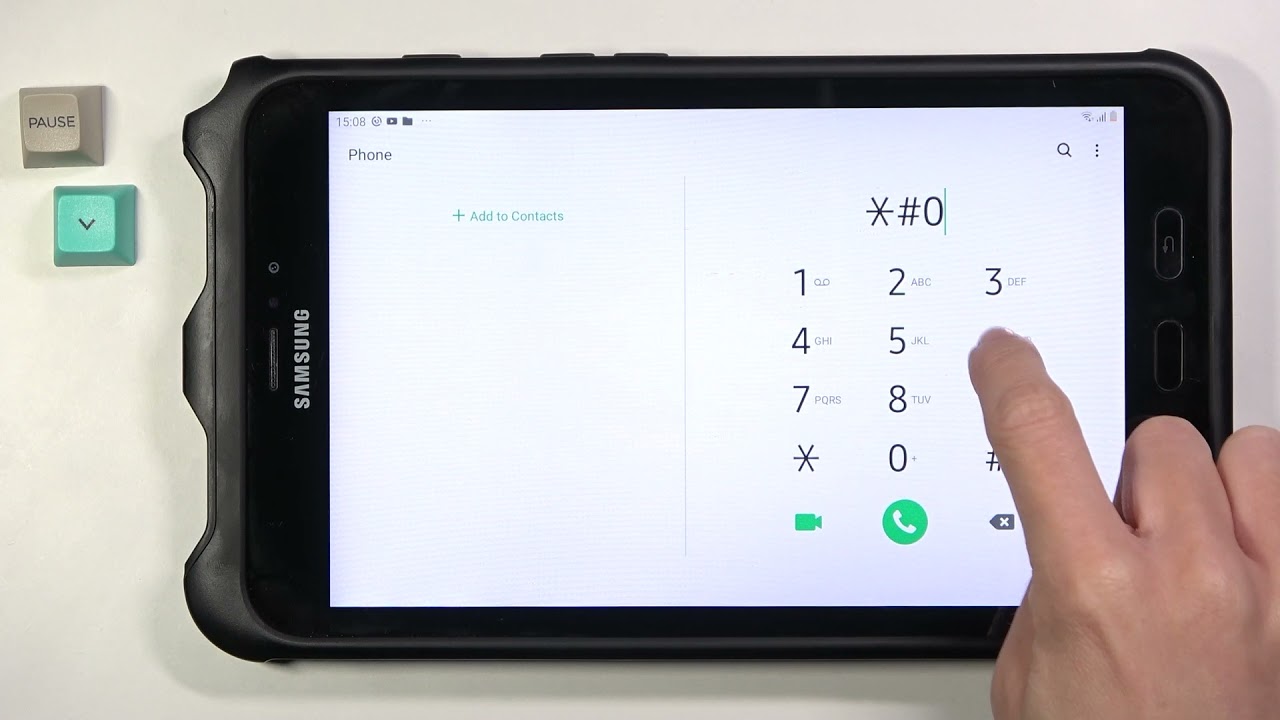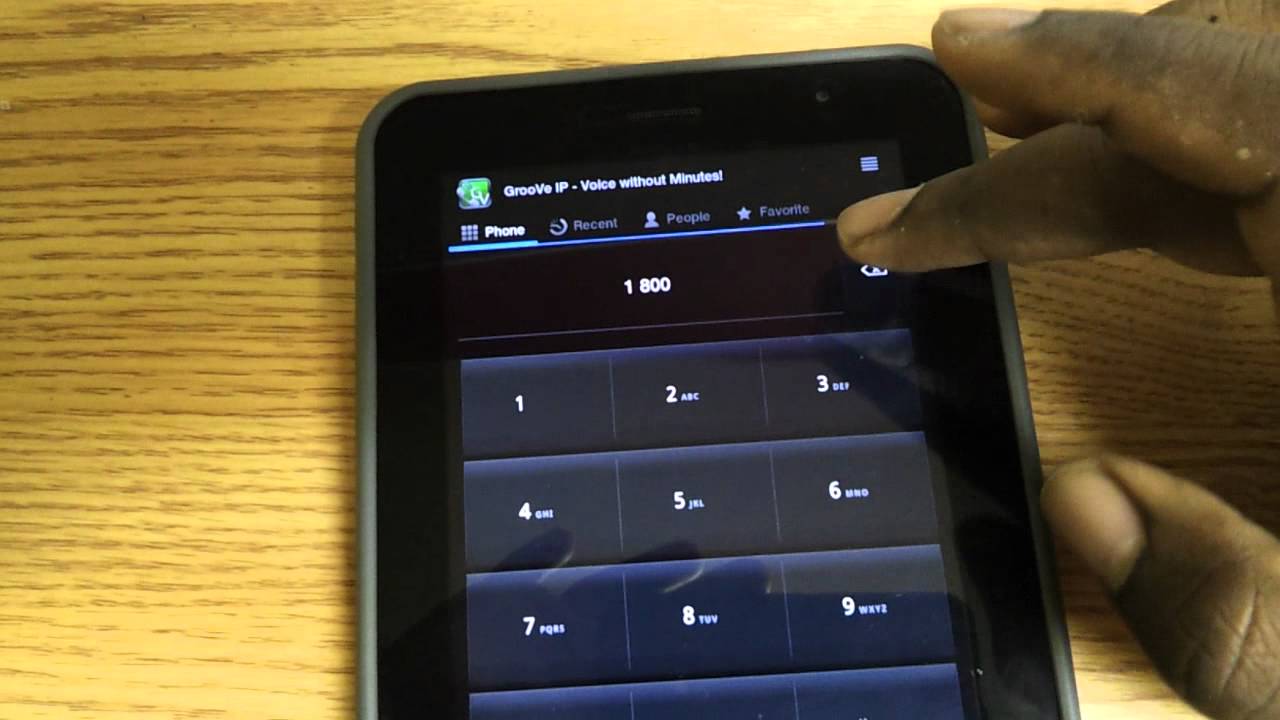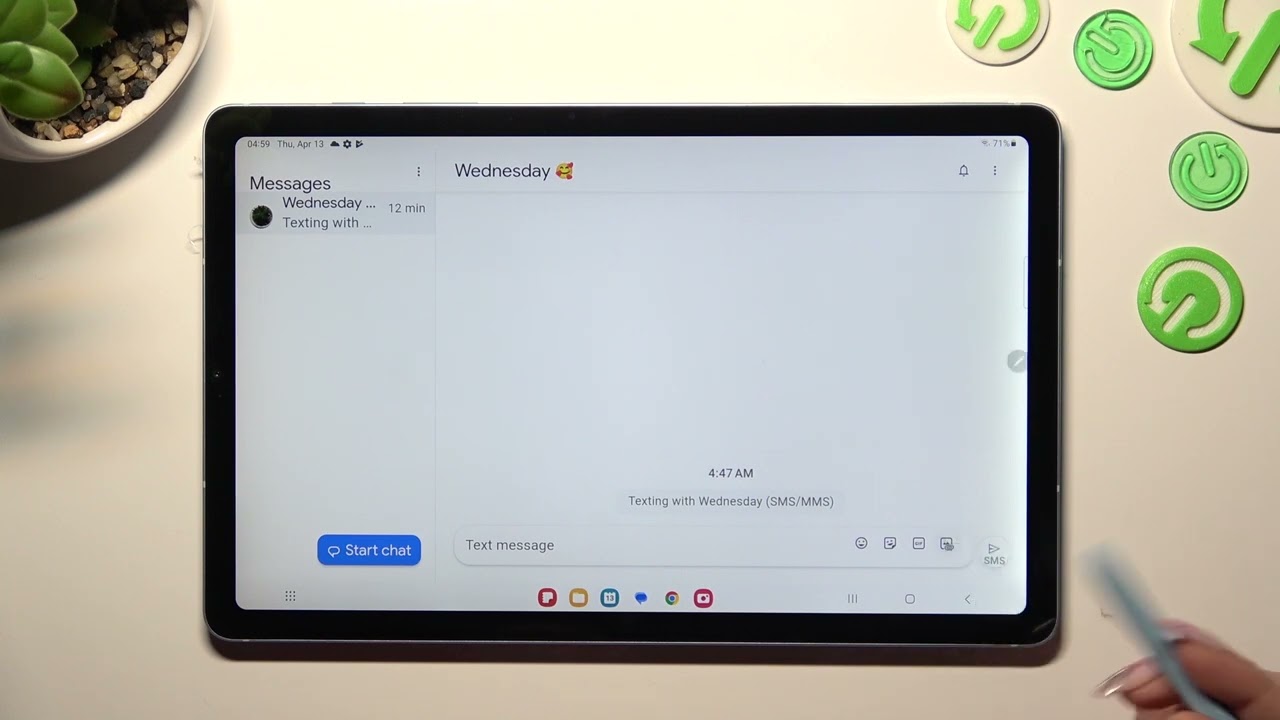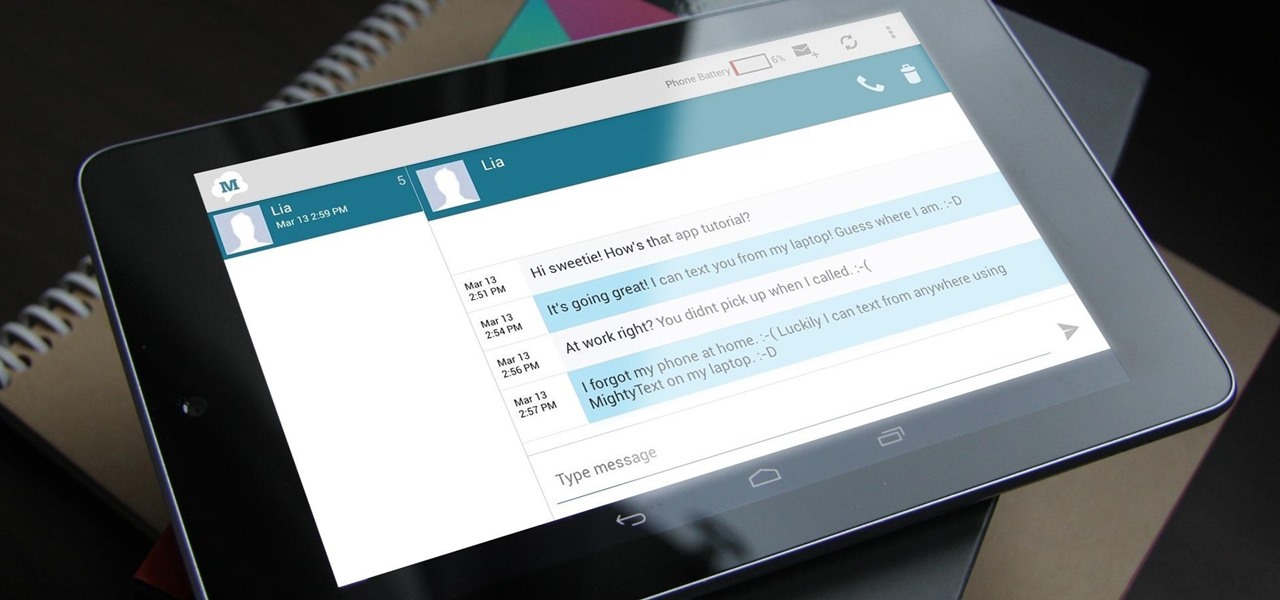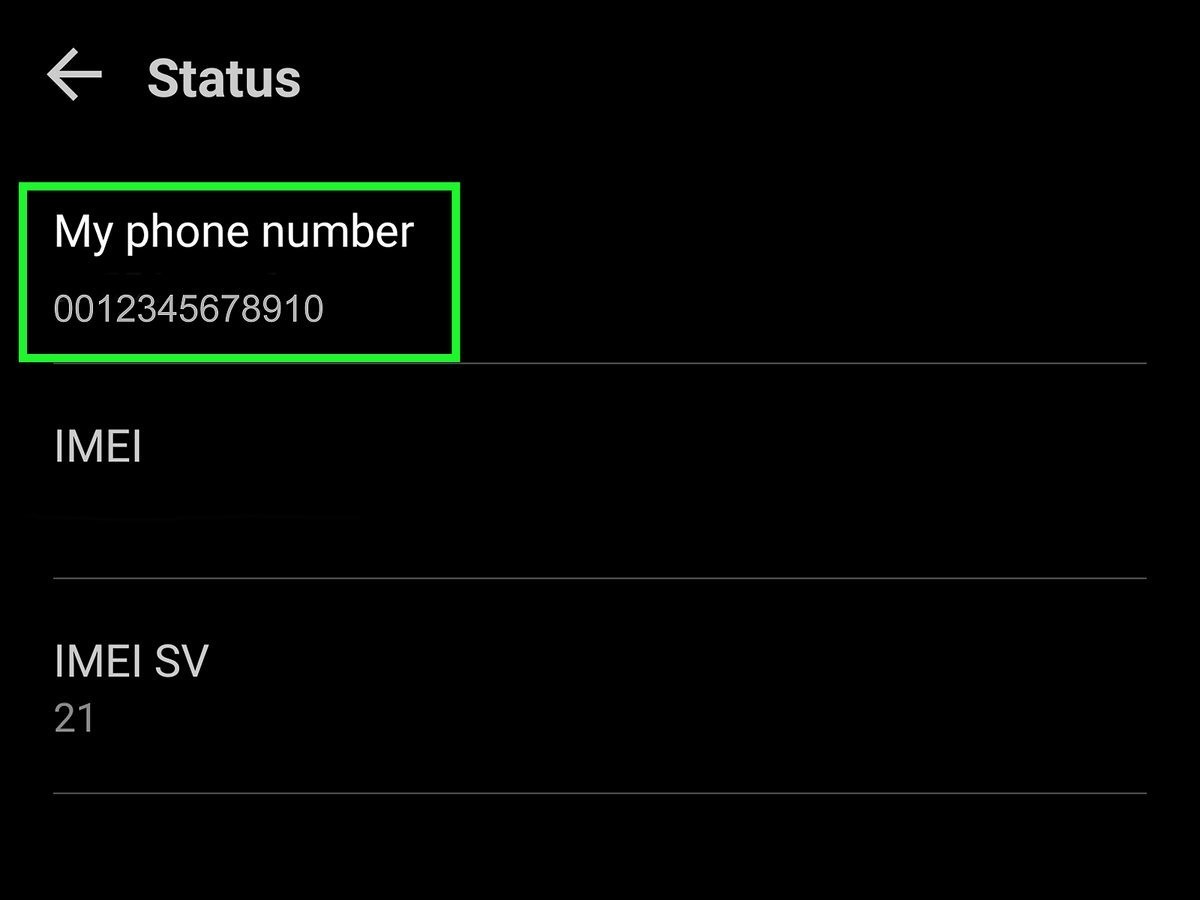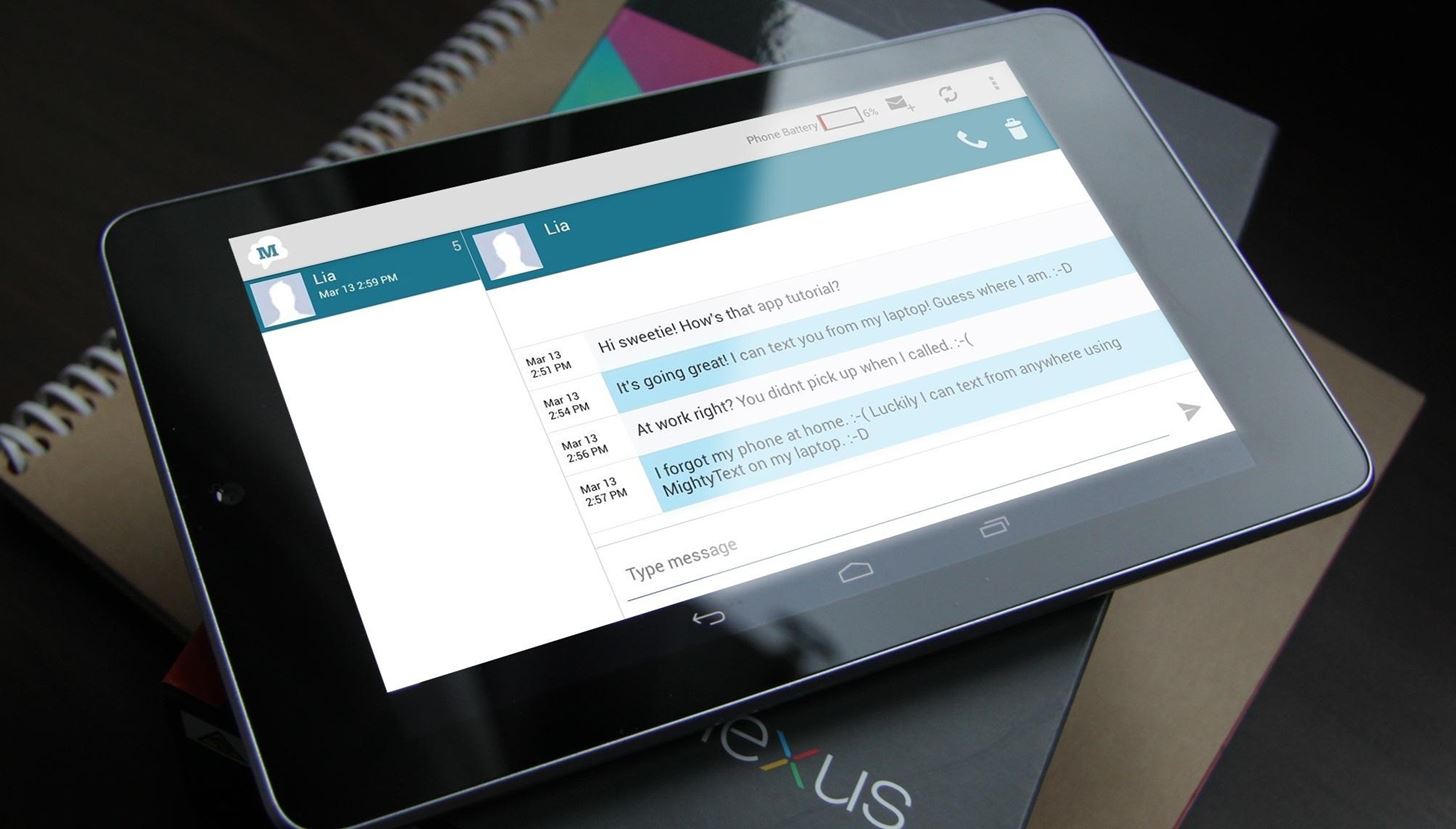Why You Need a Phone Number on Your Tablet
Tablets have become an essential tool for many individuals, offering a convenient way to browse the internet, watch videos, and stay connected. However, one feature that is often overlooked is the ability to have a phone number on your tablet. While tablets are typically associated with Wi-Fi connectivity, having a phone number on your device can enhance its functionality and offer several advantages.
Firstly, having a phone number on your tablet allows you to make and receive calls, just like you would on a smartphone. This can be especially useful if you prefer using a tablet for communication purposes, as it can provide a larger screen for video calls and a more comfortable typing experience for text messages.
In addition to voice calls, having a phone number on your tablet enables you to send and receive text messages. Whether you need to exchange important information with colleagues or stay in touch with loved ones, having messaging capabilities on your tablet ensures you can stay connected no matter where you are.
Furthermore, having a phone number on your tablet can improve your productivity. Many apps and services require a phone number for verification purposes, and having one on your tablet ensures you can easily access and use these applications. Whether it’s setting up a ride-sharing service or creating an account on a social media platform, having a phone number on your tablet streamlines the process and eliminates the need to rely on a separate device.
Last but not least, having a phone number on your tablet can provide an added layer of privacy. By using a dedicated phone number for your tablet, you can keep your personal phone number private and share the tablet number only with select contacts or for specific purposes. This can be particularly useful for businesses or individuals who want to keep their personal and professional communication separate.
In summary, having a phone number on your tablet offers numerous benefits, including the ability to make and receive calls, send and receive text messages, improve productivity, and maintain privacy. Whether you use your tablet for work or personal use, having a phone number on it can enhance its functionality and ensure you stay connected wherever you go.
Different Ways to Get a Phone Number on a Tablet
Getting a phone number on your tablet is easier than you might think, thanks to a variety of available options. Depending on your preferences and needs, there are different methods you can use to obtain a phone number for your tablet. Here are the three main ways you can do it:
- Utilizing Your Current Mobile Carrier: If you already have a mobile phone plan with a carrier, you can usually add a tablet to your plan or get a separate data SIM card. By doing this, you can share your existing phone number with your tablet or acquire a new one. This method is convenient if you want to keep your phone and tablet connected under the same carrier.
- Using a Virtual Phone Number Service: Virtual phone number services, such as Google Voice or Skype, offer the option to get a phone number that can be used on multiple devices, including tablets. These services typically require an internet connection to make and receive calls and messages. Virtual phone number services are beneficial if you want a versatile solution that works across multiple devices and allows for additional features like call forwarding and voicemail.
- Installing Messaging Apps to Get a Number: Some messaging apps, like WhatsApp or Viber, provide the option to get a phone number within the app itself. These numbers are virtual and can be used exclusively within the app for messaging and calling. This method is suitable if you primarily use messaging apps and don’t require a traditional phone number for voice calls outside of the app.
Each method has its advantages and considerations, so it’s important to evaluate your needs and preferences before choosing the right one for you. Now that you have an understanding of the different ways to get a phone number on your tablet, let’s dive deeper into each method and explore how to set up a phone number on your tablet using these options.
Option 1: Utilizing Your Current Mobile Carrier
If you already have a mobile phone plan with a carrier, utilizing your current carrier to get a phone number on your tablet can be a convenient option. Here’s how you can do it:
The first step is to check with your mobile carrier if they offer tablet plans or data SIM cards that can be added to your existing plan. Many carriers provide shared plans that allow you to use the same phone number and data plan on multiple devices, including tablets. If this is the case, you can simply contact your carrier and inquire about adding a tablet to your plan.
If your carrier offers data SIM cards, you can get one and insert it into your tablet’s SIM card slot. Once inserted, you may need to activate the SIM card by following the instructions provided by your carrier. This will allow your tablet to connect to the carrier’s network and use the allocated phone number and data plan.
If you prefer to have a separate phone number for your tablet, you can request a new phone number from your carrier. They will assign you a new number that can be used exclusively on your tablet.
Utilizing your current mobile carrier has several advantages. Firstly, it allows you to have the convenience of using the same phone number on both your smartphone and tablet. You can seamlessly transition between devices without worrying about missing calls or messages. Secondly, by sharing the data plan between your devices, you can save costs compared to having separate plans for each device. Lastly, utilizing your current carrier ensures that you have reliable network coverage and customer support for your tablet.
However, it’s important to note that there may be additional charges involved when adding a tablet to your mobile plan or getting a separate data SIM card. It’s recommended to check with your carrier regarding any costs or limitations before proceeding with this option.
Now that you know how to utilize your current mobile carrier to get a phone number on your tablet, let’s explore the next option: using a virtual phone number service.
Option 2: Using a Virtual Phone Number Service
If you’re looking for a flexible and versatile option to get a phone number on your tablet, consider using a virtual phone number service. These services offer the convenience of having a phone number that can be used on multiple devices, including tablets. Here’s how you can use a virtual phone number service:
There are several popular virtual phone number services available, such as Google Voice, Skype, and Grasshopper. The first step is to choose a service that suits your needs and sign up for an account. During the signup process, you may need to provide some personal information and select a phone number from the available options.
Once you have selected a phone number, you will usually have the option to set up the service on your tablet by installing the corresponding app or accessing it through a web interface. Virtual phone number services typically require an internet connection to make and receive calls and messages, so ensure your tablet is connected to Wi-Fi or has a data plan.
With a virtual phone number service, you can enjoy various features such as call forwarding, voicemail, and even text-to-email transcription. These services often have additional paid plans that offer more advanced features for businesses or individuals with specific requirements.
Using a virtual phone number service gives you the flexibility to manage your phone number across multiple devices. It is especially beneficial if you frequently switch between your tablet, smartphone, and computer, as you can access your calls and messages from any of these devices.
Additionally, virtual phone number services typically have international call capabilities at affordable rates, making them an excellent choice for travelers or individuals who frequently make international calls.
It’s important to research and compare different virtual phone number services to find the one that best suits your needs. Consider factors such as pricing, features, and user reviews before making a decision.
Now that you know how to use a virtual phone number service, let’s explore the next option: installing messaging apps to get a number on your tablet.
Option 3: Installing Messaging Apps to Get a Number
If you primarily use messaging apps and don’t require a traditional phone number for voice calls outside of the app, installing messaging apps can be a convenient way to get a number on your tablet. Here’s how you can do it:
Many messaging apps, such as WhatsApp, Viber, and Telegram, offer the option to get a phone number within the app itself. This number is virtual and can be used exclusively within the app for messaging and calling.
The first step is to download and install the messaging app of your choice on your tablet. Once installed, you will usually be prompted to verify your phone number. Follow the in-app instructions to complete the verification process. Depending on the app, the verification can be done by receiving an SMS code or through an automated phone call.
After the verification process is complete, you will have a phone number associated with the messaging app. This number can be used to send and receive messages, make voice and video calls, and join group chats within the app.
One advantage of using messaging apps to get a number on your tablet is that these apps often offer additional features like end-to-end encryption, thereby providing a higher level of privacy and security for your communications.
It’s important to note that the phone number obtained through messaging apps is virtual and can only be used within the app itself. It cannot receive traditional phone calls or text messages outside of the app. However, if most of your communication is conducted through messaging apps, this limitation may not be a significant drawback.
Before selecting a messaging app, consider factors such as the app’s popularity, the availability of features you need, and the compatibility with the contacts in your network. It’s also helpful to ensure that the messaging app you choose is widely used by your contacts to maximize its usefulness.
Now that you know how to get a phone number on your tablet using messaging apps, let’s move on to exploring the pros and cons of each method.
Pros and Cons of Each Method
Now that we have explored the three different ways to get a phone number on your tablet, let’s take a look at the pros and cons of each method:
Utilizing Your Current Mobile Carrier:
- Pros: This method allows you to easily share your existing phone number with your tablet, offering convenience and seamless communication. It also provides reliable network coverage and customer support through your current carrier.
- Cons: Depending on your carrier, there may be additional charges involved for adding a tablet to your plan. Getting a separate data SIM card also means you’ll need to manage and pay for another data plan.
Using a Virtual Phone Number Service:
- Pros: Virtual phone number services offer flexibility, allowing you to use the same phone number on multiple devices. They often provide additional features like call forwarding and voicemail. It’s also possible to have international calling capabilities at affordable rates.
- Cons: Since virtual phone number services require an internet connection, you may not have reliable service in areas with poor connectivity. Some services may have limitations or charges for certain features.
Installing Messaging Apps to Get a Number:
- Pros: Messaging apps offer a convenient way to get a number exclusively for the app itself. They often provide additional features like end-to-end encryption for added privacy and security.
- Cons: The phone number obtained through messaging apps is virtual and cannot receive traditional calls or messages outside of the app. It is limited to communication within the app.
When choosing the best method for getting a phone number on your tablet, consider your specific needs and preferences. If you prioritize convenience and seamless communication, utilizing your current mobile carrier might be the right choice. If flexibility and additional features are important to you, a virtual phone number service could be the way to go. Alternatively, if you primarily use messaging apps, installing one that offers a built-in number may be the most suitable option.
Now that you have weighed the pros and cons, you can make an informed decision on the method that best fits your requirements.
How to Set Up a Phone Number on a Tablet with Your Mobile Carrier
If you have decided to utilize your current mobile carrier to get a phone number on your tablet, here are the steps to set it up:
- Contact your mobile carrier: Reach out to your mobile carrier’s customer support or visit their website to inquire about adding a tablet to your current plan or getting a separate data SIM card.
- Select a plan or data SIM card: Once you have confirmed that your carrier offers tablet plans or data SIM cards, choose the option that suits your needs and budget. Consider factors such as data allowance, pricing, and any additional benefits.
- Activate the SIM card: If you are getting a separate data SIM card for your tablet, follow the instructions provided by your carrier to activate it. This may involve inserting the SIM card into your tablet’s SIM card slot and following the activation process through the carrier’s website or app.
- Share or assign a phone number: If you prefer to share your existing phone number with your tablet, inform your carrier that you want to add your tablet to your current plan. They will guide you through the process of sharing your phone number across devices. Alternatively, if you want a separate phone number for your tablet, request a new one from your carrier.
- Set up your tablet: Once you have completed the necessary steps with your carrier, ensure that your tablet is connected to the carrier’s network. This usually involves inserting the data SIM card, if applicable, and configuring the tablet’s network settings to connect to the carrier’s network.
It’s important to note that the exact steps may vary depending on your carrier and the specific tablet you are using. It’s recommended to follow the instructions provided by your carrier and consult their customer support if you encounter any issues.
By setting up a phone number on your tablet with your mobile carrier, you can enjoy the convenience of using the same phone number across multiple devices and benefit from the reliability and support provided by your carrier.
Now that you know how to set up a phone number on your tablet with your mobile carrier, let’s move on to exploring how to set up a virtual phone number on your tablet.
How to Set Up a Virtual Phone Number on a Tablet
If you have decided to use a virtual phone number service to get a phone number on your tablet, here are the steps to set it up:
- Select a virtual phone number service: Research and choose a virtual phone number service that suits your needs. Popular options include Google Voice, Skype, and Grasshopper. Visit the service’s website or download the app for your tablet.
- Create an account: Sign up for an account with the virtual phone number service. This typically involves providing your personal information and selecting a phone number from the available options.
- Download and install the app: If the virtual phone number service has an app, download and install it on your tablet. Alternatively, you may be able to access it through a web interface.
- Complete the setup process: Follow the instructions provided by the virtual phone number service to complete the setup process. This may involve verifying your account through a verification code sent to your email or phone number.
- Configure the app settings: Once the app is installed and your account is set up, you can customize the settings according to your preferences. This may include notifications, call forwarding options, and voicemail settings.
- Start using your virtual phone number: With the app set up on your tablet, you can now start using your virtual phone number. Make calls, send text messages, and manage your contacts through the app’s interface.
It’s important to familiarize yourself with the features and capabilities of the virtual phone number service you have chosen. Each service may have its own set of additional features, such as call recording, conference calling, or integration with other apps and services.
Make sure your tablet is connected to the internet, either through Wi-Fi or a data plan, as virtual phone number services typically require an internet connection to make and receive calls and messages.
By setting up a virtual phone number on your tablet, you can enjoy the flexibility of using the same phone number across multiple devices and access additional features that enhance your communication experience.
Now that you know how to set up a virtual phone number on your tablet, let’s move on to exploring how to get a phone number using messaging apps.
How to Get a Phone Number Using Messaging Apps
If you primarily use messaging apps and want to get a phone number on your tablet, you can do so by using certain messaging apps that offer this feature. Here’s how:
- Choose a messaging app: Select a messaging app that provides the option to get a phone number within the app itself. Popular messaging apps that offer this feature include WhatsApp, Viber, and Telegram. Download and install the app on your tablet.
- Register and verify your number: Open the messaging app and follow the registration prompts. This may involve entering your phone number and verifying it through an SMS code or an automated phone call. Follow the in-app instructions to complete the verification process.
- Set up your profile: Once your phone number is verified, you can set up your profile within the messaging app. This may include choosing a display name, adding a profile picture, and customizing other settings as desired.
- Start using your new phone number: With the app set up on your tablet, you can now use the messaging app’s phone number for sending and receiving messages, making voice and video calls, and joining group chats.
It’s important to note that the phone number obtained through messaging apps is virtual and can only be used within the app itself. This means that the phone number cannot receive traditional calls or messages outside of the app.
Messaging apps provide a convenient way to communicate and stay connected, especially if your primary mode of communication is through text messaging and app-based voice and video calls. Make sure your tablet is connected to the internet, either through Wi-Fi or a data plan, as messaging apps require an internet connection to function.
Each messaging app may offer different features and capabilities, so it’s recommended to explore the settings and options within the app to make the most out of your messaging experience.
By getting a phone number through messaging apps on your tablet, you can enjoy seamless communication with your contacts and take advantage of the features and functionalities offered by these apps.
Now that you know how to get a phone number using messaging apps on your tablet, let’s move on to exploring some tips for managing calls and messages on a tablet.
Tips for Managing Calls and Messages on a Tablet
Once you have set up a phone number on your tablet, it’s important to effectively manage your calls and messages to make the most out of your tablet experience. Here are some tips to help you manage calls and messages on your tablet:
1. Organize your contacts:
Ensure that your contacts are properly organized on your tablet. Categorize them into different groups or create separate folders for work, personal, and other important contacts. This will make it easier for you to find and communicate with specific contacts when needed.
2. Enable notifications:
Make sure that notifications for calls and messages are enabled on your tablet. This way, you’ll receive timely alerts for incoming calls and new messages, allowing you to respond promptly to important communication.
3. Set call forwarding:
If you are using multiple devices with the same phone number, consider setting up call forwarding. With call forwarding, you can redirect incoming calls to your tablet when your primary device is not available. This ensures that you don’t miss any important calls.
4. Use messaging apps for group communication:
If you frequently participate in group conversations, utilize messaging apps that offer group chat functionality. These apps allow you to communicate with multiple contacts simultaneously, making it convenient for group collaborations or social interactions.
5. Customize your messaging app settings:
Take advantage of the customization options available in your messaging app. Adjust notification settings, privacy preferences, and other app-specific settings to tailor the app to your preferences and ensure a personalized messaging experience.
6. Use call recording and voicemail features:
If your virtual phone number service or messaging app offers call recording or voicemail features, make use of them. Call recording can be handy for keeping track of important conversations, while voicemail ensures that you can receive voice messages even when you are unable to answer a call.
7. Secure your messages:
If privacy is a concern, make sure to enable any available security features, such as end-to-end encryption, offered by your messaging app. This helps to safeguard your conversations and protect your sensitive information during transmission.
By implementing these tips, you can effectively manage your calls and messages on your tablet, ensuring efficient communication and a seamless user experience.
Now that you have learned some valuable tips for managing calls and messages on your tablet, you can confidently utilize your tablet’s phone number feature to stay connected and communicate effectively.