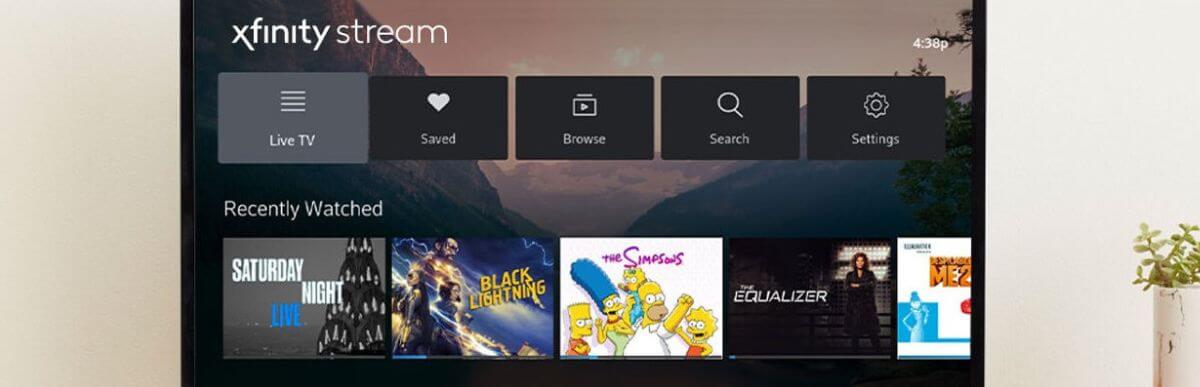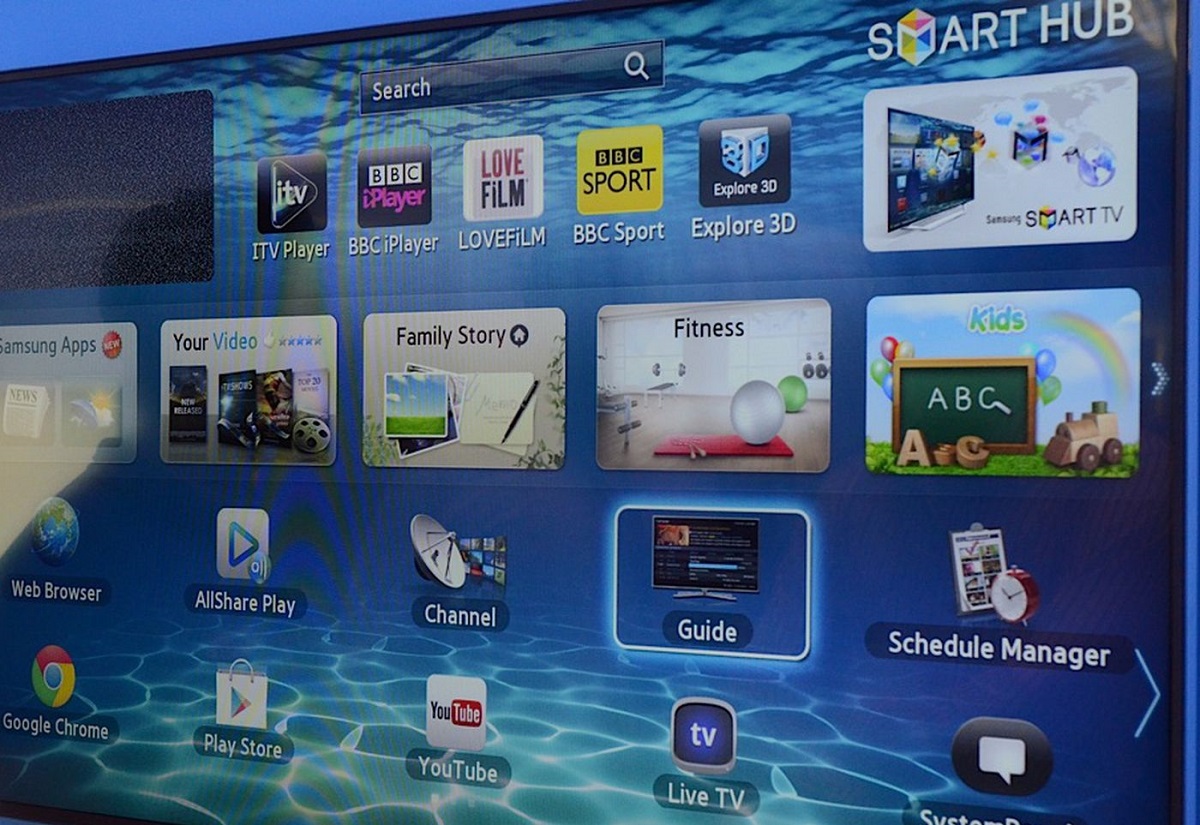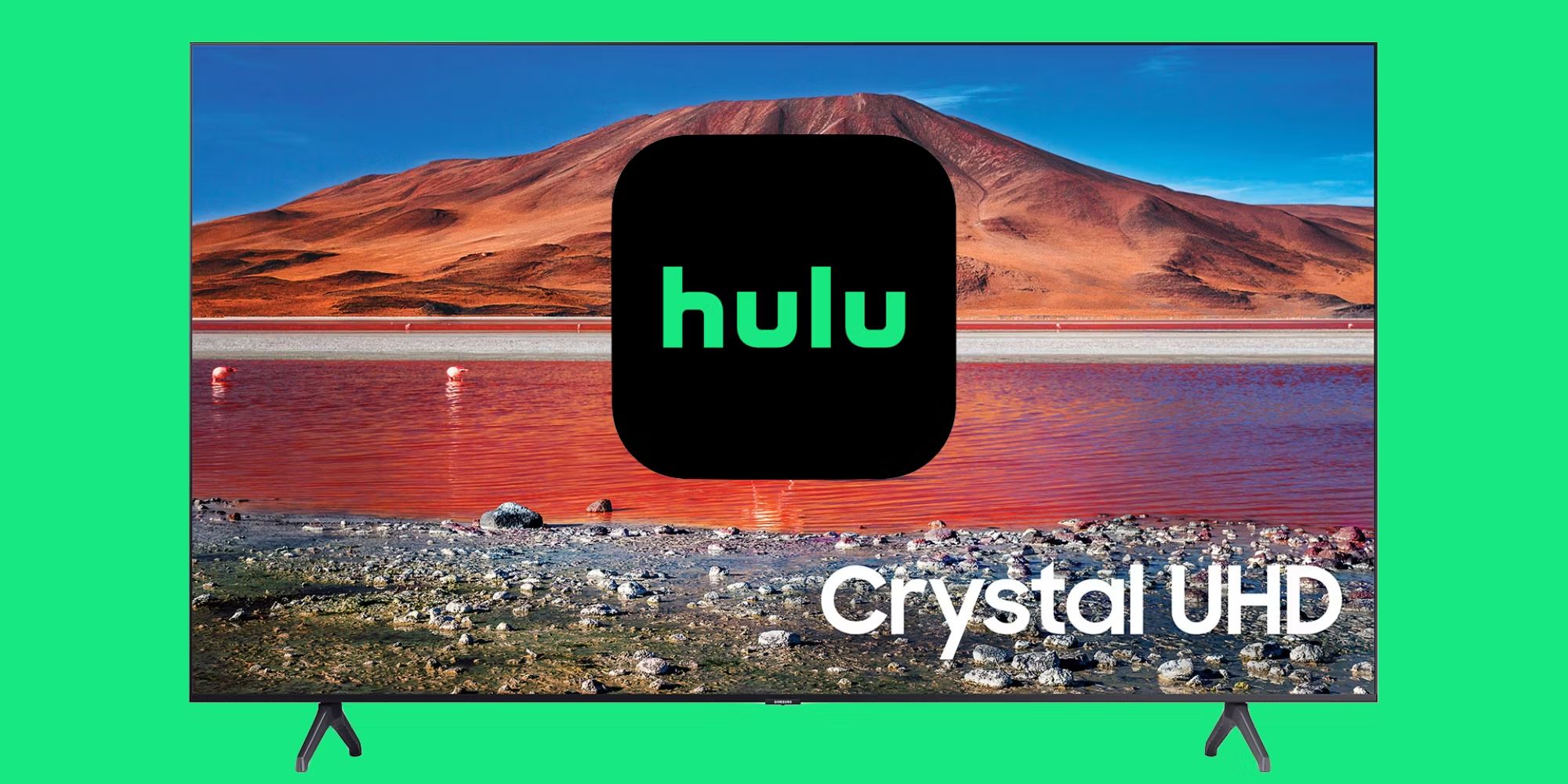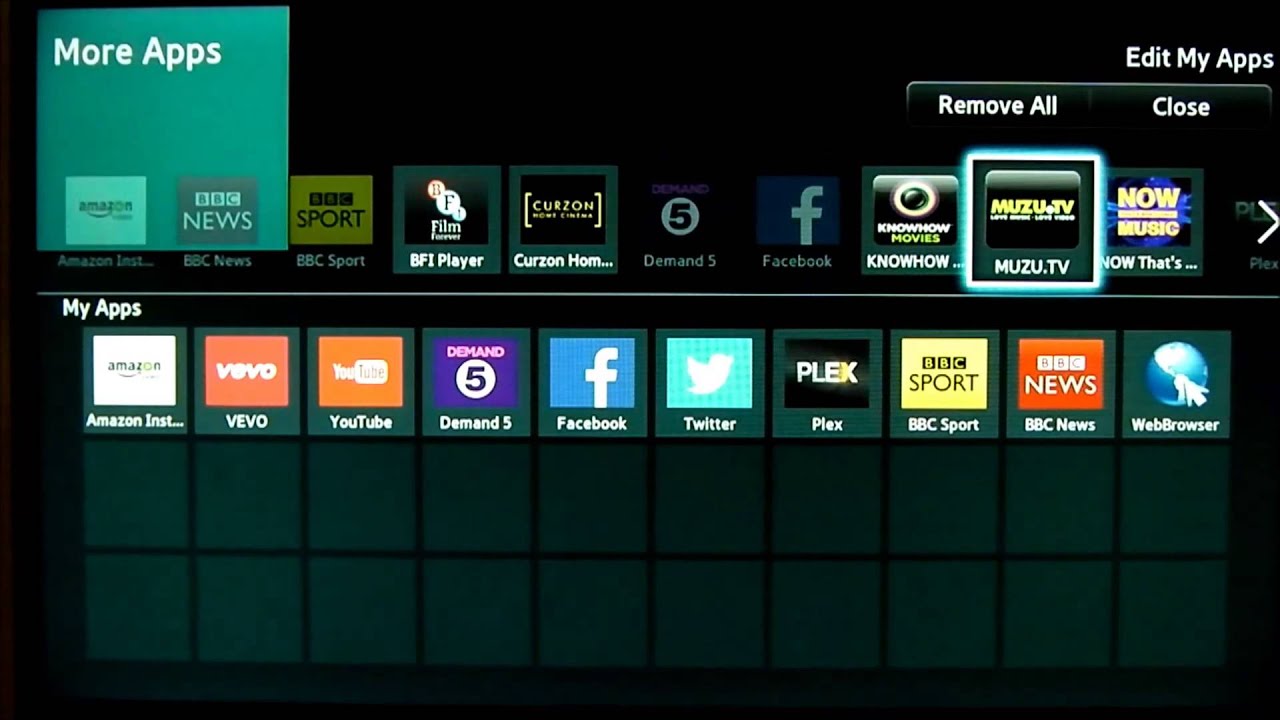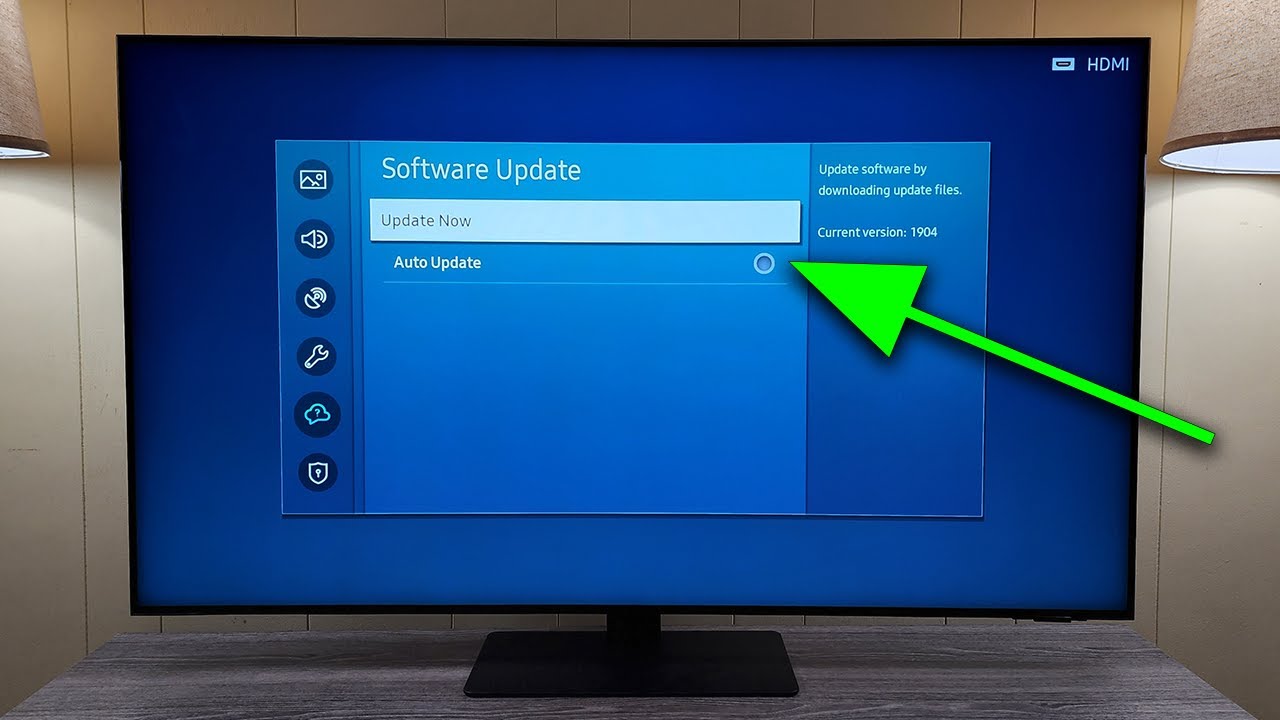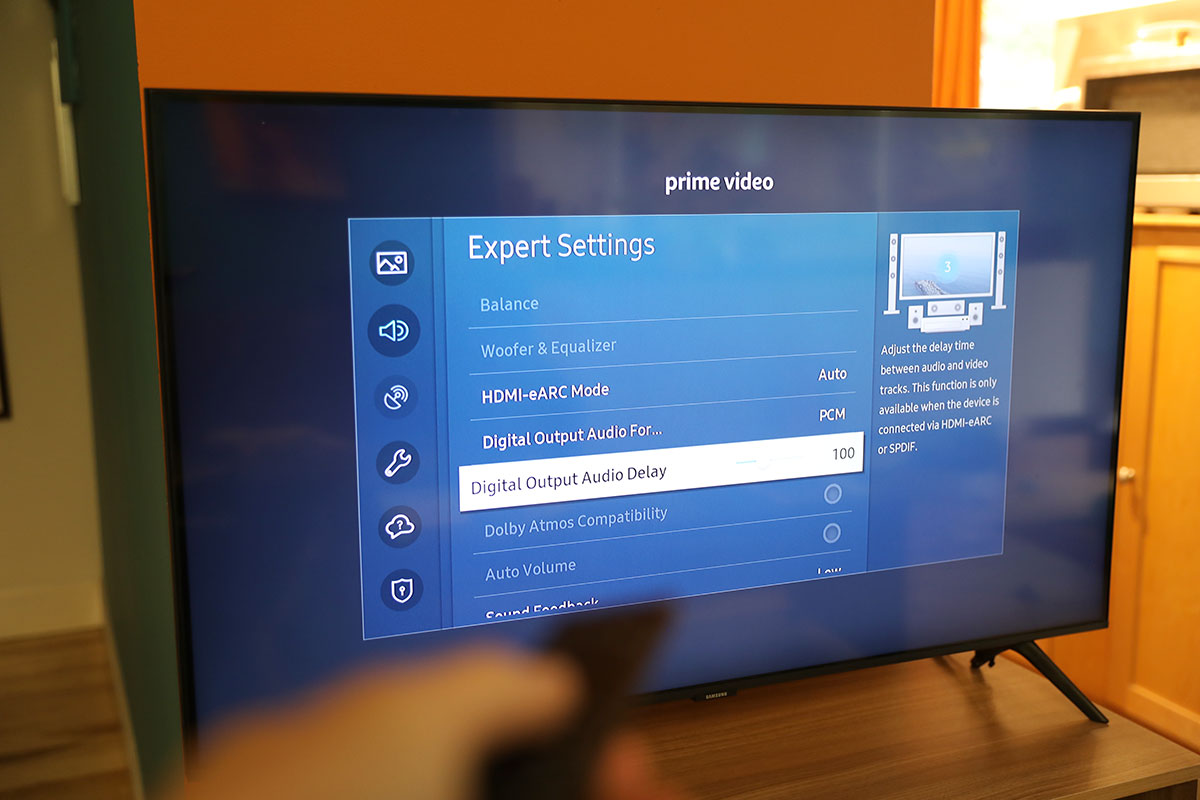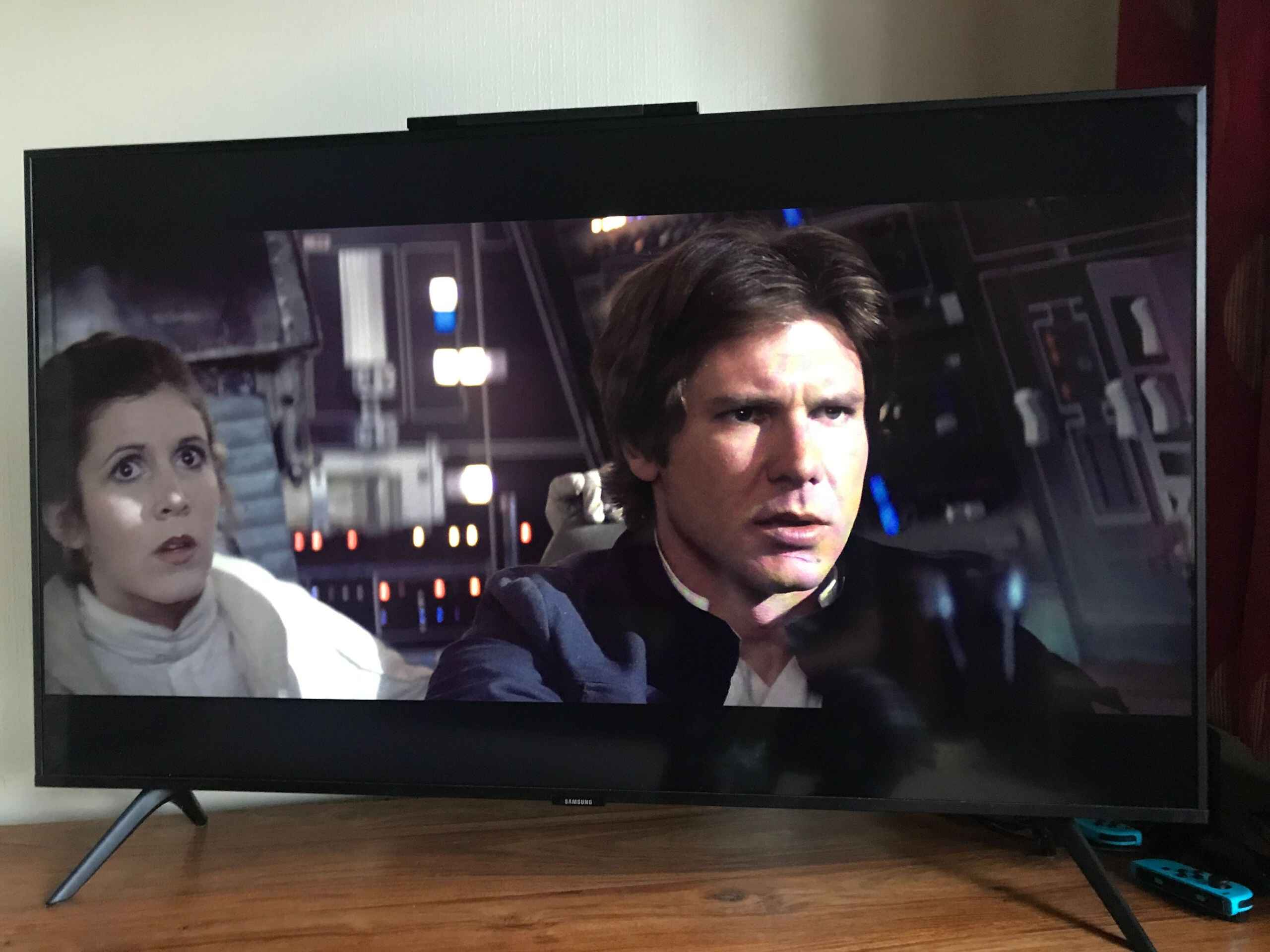Introduction
Welcome to this guide on how to fix your Samsung Smart TV remote. If you’re experiencing issues with your remote control, such as unresponsiveness or malfunctioning buttons, don’t worry. There are several troubleshooting steps you can take to get it working again. In this article, we’ll walk you through some common solutions that can help resolve the problem.
The remote control is an essential component for navigating your Samsung Smart TV and accessing its various features. It allows you to change channels, adjust volume, browse apps, and control other functions without having to get up from your seat. However, like any electronic device, it may encounter issues over time.
Before we begin troubleshooting, it’s important to mention that these steps are specifically for fixing issues with Samsung Smart TV remotes. If you’re using a universal remote or a different brand, the steps may vary. Make sure you have the right remote for your Samsung TV model before proceeding.
Now, let’s dive into the troubleshooting steps to get your Samsung Smart TV remote back in working condition.
Troubleshooting Steps
If you’re experiencing issues with your Samsung Smart TV remote, try the following troubleshooting steps to resolve the problem:
1. Check the batteries: The first thing to do is to ensure that the batteries in your remote are not drained. Try replacing them with fresh batteries and see if that solves the issue.
2. Reset the remote: Sometimes, the remote control may just need a reset. To do this, remove the batteries from the remote, press and hold any button for 15 seconds, and then reinsert the batteries. This can often resolve minor software glitches.
3. Check for any physical damage: Inspect the remote for any physical damage, such as water damage, broken buttons, or loose connections. If you find any issues, it may be necessary to replace the remote.
4. Pair the remote with the TV: If your remote is not responding, it could be an issue with the pairing between the remote and the TV. Follow your TV’s instruction manual to pair the remote properly and ensure they are connected correctly.
5. Update the TV’s software: Outdated software on your Samsung Smart TV can sometimes cause compatibility issues with the remote. Check for any available software updates and install them following the instructions provided by Samsung.
6. Replace the remote: If none of the above steps solve the problem, it may be time to consider getting a new remote control. Contact Samsung support or visit an authorized service center to obtain a replacement remote that is compatible with your specific TV model.
Remember, these troubleshooting steps are meant to address common issues with Samsung Smart TV remotes. If you’re still experiencing problems after trying these steps, it is recommended to reach out to Samsung customer support for further assistance.
Check the batteries
One of the most common reasons for a malfunctioning Samsung Smart TV remote is simply depleted batteries. Before diving into other troubleshooting steps, it’s essential to check if the batteries are running low on power. Here’s how you can do that:
- Remove the back cover of your remote control.
- Take out the existing batteries.
- Inspect the batteries for any signs of leakage or corrosion. If you notice any damage, replace them immediately.
- Get a fresh set of compatible batteries.
- Insert the new batteries into the remote, making sure to align the positive (+) and negative (-) ends according to the markings inside the battery compartment.
- Close the back cover of the remote.
After replacing the batteries, try using the remote control to check if it’s working properly. Often, a drained battery is the root cause of unresponsive buttons or a malfunctioning remote. By replacing the batteries, you can restore the power needed for the remote to function.
If the remote still doesn’t work after replacing the batteries, move on to the next troubleshooting step to further diagnose and resolve the issue.
Reset the remote
If your Samsung Smart TV remote is still unresponsive even after checking the batteries, it might be time to reset the remote. Resetting the remote control can help resolve any minor software glitches that may be affecting its functionality. Here’s how you can reset your Samsung Smart TV remote:
- Remove the batteries from the remote control.
- Press and hold any button on the remote for about 15 seconds.
- Release the button after 15 seconds.
- Reinsert the batteries into the remote, ensuring they are inserted correctly according to the polarity markings.
- Check if the remote is now functioning properly by testing its buttons and responsiveness.
By performing a reset, you are essentially power cycling the remote control and allowing it to start fresh. This can clear out any temporary software issues that may have been causing the malfunction. After the reset, the remote should be back to its default settings and ready for use.
If the remote is still not working after a reset, it’s recommended to proceed with the next troubleshooting step to troubleshoot further and identify any physical damage that may be causing the issue.
Check for any physical damage
If your Samsung Smart TV remote is not responding despite replacing the batteries and performing a reset, it’s important to inspect the remote for any signs of physical damage. Here are some steps to check for physical damage:
- Carefully examine the remote for any visible signs of damage, such as cracks, dents, or scratches.
- Check the buttons on the remote to ensure they are not stuck or unresponsive.
- Inspect the battery compartment for any corrosion or loose connections.
- If possible, clean the contacts inside the battery compartment using a clean, dry cloth.
- Consider using a different set of batteries to see if the issue persists. Sometimes, batteries can leak and cause damage to the remote.
- If you have access to another compatible Samsung Smart TV remote, try using it to see if it works with your TV. This will help determine if the issue lies with your specific remote or with the TV itself.
If you notice any physical damage or if the remote buttons are unresponsive, it may be necessary to replace the remote with a new one. Contact Samsung customer support or visit an authorized service center to obtain a compatible remote control for your Samsung Smart TV model.
It’s important to address any physical damage promptly as it could potentially worsen over time and affect the overall performance of the remote.
If the remote is physically intact and still not working, proceed to the next troubleshooting step to pair the remote with your TV.
Pair the remote with the TV
If your Samsung Smart TV remote is not responding, it could be due to a pairing issue between the remote and the TV. Follow these steps to pair the remote with your TV:
- Ensure that your TV is powered on and fully operational.
- Bring the remote control closer to the TV and point it directly at the TV’s infrared sensor.
- Press and hold the “Pairing” or “Connect” button on the remote control. The location of this button may vary depending on the remote model.
- Continue holding the button until you see a message on the TV screen indicating that the remote is paired.
- Release the button and test the remote control to see if it now works properly with the TV.
By pairing the remote control with the TV, you establish a wireless connection between the two devices. This ensures that the signals from the remote are accurately received by the TV, allowing you to control it effectively.
If you have followed the above steps and the remote still doesn’t work, there may be a compatibility issue or a problem with the remote itself. In such cases, it is advisable to contact Samsung customer support or visit an authorized service center for further assistance.
In the next section, we’ll discuss the importance of keeping your TV’s software up to date to ensure optimal performance.
Update the TV’s software
Outdated software on your Samsung Smart TV can sometimes cause compatibility issues with the remote control. It’s important to keep your TV’s software up to date to ensure optimal performance and compatibility. Here’s how you can update the software:
- Connect your Samsung Smart TV to the internet.
- Go to the TV’s settings menu by pressing the “Menu” button on your remote control.
- Navigate to the “Support” or “Settings” section, depending on your TV model.
- Look for the “Software Update” or “System Update” option and select it.
- Choose the “Update Now” or “Check for Updates” option.
- If a software update is available, follow the on-screen instructions to download and install it. Be patient as the update process may take several minutes.
Once the software update is complete, test your Samsung Smart TV remote to see if the issue has been resolved. In many cases, updating the TV’s software can fix compatibility issues and improve the overall performance of the remote control.
If you have followed these steps and the remote is still not working, it might be necessary to consider replacing the remote control. Proceed to the next section for further guidance on replacing the remote.
Replace the remote
If you’ve tried all the previous troubleshooting steps and your Samsung Smart TV remote is still not functioning, it may be time to consider replacing the remote control. Here are the steps you can take to get a new remote:
- Contact Samsung customer support: Reach out to Samsung directly and explain the issue you’re experiencing with your remote. They will be able to provide guidance on obtaining a replacement remote that is compatible with your specific TV model.
- Visit an authorized service center: If you prefer in-person assistance, you can visit an authorized Samsung service center. The technicians can assess the issue and provide you with a suitable replacement remote.
- Purchase a compatible remote: If your TV is out of warranty or if you prefer to solve the issue independently, you can purchase a compatible Samsung Smart TV remote from authorized retailers or online stores. Make sure to choose a remote that is specifically designed for your TV model.
When purchasing a replacement remote, it’s important to ensure it is compatible with your Samsung Smart TV model. Look for the model number or consult the TV’s documentation to find the correct remote. Additionally, check customer reviews and ratings to ensure you are getting a reliable and high-quality replacement.
By obtaining a new remote control, you can enjoy the convenience and functionality of controlling your Samsung Smart TV with ease.
To wrap up, troubleshooting steps for fixing a Samsung Smart TV remote include checking the batteries, resetting the remote, inspecting for physical damage, pairing the remote with the TV, updating the TV’s software, and replacing the remote if necessary. If you’ve exhausted all these options and the remote is still unresponsive, it’s recommended to seek professional assistance from Samsung customer support or authorized service centers.
Conclusion
Dealing with a malfunctioning Samsung Smart TV remote can be frustrating, but by following these troubleshooting steps, you can often resolve the issue and get your remote working again.
Start by checking the batteries and ensuring they are not drained. If that doesn’t solve the problem, try resetting the remote to clear any software glitches. Inspect the remote for physical damage, and if necessary, clean or replace it. Pairing the remote with the TV can also help resolve connectivity issues.
Updating the TV’s software is important to ensure compatibility with the remote control. If none of these steps work, it may be time to consider getting a new remote, either through Samsung customer support, authorized service centers, or trusted retailers.
Remember to always refer to the specific instructions for your Samsung Smart TV model, as remote troubleshooting steps may vary.
If you’ve tried all the troubleshooting steps and your remote still doesn’t work, it’s recommended to reach out to Samsung customer support or authorized service centers for further assistance.
By following these troubleshooting steps and seeking appropriate support when needed, you can get your Samsung Smart TV remote back in working order and resume enjoying your favorite shows and features without any hassle.
We hope this guide has been helpful in resolving your Samsung Smart TV remote issues. Happy TV viewing!