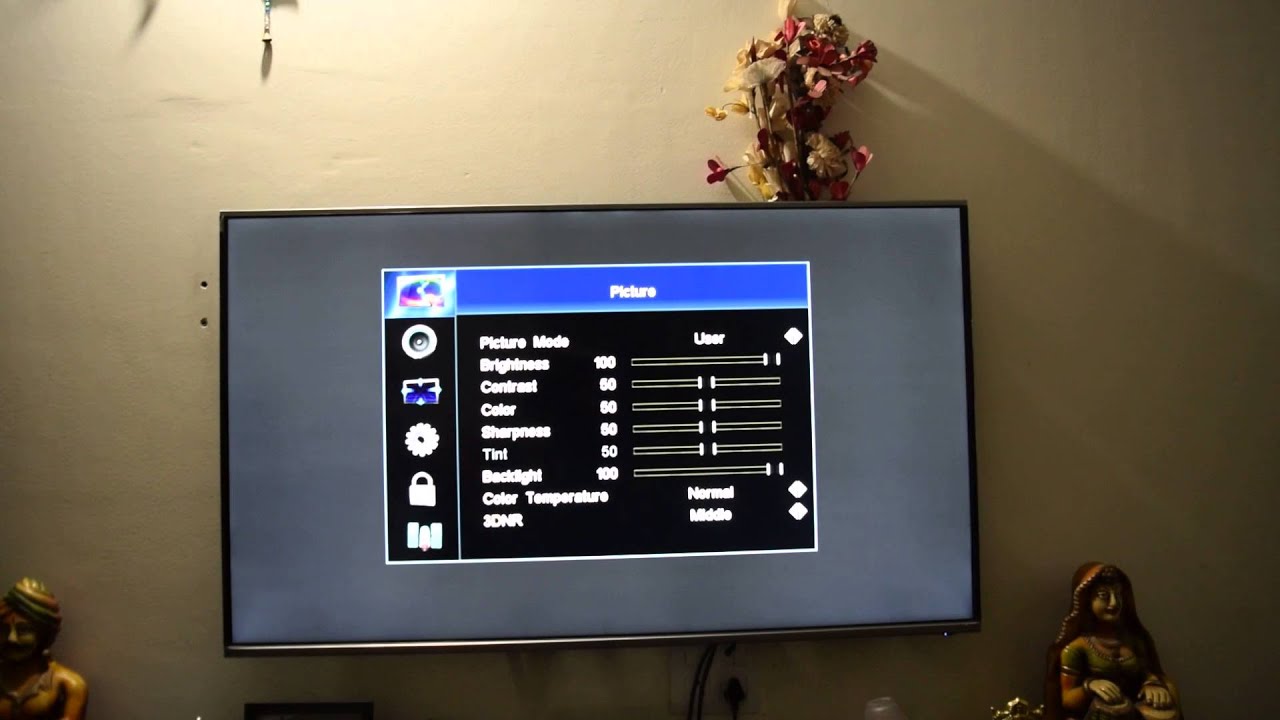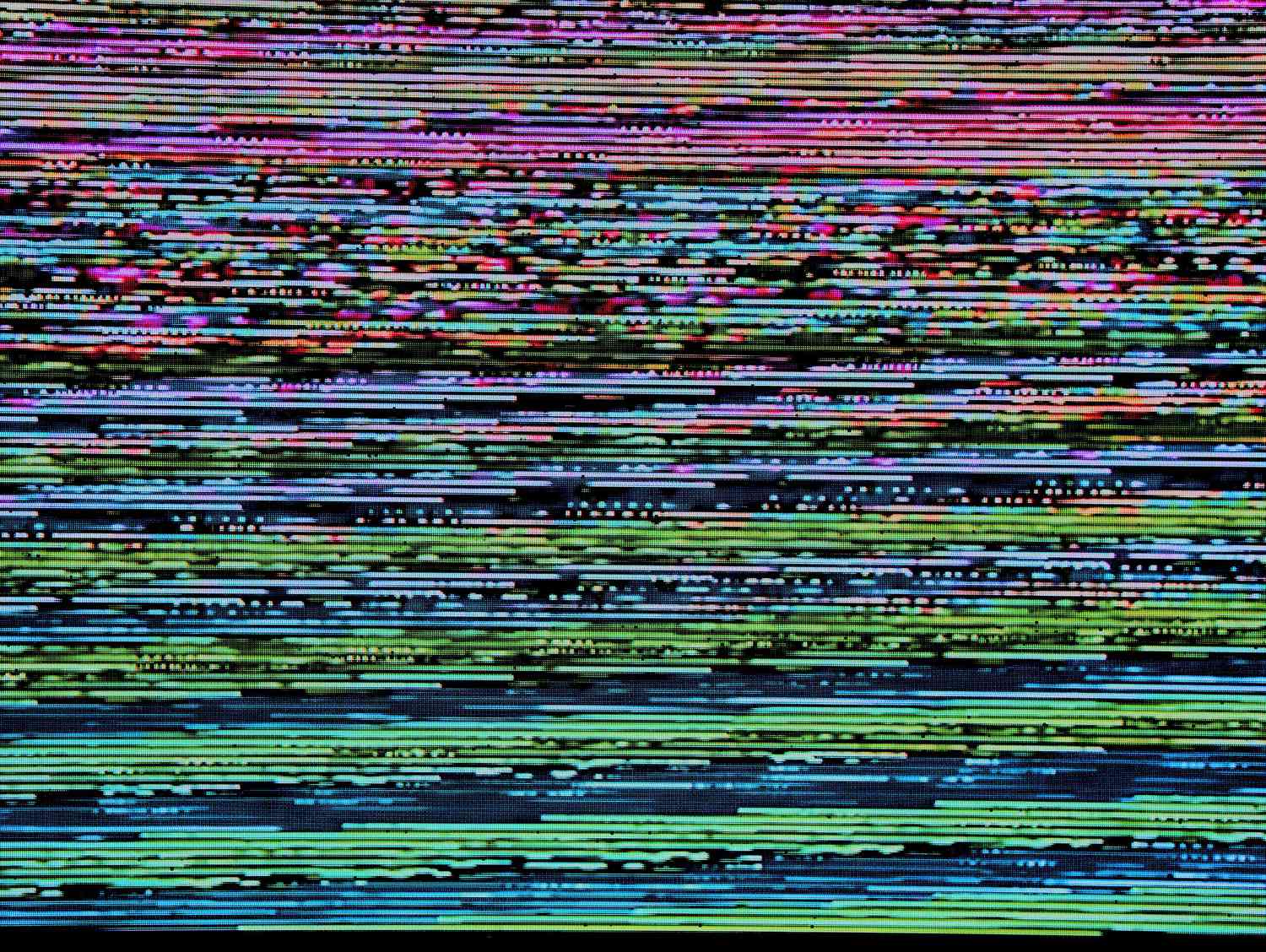Introduction
LED TVs have become increasingly popular in households around the world due to their sleek design, impressive picture quality, and energy efficiency. However, one frustrating issue that can arise with LED TVs is the presence of dark spots on the screen. These dark spots can be distracting and diminish the overall viewing experience.
If you have noticed dark spots on your LED TV, don’t worry! In this article, we will guide you through the steps to fix this issue and restore the optimal performance of your television. Whether the dark spots are caused by dirt, picture settings, software issues, or hardware problems, we will provide you with effective solutions to address each possibility.
Before diving into the troubleshooting steps, it’s important to understand the potential causes of dark spots on LED TVs. Dust, dirt, or fingerprints on the screen surface can create dark patches, affecting the image quality. In some cases, incorrect picture settings such as brightness, contrast, or backlight levels can also result in dark spots. Software-related issues, like outdated firmware or incorrect settings, can further contribute to this problem. Lastly, hardware problems like loose connections or a damaged screen can cause dark spots that require professional assistance to fix.
To fix the dark spots, you may need some basic tools and materials such as a soft microfiber cloth, cleaning solution, and a firmware update for your TV. While some troubleshooting steps can be easily performed at home, others may require technical expertise. Remember, patience and precision are key when attempting any fixes on your TV.
Now, let’s dive into the step-by-step guide to help you eliminate those pesky dark spots on your LED TV and get back to enjoying your favorite shows and movies without any distractions.
Understanding the Causes of Dark Spots on LED TVs
Before proceeding with troubleshooting, it’s important to understand the different causes that can lead to dark spots on LED TVs. By identifying the underlying issue, you can effectively address it and prevent the recurrence of such dark spots in the future.
Dust, dirt, or fingerprints on the screen surface are common culprits for dark spots on LED TVs. Even a small particle can lead to noticeable dark patches on the screen, especially when the TV is turned on. These particles obstruct the light emitted by the LED backlight, resulting in localized dark areas that can be distracting during viewing.
Another cause of dark spots can be attributed to incorrect picture settings. If the brightness, contrast, or backlight settings on your LED TV are not properly calibrated, it can lead to uneven distribution of light across the screen. This can result in dark spots in areas where the light intensity is inadequate, compromising the overall image quality.
Software-related issues can also contribute to dark spots on LED TVs. Outdated firmware can cause glitches in the TV’s functionality, including the display’s performance. Additionally, incorrect picture settings within the TV’s software can result in darker areas on the screen. Ensuring that your TV’s firmware is up to date and the picture settings are correctly configured can be crucial in resolving this issue.
In some cases, dark spots may be caused by hardware problems. Loose connections, particularly with the LED backlighting or the LCD panel, can result in fluctuations in light output, creating dark spots. A damaged or defective screen can also be responsible for dark patches. These hardware-related issues may require professional assistance to fix.
By understanding the various causes of dark spots on LED TVs, you can begin troubleshooting with a specific focus, narrowing down the potential solutions. Whether it’s a simple cleaning task, adjusting the picture settings, updating the firmware, or seeking professional help for more complex hardware problems, tackling the root cause will lead to a clearer and more enjoyable viewing experience.
Tools and Materials Needed
Before you begin troubleshooting and fixing the dark spots on your LED TV, it’s essential to gather the necessary tools and materials. Having these items on hand will ensure a smooth and efficient troubleshooting process.
Here’s a list of the tools and materials you will need:
- Soft microfiber cloth: A soft microfiber cloth is an essential tool for cleaning the screen. It is gentle and won’t scratch the surface of your TV.
- Cleaning solution: Depending on the type of dirt or smudges on your TV screen, you may need a suitable cleaning solution. Be sure to choose a non-abrasive, streak-free solution specifically designed for cleaning LCD or LED screens.
- Firmware update: To address any software-related issues, you may need to update the firmware of your LED TV. Check the manufacturer’s website for the latest firmware version specific to your TV model.
- Remote control: The remote control of your LED TV will be necessary for accessing the TV’s menu and making adjustments to the picture settings or performing a factory reset.
- Documentation: Keep any documentation or manuals that came with your LED TV handy. They will provide valuable information on specific troubleshooting steps and guidelines.
It’s important to note that some troubleshooting steps may require additional tools or expertise. For example, if you suspect loose connections or hardware issues, you might need additional tools such as a screwdriver or a multimeter to diagnose and fix the problem. In such cases, it’s recommended to seek professional help if you are not comfortable working with the internal components of your TV.
By having these tools and materials readily available, you’ll be fully prepared to tackle the dark spots on your LED TV and ensure a successful troubleshooting process.
Step-by-Step Guide to Fixing Dark Spots on LED TVs
Now that you have all the necessary tools and materials, let’s dive into the step-by-step guide to fixing the dark spots on your LED TV. Following these troubleshooting steps will help you identify and address the underlying causes of the problem, restoring the optimal performance of your television.
1. Perform a Visual Inspection: Carefully examine your TV screen for any visible dirt, smudges, or fingerprints. Note the location of the dark spots and any other abnormalities on the screen.
2. Clean the TV Screen: Gently wipe the screen surface using a soft microfiber cloth. If there are stubborn stains or fingerprints, moisten the cloth with a cleaning solution specifically designed for LCD or LED screens. Avoid using harsh chemicals or abrasive materials that could damage the screen.
3. Adjust the Picture Settings: Access your TV’s menu and navigate to the picture settings. Make sure key settings like brightness, contrast, and backlight are properly calibrated. Experiment with different adjustments to see if it improves the dark spots. Take note of any changes that make a positive impact.
4. Update the Firmware: Check the manufacturer’s website for any available firmware updates for your TV model. Download the latest firmware and follow the instructions provided by the manufacturer to update the firmware of your TV. This can often resolve software-related issues that may cause dark spots.
5. Reset the TV to Factory Settings: Perform a factory reset on your TV to revert all settings to their original defaults. This can help eliminate any misconfigurations or conflicting settings that may be contributing to the dark spots. Consult your TV’s manual or manufacturer’s website for instructions on how to perform a factory reset.
6. Check for Loose Connections: Carefully examine the connections between the TV and other devices such as HDMI cables or power cords. Ensure that all connections are secure and free from any looseness. If you detect any loose connections, reconnect them properly.
7. Perform a Panel Refresh: Some LED TVs offer a panel refresh feature that helps address issues like dark spots. Consult your TV’s manual or manufacturer’s website to see if your TV supports this feature and how to perform a panel refresh.
8. Seek Professional Help: If the dark spots persist after performing the above steps, it may indicate a hardware issue. In such cases, it is recommended to seek professional assistance. Contact the manufacturer’s customer support or consult a qualified TV technician to diagnose and repair the hardware problem.
By following this step-by-step guide, you will be able to systematically troubleshoot and fix the dark spots on your LED TV. Remember to be patient and cautious throughout the process, and don’t hesitate to seek professional help if needed.
Perform a Visual Inspection
The first step in fixing dark spots on your LED TV is to perform a visual inspection of the screen. Carefully examine the television for any visible dirt, smudges, or fingerprints that may be causing the dark spots. Take note of the location of the dark spots and any other abnormalities on the screen.
When conducting the visual inspection, it’s essential to handle the TV with care and be mindful of any delicate components. Avoid applying excessive pressure or touching the screen directly with your fingers, as this can further damage the display.
Using a clean, soft microfiber cloth, gently wipe the screen surface to remove any dust or loose dirt particles. Take care not to press too hard, as this can cause scratches or other damage to the screen. If there are stubborn stains or fingerprint smudges that cannot be easily removed, it may be necessary to use a cleaning solution specifically designed for LCD or LED screens.
By performing a thorough visual inspection and cleaning, you can eliminate surface debris that may be causing the dark spots. In many cases, this simple step can significantly improve the overall picture quality of your LED TV.
Take note of any changes or improvements in the appearance of the dark spots after the visual inspection and cleaning. If the dark spots persist, don’t worry. There are still additional troubleshooting steps that can help in resolving the issue.
Now, let’s move on to the next step, which involves adjusting the picture settings of your LED TV to optimize its display and potentially eliminate the dark spots.
Clean the TV Screen
One of the common causes of dark spots on an LED TV is the accumulation of dirt, dust, or fingerprints on the screen. Cleaning the TV screen is an essential step in the troubleshooting process that can significantly improve the appearance and eliminate the dark spots.
To clean the TV screen effectively, follow these steps:
- Ensure that the TV is turned off and unplugged from the power source. This will prevent any potential damage to the screen during the cleaning process.
- Use a soft microfiber cloth to gently wipe the screen surface. Microfiber cloths are ideal for cleaning delicate surfaces as they are lint-free and won’t scratch the screen. Avoid using paper towels or rough fabrics that can cause damage.
- If there are stubborn stains or fingerprints on the screen, dampen the cloth slightly with a cleaning solution specifically designed for LCD or LED screens. Be sure to read the manufacturer’s instructions for the cleaning solution and use it sparingly.
- Gently wipe the screen in a circular motion, focusing on the areas with dark spots. Avoid applying excessive pressure or vigorous scrubbing, as this can damage the screen. Let the cloth do the work and allow the cleaning solution to dissolve any residue.
- Once you have cleaned the entire screen surface, use a dry microfiber cloth to wipe away any excess moisture or cleaning solution. Ensure that the screen is completely dry before turning on the TV.
It’s important to note that harsh chemicals, abrasive materials, or excessive moisture can damage the screen. Avoid using products like window cleaners, alcohol-based solutions, or abrasive sponges, as they can strip the protective coating of the screen and leave scratches.
After cleaning the screen, power on the TV and check for any improvements in the dark spots. If the dark spots persist, don’t worry. There are still additional troubleshooting steps that can be taken to address the issue.
Next, we will explore the process of adjusting the picture settings on your LED TV to optimize its display and potentially eliminate the dark spots.
Adjust the Picture Settings
Incorrect picture settings on your LED TV can contribute to the appearance of dark spots. By calibrating the picture settings, you can optimize the display and potentially eliminate the dark spots. Here’s how you can adjust the picture settings:
- Turn on your LED TV and access the menu using the remote control. Look for the “Picture” or “Display” settings option.
- Within the picture settings, you will find various options such as brightness, contrast, backlight, color, and sharpness. These settings may be presented as sliders or numerical values.
- Start by adjusting the brightness setting. Increase the brightness gradually and observe the screen for any improvements. Be cautious not to set it too high, as it can result in an overly bright or washed-out picture.
- Next, adjust the contrast setting. This controls the difference between the light and dark areas of the picture. Increase the contrast incrementally and evaluate the screen for any changes in the dark spots.
- Consider adjusting the backlight setting as well. The backlight determines the intensity of the LED lights behind the screen. Increasing the backlight may help evenly distribute the light, reducing the appearance of dark spots.
- Experiment with the color and sharpness settings as needed, but be cautious not to oversaturate the colors or introduce excessive sharpness, as it can result in an unnatural-looking picture.
- Make small adjustments to each setting, taking note of any improvements or changes in the dark spots. It may take some trial and error to find the optimal configuration.
- If your TV has advanced picture settings, such as local dimming or dynamic contrast, try enabling or disabling them to see if it affects the dark spots.
Remember to allow a few moments for the changes to take effect before evaluating the screen. Additionally, it can be helpful to refer to your TV’s user manual or consult the manufacturer’s website for specific guidance on adjusting picture settings for your model.
If adjusting the picture settings doesn’t resolve the dark spots, don’t be discouraged. There are still additional troubleshooting steps that can be taken to further address the issue.
Next, we will explore the process of updating the firmware of your LED TV to fix any software-related issues that may be contributing to the dark spots.
Update the Firmware
Updating the firmware of your LED TV is another important step in troubleshooting dark spots. Outdated firmware can cause software-related issues that may affect the display performance and contribute to the appearance of dark spots. By updating the firmware, you can potentially resolve these issues.
Here’s how you can update the firmware of your LED TV:
- Identify the make and model of your TV. This information can usually be found on the back of the TV or in the user manual.
- Visit the manufacturer’s website and navigate to the support or downloads section.
- Search for the firmware update specific to your TV model. Ensure that you download the correct firmware version to avoid compatibility issues.
- Download the firmware update file to your computer and locate the file on your hard drive.
- Consult the manufacturer’s instructions for updating the firmware. In most cases, you will need to transfer the firmware update to a USB flash drive.
- Connect the USB flash drive to your TV’s USB port. Access the TV’s menu and navigate to the firmware update option.
- Select the firmware update file from the USB flash drive and follow the prompts to initiate the firmware update process.
- Allow the firmware update to complete. Do not turn off the TV or disconnect the power during the update, as it can cause irreparable damage.
- Once the update is finished, restart your TV and check if the dark spots have been resolved.
It’s crucial to ensure that the firmware update process is carried out correctly to avoid any potential issues. If you are unsure about updating the firmware yourself, you may consider contacting the manufacturer’s customer support for assistance or consulting a professional technician.
If updating the firmware doesn’t resolve the issue, don’t worry. There are still additional troubleshooting steps that can be taken to further address the dark spots on your LED TV.
Next, we will explore the process of resetting your TV to its factory settings, which can help eliminate any misconfigurations that may be causing the dark spots.
Reset the TV to Factory Settings
If adjusting the picture settings and updating the firmware didn’t resolve the dark spots on your LED TV, a factory reset may help. Resetting the TV to its factory settings will restore all settings to their original defaults, eliminating any misconfigurations or conflicting settings that may be contributing to the dark spots.
Here’s how you can reset your LED TV to its factory settings:
- Refer to your TV’s user manual or consult the manufacturer’s website to locate the instructions for performing a factory reset. The exact method may vary depending on the make and model of your TV.
- Ensure that the TV is turned on and accessible.
- Using the remote control, access the TV’s menu and navigate to the settings or setup option.
- Look for the “Reset” or “Factory Reset” option. Select this option to initiate the reset process.
- Follow any prompts or confirmations that appear on the screen to proceed with the reset.
- Allow the TV to complete the factory reset process. This may take a few minutes, during which the TV may turn off and on.
- Once the reset is complete, the TV will restart with its default settings.
After the factory reset, reconfigure the TV settings according to your preferences, such as language, time zone, and network connections. Take note of any improvements or changes in the dark spots on the screen.
It’s important to keep in mind that performing a factory reset will erase any customized settings and preferences you have set on the TV. Make sure to back up any important data or settings before proceeding with the reset.
If the dark spots persist even after performing a factory reset, don’t worry. There are still additional troubleshooting steps that can be taken to further address the issue.
Next, we will explore the process of checking for loose connections, which may be a potential cause of the dark spots on your LED TV.
Check for Loose Connections
If the dark spots continue to persist on your LED TV even after performing a factory reset, it’s time to inspect the connections. Loose connections, particularly with the LED backlighting or the LCD panel, can result in fluctuations in light output, leading to the appearance of dark spots on the screen.
Follow these steps to check for loose connections on your LED TV:
- Ensure that the TV is turned off and unplugged from the power source for safety.
- Examine the connections at the back of the TV, including the power cord, HDMI cables, and any other connected devices. Make sure that all connections are securely plugged in and tightened.
- If you find any loose connections, gently remove and reinsert the cables one by one, ensuring a secure and proper connection.
- Inspect the connections for any visible damage or bent pins. If you notice any issues, consider replacing the cables with new ones.
- Once all the connections have been checked and tightened, plug the TV back into the power source and turn it on.
After checking and re-establishing the connections, observe the screen for any changes in the dark spots. If the dark spots persist, proceed to the next troubleshooting step. If the dark spots have improved or disappeared, you have successfully resolved the issue.
It’s important to note that handling the internal components of your TV should be done with caution. If you are uncomfortable or unsure about checking the connections yourself, it is recommended to consult a professional technician for assistance.
If the dark spots continue to persist even after checking for loose connections, don’t worry. There are still additional troubleshooting steps that can be taken to further address the issue.
Next, we will explore the process of performing a panel refresh, which can help in eliminating persistent dark spots on your LED TV.
Perform a Panel Refresh
If the dark spots on your LED TV persist despite previous troubleshooting steps, performing a panel refresh may help resolve the issue. A panel refresh is a built-in feature available on some LED TVs that aims to recalibrate the display and eliminate persistent dark spots.
Follow these steps to perform a panel refresh on your LED TV:
- Ensure that your TV is turned on and accessible.
- Access the TV’s menu using the remote control and navigate to the settings or setup options.
- Look for a feature related to panel refresh, pixel refresher, or similar terms. The exact name and location of this feature will vary depending on the make and model of your TV.
- Initiate the panel refresh process by selecting the appropriate option.
- Follow the on-screen instructions to complete the panel refresh. This process can take some time, and the TV may need to be left undisturbed during the refresh.
- After the panel refresh is completed, observe the screen for any changes in the dark spots. It may be necessary to view different content or colors to determine the effectiveness of the refresh.
It’s important to note that not all LED TVs have a panel refresh feature. If your TV doesn’t have this option in the menu, then it may not support this particular feature. In such cases, proceed to the next troubleshooting step.
If the panel refresh doesn’t address the issue and the dark spots persist on your LED TV, don’t worry. There are still additional troubleshooting steps that can be taken to further resolve the issue.
Next, we will discuss when it may be necessary to seek professional help for fixing the dark spots on your LED TV.
Seek Professional Help
If you have exhausted all the previous troubleshooting steps and the dark spots on your LED TV are still persistent, it may be time to seek professional help. Professional technicians have the expertise and specialized equipment to diagnose and repair complex issues that may be causing the dark spots on your TV.
Here are some situations where seeking professional help is recommended:
- If the dark spots on your LED TV remain unchanged after performing all the recommended troubleshooting steps.
- If you suspect that the dark spots are caused by internal hardware issues rather than surface dirt or software-related problems.
- If you are uncomfortable or inexperienced with handling the internal components of your LED TV.
- If your LED TV is still under warranty, contacting the manufacturer’s customer support or authorized service centers can provide assistance and ensure that any repairs are done properly.
When seeking professional help, be sure to provide specific details regarding the issue, the steps you have already taken to troubleshoot, and any notable observations. This will assist the technicians in diagnosing the problem more accurately and efficiently.
Remember to consult your TV’s user manual or warranty documents for information on authorized service centers or contact the manufacturer directly for their recommendations on reliable repair technicians.
By seeking professional help, you can potentially resolve the issue of dark spots on your LED TV and ensure that any necessary repairs or replacements are carried out by trained professionals.
Once you have contacted a professional technician, follow their instructions and recommendations for the next steps in resolving the dark spots on your LED TV.
In the next section, we will recap the main points discussed and conclude the troubleshooting guide for fixing dark spots on LED TVs.
Conclusion
Dealing with dark spots on your LED TV can be frustrating, but by following the step-by-step troubleshooting guide outlined in this article, you can effectively address the issue and restore the optimal performance of your television.
We started by understanding the various causes of dark spots, including dirt, incorrect picture settings, software issues, and hardware problems. By identifying the underlying cause, you could focus on the appropriate solutions.
We then discussed important tools and materials needed for the troubleshooting process, including a soft microfiber cloth, cleaning solution, firmware update, remote control, and documentation. These items are essential for cleaning the screen, updating the firmware, and adjusting the settings to eliminate dark spots.
The step-by-step guide covered key troubleshooting steps, such as performing a visual inspection, cleaning the TV screen, adjusting the picture settings, updating the firmware, resetting the TV to factory settings, checking for loose connections, and performing a panel refresh. These steps allowed you to systematically address potential issues and eliminate dark spots.
In some cases, seeking professional help may be necessary, especially if the dark spots persist despite your efforts or if you are uncomfortable with handling internal components. Professional technicians have the expertise and equipment to diagnose and resolve complex hardware issues.
Remember, patience and precision are key when troubleshooting your LED TV. It’s important to carefully follow the instructions, take note of any changes, and seek professional help when needed.
By following this comprehensive guide, you should be well-equipped to tackle the issue of dark spots on your LED TV and enjoy a clear and immersive viewing experience once again.