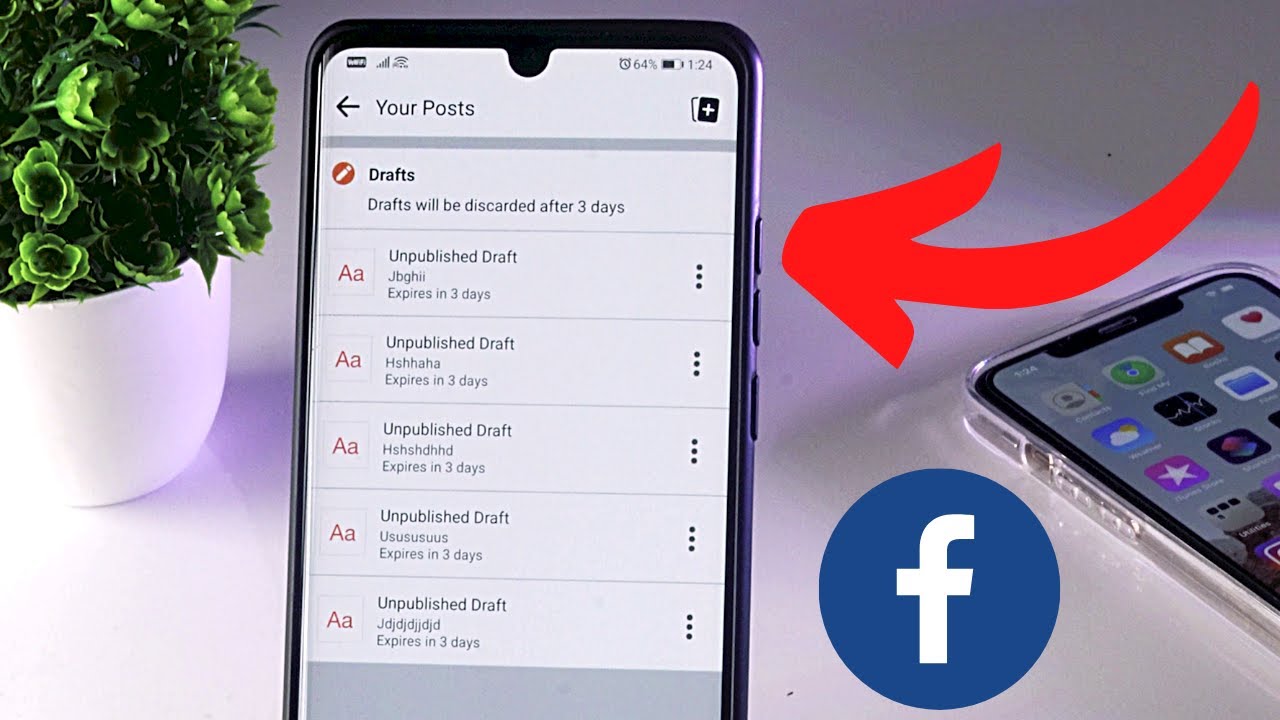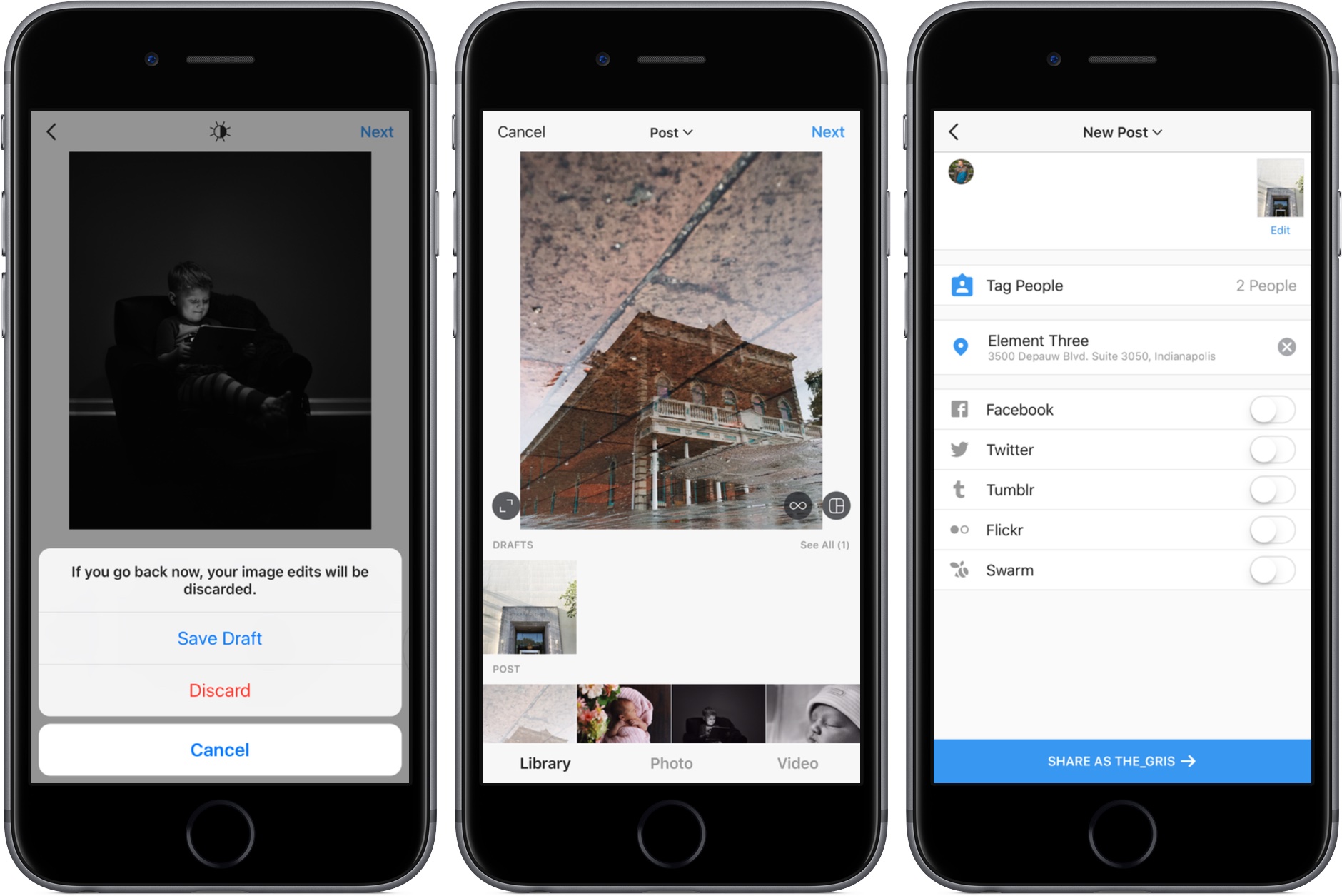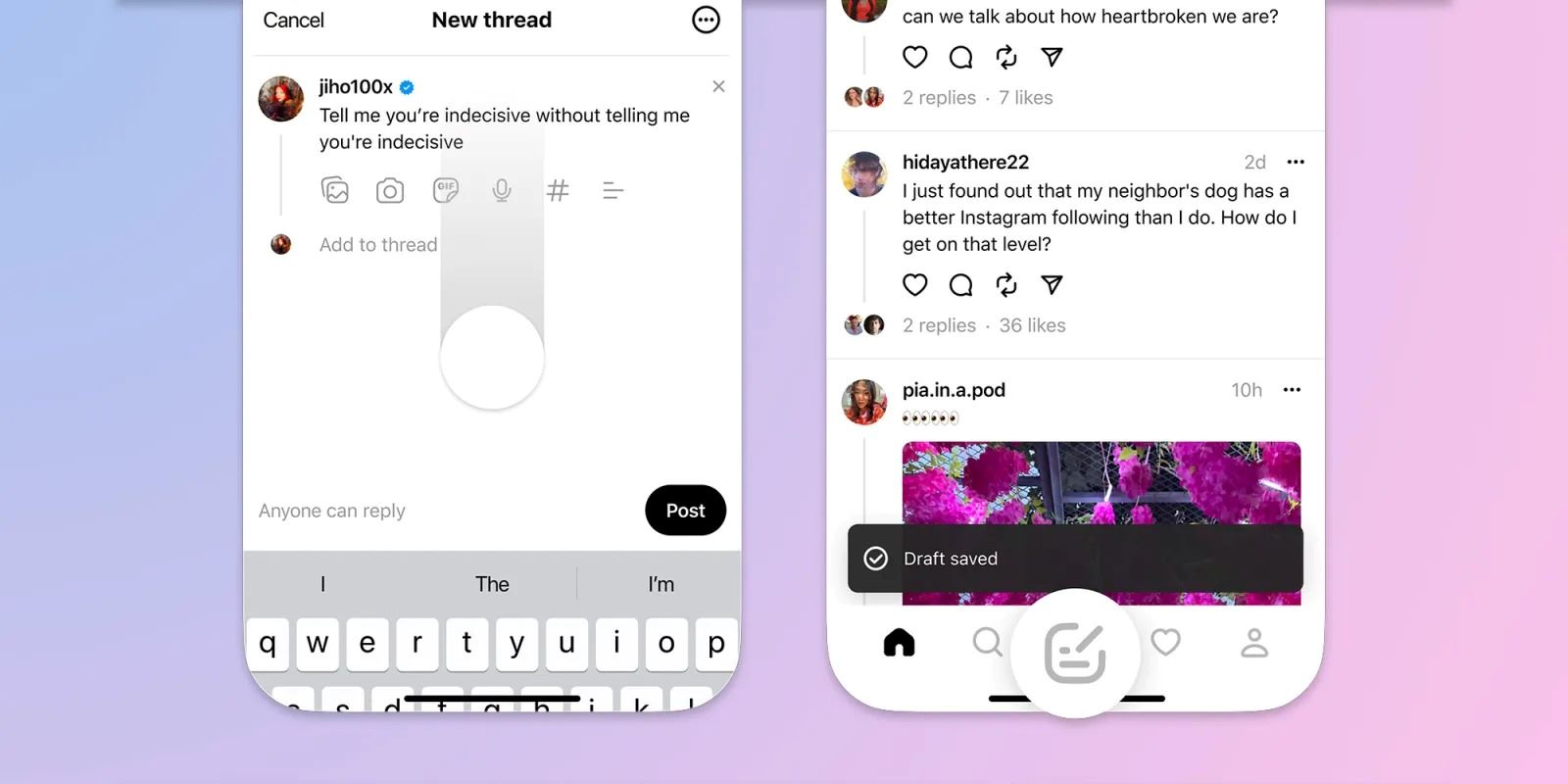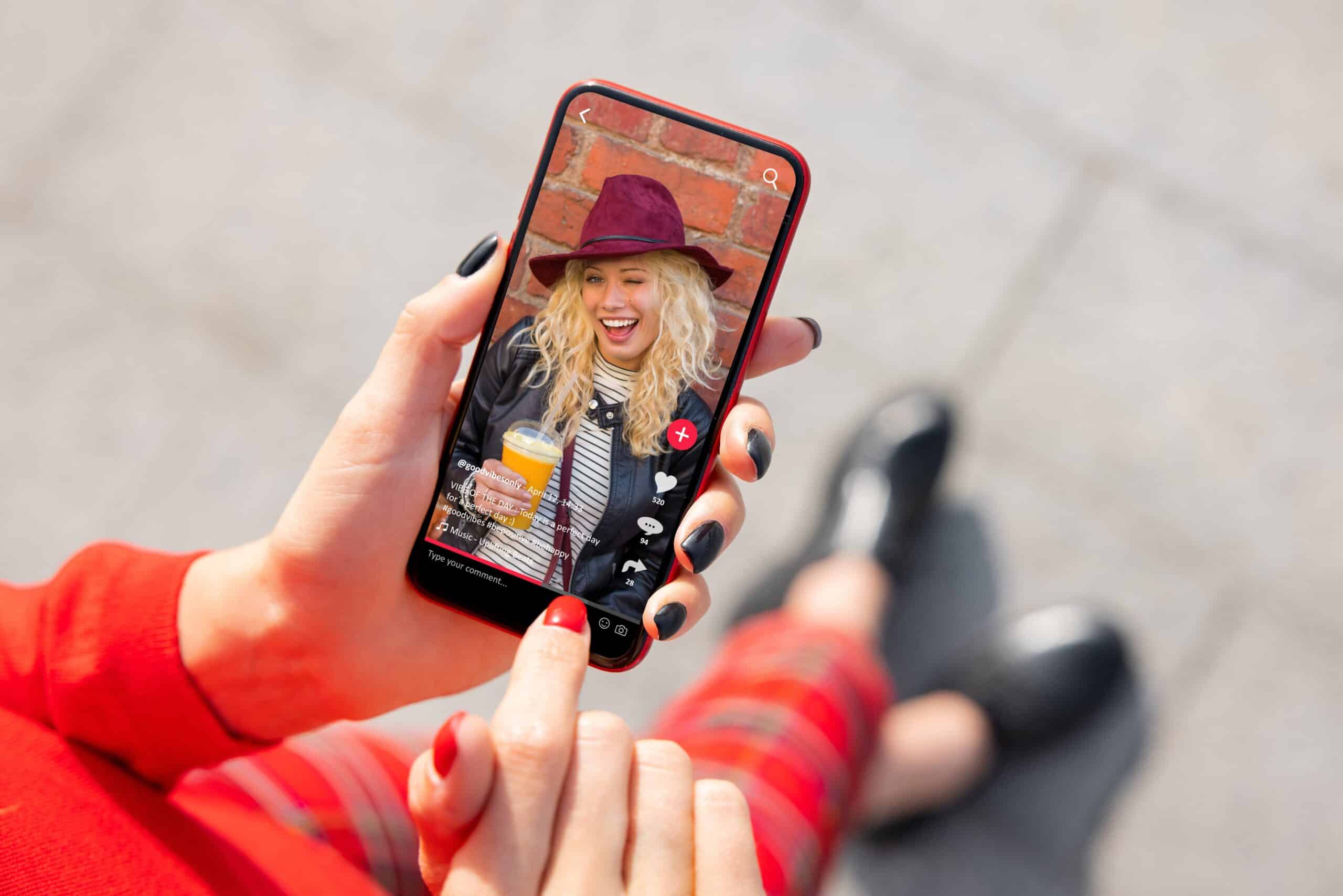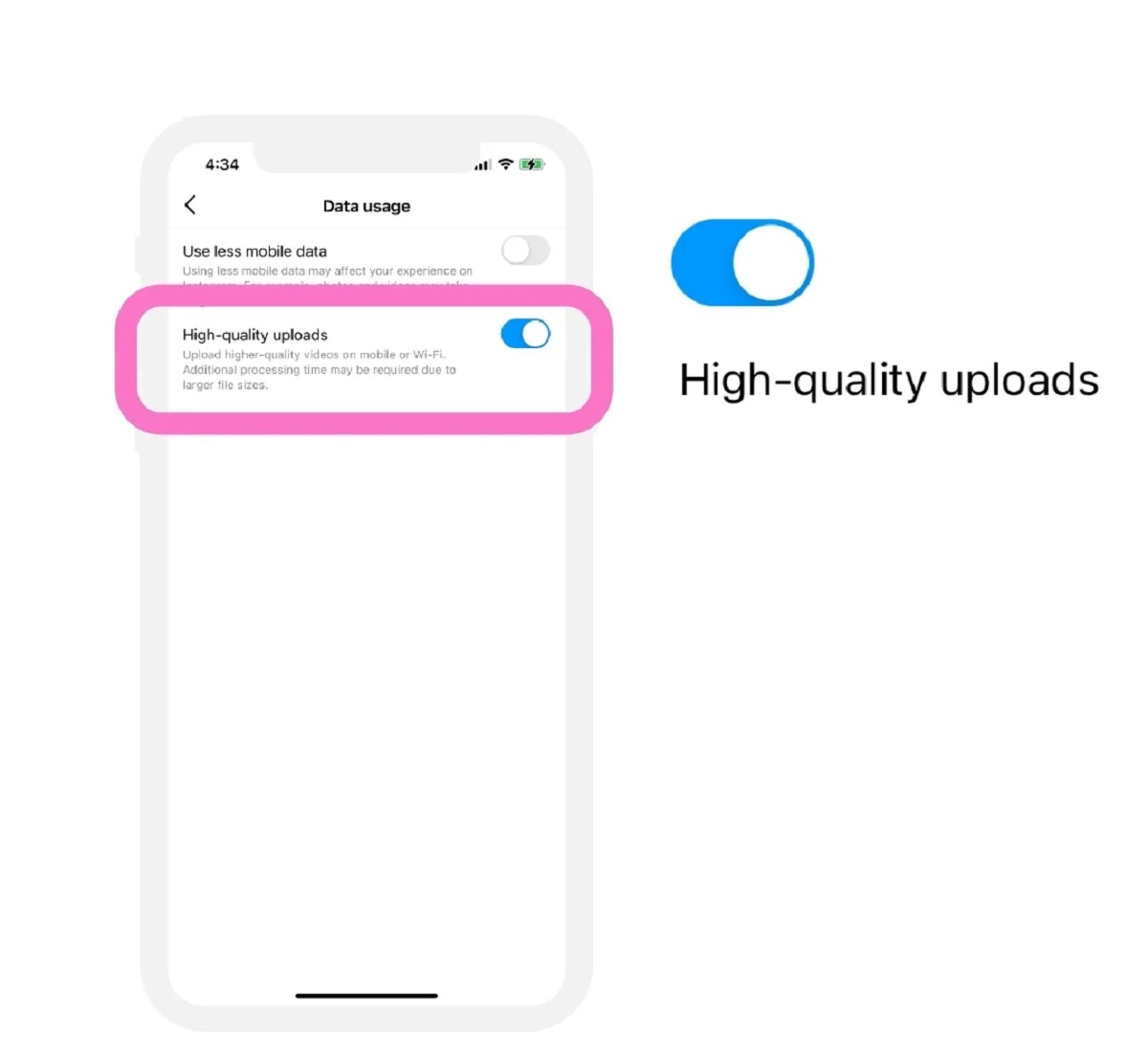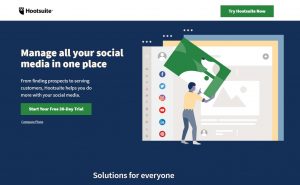Introduction
Facebook has become an integral part of our daily lives, allowing us to connect with friends, share updates, and express ourselves. However, sometimes we may start drafting a post on the Facebook app for Android and find ourselves unable to complete or publish it in that moment. This can be frustrating, especially if you can’t remember where you saved the draft or how to access it later.
In this article, we will explore various methods to help you find your saved drafts on the Facebook app for Android. Whether you’re looking for a post you started composing hours ago or an idea you started drafting but never finished, these methods will help you locate and retrieve your valuable content effortlessly.
No matter why you saved a draft, whether due to lack of time, a change of heart, or simply wanting to perfect your post before sharing it with the world, rest assured that Facebook offers simple ways to retrieve and continue working on your drafts.
So, if you’re ready to uncover the hidden treasures of your saved drafts on the Facebook app for Android, let’s dive into the different methods you can use to find and access them.
Method 1: Viewing Draft Posts from the News Feed
One of the easiest ways to find your saved drafts on the Facebook app for Android is by accessing them directly from your News Feed. Here’s how:
- Launch the Facebook app on your Android device and log in to your account if you haven’t already done so.
- Navigate to your News Feed by tapping on the three horizontal lines at the top right corner of the screen, and then selecting “News Feed” from the menu.
- Scroll down the News Feed until you come across a post that you started drafting but haven’t finished or published yet. These drafts are denoted by a label that says “Draft”.
- Tap on the draft post, and it will open in the post composer where you can make any changes or modifications before publishing it.
- After making the necessary edits, click on the “Post” button to publish your draft and share it with your friends and followers.
This method allows you to view and access your drafts conveniently from your News Feed. It saves you the trouble of searching through multiple menus or settings to locate your drafts. Simply scroll through your News Feed, spot the drafts, and continue working on them.
Note that this method only works if you have drafts that are still visible in your News Feed. If you haven’t started drafting any posts recently or the drafts are no longer in view, you may need to utilize another method to retrieve them.
Method 2: Locating Drafts via the Facebook Menu
If you can’t find your saved drafts through the News Feed, don’t worry. Facebook provides another method to locate your drafts quickly using the Facebook menu. Here’s how:
- Open the Facebook app on your Android device and log in to your account if you haven’t done so already.
- In the top-right corner of the screen, tap on the three horizontal lines to access the Facebook menu.
- Scroll down the menu and look for the “See More” option. Tap on it to expand the menu and reveal additional options.
- Within the expanded menu, you should see a section called “Saved”. Tap on it to proceed.
- In the “Saved” section, you will find a tab labeled “Drafts”. Tap on it, and it will display all your saved draft posts.
- Select the draft post you want to work on, and it will open in the post composer where you can make edits or complete the post.
- Once you’re satisfied with your changes, tap on the “Post” button to publish the draft.
By accessing your drafts through the Facebook menu, you can easily find and retrieve your saved posts without having to search extensively. This method offers a direct route to your drafts, ensuring that you can continue working on them swiftly and efficiently.
This option is especially useful if you have a large number of saved drafts or if you prefer navigating through the menu rather than scrolling through the News Feed to locate your drafts.
Method 3: Accessing Saved Drafts through the Publishing Tools
If you’re using Facebook for more professional purposes, such as managing a business page, you can utilize the Publishing Tools feature to access and manage your saved drafts. Here’s how:
- Launch the Facebook app on your Android device and log in to your account, ensuring that you have the necessary privileges to access Publishing Tools.
- In the top-right corner of the screen, tap on the three horizontal lines to open the Facebook menu.
- Scroll down the menu and locate the “Pages” option. Tap on it to view a list of your Facebook pages.
- Select the page for which you want to access the drafts. This will open the page’s dashboard.
- At the top of the page’s dashboard, you will find a set of tabs. Tap on the tab labeled “Publishing Tools”.
- Within the Publishing Tools, you will see various options and features to manage your content. Look for the section called “Drafts”.
- Tap on “Drafts”, and it will display all the saved draft posts for that particular page.
- Select the draft you wish to work on, and it will open in the post composer, allowing you to make edits or finalize the post.
- Once you’re done editing, tap on the “Post” button to publish the draft on your page.
The Publishing Tools feature offers a more targeted approach for managing content, making it an ideal option for business users who have specific drafts for their pages. This method keeps all your drafts organized within the Publishing Tools interface, making it easier to retrieve and work on them when needed.
Note that this method is specifically applicable to users managing pages on Facebook and may not be available for personal accounts or pages where Publishing Tools access is not enabled.
Method 4: Using the “Drafts” Option in the Share Menu
If you’re actively composing a post and want to save it as a draft for future reference, using the “Drafts” option in the Share menu can be a quick and convenient method. Follow the steps below to access your saved drafts through this method:
- Open the Facebook app on your Android device and log in to your account.
- Compose a new post by tapping on the “What’s on your mind?” box at the top of your News Feed or Timeline.
- Type in your content, add any desired media (such as photos or videos), and make any necessary formatting.
- Before tapping on the “Post” button to share your post, tap on the three dots at the top right corner of the screen to open the Share menu.
- In the Share menu, you will see various options. Look for the “Drafts” option and tap on it.
- A dialog box will appear, asking if you want to save the post as a draft. Tap on “Save Draft” to proceed.
- To access your saved drafts later, simply tap on the “What’s on your mind?” box again. At the top of the screen, you will see a section titled “Drafts”. Tap on it to view your saved drafts.
- Select the draft you wish to continue working on, and it will open in the post composer where you can edit or finalize the post.
- When you’re ready, tap on the “Post” button to publish your draft post.
This method allows you to quickly save a post as a draft and retrieves it easily through the Share menu. It is a convenient option for those who want to temporarily store their post ideas without navigating through multiple menus or sections.
Remember, the “Drafts” option in the Share menu will only appear if you have any saved drafts. If you haven’t saved any drafts or if you have published all your drafts, this option might not be visible.
Conclusion
Finding saved drafts on the Facebook app for Android can sometimes be a challenge, especially if you’re unfamiliar with the different methods available. However, by following the methods outlined in this article, you can easily locate and retrieve your saved drafts, ensuring that none of your valuable content goes to waste.
We explored four effective methods for finding your saved drafts on the Facebook app for Android:
- Viewing Draft Posts from the News Feed: By scrolling through your News Feed and identifying posts labeled as “Draft”, you can quickly access and continue working on your drafts.
- Locating Drafts via the Facebook Menu: by navigating through the Facebook menu and accessing the “Drafts” section under the “Saved” category, you can easily find and retrieve your saved drafts.
- Accessing Saved Drafts through the Publishing Tools: This method is specifically designed for users with Facebook Pages. By accessing the Publishing Tools feature, you can manage and work on your drafts within a dedicated interface.
- Using the “Drafts” Option in the Share Menu: This method allows you to save posts as drafts directly from the post composer, and retrieve them later through the “Drafts” section in the same menu.
With these methods, you can access your drafts effortlessly and ensure that your valuable content is saved for future use. Whether you’re composing personal posts or managing a business page, these options provide you with the flexibility and convenience of working on your drafts whenever and wherever you prefer.
So, the next time you find yourself with an unfinished post or a brilliant draft idea, rest assured that with the knowledge gained from this article, you’ll be able to track down and continue working on your saved drafts on the Facebook app for Android.