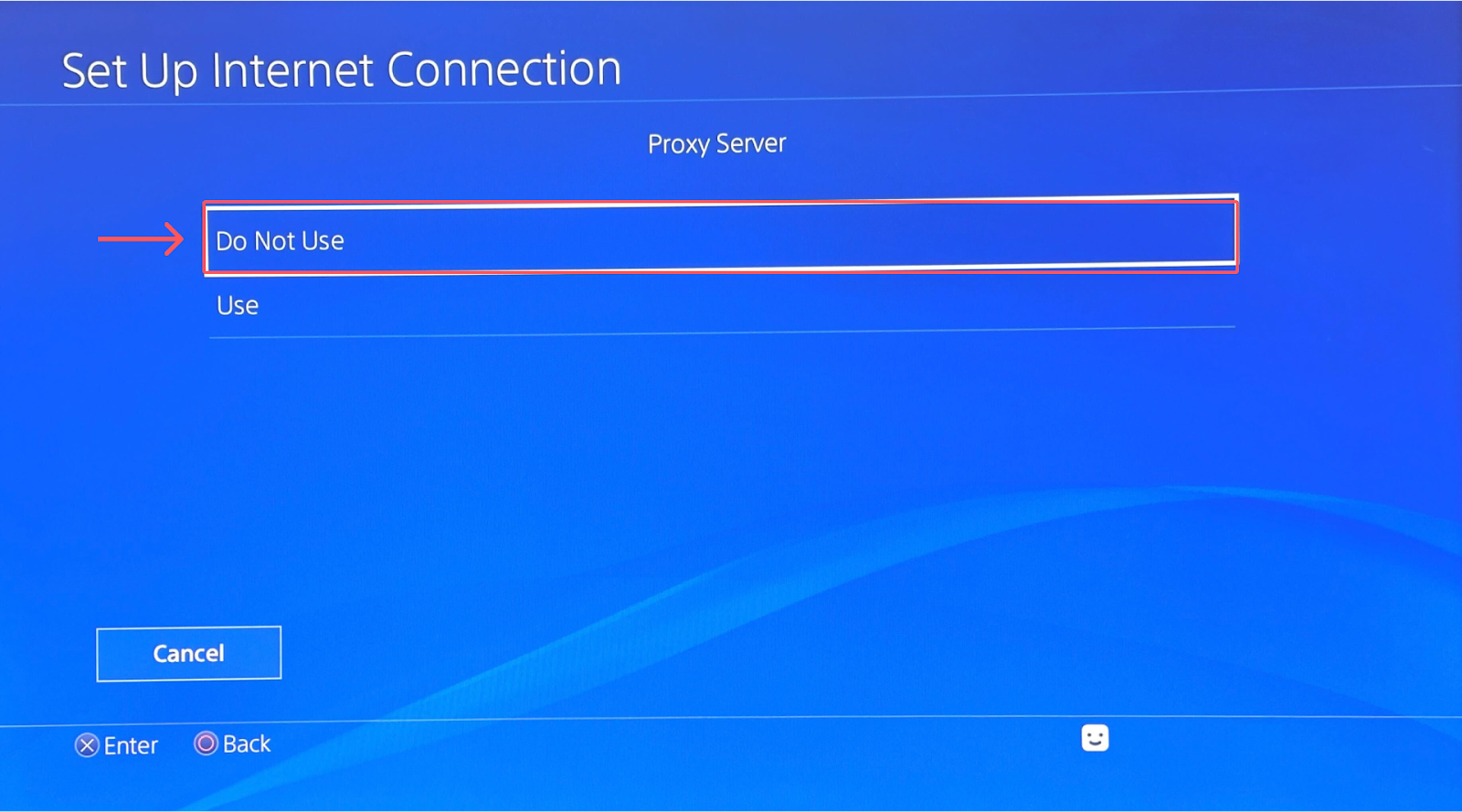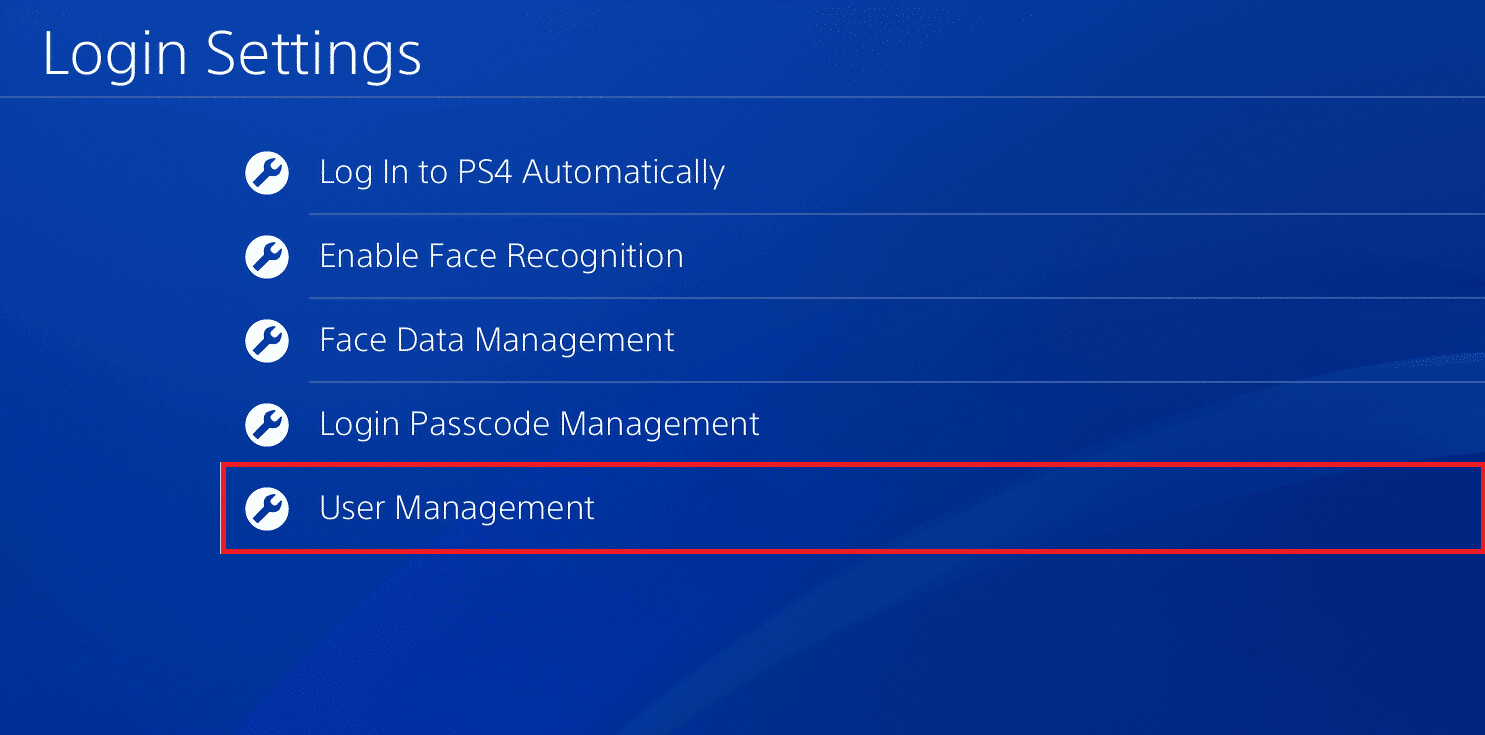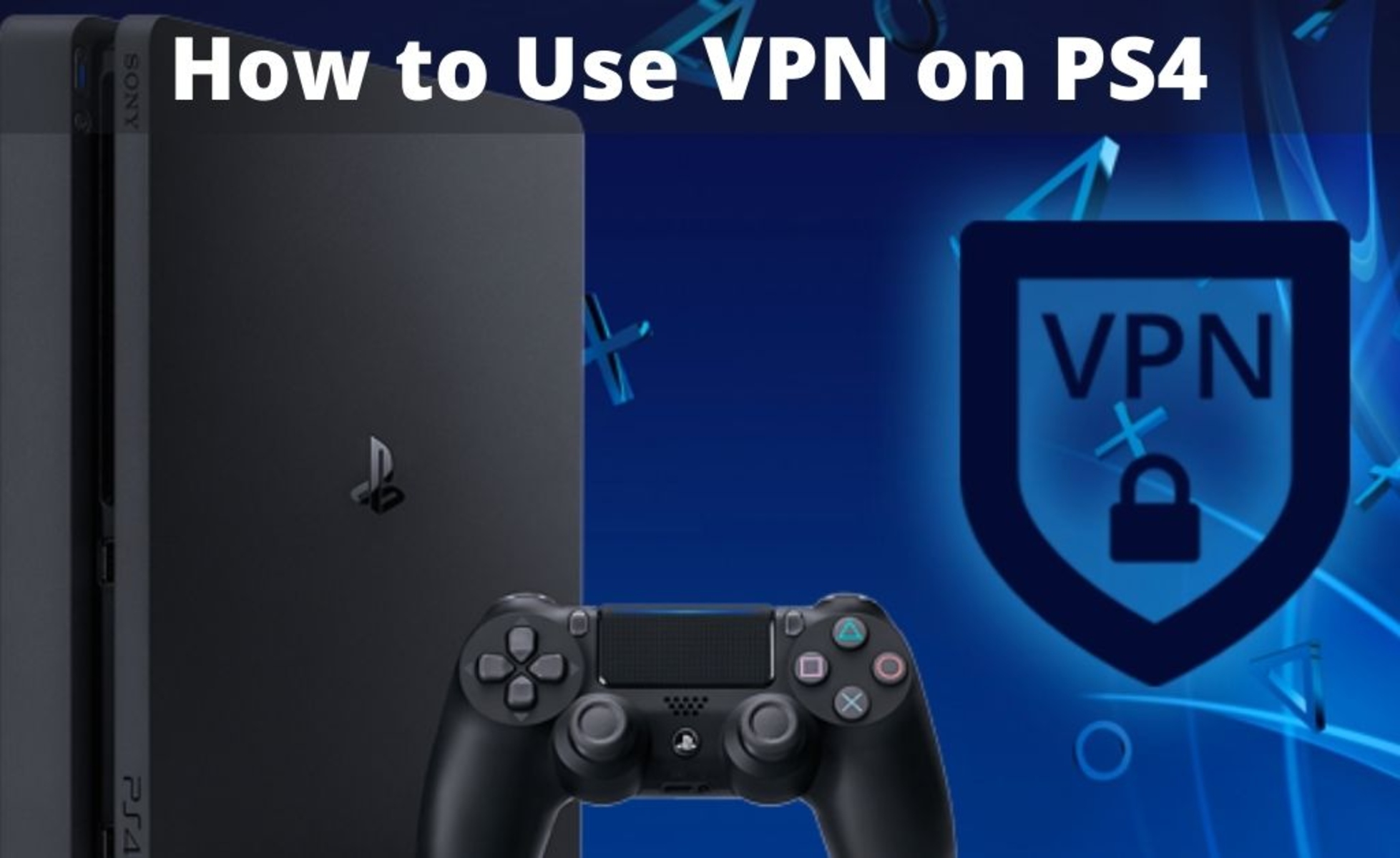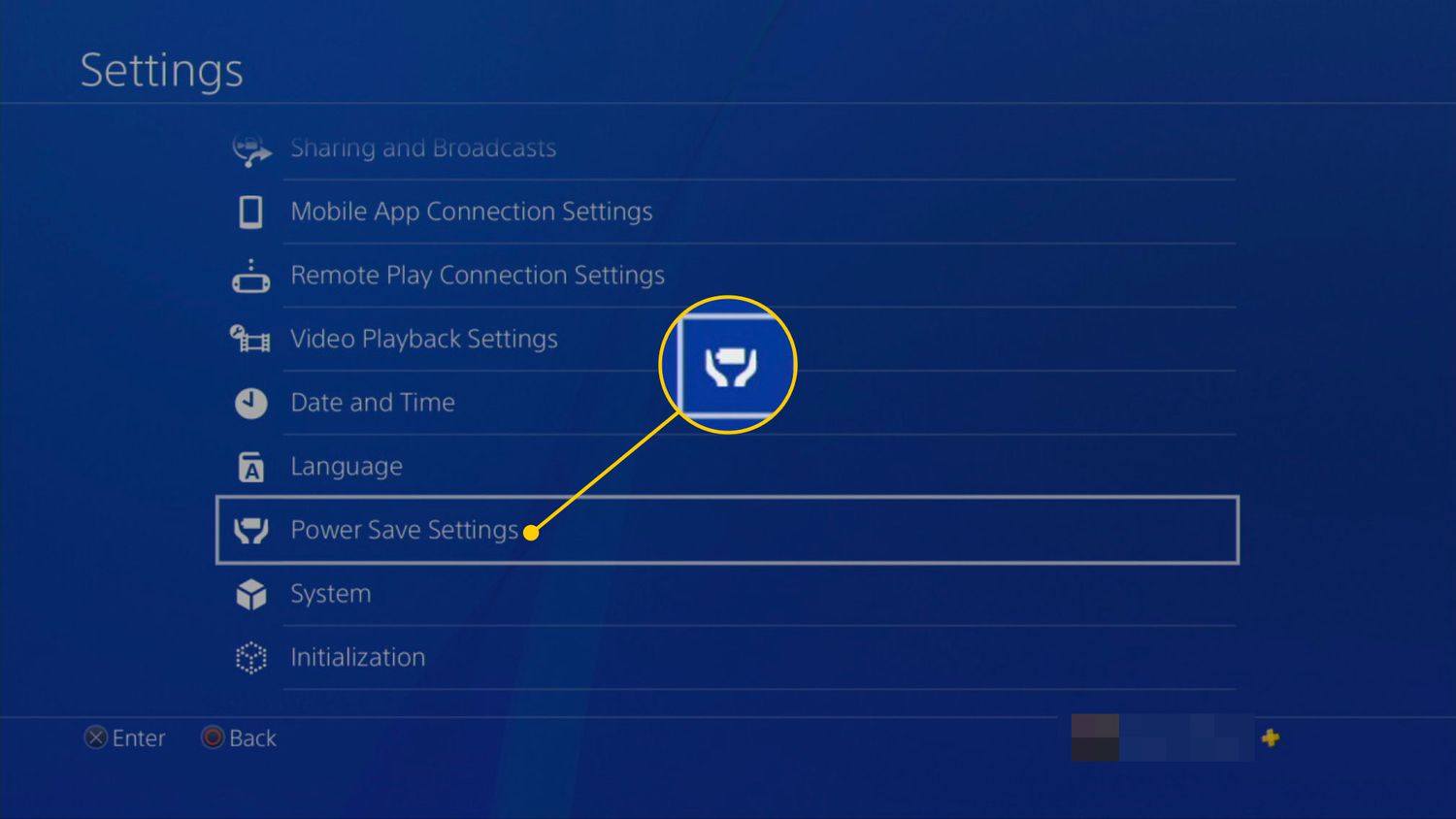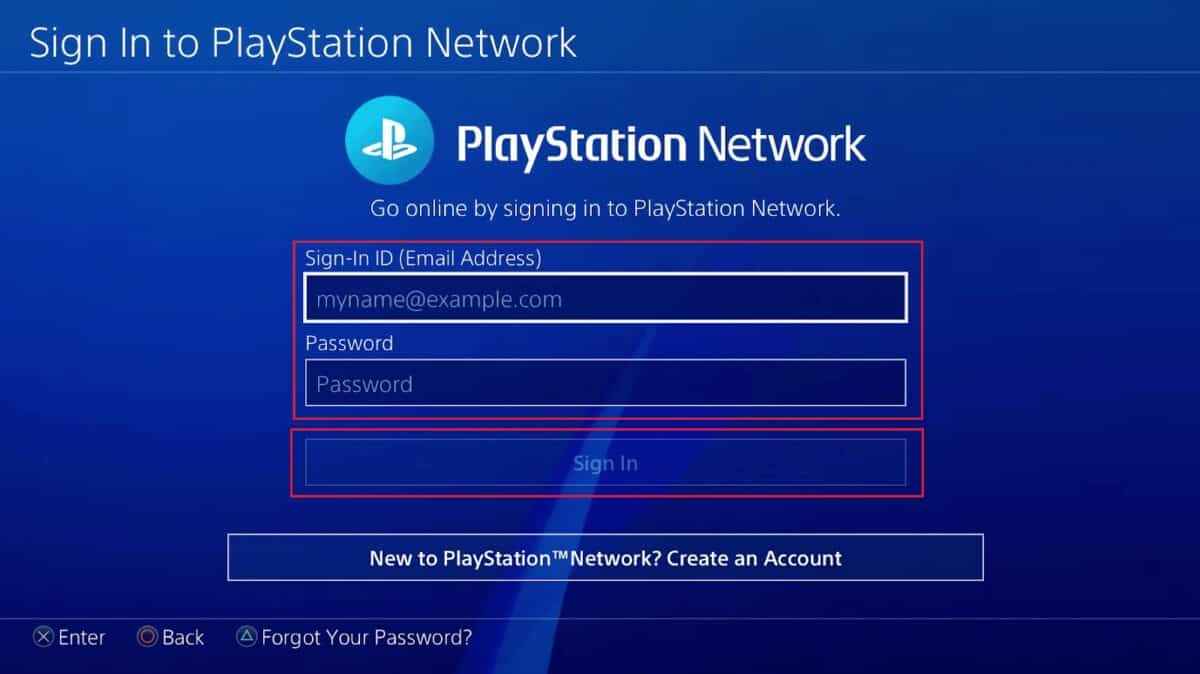Introduction
Are you looking to find the proxy server address on your PS4? Whether it’s for bypassing certain restrictions, improving online gaming performance, or enhancing privacy, knowing how to find the proxy server address can be beneficial. By setting up a proxy server, you can route your PS4’s internet traffic through an intermediary server, making it appear as if you are browsing the web from a different location.
In this guide, we will explore different methods to help you find the proxy server address on your PS4. These methods range from using the Wi-Fi settings on your console to utilizing third-party proxy apps. With these options, you can choose the one that best suits your needs and preferences.
Before we dive into the methods, it’s important to note that using a proxy server may introduce some latency and could potentially impact your internet speed. It’s recommended to choose a reliable and fast proxy server to minimize any performance issues. Additionally, ensure that the proxy server you intend to use is secure and trustworthy to protect your personal information.
Now, let’s explore the various methods to find the proxy server address on your PS4.
Method 1: Using Wi-Fi Settings
One of the easiest ways to find the proxy server address on your PS4 is by accessing the Wi-Fi settings. Follow these steps:
- On your PS4 home screen, navigate to the “Settings” menu.
- Select “Network” and then choose “Set Up Internet Connection”.
- Choose the Wi-Fi network you’re connected to and select “Custom”.
- Keep selecting “Next” until you reach the “Proxy Server” option.
- Here, you will find the address of the proxy server, as well as the port number.
Take note of the proxy server address and port number displayed on the screen. These are the details you will need to configure the proxy settings on your PS4.
Keep in mind that not all Wi-Fi networks use a proxy server, so if you don’t see the “Proxy Server” option during the setup process, it means the network you’re connected to doesn’t require a proxy server.
Once you have obtained the proxy server address, you can proceed to set up the proxy on your PS4 using the manual configuration method, which we will discuss next.
Method 2: Using Manual Configuration
If you couldn’t find the proxy server address using the Wi-Fi settings method, you can manually configure the proxy on your PS4. Follow these steps:
- On your PS4 home screen, go to “Settings” and select “Network”.
- Choose “Set Up Internet Connection” and select either Wi-Fi or LAN, depending on your network connection.
- Choose “Custom” and select your network’s settings until you reach the “Proxy Server” option.
- Select “Use” for the Proxy Server option.
- Enter the proxy server address and port number obtained from your proxy provider. If there is a username and password required, enter those credentials as well.
- Proceed with the setup by selecting “Next” and complete the remaining steps.
After the manual configuration process, your PS4 will be connected to the internet through the specified proxy server. This method allows you to set up a proxy even if your Wi-Fi network doesn’t provide the option to do so.
Remember that the availability and compatibility of proxy servers may vary, so it’s essential to ensure you have accurate and up-to-date information about the proxy server you intend to use.
Once you have successfully configured the proxy settings, you can enjoy the benefits of using a proxy server on your PS4, such as accessing region-restricted content or improving online gaming performance.
Now that we’ve covered manual configuration, let’s move on to the next method: using proxy server test websites.
Method 3: Using Proxy Server Test Websites
If you’re unsure about the proxy server address for your PS4, or if you want to double-check the validity of a proxy server, you can use proxy server test websites. These websites allow you to find and test proxy servers to determine their functionality and response time. Here’s how you can use proxy server test websites to find the proxy server address:
- Open a web browser on your computer or smartphone.
- Search for “proxy server test websites” in your preferred search engine.
- Choose a reliable and reputable proxy server test website from the search results.
- On the proxy server test website, you will find a search bar or an option to specify the location of the proxy server.
- Enter your desired location or leave it blank to retrieve a list of available proxy servers.
- The website will display a list of proxy servers along with their addresses and port numbers.
- Select a proxy server from the list based on your preferences and needs.
- Make a note of the selected proxy server’s address and port number.
Once you have identified and noted down the proxy server’s details, you can proceed to configure it on your PS4 using either the Wi-Fi settings or manual configuration method, depending on your network setup and preference.
Remember to ensure the reliability and security of the proxy server by choosing a trusted source and regularly checking for updated proxy server lists.
Now that you know how to find the proxy server address using proxy server test websites, let’s move on to the final method: using third-party proxy apps.
Method 4: Using Third-Party Proxy Apps
Another way to find the proxy server address for your PS4 is by using third-party proxy apps. These apps are specifically designed to help you find and configure proxy servers on various devices, including gaming consoles. Here’s how you can utilize third-party proxy apps:
- Search for proxy apps compatible with your PS4 in the PlayStation Store or your preferred app store.
- Install a reputable and highly-rated proxy app on your PS4.
- Launch the proxy app and follow the on-screen instructions to set up the proxy server details.
- Enter the address and port number provided by your chosen proxy app.
- Configure any additional settings or credentials required by the app.
- Save the settings and connect your PS4 to the internet using the proxy app.
Third-party proxy apps offer a convenient solution for finding and configuring proxy servers on your PS4. These apps often provide additional features like server optimization, region unlocking, and faster routing for gaming traffic.
Be sure to choose a reliable and trusted third-party proxy app from a reputable developer to ensure the security and reliability of your internet connection.
Now that you’re familiar with the method of using third-party proxy apps, you can choose the one that best suits your preferences and needs.
Conclusion
Finding the proxy server address on your PS4 can greatly enhance your internet browsing and gaming experience by allowing you to bypass restrictions, improve performance, and enhance privacy. In this guide, we explored four different methods to help you find the proxy server address on your PS4.
We started by using the Wi-Fi settings on the console, which provides a straightforward way to find the proxy server address if it is configured on your network.
If that method doesn’t work, you can manually configure the proxy on your PS4 by accessing the network settings. This method allows you to set up a proxy even if your Wi-Fi network doesn’t provide the option.
For those who are uncertain about the proxy server address or want to validate the server’s functionality, using proxy server test websites is a great option. These websites provide a list of available proxy servers along with their addresses and port numbers.
Finally, we discussed the use of third-party proxy apps, which offer a convenient way to find and configure proxy servers on your PS4. These apps often come with additional features and settings to optimize your gaming and internet experience.
Remember to choose proxy servers that are reliable, secure, and suitable for your specific needs. It is also essential to regularly check for updated proxy server lists and verify the legitimacy of the sources.
By utilizing these methods, you can unlock the benefits of using a proxy server on your PS4, such as accessing region-restricted content, improving online gaming performance, and enhancing your privacy while browsing the web.
Now that you have a better understanding of how to find the proxy server address on your PS4, you can take advantage of these techniques and enjoy a more versatile and enhanced gaming and browsing experience.