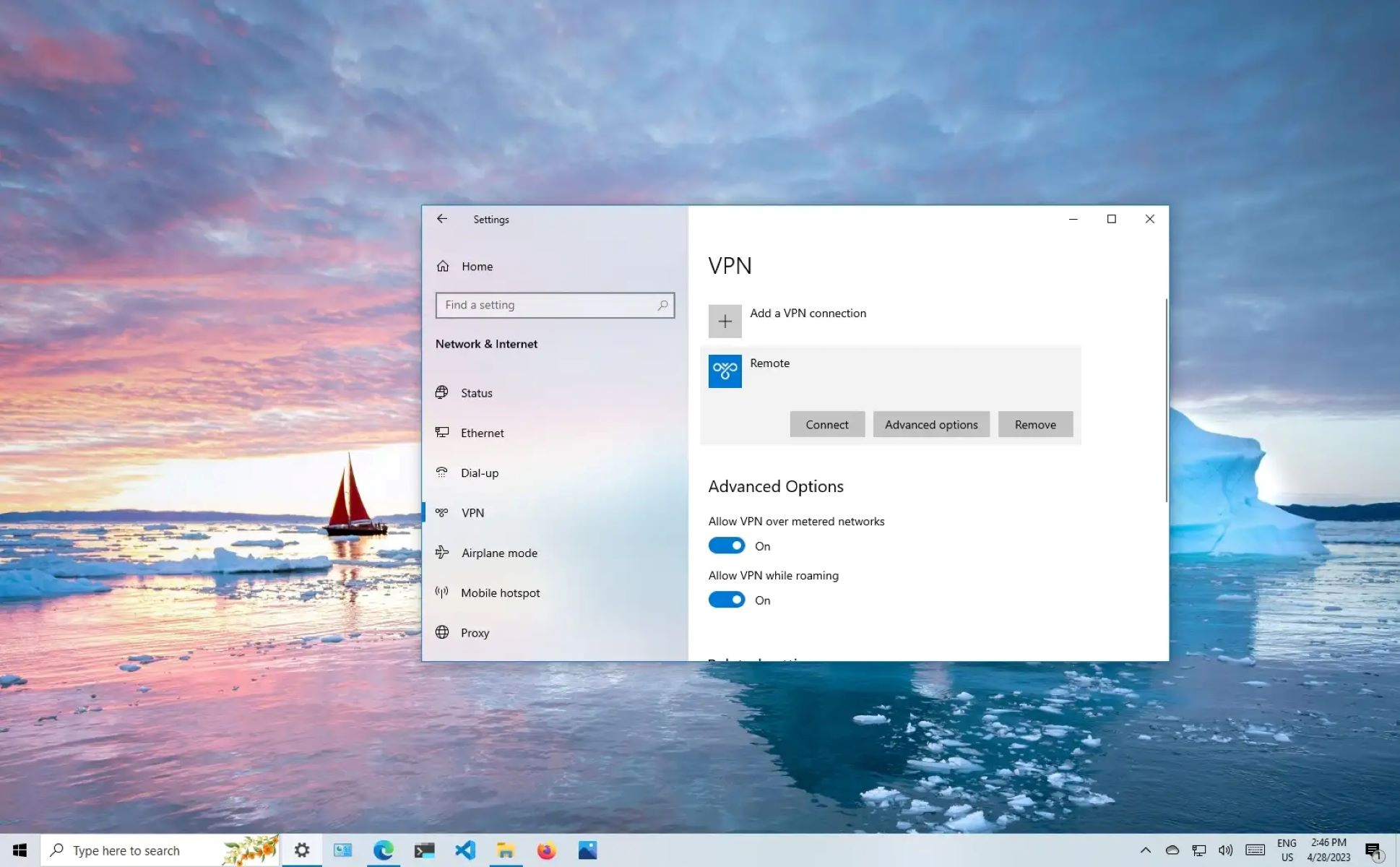Introduction
Windows 7 is a widely used operating system that has been in existence for many years. Whether you are reinstalling the operating system or need to activate a new installation, finding the product key for Windows 7 is essential. The product key is a unique alphanumeric code that verifies the authenticity of your copy of Windows 7.
While purchasing a new copy of Windows 7, the product key is typically included in the packaging or documentation. However, if you have misplaced or lost the key, don’t worry! There are several methods you can use to retrieve it.
In this article, we will explore five different methods to find the product key for Windows 7. These methods range from checking the sticker on your computer or laptop to retrieving the key from your computer’s registry. Additionally, we’ll discuss using key finder tools and reaching out to Microsoft support for assistance.
It’s important to note that each method may have its own advantages and limitations. The availability and effectiveness of certain methods may also vary depending on your specific situation. By following the steps outlined in this article, you’ll be well-equipped to locate the product key for your Windows 7 operating system.
Now, let’s dive into the various methods you can use to find your Windows 7 product key and ensure a seamless activation of your operating system.
Method 1: Check the sticker on your computer or laptop
One of the easiest ways to find your Windows 7 product key is by checking the sticker attached to your computer or laptop. Many manufacturers affix a sticker on the device that contains the product key information. Here’s how you can locate it:
- Start by examining the exterior of your computer or laptop. Look for a sticker that displays the Windows logo along with a series of alphanumeric characters.
- The product key is typically located on the bottom of a laptop or the side of a desktop computer. You may need to tilt your laptop or turn your desktop unit to find the sticker.
- Once you’ve located the sticker, take note of the product key. It is usually a 25-character code consisting of a combination of letters and numbers, separated by hyphens or dashes.
- Write down or carefully take a picture of the product key so that you have it readily available when you need to activate Windows 7.
It’s worth mentioning that the sticker might fade or become illegible over time, especially on older devices. If you’re having trouble reading the product key, try using a magnifying glass or gently rubbing the sticker with a soft cloth to enhance its visibility.
This method is straightforward and doesn’t require any additional tools or software. However, it’s crucial to keep your product key private and secure. Avoid sharing it with others or posting it online, as it can be used to activate unauthorized copies of Windows 7.
Please note that not all computers and laptops come with a physical sticker containing the product key. If you cannot locate a sticker on your device or if it has worn off, don’t worry. There are still other methods you can explore to find your Windows 7 product key.
Method 2: Check the packaging or documentation
If you have the original packaging or documentation for your Windows 7 software, it’s worth checking there for the product key. Here’s how you can go about it:
- Retrieve the physical box or envelope that contained your Windows 7 software.
- Inspect the packaging for any stickers or labels that may include the product key. Manufacturers often print the key on a separate card or insert it directly on the packaging itself.
- If you have any manuals, guides, or installation discs, check them thoroughly. Sometimes, the product key is printed on the documentation or CD sleeve.
- If you find a product key, make sure to copy it down or take a clear photograph for future reference.
Remember that it’s crucial to keep your product key private and secure. Treat it as confidential information and avoid sharing it with others. Keeping track of the original packaging and documentation is also helpful for proof of authenticity.
If you have a digital copy of Windows 7, you may have received an email with the product key or a separate digital receipt. Search your email inbox or digital purchase history for any messages or documents related to your Windows 7 purchase.
If you misplaced the physical packaging and documentation or cannot find the product key through this method, don’t worry. There are still other approaches you can try to locate your Windows 7 product key.
Method 3: Use a key finder tool
If you’re unable to find the Windows 7 product key through physical means, you can turn to key finder tools. These handy software programs can automatically retrieve the product key stored on your computer. Here’s how you can use a key finder tool:
- Start by searching for a reputable key finder tool online. There are several free and paid options available, so choose one that suits your preferences and needs.
- Download and install the key finder tool on your computer. Make sure to download it from a trusted source to ensure the safety of your system.
- Launch the key finder tool and allow it to scan your computer for the Windows 7 product key. The tool will search through various system files and registries to locate the key.
- Once the scanning process is complete, the key finder tool will display the product key on your screen. Take note of the key or use any available options to save it securely.
- Some key finder tools also provide additional features such as backing up and restoring product keys, which can be useful for future reference.
Using a key finder tool eliminates the need for manual searching and saves you time and effort. However, it’s important to exercise caution when downloading and installing any software on your computer. Stick to reliable sources and ensure your antivirus software is up to date to minimize the risk of downloading malicious programs.
Key finder tools are particularly useful if you purchased a computer with Windows 7 pre-installed or if you no longer have access to the original packaging or documentation. They provide a convenient way to retrieve your product key without relying on physical items.
Keep in mind that key finder tools may not work on all systems or versions of Windows 7. If one tool doesn’t yield results, you can try another tool or explore alternative methods.
Method 4: Retrieve the product key from your computer’s registry
If you have access to your computer and need to find the Windows 7 product key, you can retrieve it from your computer’s registry. The registry contains important system information, including the product key. Here’s how you can retrieve the key from the registry:
- Open the Run dialog box by pressing the Windows key + R on your keyboard.
- In the Run dialog box, type “regedit” (without quotes) and hit Enter. This will open the Windows Registry Editor.
- Navigate to the following location in the Registry Editor:
HKEY_LOCAL_MACHINE\SOFTWARE\Microsoft\Windows\CurrentVersion - Look for a key named “ProductKey” in the right-hand pane of the Registry Editor. The value next to it is your Windows 7 product key.
- Take note of the product key or use the options provided in the Registry Editor to export it and save it in a secure location.
It’s important to exercise caution when working with the Windows Registry Editor. Making incorrect changes or deleting the wrong entries can cause system errors or instability. Ensure you only modify or access the specific keys and values mentioned above.
Retrieving the product key from the registry is particularly helpful if you’re using a computer with a Windows 7 installation already in place. However, please note that this method may not be applicable if your Windows 7 installation is corrupted or if the registry does not contain the required information.
Additionally, this method requires some technical knowledge and may not be suitable for inexperienced users. If you’re unsure or uncomfortable accessing the registry, consider seeking assistance from a more experienced individual or explore alternative methods.
Method 5: Contact Microsoft support
If all other methods fail to retrieve your Windows 7 product key, you can reach out to Microsoft support for assistance. Microsoft has dedicated support channels to help users with product key-related issues. Here’s how you can contact Microsoft support:
- Go to the Microsoft Support website and navigate to the Windows 7 support page.
- Look for the contact options, such as live chat or phone support, and choose the method that suits you best.
- Explain your situation to the support representative and provide any relevant details, such as proof of purchase or your Windows 7 serial number.
- Follow the instructions provided by the support representative. They may ask for certain information or guide you through additional steps to verify your identity and ownership of the Windows 7 product.
- Once your identity is confirmed, the support representative will assist you in retrieving and activating your Windows 7 product key.
Microsoft support is well-equipped to handle product key inquiries and can provide you with the necessary assistance. They may have access to additional resources or tools to help you locate your product key.
It’s important to note that contacting Microsoft support may involve waiting times or potentially a fee for certain services. However, if you’ve exhausted all other options and cannot find your Windows 7 product key, reaching out to the official support team is often the best course of action.
Be prepared to provide any relevant information or documentation to expedite the process and ensure a smooth experience. The support representative will guide you through the necessary steps and help resolve your product key issue.