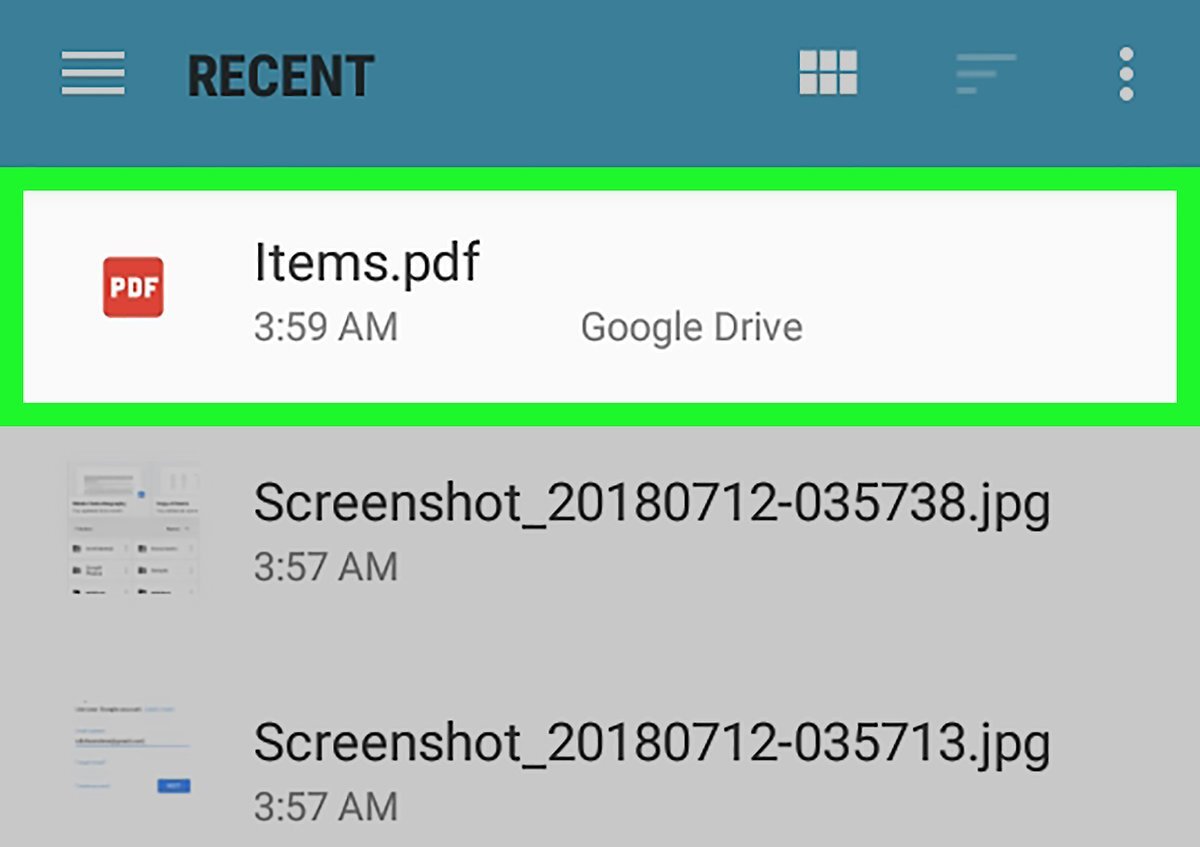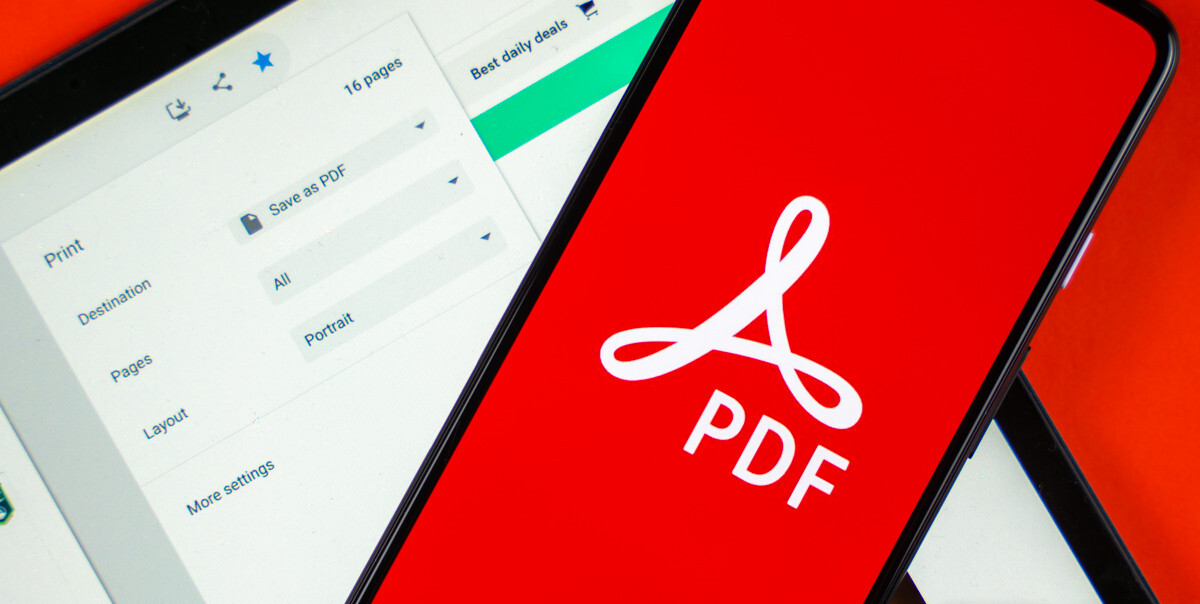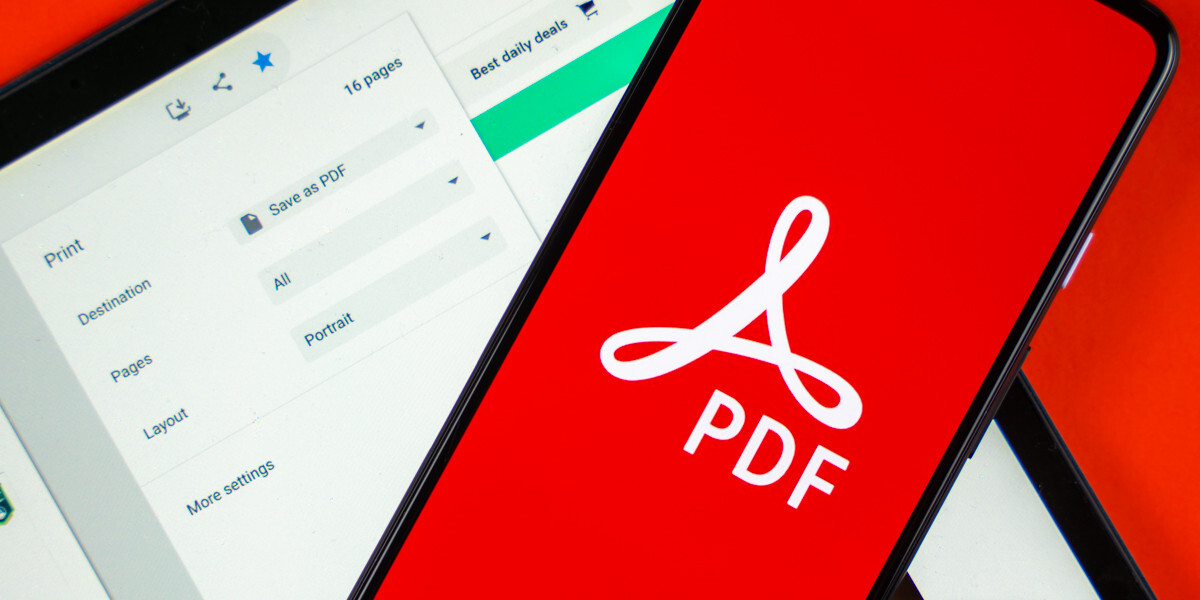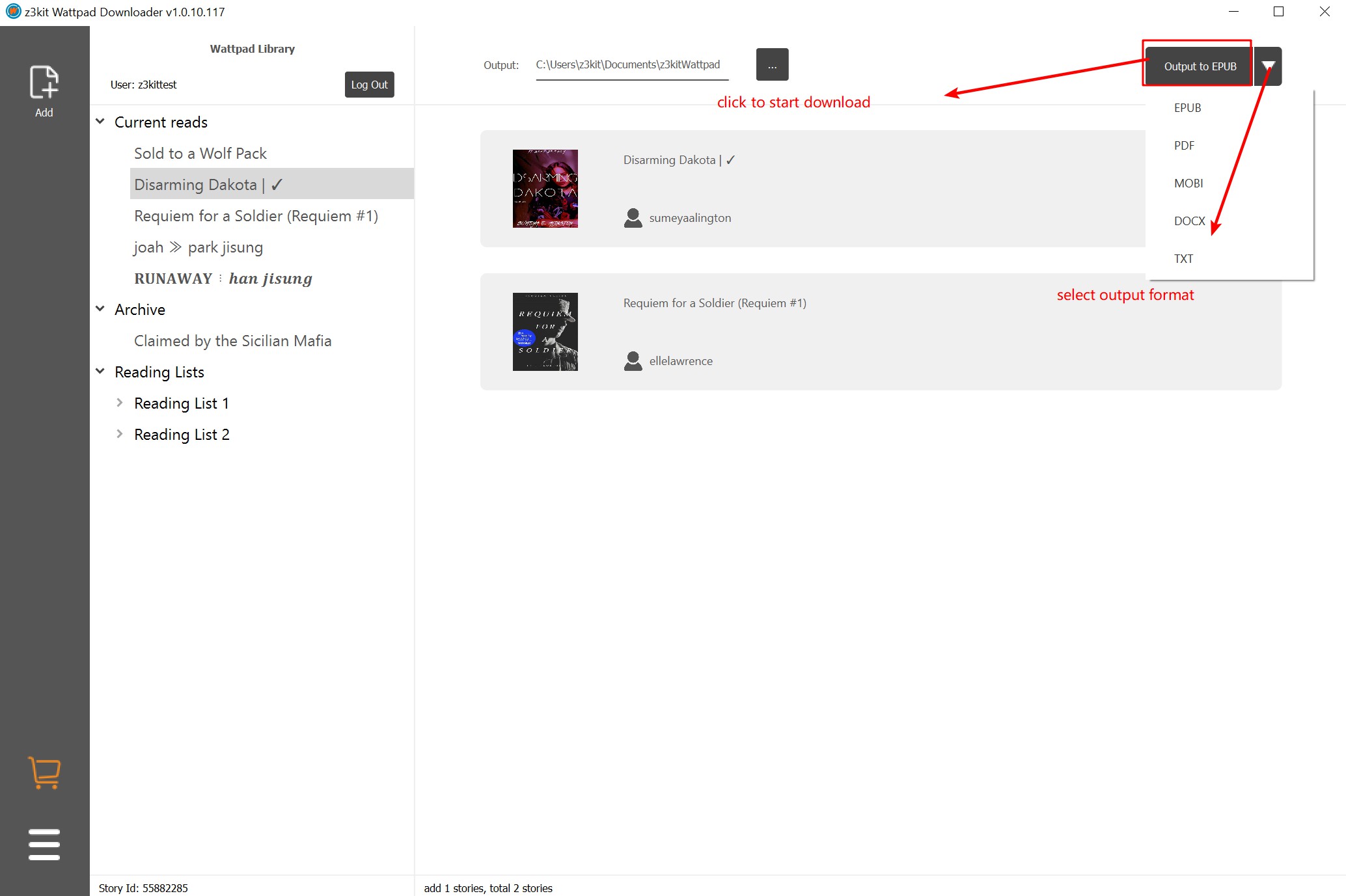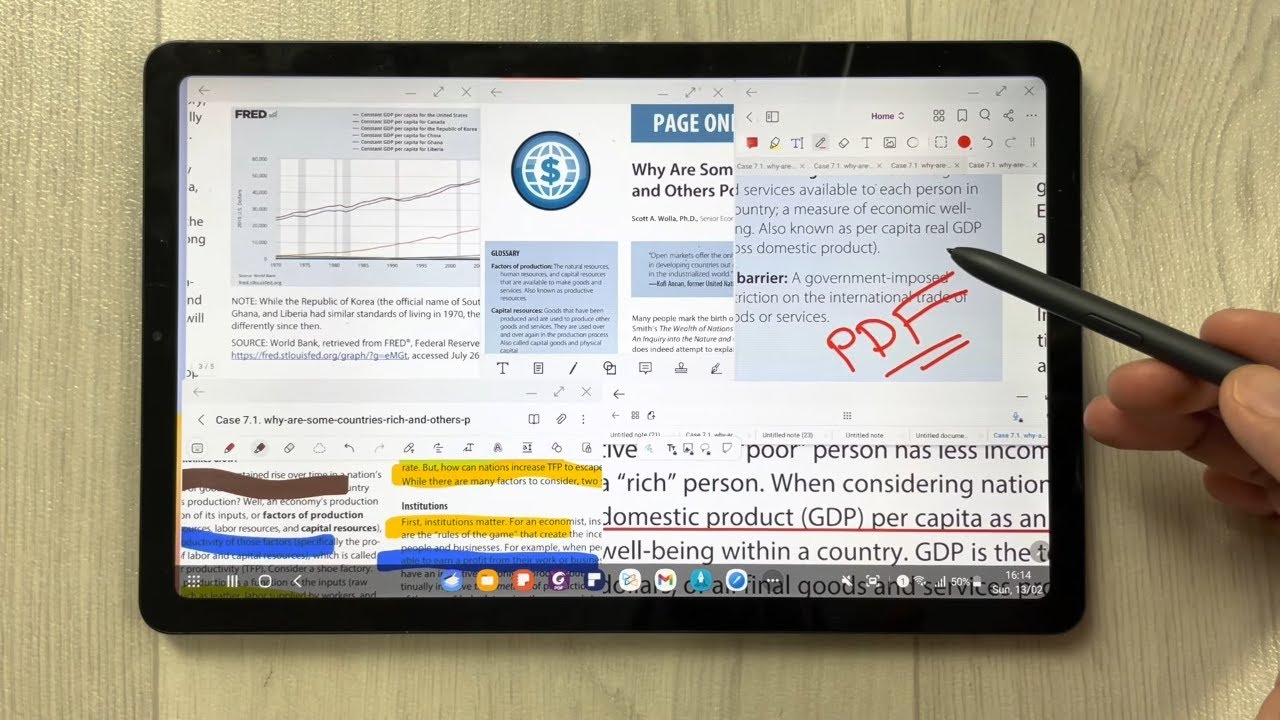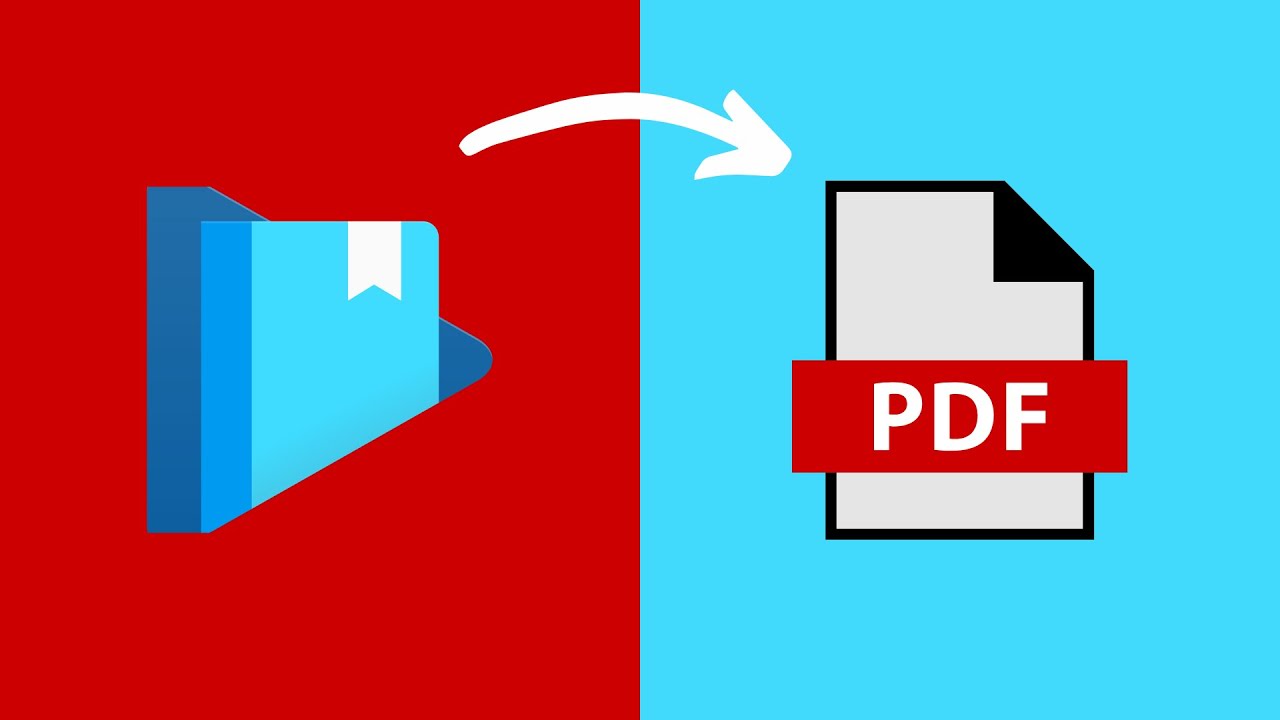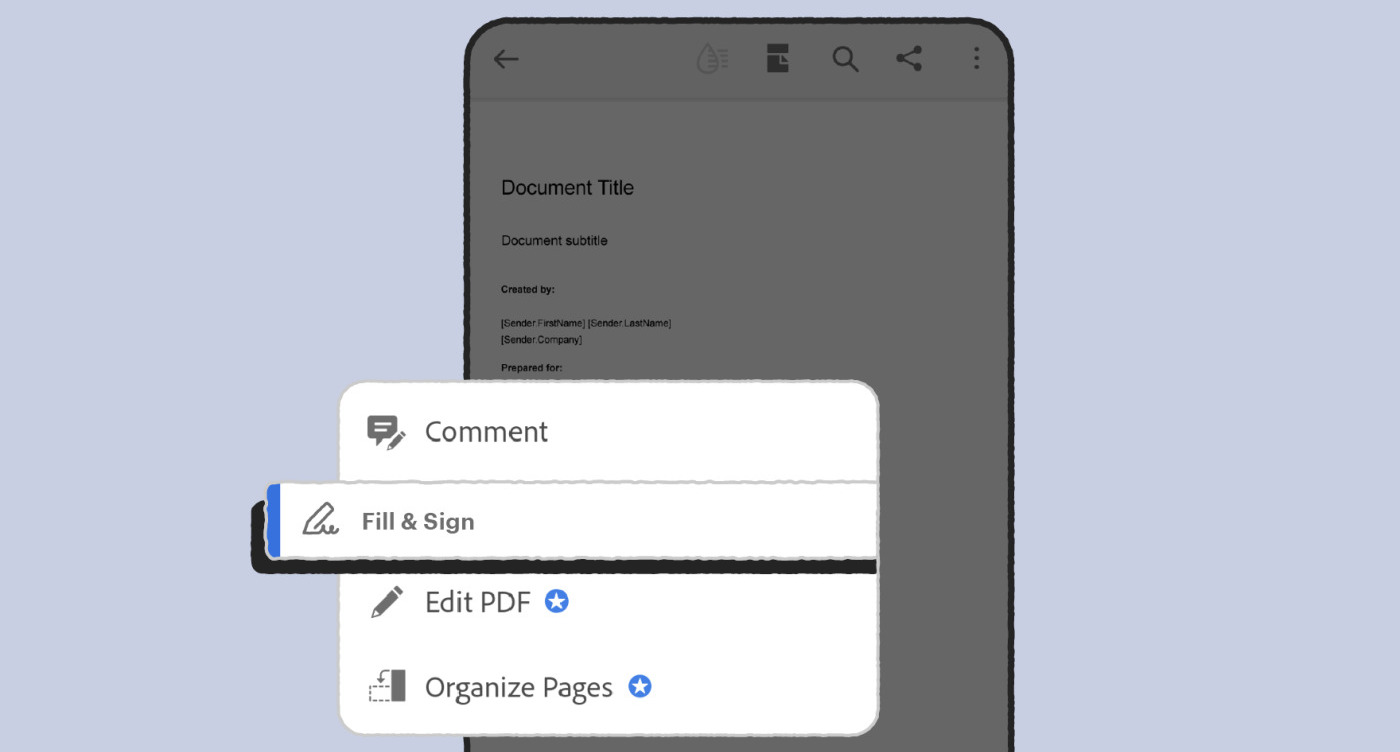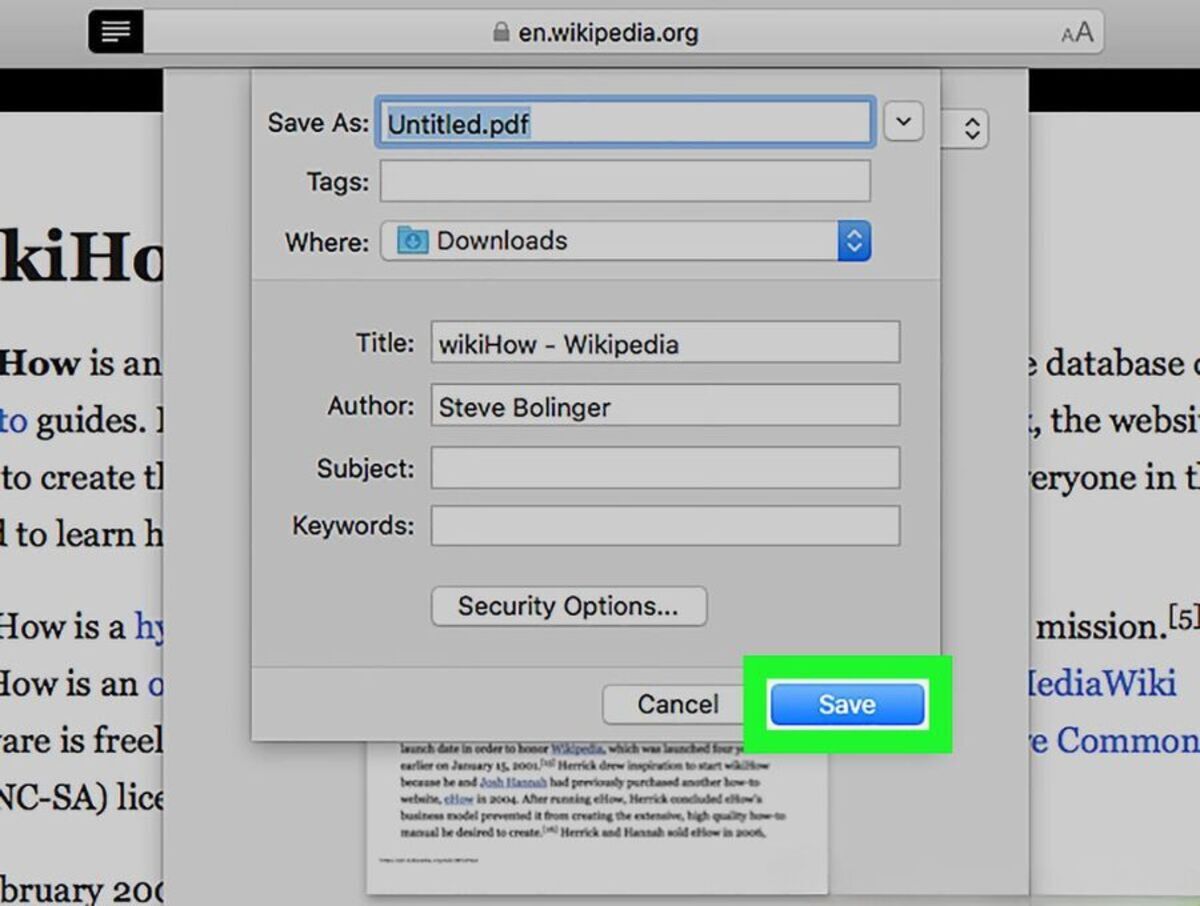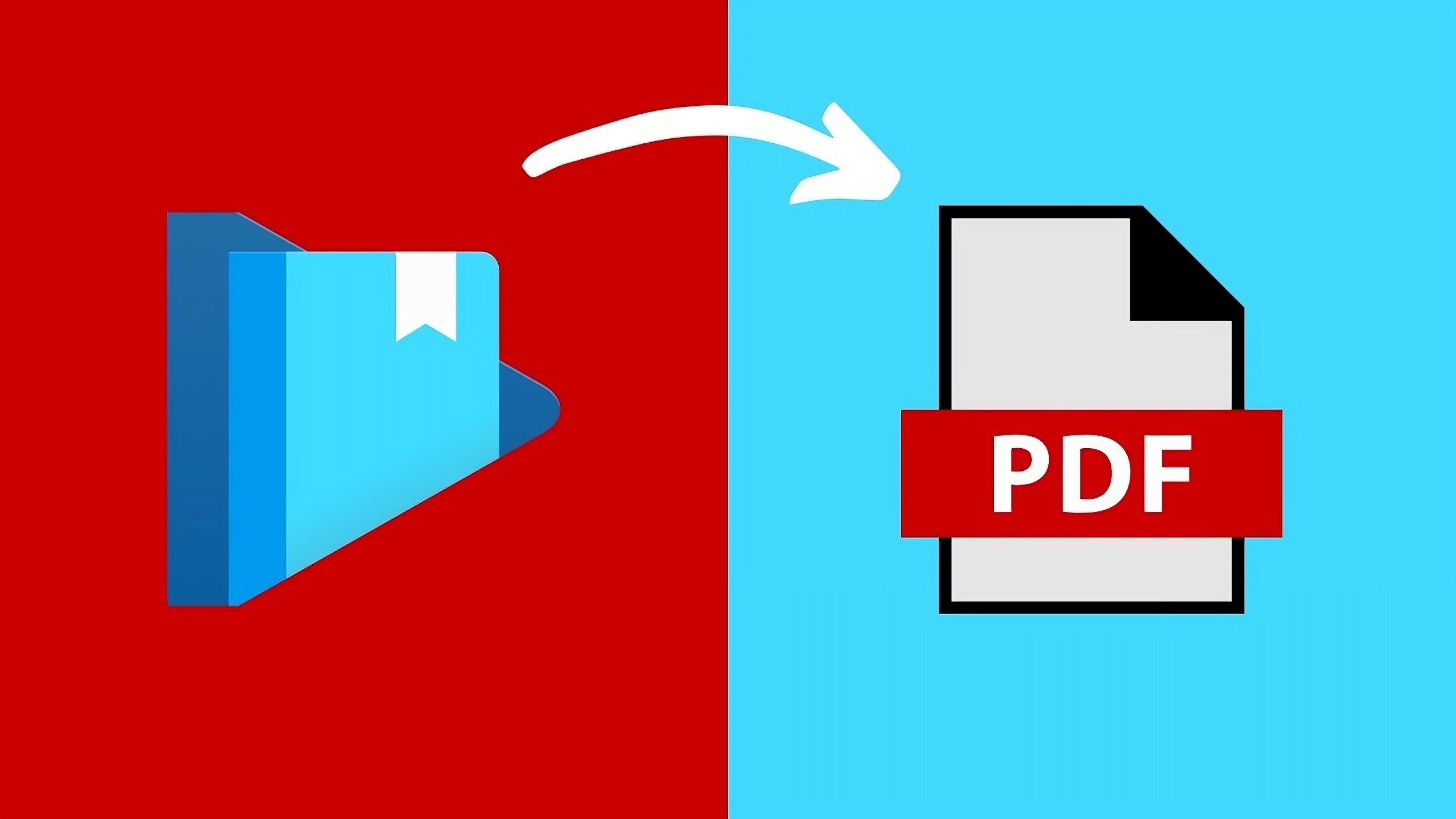Introduction
PDF files are a popular file format used to share and view documents on a wide range of devices, including Android smartphones. With the increasing number of PDF files being accessed and shared on Android devices, it’s essential to know how to find them quickly and easily.
Whether you’re looking for an important work-related document, a user manual, or an e-book, there are multiple methods you can use to locate PDF files on your Android device. In this article, we will explore several effective methods to help you find PDF files on your Android device effortlessly.
By learning these methods, you can save time and frustration when searching for specific PDF files, allowing you to access the information you need promptly. Whether you have downloaded PDF files directly onto your device or synced them from other sources like Google Drive, you’ll discover various ways to locate and access these files conveniently.
So, if you’re ready to become a pro at finding PDF files on your Android device, let’s dive into the methods that will make your life easier and more efficient.
Method 1: Using the File Manager App
One of the simplest ways to find PDF files on your Android device is by using the built-in File Manager app. Most Android devices come with a File Manager app pre-installed, but if you don’t have one, you can download one from the Google Play Store.
To begin, open the File Manager app on your Android device. The app will typically have an icon that resembles a folder or file. Once opened, you will see a file directory that displays various folders and files stored on your device.
To locate your PDF files, navigate through the folders by tapping on the relevant directories. Common locations to search for PDF files include the “Downloads” folder or any specific folder where you may have saved or downloaded PDF files.
If you are unsure where your PDF files are located, you can use the search function within the File Manager app. Look for a magnifying glass icon or a search bar within the app interface. Enter keywords related to the PDF file you’re looking for, such as the file name or relevant content, and tap on the search button.
The File Manager app will then display a list of matching results based on your search query. Browse through the results to find the PDF file you need. Once you have located the file, tap on it to open and view it using a PDF reader app installed on your device.
Using the File Manager app is a straightforward and efficient method to find PDF files on your Android device. It allows you to search through your device’s storage and quickly access the PDF files you’re looking for, saving you time and effort.
Method 2: Searching in the Downloads Folder
If you frequently download PDF files on your Android device, the Downloads folder is a common place where these files are stored. By searching in the Downloads folder, you can quickly locate and access your PDF files.
Firstly, open the File Manager app on your Android device. Look for the Downloads folder in the list of available directories. It is usually labeled as “Downloads” or represented by a downward arrow icon.
Once you’ve located the Downloads folder, tap on it to open it. Within the folder, you will find a list of files that you have downloaded to your device. Scroll through the list to look for the PDF file you’re interested in.
If you’re having trouble finding the specific file, you can use the search function within the File Manager app. Look for a magnifying glass icon or a search bar within the app interface. Tap on it and enter keywords related to the PDF file, such as the file name or relevant content.
After initiating the search, the File Manager app will display a list of matching results based on your query. Scan through the results to find the desired PDF file. Once you have located it, tap on the file to open and view it using a PDF reader app installed on your device.
Searching in the Downloads folder is an effective method for finding PDF files on your Android device, especially if you frequently download files. By using this method, you can quickly access recently downloaded PDF files and avoid the hassle of navigating through multiple folders.
Method 3: Using a PDF Reader App
Another convenient method to find PDF files on your Android device is by utilizing a PDF reader app. PDF reader apps are designed specifically for viewing and managing PDF files, making it easier to locate and access your PDF documents.
Start by ensuring that you have a PDF reader app installed on your Android device. If not, head to the Google Play Store and download a reliable PDF reader app like Adobe Acrobat Reader or Google PDF Viewer.
Once you have a PDF reader app installed, open the app from your app drawer or home screen. The interface of the app will display your PDF library or a list of recently accessed files.
If you know the specific PDF file you’re looking for, you can utilize the search function within the PDF reader app. Look for a magnifying glass icon or a search bar within the app interface. Tap on it and enter keywords related to the PDF file, such as the file name or relevant content.
The PDF reader app will then display a list of matching results based on your search query. Scan through the results to find the PDF file you need. Once you have located it, tap on the file to open and view it within the PDF reader app.
PDF reader apps often offer additional features like bookmarking, page navigation, and file organization, making it easier to manage and find PDF files. You can create folders or use tags to categorize your PDF files for future reference.
Using a PDF reader app provides a dedicated and user-friendly approach to finding and accessing your PDF files on the Android device. With the search functionality and file management features, it becomes a convenient and efficient method for locating specific PDF files whenever you need them.
Method 4: Searching in the Google Drive App
If you use Google Drive to store and manage your PDF files, searching within the Google Drive app is an effective method for locating them quickly on your Android device.
To get started, open the Google Drive app on your Android device. If you don’t have it installed, you can download it from the Google Play Store and sign in to your Google account.
Once you’re in the Google Drive app, you will see a list of your files and folders stored in your Google Drive account. To narrow down your search, navigate to the specific folder where you believe the PDF file is located.
Next, tap on the search bar at the top of the app interface. Enter keywords related to the PDF file you’re looking for, such as the file name or relevant content. As you type, the Google Drive app will display suggestions based on your query.
After entering your search query, the Google Drive app will present a list of matching results from your Google Drive account. Look through the results to find the specific PDF file you need.
Once you have located the PDF file, tap on it to open and view it within the Google Drive app. From there, you can choose to download the file to your device for offline access or view it directly within the app.
By using the Google Drive app to search for your PDF files, you can take advantage of its powerful search functionality and seamlessly access your PDF documents stored in the cloud. This method is particularly useful for those who utilize Google Drive as their primary file storage solution.
Method 5: Using the Google Files App
If you’re looking for a convenient way to find PDF files on your Android device, the Google Files app can be a useful tool. It not only helps you organize and manage your files but also provides a search feature to locate specific PDF files quickly.
To begin, make sure you have the Google Files app installed on your Android device. If you don’t have it, you can download it from the Google Play Store.
Open the Google Files app from your app drawer or home screen. The app will display various file categories, such as Downloads, Images, Videos, and Documents.
Tap on the “Documents” section to view all the documents stored on your device, including PDF files. You will see a list of files in the Documents section.
To find a specific PDF file, you can use the search bar at the top of the Google Files app. Tap on the search bar and enter keywords related to the PDF file, such as the file name or relevant content.
As you type, the Google Files app will display suggestions based on your query, making it easier for you to find the PDF file you’re looking for.
Once you have located the PDF file in the search results, tap on it to open and view it within the Google Files app. From there, you can choose to share, rename, move, or delete the file using the available options in the app.
The Google Files app provides a seamless and efficient method for finding and managing your PDF files on your Android device. With its intuitive interface and robust search functionality, you can quickly locate and access the PDF files you need without any hassle.
Conclusion
Locating PDF files on an Android device doesn’t have to be a daunting task. With the right methods and apps at your disposal, you can easily find and access your PDF documents without wasting precious time.
In this article, we explored five effective methods for finding PDF files on an Android device. Using the File Manager app allows you to navigate through your device’s storage and easily locate PDF files. Searching in the Downloads folder is a useful method if you frequently download files. Utilizing a PDF reader app provides a dedicated and user-friendly approach to finding and accessing PDF files. Searching within the Google Drive app is ideal for those who utilize Google Drive as their primary cloud storage solution. Lastly, the Google Files app offers file management capabilities combined with a powerful search feature.
By familiarizing yourself with these methods and incorporating them into your workflow, you can save time and effort when searching for PDF files on your Android device. Whether you’re a student, professional, or casual user, having the ability to quickly locate and access your PDF documents is essential for productivity and convenience.
Remember to utilize keywords related to the PDF file you’re looking for when using search functions. Keep your files organized in specific folders to facilitate easier retrieval. Additionally, always ensure you have reliable PDF reader apps and file management apps installed on your device to optimize your PDF file-finding experience.
Now that you have the knowledge and tools to find PDF files on your Android device, go ahead and start exploring the methods that work best for you. With these methods at your disposal, you’ll navigate your way through your PDF file collection effortlessly and efficiently.