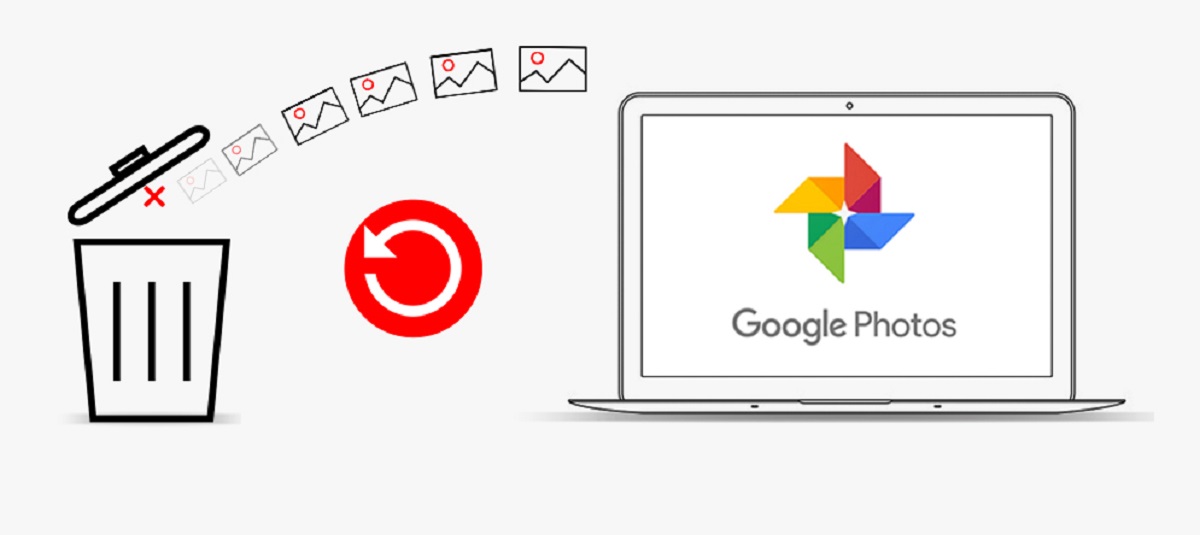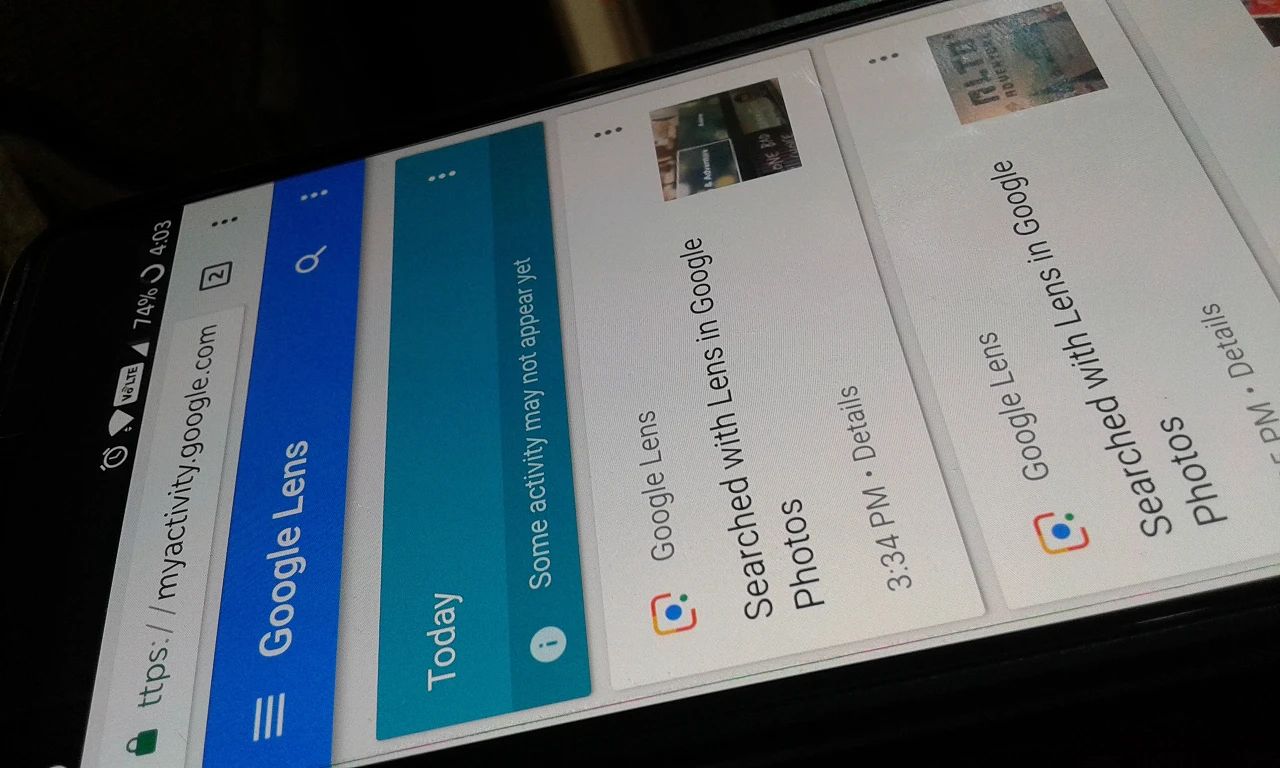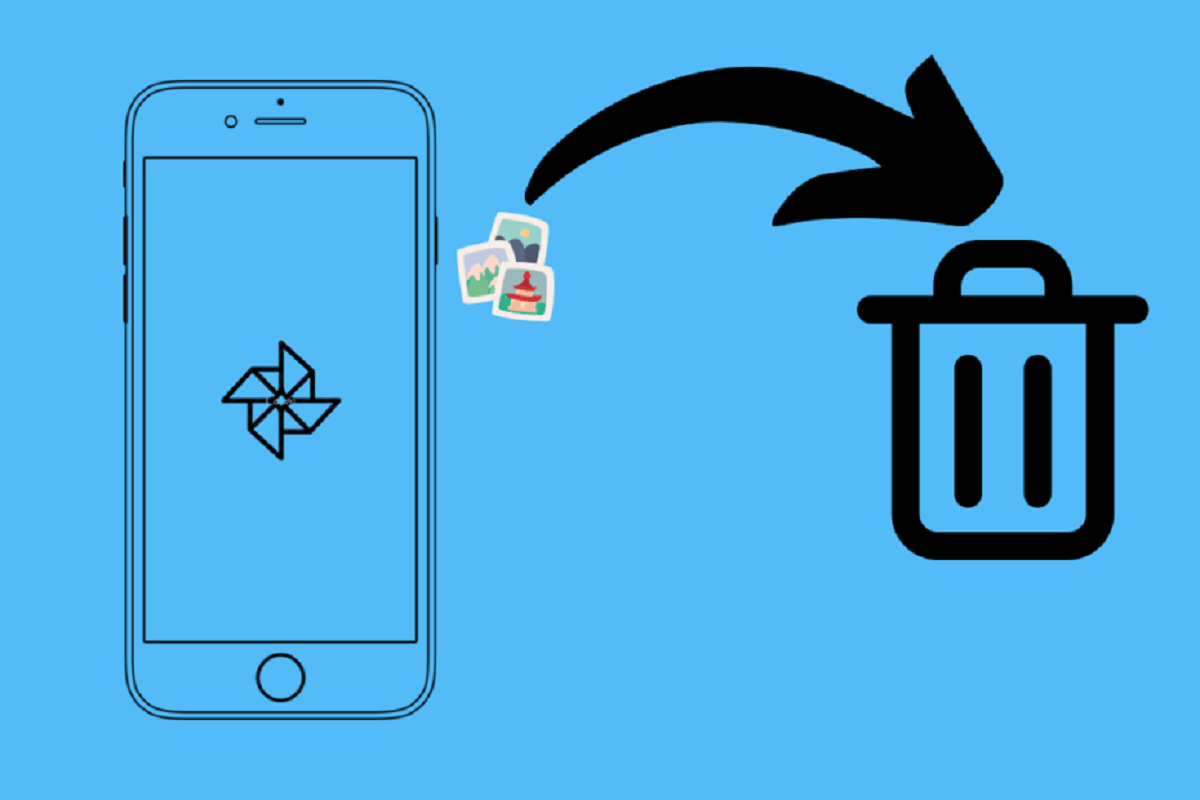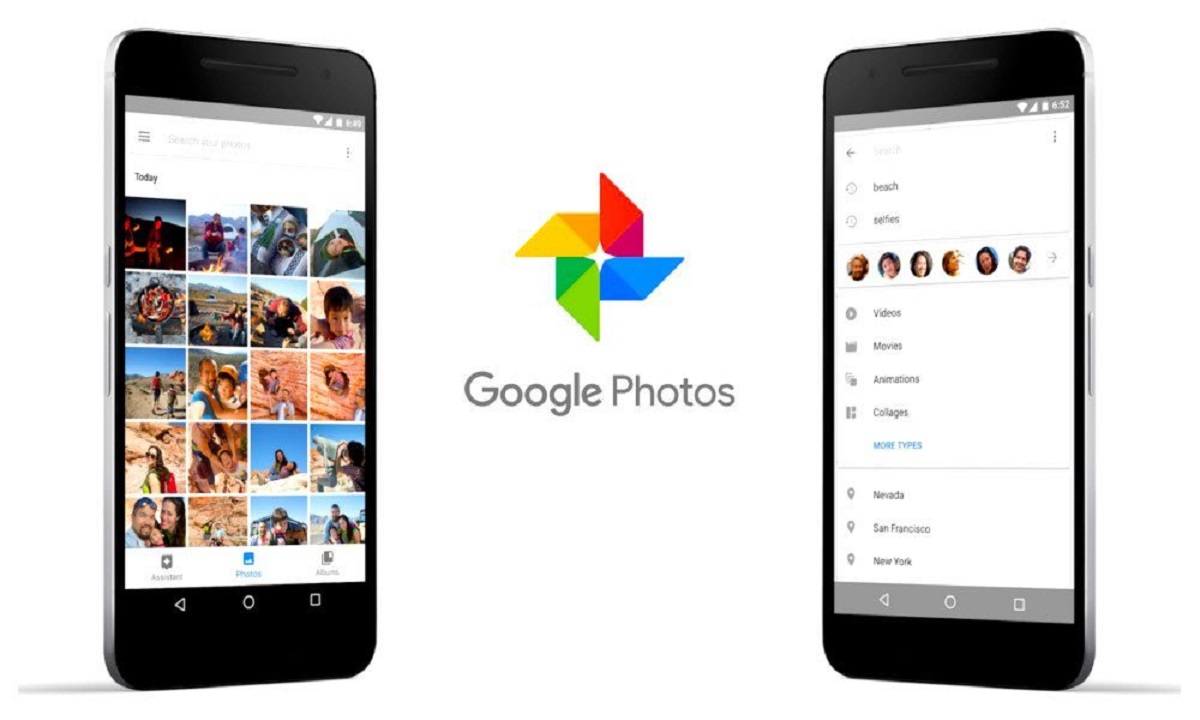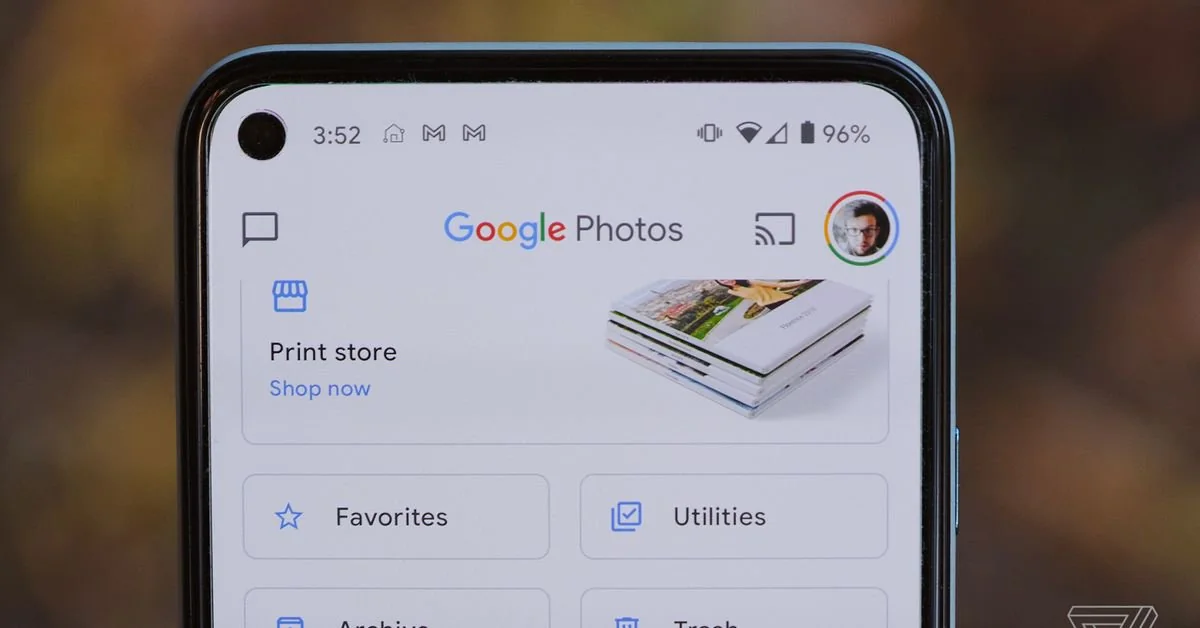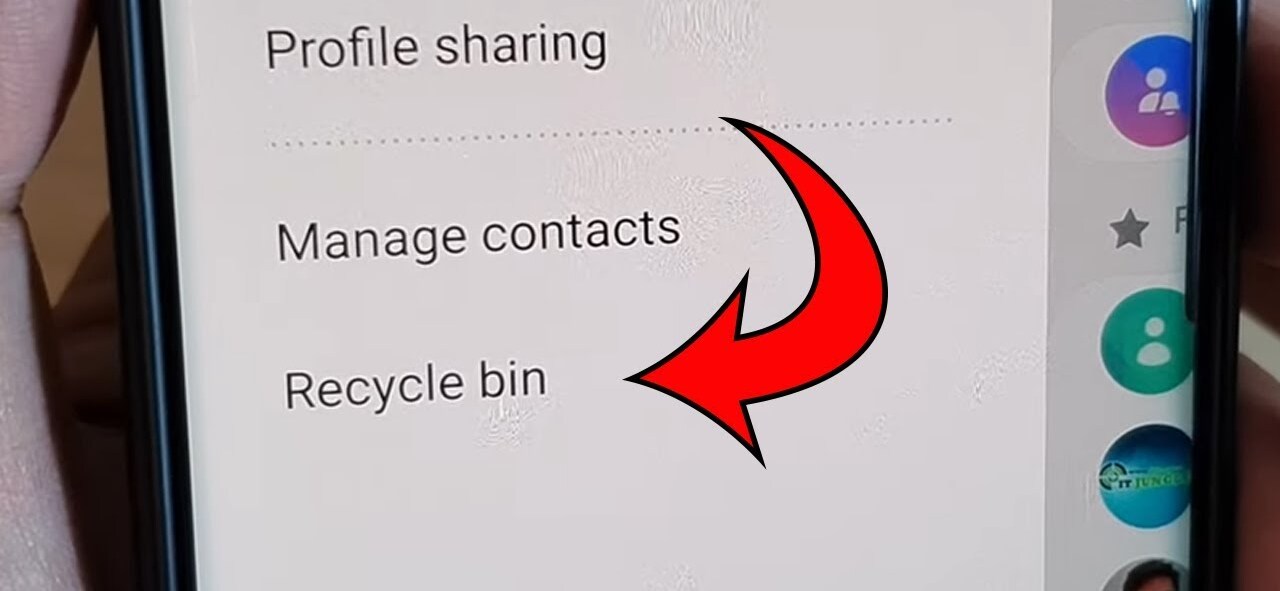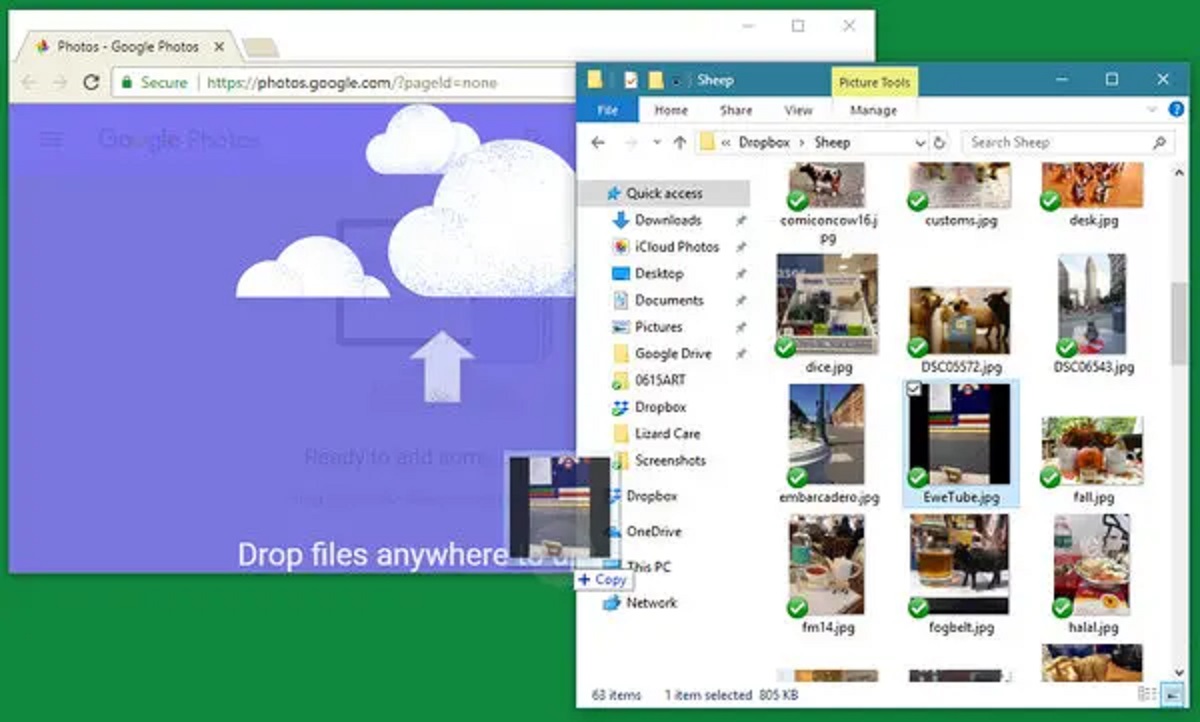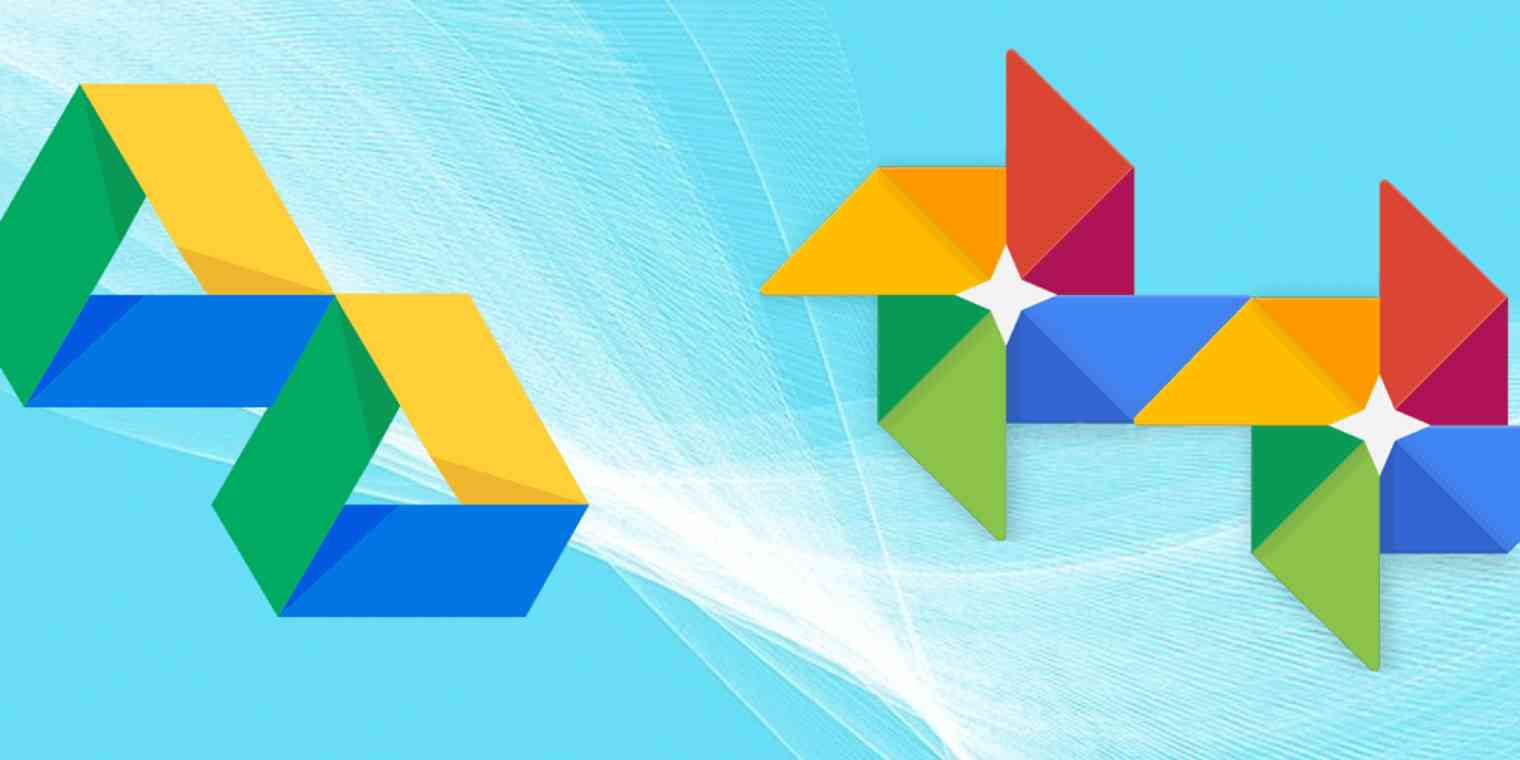Introduction
Google Photos has become one of the most popular platforms for storing and sharing our precious memories. With its user-friendly interface and ample storage space, it offers a convenient way to keep our photos safe. However, there may come a time when we accidentally delete a photo or an entire album, and panic sets in. Is it possible to recover these deleted Google Photos?
The good news is that Google Photos provides various methods to help you find and restore deleted photos. From checking the Trash in Google Photos to utilizing the Google Photos app on your mobile device, there are several options available to recover those cherished memories. In this article, we will explore five methods to find deleted Google Photos and retrieve them effectively.
Whether you accidentally deleted the photos, someone else deleted them, or you changed your mind about deleting them altogether, follow the steps outlined in this article to recover your precious pictures. So, without further ado, let’s dive into the methods that will guide you through the process of finding and restoring your deleted Google Photos.
What happens when you delete Google Photos?
When you delete a photo or an album in Google Photos, it’s important to understand what happens behind the scenes. Google Photos provides users with a reliable and efficient storage system, but it also has its own way of managing deleted content.
When you delete a photo, it is moved to the “Trash” folder in Google Photos. This folder serves as a temporary holding place for deleted items. By default, photos and videos will stay in the Trash for 60 days before being permanently deleted. However, it’s important to note that photos and albums in the Trash still count towards your overall storage quota, so it’s a good idea to periodically empty the Trash to free up space.
After the 60-day period, the photos and albums are permanently removed from Google Photos and cannot be recovered through conventional methods. However, there are still ways to retrieve them, which we will explore in the following methods.
It’s essential to take immediate action if you realize you’ve deleted a photo or album by mistake. The sooner you attempt to recover the deleted content, the higher the chances of success. So, let’s proceed to the next section and explore the different methods you can use to find and restore your deleted Google Photos.
Method 1: Check the Trash in Google Photos
The quickest and easiest way to find deleted Google Photos is by checking the “Trash” folder in your Google Photos account. This folder acts as a temporary storage for deleted photos and videos, allowing users to recover them if needed.
To access the Trash folder, follow these steps:
- Open the Google Photos app on your mobile device or go to the Google Photos website on your computer.
- Sign in with your Google account if you haven’t already.
- In the menu or sidebar, look for the “Trash” option and click on it.
- Once you’re in the Trash folder, you’ll see all the photos and videos that you have recently deleted.
- Scroll through the items and locate the ones you want to recover.
- Once you’ve found the deleted photos or videos you wish to restore, select them by tapping or clicking on them.
- After selecting the desired items, look for the “Restore” option and click on it.
By following these steps, the selected photos will be moved back to their original location in Google Photos, effectively restoring them. It’s important to note that once you restore the photos from the Trash folder, they will no longer be in the Trash and will be treated as active files in your account.
In case you are unable to find the deleted photos in the Trash folder, don’t fret just yet. There are other methods available that may help you locate and retrieve your precious memories. Let’s move on to the next method and explore more options to recover your deleted Google Photos.
Method 2: Use Google Drive to find deleted photos
If you can’t find your deleted photos in the Google Photos Trash folder, another method you can try is using Google Drive. Google Drive is another cloud storage service provided by Google, and it is closely integrated with Google Photos.
Follow these steps to find deleted photos using Google Drive:
- Go to the Google Drive website (drive.google.com) or open the Google Drive app on your mobile device.
- Sign in with your Google account if you haven’t already.
- In the search bar, type in the name or a relevant keyword related to the deleted photos you are trying to find.
- Press Enter or click on the search icon to initiate the search.
- Google Drive will display all the files and folders that match your search query.
- Scroll through the search results and look for the deleted photos you want to recover.
- If you find the deleted photos in the search results, right-click on them (or tap and hold on a mobile device) and select the “Restore” option.
By restoring the deleted photos from Google Drive, they will be moved back to their original location in Google Photos, and you can access them just like any other photo or album.
It’s important to note that Google Drive may store deleted photos for a limited time, so it’s crucial to act quickly and attempt to recover the photos as soon as possible. If you are unable to find the deleted photos using this method, don’t worry. There are still more methods to explore, so let’s continue to the next section and discover additional ways to recover your deleted Google Photos.
Method 3: Utilize the Google Photos App on your mobile device
If you primarily use the Google Photos app on your mobile device to manage your photos, you can make use of its built-in features to find and recover deleted photos. The app provides a dedicated “Recently Deleted” folder where deleted photos are stored temporarily before being permanently deleted.
Here’s how to find deleted photos using the Google Photos app:
- Open the Google Photos app on your mobile device.
- Sign in with your Google account if you haven’t already.
- Tap on the three horizontal lines at the top-left corner of the screen to open the menu.
- From the menu, select “Trash” or “Bin” to access the “Recently Deleted” folder.
- You will see all the photos and videos that have been deleted from your account within the last 60 days.
- Scroll through the items and locate the deleted photos you want to recover.
- Select the photos by tapping on them.
- Tap on the “Restore” button to recover the selected photos and restore them to their original location within Google Photos.
If you are unable to find the deleted photos in the “Recently Deleted” folder, it’s possible that they have already been permanently deleted. However, there is still hope for recovery using other methods. Let’s move on to the next section and explore additional options to recover your deleted Google Photos.
Method 4: Recover deleted Google Photos through Google Takeout
If you’ve exhausted the options mentioned earlier and still haven’t been able to find your deleted Google Photos, there is still one more method you can try – using Google Takeout. Google Takeout is a tool provided by Google that allows you to download a copy of your data from various Google services, including Google Photos.
Follow these steps to recover deleted Google Photos through Google Takeout:
- Visit the Google Takeout website (takeout.google.com) on your computer or mobile device.
- Sign in with the Google account that is associated with the Google Photos you want to recover.
- On the “Create a new export” page, click on the “Deselect all” button to unselect all the Google services.
- Scroll down and locate “Google Photos” in the list of services.
- Check the box next to “Google Photos” to select it.
- Click on the “Next” button at the bottom of the page.
- On the next page, you can customize the export settings for Google Photos if desired. Otherwise, you can leave the default settings as they are.
- Click on the “Create export” button to initiate the export process.
- Google will prepare your Google Photos data for download, and you will receive an email notification when it’s ready.
- Follow the instructions in the email to download your Google Photos data.
- Once downloaded, you can explore the downloaded data and look for the deleted photos you want to restore.
While this method may not directly recover the deleted photos within your Google Photos account, it allows you to obtain a copy of your data, including any deleted photos that were still retained in Google’s storage. It’s important to note that the data downloaded through Google Takeout will be in its original format and may require additional steps to restore and organize properly within Google Photos.
Now that you have explored the various methods provided, you have a range of options to find and recover your deleted Google Photos. However, if you still can’t locate your deleted photos, it’s possible that they may be permanently lost. In the next section, we will discuss another folder in Google Photos that you can check for deleted photos, just in case.
Method 5: Search for your deleted photos in the Archive folder
If you have checked the previous methods and are still unable to find your deleted Google Photos, there is one last place you can look – the Archive folder. The Archive folder is a special folder within Google Photos where you can store photos and videos that you want to hide from the main library but still keep for future reference.
Here’s how you can search for your deleted photos in the Archive folder:
- Open the Google Photos app on your mobile device or go to the Google Photos website on your computer.
- Sign in with your Google account if you haven’t already.
- In the menu or sidebar, look for the “Archive” option and click on it.
- Once you’re in the Archive folder, you’ll see all the photos and videos that you have previously archived.
- Scroll through the items and look for the deleted photos you want to restore.
- Tap or click on the photos to select them.
- After selecting the desired items, look for the “Restore” option.
- Click on the “Restore” option to bring the selected photos back to the main library of Google Photos.
By searching and restoring your deleted photos from the Archive folder, you can recover them and have them visible in your main library once again.
It’s important to note that the Archive folder is often overlooked when looking for deleted photos, as it’s a separate section from the main library. Therefore, be sure to check the Archive folder if you haven’t already, as your deleted photos might be hiding there.
Remember, while these methods provide you with various options to find and recover your deleted Google Photos, there is no guarantee that all photos can be retrieved. It’s always a good practice to regularly back up your important photos and avoid accidental deletion to minimize the risk of losing precious memories.
Conclusion
Accidentally deleting Google Photos can be a distressing experience, but fortunately, there are several ways to recover your deleted photos. By utilizing the methods explained in this article, you have a higher chance of finding and restoring your cherished memories.
First, checking the Trash folder within Google Photos can often yield positive results, as deleted photos are stored there temporarily. If you can’t find your photos in the Trash, using Google Drive to search for deleted photos is another option worth trying. Additionally, the Google Photos app on your mobile device provides a dedicated “Recently Deleted” folder where you can locate and restore deleted photos.
If these methods don’t work, you can turn to Google Takeout to obtain a copy of your Google Photos data, which may include deleted photos that can be recovered manually. Finally, searching for deleted photos in the Archive folder, where hidden photos are stored, might reveal the missing images.
Remember to act promptly when trying to recover deleted Google Photos, as the chances of successful recovery decrease over time. Don’t forget to back up your photos regularly to prevent accidental loss in the future.
While the methods described here are effective, keep in mind that not all photos may be recoverable. However, by following these steps, you increase your chances of finding and restoring your deleted Google Photos.
Now that you are armed with these methods, go ahead and give them a try. With a bit of patience and persistence, you may be able to retrieve those precious memories that once seemed lost forever.