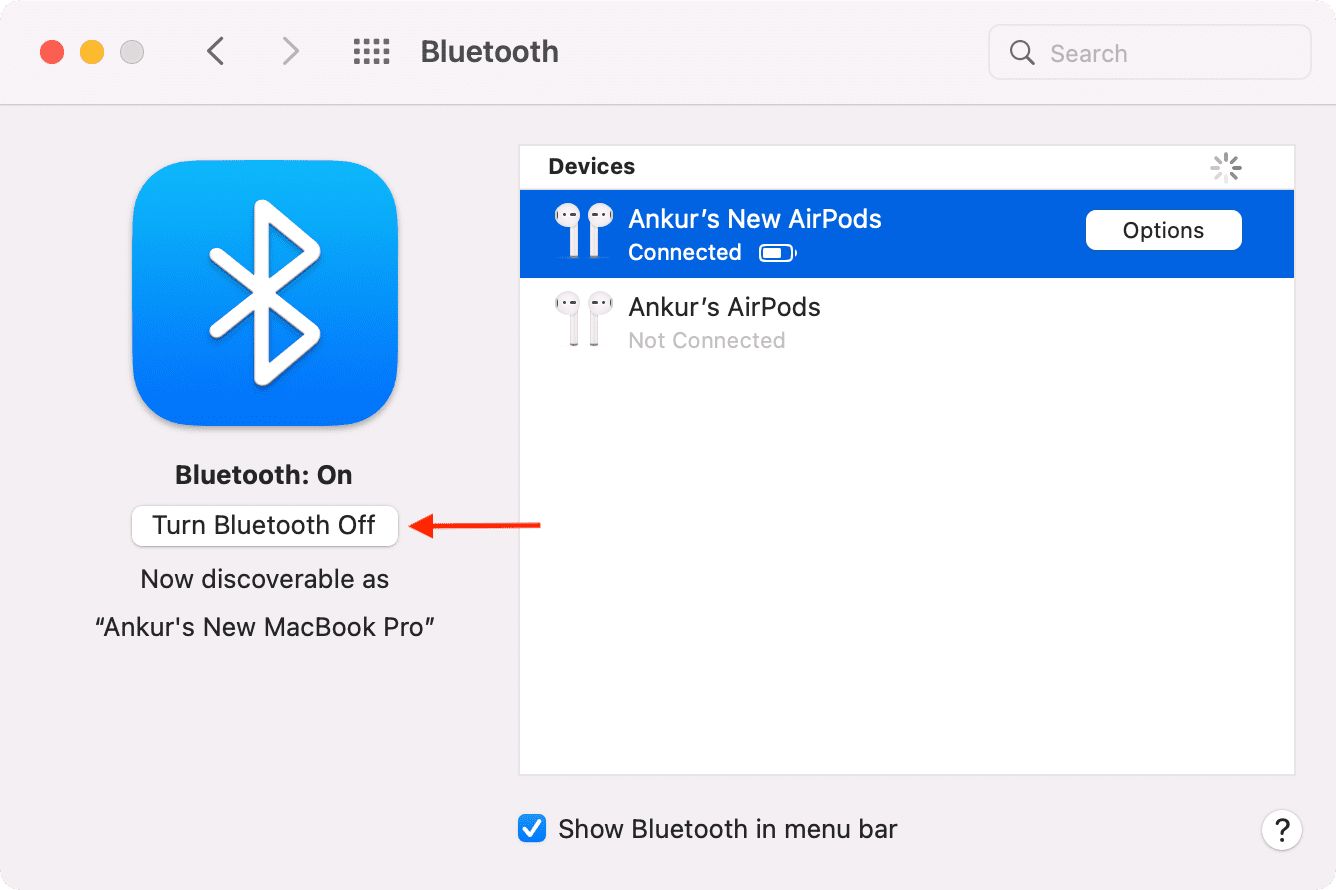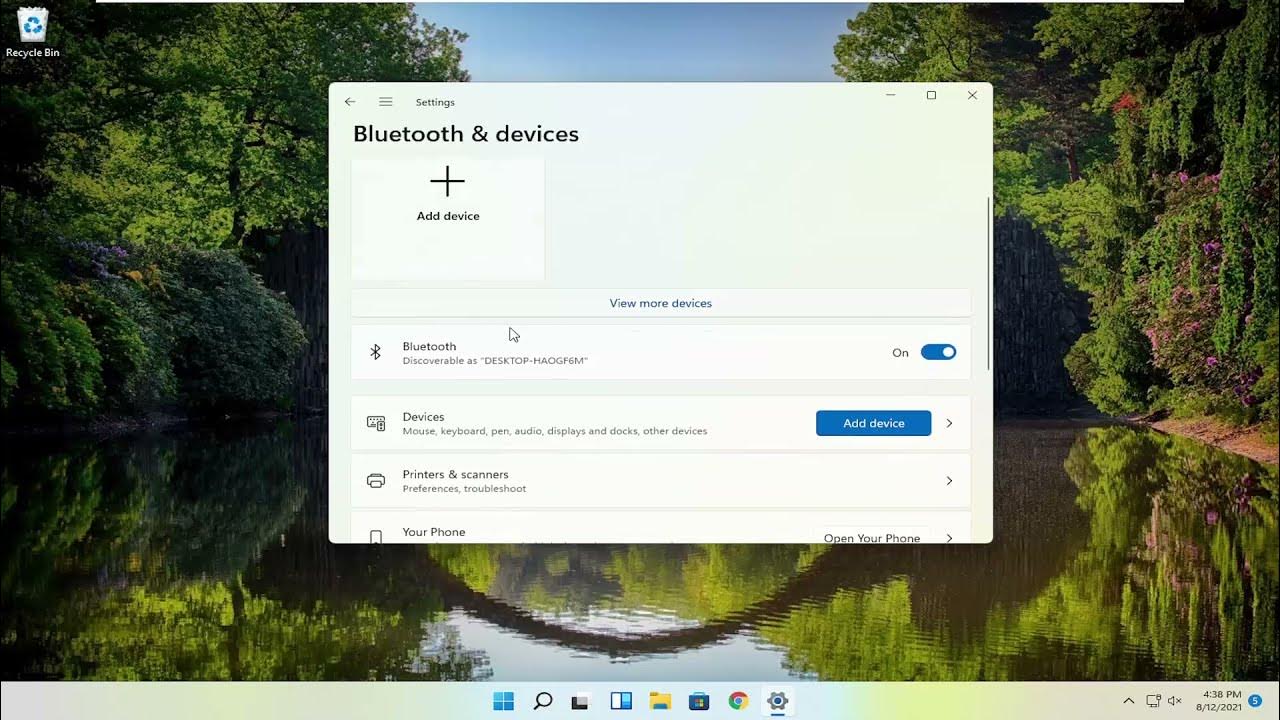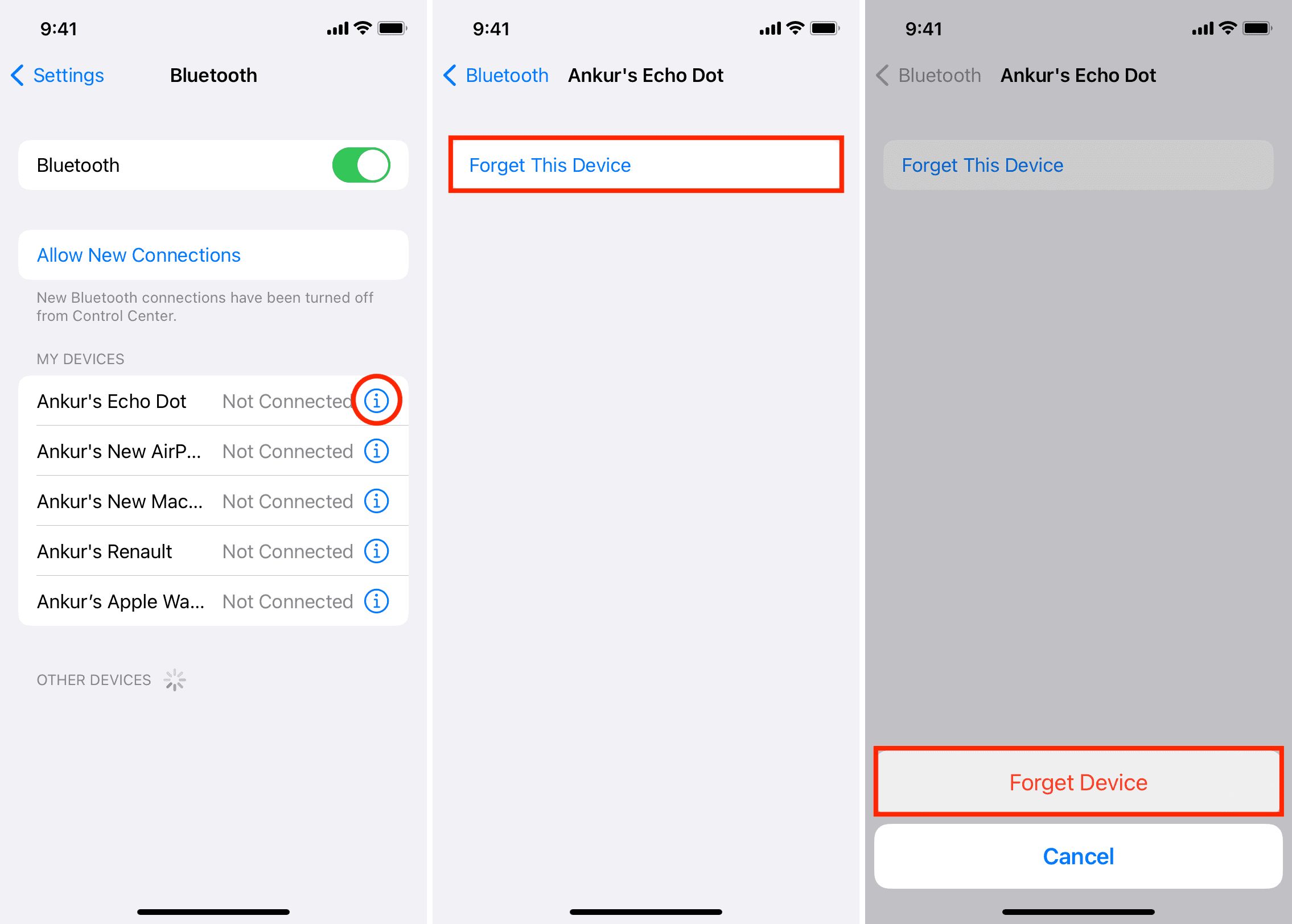Introduction
Welcome to the world of Bluetooth technology! In today’s interconnected world, wireless connectivity has become a necessity, and Bluetooth offers a convenient solution for connecting various devices without the need for cables or wires.
Bluetooth technology has revolutionized the way we connect and communicate with our devices. From smartphones to smartwatches, headphones to speakers, and even household appliances, a wide range of devices now come equipped with Bluetooth capabilities.
In this article, we will explore the ins and outs of Bluetooth technology, discuss common uses for Bluetooth devices, guide you on how to assess compatibility, explain the process of searching and pairing Bluetooth devices, offer troubleshooting tips for connection issues, and provide suggestions on how to find lost Bluetooth devices.
Whether you’re a tech enthusiast looking to expand your device connectivity options or someone who simply wants to learn more about Bluetooth, this article will serve as your comprehensive guide. By the end, you’ll have the knowledge and confidence to make the most out of your Bluetooth devices.
So, let’s dive in and uncover the fascinating world of Bluetooth technology!
Understanding Bluetooth Technology
Bluetooth is a wireless technology that allows devices to communicate and transfer data over short distances. It operates on radio waves within the 2.4 to 2.485 GHz frequency range and uses a technique called frequency-hopping spread spectrum (FHSS) to minimize interference from other devices.
Bluetooth technology was originally developed in the 1990s as a way to eliminate the need for cables and wires when connecting devices. Named after the 10th-century Danish King Harald Bluetooth, who united Denmark and Norway, Bluetooth aims to unite different devices and enable seamless connectivity.
Bluetooth provides a secure and reliable means of communication between devices. It supports various profiles or protocols, such as A2DP (Advanced Audio Distribution Profile) for streaming audio, HFP (Hands-Free Profile) for hands-free calling, and HID (Human Interface Device) for connecting keyboards or mice.
One of the key advantages of Bluetooth technology is its low power consumption, which allows devices to operate for extended periods without draining the battery excessively. Additionally, Bluetooth has evolved over the years to offer higher data transfer speeds, longer range, and improved audio quality.
When two Bluetooth-enabled devices come into range, they establish a connection known as a “pairing.” This pairing process involves authentication and encryption to ensure secure communication between the devices. Once paired, the devices can communicate seamlessly and share data without the need for constant reconnection.
It is important to note that Bluetooth operates within a short range, typically up to 30 feet (10 meters), although newer versions like Bluetooth 5.0 can provide an extended range of up to 100 feet (30 meters) in certain conditions. This limited range ensures that Bluetooth devices remain connected only within a specific vicinity, offering a level of privacy and reducing the chances of interference from other devices.
Now that we have a basic understanding of Bluetooth technology, let’s explore the various ways it is utilized in our everyday lives.
Common Uses for Bluetooth Devices
Bluetooth technology has become pervasive in our daily lives, offering a wide range of applications and uses. Let’s take a closer look at some of the common uses for Bluetooth devices:
- Hands-Free Calling: One of the most popular uses of Bluetooth is for hands-free calling in vehicles. Bluetooth-enabled car audio systems allow you to connect your smartphone wirelessly, enabling you to make and receive calls without taking your hands off the steering wheel.
- Wireless Audio Streaming: Bluetooth headphones and speakers have gained immense popularity as they provide a hassle-free way to enjoy wireless audio. You can connect your Bluetooth-enabled devices, such as smartphones or tablets, to these speakers or headphones and stream music, podcasts, or other audio content.
- Wireless File Transfer: Bluetooth allows you to transfer files wirelessly between devices, such as photos, videos, documents, and more. This feature comes in handy when you don’t have immediate access to a computer or when sharing files with nearby devices.
- Smart Home Integration: Bluetooth is widely used in smart home devices to enable seamless integration and control. From smart light bulbs and thermostats to security systems and door locks, Bluetooth technology allows you to connect and manage various devices from a centralized hub or through smartphone apps.
- Health and Fitness Tracking: Many fitness trackers, smartwatches, and health monitoring devices utilize Bluetooth to connect with smartphones or other devices. This enables the tracking and monitoring of various health metrics, such as heart rate, steps taken, sleep patterns, and more.
- Gaming Controllers: Bluetooth is also used in gaming controllers, providing a wireless connection between the controller and gaming consoles or smartphones. This eliminates the need for cumbersome wires and allows for more freedom of movement while gaming.
These are just a few examples of how Bluetooth technology enhances our daily lives. From convenience and entertainment to productivity and connectivity, Bluetooth-enabled devices are integral to our modern lifestyle.
In the next section, we will learn how to assess compatibility before purchasing a Bluetooth device.
Assessing Compatibility
Before purchasing a Bluetooth device, it is crucial to ensure compatibility with your existing devices and systems. Here are a few factors to consider when assessing compatibility:
- Bluetooth Version: Bluetooth technology has evolved over the years, with each version offering improvements in terms of speed, range, and power consumption. It is essential to check the Bluetooth version of your existing devices to ensure compatibility with the new device you intend to purchase. For example, if your smartphone supports Bluetooth 4.0, it may not be compatible with a device that requires Bluetooth 5.0.
- Supported Profiles: Different Bluetooth devices support various profiles or protocols that determine their capabilities. For example, if you plan to connect your smartphone to a Bluetooth speaker, ensure that both devices support the appropriate audio streaming profile, such as the Advanced Audio Distribution Profile (A2DP).
- Operating System Compatibility: Check if the Bluetooth device you wish to purchase is compatible with the operating system of your smartphone, tablet, or computer. Some devices may have limited compatibility with certain operating systems, so it’s important to verify compatibility before making a purchase.
- Device Limitations: Some devices have limitations on the number of Bluetooth connections they can maintain simultaneously. For example, a Bluetooth-enabled smartwatch may only be able to connect to one smartphone at a time. Make sure to consider the device’s limitations and ensure it suits your specific needs.
- Range Requirements: Consider the range requirements for your intended use of the Bluetooth device. If you plan to use it within a small area, such as in a room or a car, the standard Bluetooth range should suffice. However, if you require a larger range, consider devices that support extended Bluetooth ranges or alternative wireless technologies.
By thoroughly assessing compatibility, you can avoid potential issues and ensure that your Bluetooth device seamlessly integrates with your existing setup. It’s important to read the specifications and compatibility information provided by the manufacturer or consult with knowledgeable experts to make an informed decision.
Now that we understand how to assess compatibility, let’s move on to the next section, where we’ll explore the process of searching for Bluetooth devices.
Searching for Bluetooth Devices
Searching for Bluetooth devices is a straightforward process, whether you’re trying to connect a new device or discover nearby devices. Here’s a step-by-step guide on how to search for Bluetooth devices:
- Enable Bluetooth: Make sure that the Bluetooth feature is enabled on your device. This can usually be done by accessing the settings menu or the quick settings panel. Ensure that the Bluetooth toggle is switched on.
- Put Devices in Discoverable Mode: If you’re trying to connect a new device to your existing one, such as pairing a smartphone with a Bluetooth speaker, ensure that the device you want to connect to is in discoverable mode. This mode allows the device to be visible and available for other devices to connect to. Typically, this can be done by accessing the device’s Bluetooth settings and enabling the “Discoverable” option.
- Search for Devices: On your device, navigate to the Bluetooth settings or the Bluetooth menu. Tap on the “Scan” or “Search for Devices” button. Your device will scan for nearby Bluetooth devices that are within range.
- Select the Device: Once the scan is complete, a list of available Bluetooth devices will be displayed. Tap on the device you want to connect to from the list. If prompted, enter any required passcodes or PINs to establish the connection.
- Complete Pairing: Once the connection is established, your device will display a notification or prompt indicating the successful pairing. The connected Bluetooth device will also indicate the connection status, usually with a blinking light or an audible confirmation sound.
It is important to note that the exact steps may vary slightly depending on the device and operating system you are using. Always refer to the device’s user manual or online support resources for specific instructions.
If you encounter any issues during the search or pairing process, make sure both devices are in close proximity, and there are no physical obstructions causing signal interference. Additionally, ensure that both devices have sufficient battery power.
With these simple steps, you can easily search for and connect Bluetooth devices, expanding your connectivity options and enhancing your device usage.
In the next section, we will discuss troubleshooting tips for common connection issues that you may encounter when using Bluetooth devices.
Pairing a Bluetooth Device
Pairing a Bluetooth device is the process of establishing a connection between two Bluetooth-enabled devices. This connection allows them to communicate and share data wirelessly. Here’s a step-by-step guide on how to pair a Bluetooth device:
- Enable Bluetooth: Ensure that Bluetooth is enabled on both the device you want to pair and the device you want to connect it to. You can usually enable Bluetooth through the device’s settings menu or quick settings panel.
- Put Devices in Pairing Mode: Most Bluetooth devices need to be in pairing mode to be visible and available for connection. Refer to the device’s user manual to determine how to enable pairing mode. In many cases, holding down a specific button or combination of buttons for a few seconds will activate pairing mode.
- Search for Devices: On the device you want to pair with, navigate to the Bluetooth settings or menu and initiate a device search or scan.
- Select the Device: Once the device search is complete, a list of available Bluetooth devices will be displayed. Select the device you want to pair with from the list.
- Confirm Pairing: If prompted, enter any required passcodes or PINs on both devices to confirm the pairing. The passcode may be provided in the device’s manual or displayed on the screen during the pairing process.
- Successful Pairing: Once the passcodes are accepted, the devices will establish a connection. Both devices will indicate the connection status, usually with a notification, an icon, a blinking light, or an audible confirmation sound.
It’s important to note that the process of pairing may vary slightly depending on the devices involved. Some devices may require additional steps or use different terminologies. Always refer to the user manual or online support resources provided by the manufacturer for detailed instructions specific to your devices.
Remember to keep the devices within close proximity during the pairing process, as a weak or intermittent Bluetooth signal can cause connection issues. Additionally, ensure that both devices have sufficient battery power to prevent any disruptions during the pairing process.
With these steps, you can easily pair your Bluetooth devices, allowing them to establish a seamless wireless connection and enhance your overall device usage experience.
In the next section, we will discuss troubleshooting tips for various connection issues that you may encounter when using Bluetooth devices.
Troubleshooting Connection Issues
While Bluetooth technology provides convenient wireless connectivity, it’s not uncommon to encounter connection issues from time to time. Here are some troubleshooting tips to help address common Bluetooth connection issues:
- Ensure Devices are in Range: Make sure that the Bluetooth devices you are trying to connect are within the specified range. Bluetooth signals have a limited range, typically up to 30 feet (10 meters). Move the devices closer together to improve the strength of the Bluetooth signal.
- Check for Interference: Bluetooth signals can be disrupted by obstacles such as walls, electronic devices, or other wireless signals. Minimize obstructions and keep the devices away from other potential sources of interference, such as wireless routers or microwave ovens.
- Restart Devices: If you’re experiencing connection issues, try restarting both the Bluetooth devices you are trying to connect. This simple step can help resolve temporary software glitches that may be causing the problem.
- Update Firmware and Drivers: Ensure that both devices have the latest firmware or software updates installed. Manufacturers often release updates to improve compatibility and resolve known Bluetooth issues. Check the manufacturer’s website or support resources for any available updates.
- Reset Bluetooth Settings: If the issue persists, you can try resetting the Bluetooth settings on both devices. This action will remove all previously paired devices, and you will need to pair them again. Refer to the device’s user manual or online support resources for instructions on how to reset the Bluetooth settings.
- Pair with Another Device: If the connection issue occurs between specific devices, try pairing one of the devices with a different Bluetooth device. This will help identify whether the problem lies with one specific device or if it’s a general compatibility issue.
- Check Battery Levels: Low battery levels can impact the performance of Bluetooth devices. Ensure that both devices have sufficient battery power, as a low battery can result in intermittent or unstable connections.
- Seek Technical Support: If the troubleshooting steps above do not resolve the issue, contact the manufacturer’s technical support for further assistance. They can provide specific troubleshooting steps or advice based on the devices you are using.
Remember that specific troubleshooting steps can vary depending on the devices and operating systems involved. Always consult the user manual or online support resources provided by the manufacturer for device-specific troubleshooting instructions.
By following these troubleshooting tips, you can often resolve common connection issues and enjoy a stable Bluetooth connection between your devices.
In the next section, we will discuss some tips for finding lost Bluetooth devices.
Tips for Finding Lost Bluetooth Devices
We’ve all experienced that moment of panic when we can’t locate a misplaced Bluetooth device. Thankfully, there are several tips and techniques you can utilize to help find your lost Bluetooth device:
- Retrace Your Steps: Start by retracing your steps and revisiting the places where you last used or saw the Bluetooth device. Pay close attention to areas where you may have set it down or accidentally left it behind.
- Use Built-in Features: Many Bluetooth devices come with built-in features that can help you find them. For example, some Bluetooth headphones have a “Find My Headphones” feature that emits a sound or provides location information within a certain range.
- Check Connected Devices: If your lost Bluetooth device is connected to another device, such as a smartphone or tablet, check the connected devices list. This can help narrow down the possible locations where your device might be.
- Enable Find My Device Apps: Some Bluetooth devices can be tracked using “find my device” apps or features provided by the device manufacturer. These apps use GPS or Bluetooth signals to help locate your lost device on a map or provide proximity alerts.
- Sound an Audible Alert: If your Bluetooth device has a dedicated app or companion software, check if it includes an option to sound an audible alert on the device. This can help locate the device even if it’s hidden under furniture or in a backpack.
- Recruit Help: If you’re unable to find your lost Bluetooth device on your own, consider enlisting the help of a friend or family member. They can assist in the search and provide a fresh perspective.
- Check Unusual Hiding Spots: Don’t forget to check unusual or unexpected hiding spots where your Bluetooth device may have accidentally ended up. Be thorough in your search, including checking inside pockets, couch cushions, or even laundry baskets.
- Label and Track: To prevent future mishaps, consider labeling your Bluetooth devices with your contact information. This can increase the chances of a lost device being returned if found by someone. Additionally, you can invest in small Bluetooth tracking devices that can be attached to your valuables to help locate them.
Remember, prevention is always better than cure. Practicing good habits like keeping track of your Bluetooth devices, storing them in designated places, and being mindful of their location can help minimize the chances of misplacing them in the first place.
By following these tips and techniques, you can improve your chances of finding your lost Bluetooth device and alleviate any unnecessary stress.
Now that we’ve explored various aspects of Bluetooth technology, common uses, troubleshooting steps, and finding lost devices, you’re well-equipped to make the most out of your Bluetooth-enabled devices.
Conclusion
Bluetooth technology has transformed the way we connect and interact with our devices. From hands-free calling and wireless audio streaming to file transfers and smart home integration, Bluetooth-enabled devices offer convenience, flexibility, and enhanced productivity.
In this article, we explored the fundamentals of Bluetooth technology, including its functionality, benefits, and compatibility considerations. We learned how to search for and pair Bluetooth devices, as well as troubleshoot common connection issues. Additionally, we discussed tips for finding lost Bluetooth devices, ensuring that they are never permanently misplaced.
As you continue to harness the power of Bluetooth technology, remember to keep your devices up to date with the latest firmware or software updates. Stay aware of potential interference sources that could disrupt Bluetooth signals, and implement best practices for device security to protect your personal information.
Whether you’re a music lover enjoying wireless audio, a professional connecting devices for work, or a tech enthusiast exploring the possibilities of the Internet of Things, Bluetooth technology offers endless opportunities for convenience and connectivity.
Now that you have a comprehensive understanding of Bluetooth technology, go ahead and unlock the full potential of your devices.
Happy connecting!