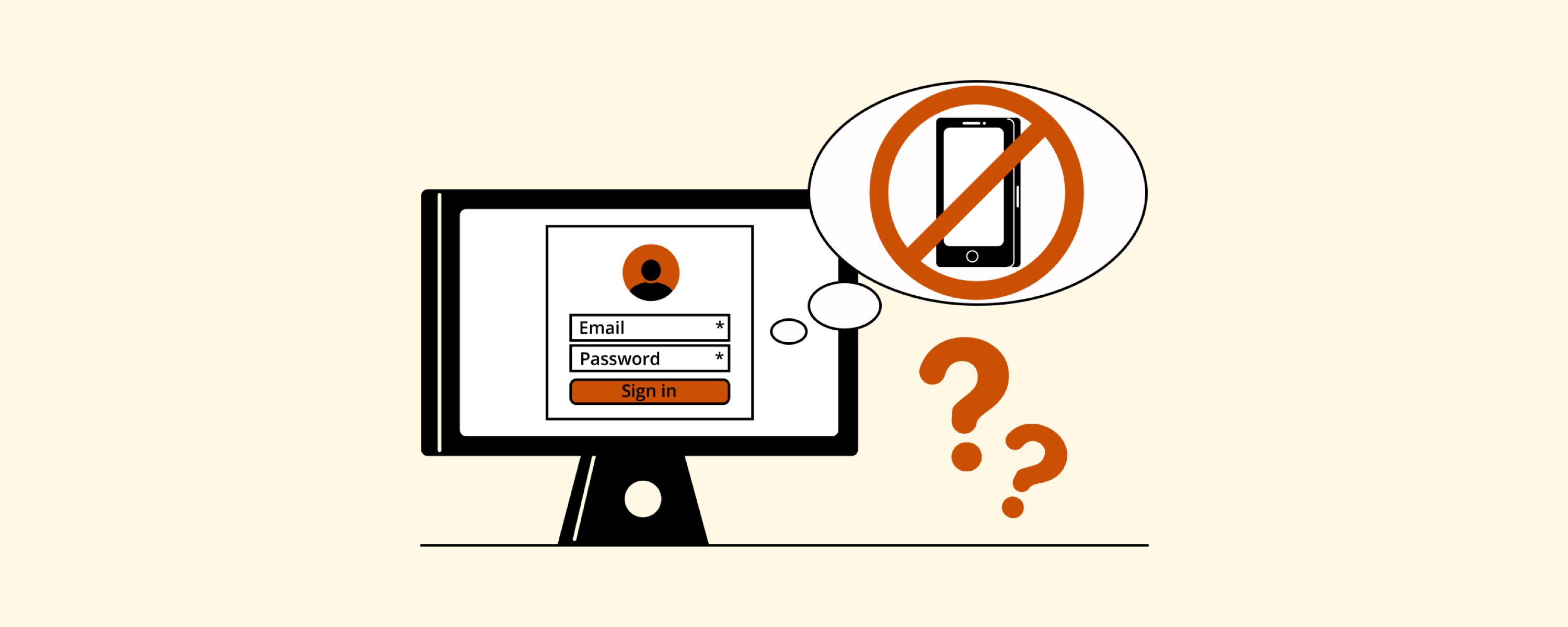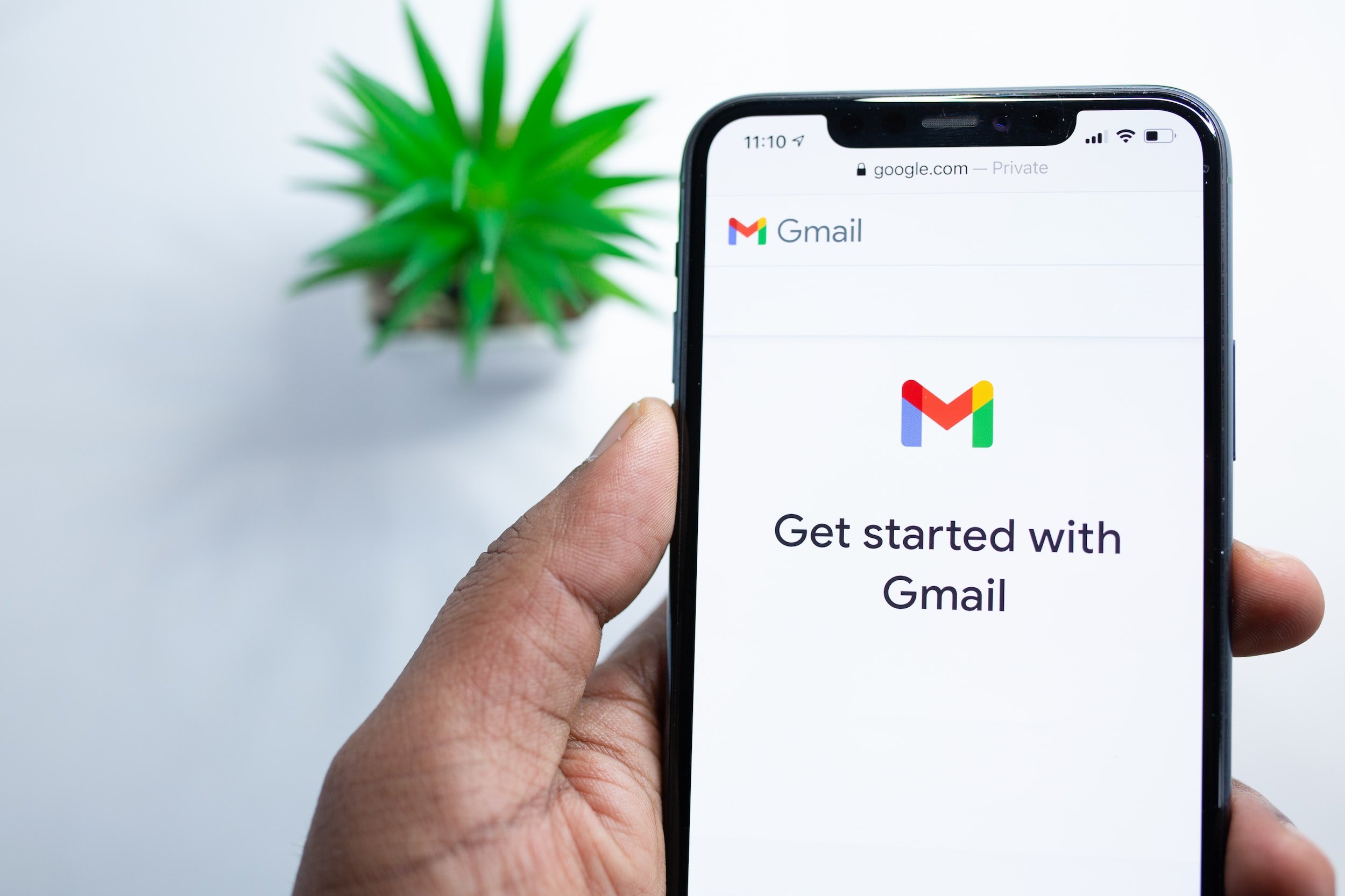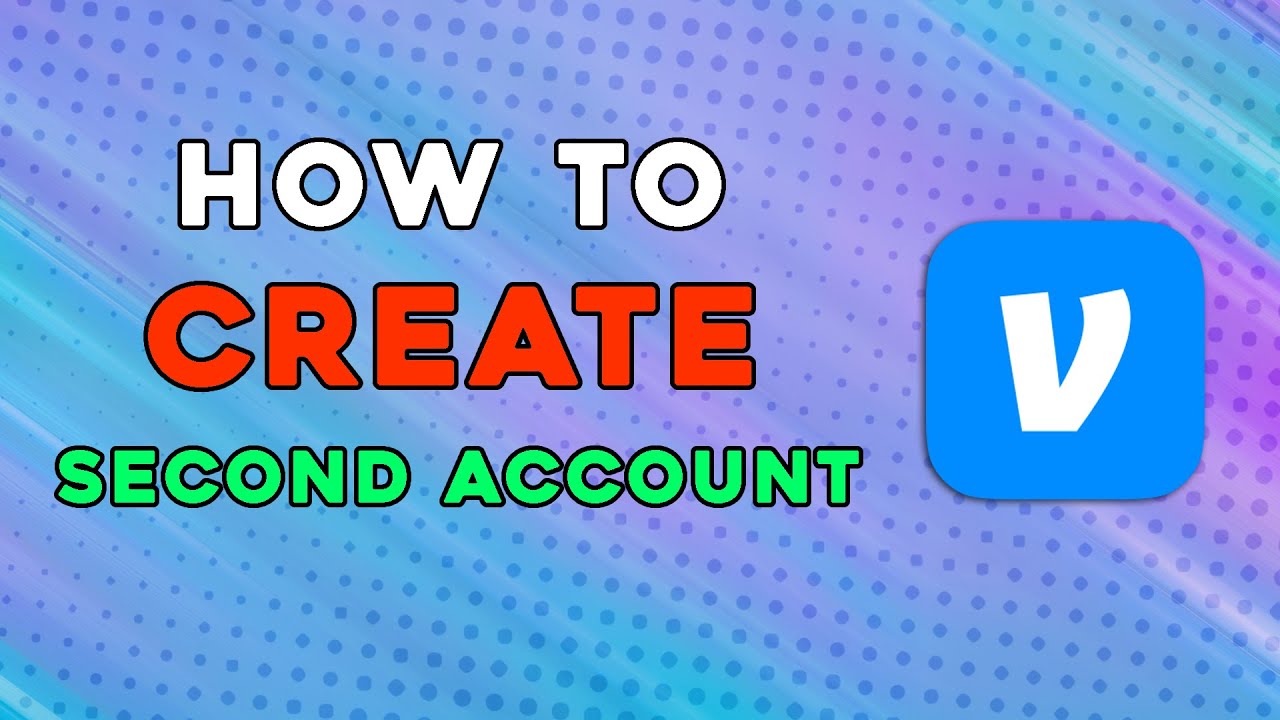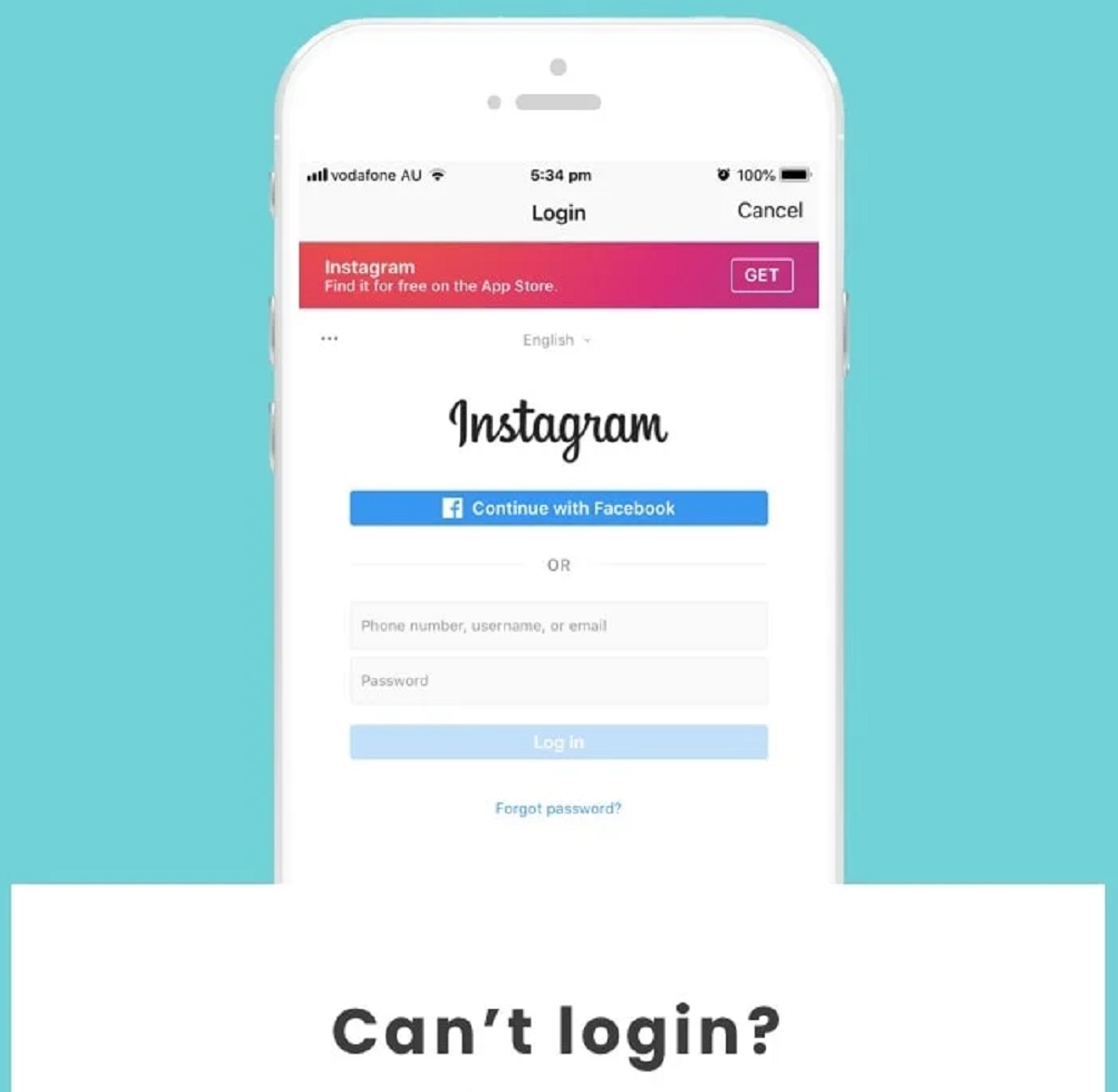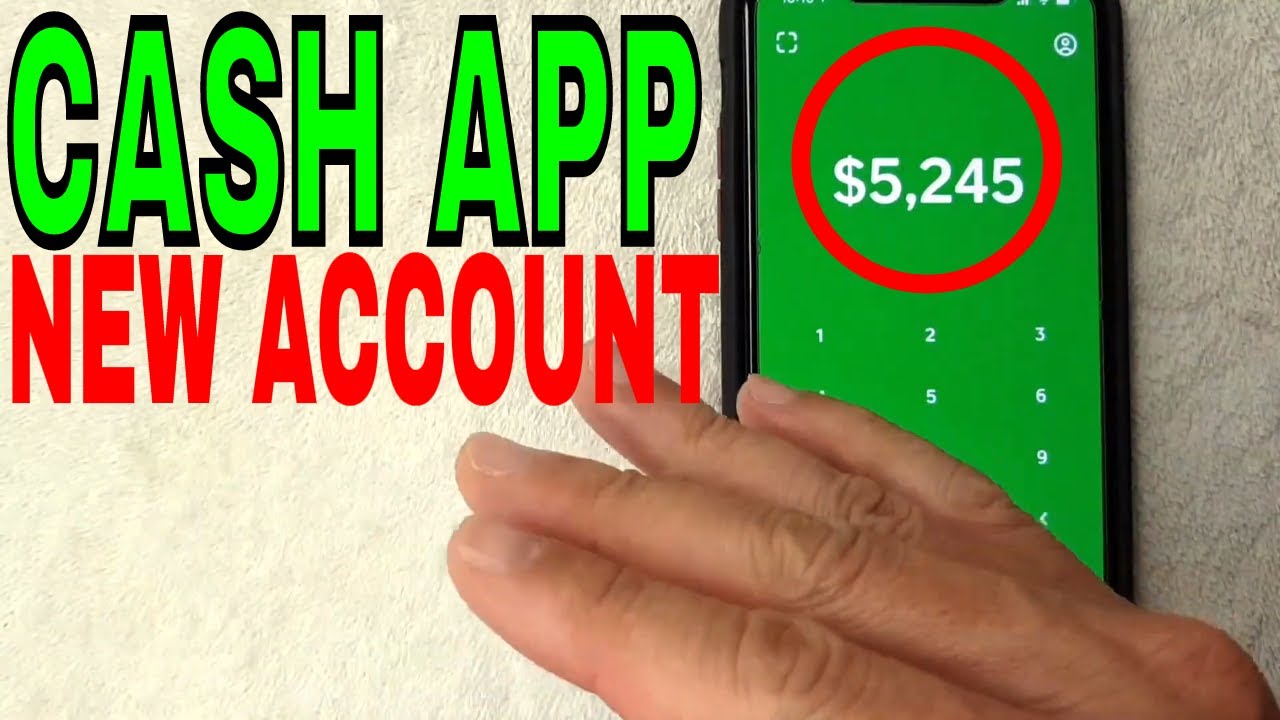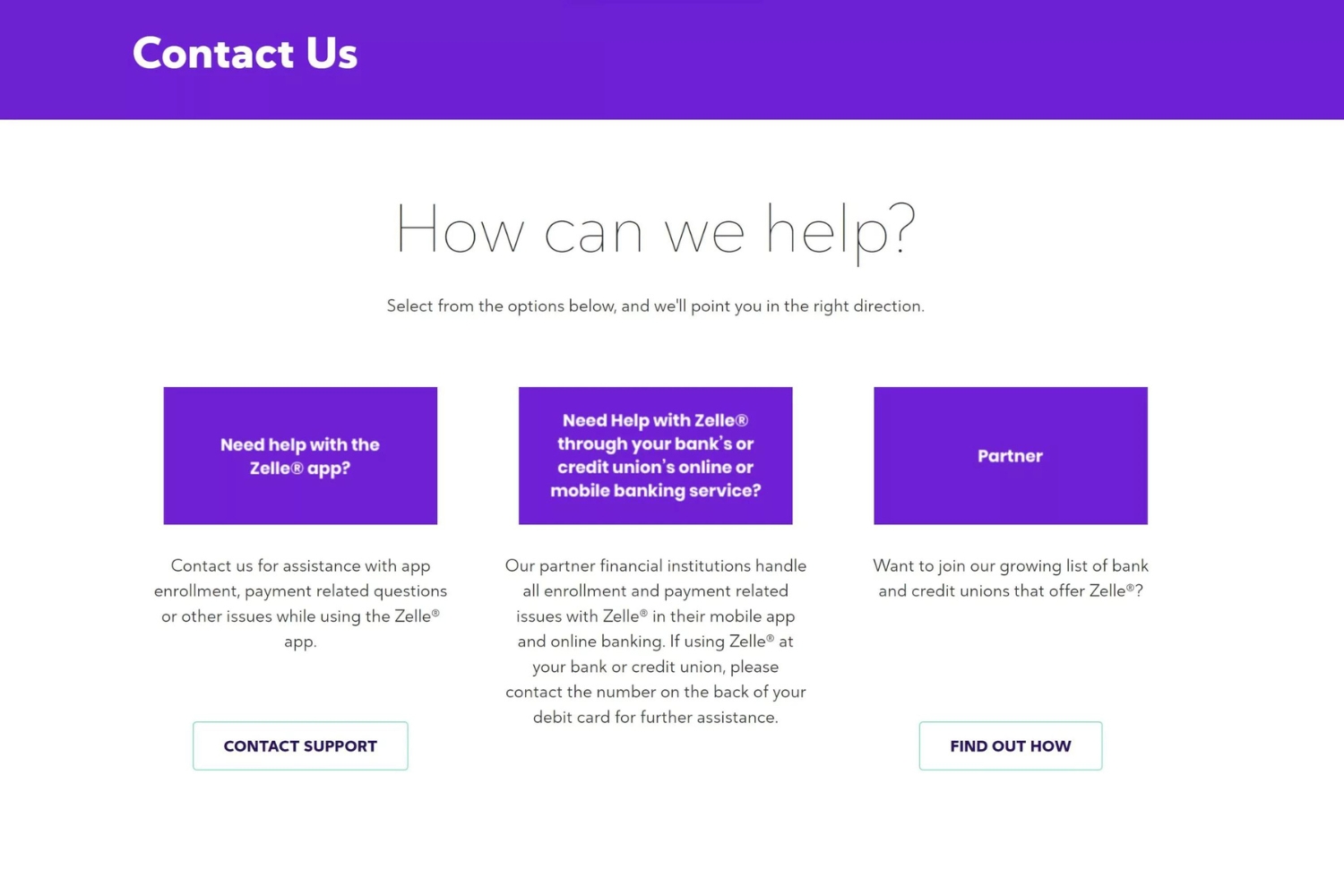Introduction
Email has become an integral part of our daily lives, allowing us to communicate quickly and efficiently. While it may seem straightforward to send emails with text and attachments, you may come across situations where you need to email a phone number. Whether you want to share a contact’s phone number with someone or send it to yourself for future reference, knowing how to email a phone number can be incredibly useful.
In this article, we will guide you through the step-by-step process of emailing a phone number. From saving the phone number in your contacts to formatting it correctly in the email, we’ll cover all the essential aspects to ensure a seamless and effective communication experience. So, whether you’re a tech-savvy professional or a casual email user, this guide will equip you with the necessary skills to email phone numbers with ease.
By following these steps, you’ll be able to share phone numbers conveniently, eliminating the need for manual copying and pasting. So, let’s dive in and learn how to email a phone number!
Why would you need to email a phone number?
There are several reasons why you might find yourself needing to email a phone number. Let’s explore some common scenarios where this can be useful:
- Sharing contact information: When you meet someone and want to exchange phone numbers, emailing the phone number ensures that both parties have the accurate and up-to-date contact information.
- Forwarding contact details: If someone asks you for a contact’s phone number, rather than simply providing the number over the phone, emailing the phone number allows the recipient to have a written record for future reference.
- Transferring contacts between devices: When switching to a new smartphone or transferring contacts between devices, emailing a phone number can be an efficient method to send the contact information to the new device.
- Documenting important phone numbers: Whether it’s for personal or professional reasons, emailing important phone numbers to yourself ensures that you have a backup in case you lose your phone or accidentally delete the contact.
- Collaboration purposes: In a work setting, emailing a phone number may be necessary for collaborative efforts or when sharing contacts with colleagues, clients, or team members.
By understanding the various scenarios where emailing a phone number can be beneficial, you can make the most of this feature and streamline your communication process. It provides a convenient way to exchange and store contact information, ensuring that you stay connected with ease.
Step 1: Save the phone number in your contacts
The first step in emailing a phone number is to ensure that you have it saved in your contacts. This will make it easier to access and share the number whenever needed. Here’s how you can save a phone number in your contacts:
- Open your phone’s Contacts app.
- Tap on the “+” or “Add Contact” button to create a new contact.
- Enter the contact’s name and any additional details, such as company name or email address.
- In the phone number field, enter the phone number you want to save. Make sure to include the country code if necessary.
- Save the contact by tapping on the “Save” or “Done” button.
By following these steps, you’ll have the phone number securely stored in your contacts. This will ensure that the number is readily available whenever you need to email it to someone or reference it for yourself. Remember to keep your contacts organized and regularly update them to maintain accurate and up-to-date information.
Step 2: Open your email application
After saving the phone number in your contacts, the next step is to open your email application. Whether you use a web-based email client like Gmail, Yahoo Mail, or Outlook, or a dedicated email app on your smartphone or tablet, the process is similar. Here’s how you can open your email application:
- Locate and tap on the email application on your device’s home screen or app drawer. If you’re using a web-based email client, open your preferred web browser and navigate to the website of the email service provider.
- If necessary, sign in to your email account using your username and password. If you’re using a web-based email client, click on the “Sign In” or “Log In” button and enter your credentials.
- Once you’re signed in, you’ll be taken to your email inbox, where you can view your received emails and compose new ones.
By opening your email application, you’re now ready to compose a new email and send the phone number to the intended recipient. Remember to double-check your internet connection to ensure uninterrupted access to your email account. With your email application open, you’re one step closer to successfully emailing the phone number.
Step 3: Compose a new email
Once you have your email application open, it’s time to compose a new email. Creating a new email will provide you with a blank canvas to enter the recipient’s email address, subject line, and the body of the email where you can write your message. Follow these steps to compose a new email:
- Click on the “Compose” or “New Email” button in your email application. If you’re using a web-based email client, you’ll usually find this option at the top-left corner of the window. On a smartphone or tablet, look for a “+” or “Pencil” icon.
- A new email window or screen will appear. Here, you’ll find fields for the recipient’s email address, subject line, and the body of the email.
- Move on to the next step to learn more about filling in these details.
By following these steps, you’ll be ready to compose a new email and proceed to the next crucial steps in emailing the phone number. Take your time to ensure accuracy and clarity when entering the recipient’s email address and writing the subject line and message, as these details will play a vital role in effective communication.
Step 4: Enter the recipient’s email address
Now that you have opened a new email, it’s time to enter the recipient’s email address. This is the address where you want to send the email containing the phone number. Follow these steps to enter the recipient’s email address:
- Locate the field labeled “To” or “Recipient” in the email composition window. It’s usually located at the top of the email form.
- Type in the recipient’s email address. Make sure to enter it accurately without any typing errors. Double-check the spelling and formatting to ensure the email reaches the intended recipient.
- If you’re sending the email to multiple recipients, you can enter multiple email addresses separated by commas or use the “CC” (Carbon Copy) or “BCC” (Blind Carbon Copy) fields to include additional recipients.
Entering the recipient’s email address correctly is crucial to ensure that the phone number email reaches the intended person. Take your time to verify the spelling and format of the email address before proceeding to the next step. By entering the recipient’s email address accurately, you’re ensuring effective communication and seamless sharing of the phone number.
Step 5: Add a subject line
With the recipient’s email address entered, the next step is to add a subject line to your email. The subject line serves as a concise summary of the email’s purpose and helps the recipient understand the content at a glance. Follow these steps to add a subject line:
- Locate the field labeled “Subject” or “Subject Line” in the email composition window. It’s usually located below the recipient’s email address field.
- Type in a brief and descriptive subject line that accurately reflects the purpose of the email.
- Make sure the subject line is relevant and clear. Avoid vague or generic subject lines that might confuse the recipient or make it difficult for them to understand the email’s content.
- If you’re unsure about the subject line, think about the main topic or purpose of the email and summarize it using a few concise and meaningful words.
Adding a subject line is essential as it helps the recipient quickly grasp the content and importance of the email. It provides context and sets expectations for the recipient, making it more likely that they will open and read the email promptly. By crafting a clear and relevant subject line, you’re ensuring effective communication and increasing the chances of a prompt response.
Step 6: Write a brief message
After adding a subject line, it’s time to write a brief message in the body of the email. This message provides context and any additional information related to the phone number you’re sharing. Follow these steps to write a brief message:
- Locate the main body or content area of the email composition window. It’s usually a large text box below the recipient’s email address and subject line fields.
- Begin by greeting the recipient with a polite and appropriate salutation, such as “Hi,” “Hello,” or “Dear [Recipient’s Name].”
- When writing the message, keep it concise and to the point. Clearly mention that you are sharing a phone number and provide any relevant details, such as the name of the contact associated with the phone number, or why you are sharing it.
- Use proper grammar and punctuation to ensure clarity and professionalism in your message. Double-check for any spelling or typographical errors before sending the email.
- Finish the message with a closing, such as “Best regards,” “Sincerely,” or “Thank you,” followed by your name.
By writing a brief message, you’re providing context and ensuring that the recipient understands the purpose of the email. Keep the message concise, but include any necessary information to help the recipient understand the phone number and its significance. Clear communication in your message will facilitate a smooth exchange of information and set expectations for the recipient.
Step 7: Format the phone number properly
Formatting the phone number correctly is crucial to ensure clarity and ease of use for the recipient. A properly formatted phone number makes it easier for the recipient to dial the number or save it in their contacts. Follow these guidelines to format the phone number properly:
- Start by including the country code at the beginning of the phone number. The country code is a numerical prefix that identifies the country to which the phone number belongs. It’s essential for international communication.
- Separate the phone number into logical groupings using hyphens, parentheses, or periods. This helps improve readability and makes it easier for the recipient to remember the digits. For example, a common formatting convention for a US phone number is “(123) 456-7890”.
- Eliminate any unnecessary symbols, spaces, or characters from the phone number. This ensures that the number is clear and easy to use without any confusion.
- If applicable, include any additional codes such as an area code, extension, or specific department code. This provides the recipient with the necessary details to reach the specific contact or department associated with the phone number.
- Double-check the accuracy of the phone number to ensure that it’s properly formatted and error-free.
By formatting the phone number correctly, you’re making it more convenient for the recipient to use and ensuring that there is no confusion when dialing or saving the number. Proper formatting enhances the overall communication experience and contributes to effective information sharing.
Step 8: Send the email
After following all the previous steps, you’re now ready to send the email containing the phone number. Sending the email ensures that the recipient receives the phone number and can access it at their convenience. Follow these steps to send the email:
- Double-check all the information in the email, including the recipient’s email address, subject line, and the phone number itself. Make sure there are no errors or typos.
- If you want to keep a copy of the email for your records, check if your email application has an option to save a copy in your Sent folder. If not, consider adding your own email address in the BCC (Blind Carbon Copy) field, which will send a copy of the email to yourself.
- Click on the “Send” button, typically located at the top or bottom of the email composition window. If you’re using a web-based email client, it might be an icon of a paper plane or a button that says “Send”.
- Wait for the email to be sent. Depending on your internet connection and the email service provider, it may take a few seconds for the email to be delivered.
- Once the email has been sent, you should receive a notification or see a confirmation message that the email has been successfully sent.
By sending the email, you have successfully shared the phone number with the recipient. They will receive the email and can access the phone number whenever needed. It’s always a good practice to check your sent items folder or mailbox to ensure that the email has been sent successfully.
Conclusion
Knowing how to email a phone number is a valuable skill that can enhance communication and streamline the sharing of contact information. By following the step-by-step process outlined in this guide, you can easily and effectively email phone numbers to recipients. Let’s recap the key steps:
- Save the phone number in your contacts for easy access.
- Open your email application or web-based email client.
- Compose a new email, providing the recipient’s email address and a subject line.
- Write a brief message, explaining the purpose of the email and providing any relevant details.
- Format the phone number properly, including the country code and logical groupings for improved readability.
- Double-check all the information, ensuring accuracy and correctness.
- Send the email, verifying that it has been successfully delivered.
By following these steps, you can smoothly and effectively email phone numbers, simplifying contact sharing and enhancing your communication experience. Remember to pay attention to accuracy, clarity, and professionalism throughout the process. By doing so, you’ll ensure that the recipient receives the phone number and can utilize it as intended.
Now that you have gained this valuable skill, you can confidently share phone numbers via email, whether it’s with friends, colleagues, or clients. This knowledge will save you time and effort, allowing for efficient information exchange and better coordination. So go ahead and start emailing those phone numbers with ease!