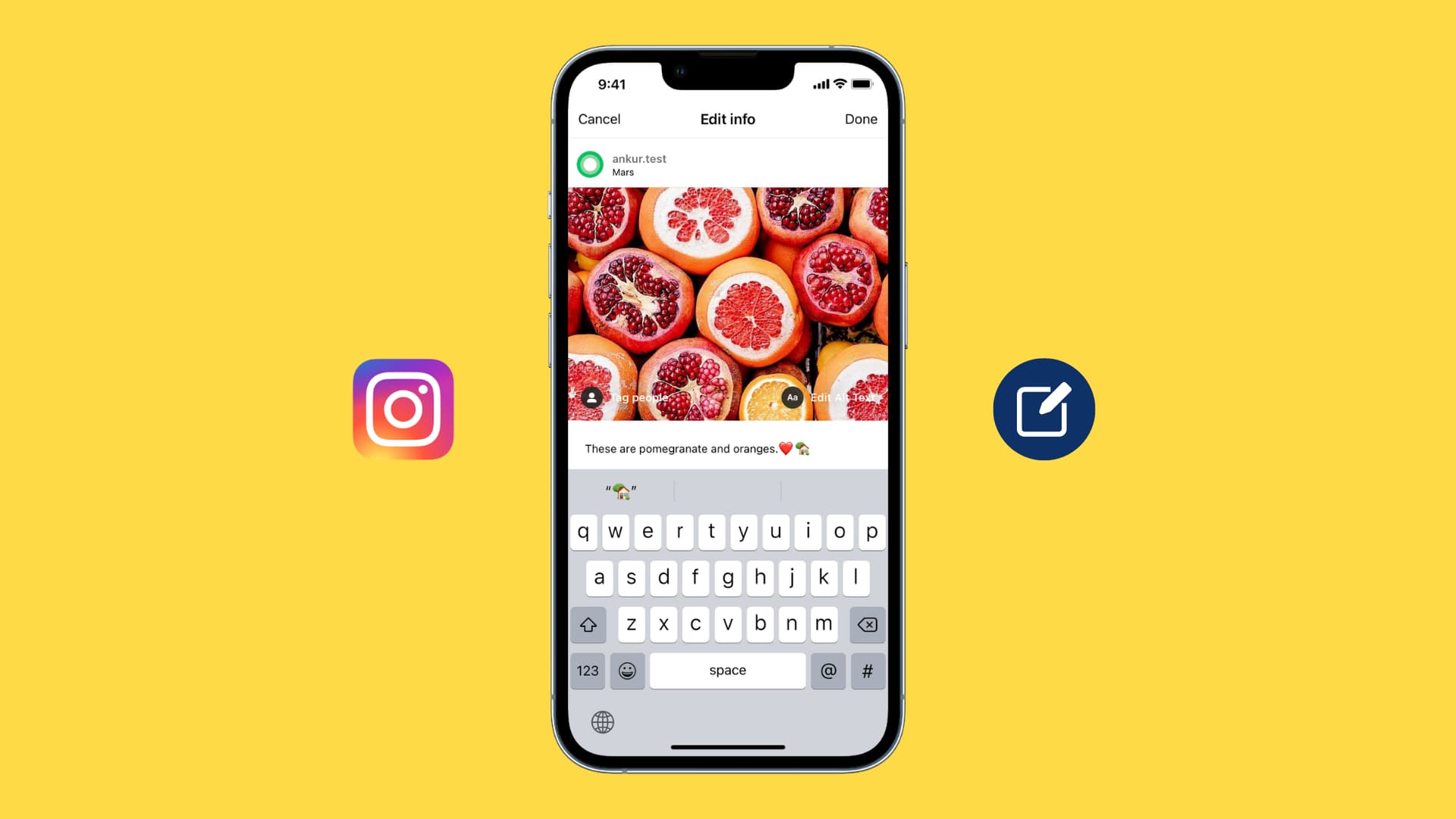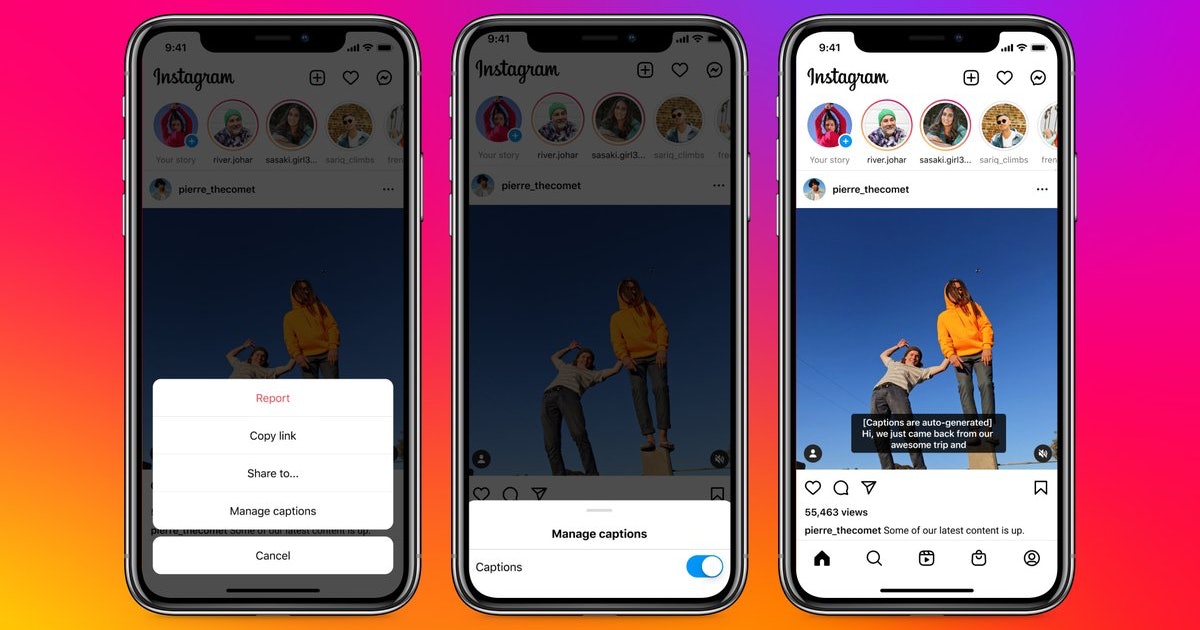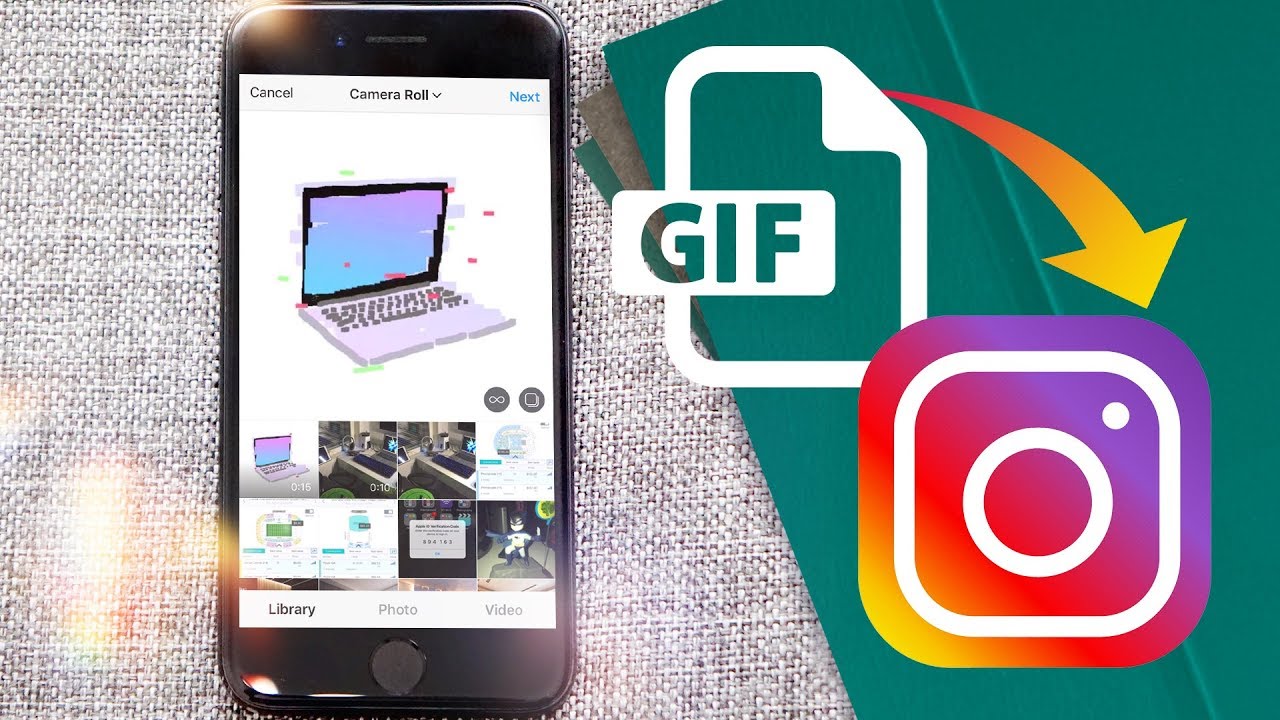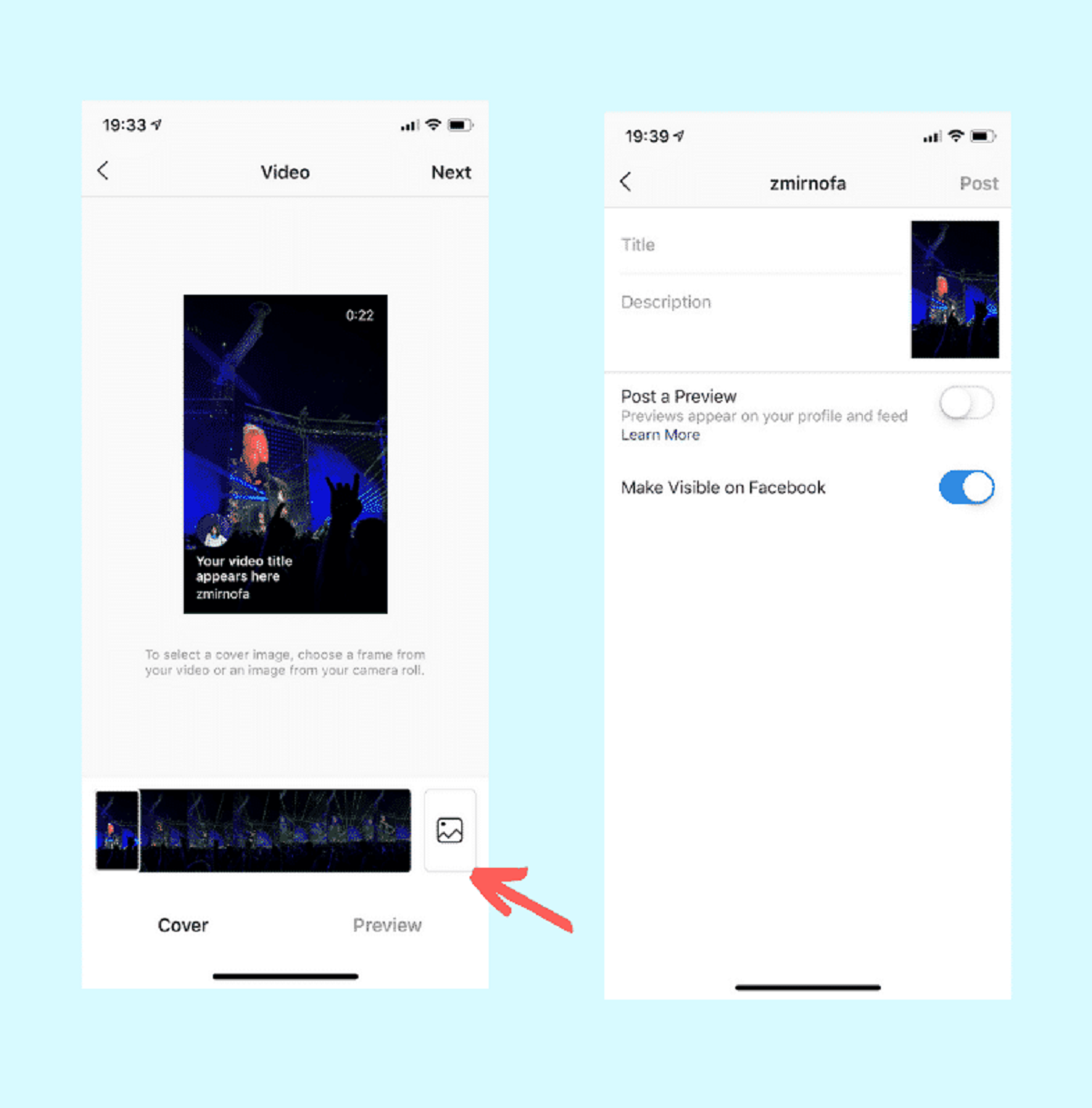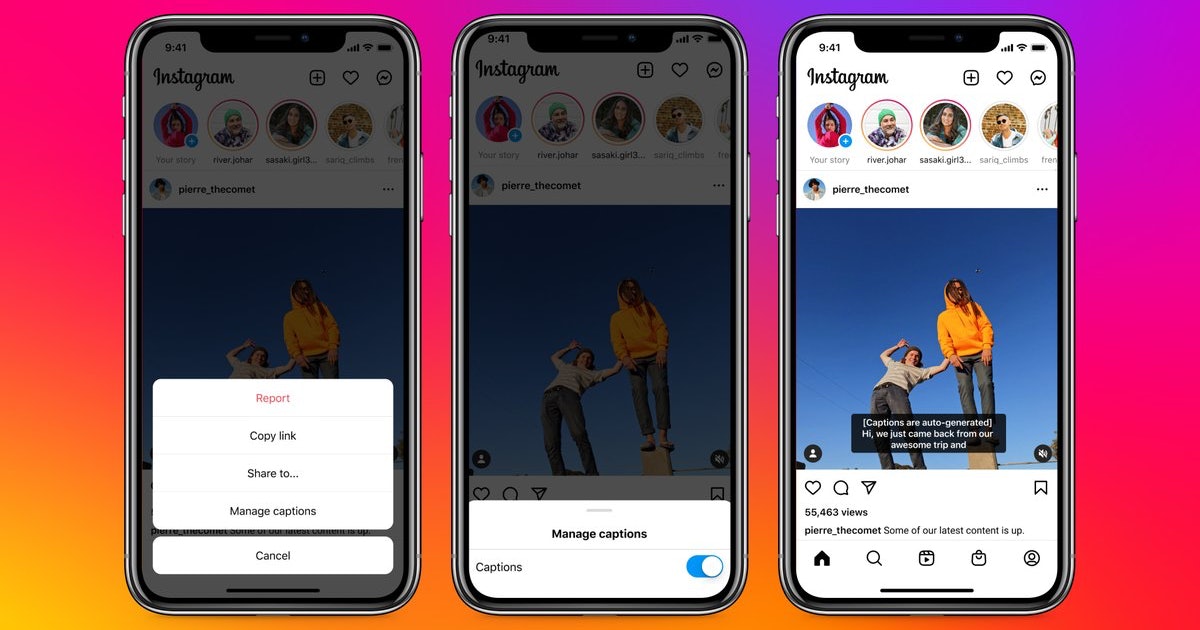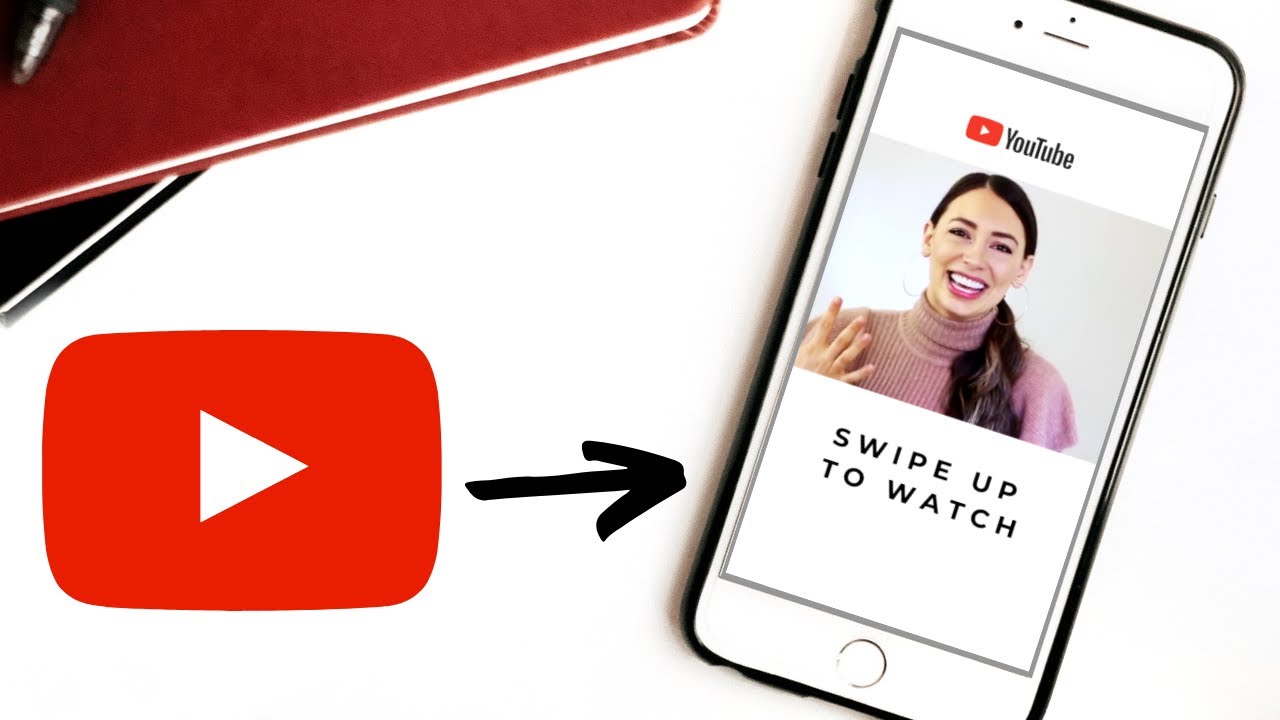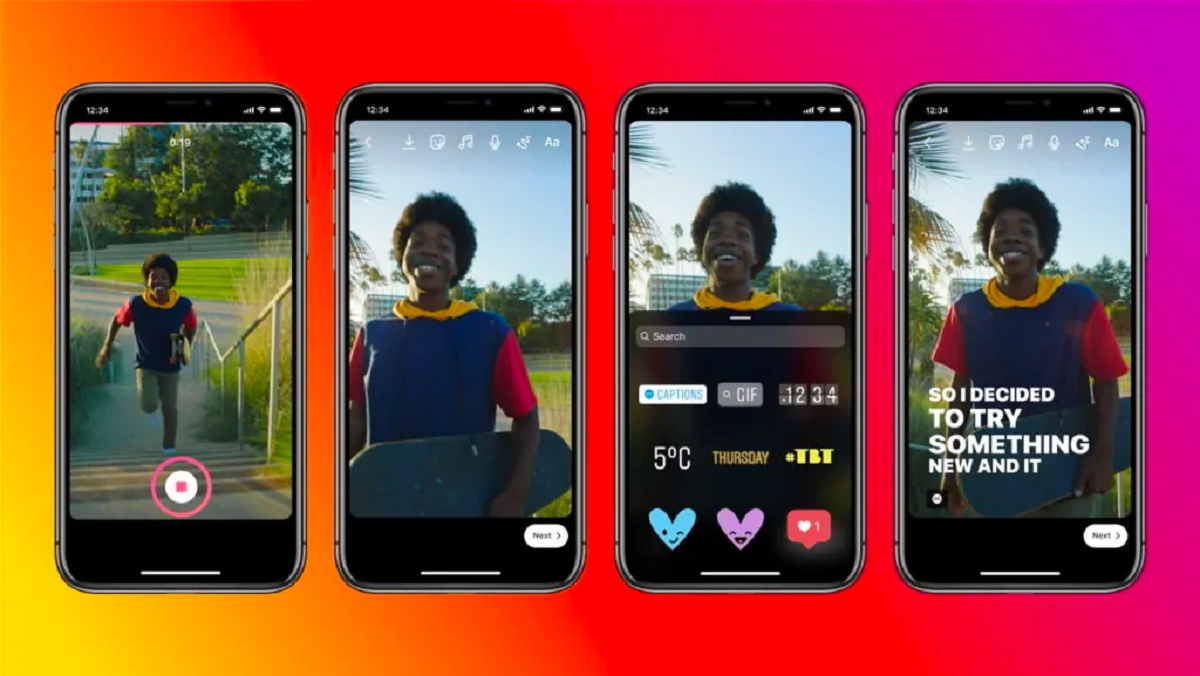Introduction
Welcome to the world of Instagram, where sharing moments and connecting with others has never been easier. With its user-friendly interface and wide range of features, Instagram has become one of the most popular social media platforms worldwide. From posting photos and videos to engaging with your followers, Instagram offers a variety of ways to express yourself and tell your story.
One important aspect of your Instagram posts is the caption. Captions provide an opportunity to add context, feelings, or even a touch of humor to your visual content. They can also act as a way to share important information, such as event details or product descriptions. However, sometimes we may find ourselves in need of editing our Instagram captions. Whether it’s a typo, a change in details, or simply wanting to improve the wording, being able to edit your captions is essential.
In this article, we will guide you through the process of editing your Instagram captions, both on the mobile app and the desktop website. We will provide step-by-step instructions so you can easily make the necessary changes to your captions and ensure that your posts convey the message you want to share. Additionally, we will share some tips and best practices to help you make the most out of your caption editing experience.
So, whether you’re a seasoned Instagram pro or just starting your Instagram journey, join us as we explore the world of editing Instagram captions. Let’s dive in!
Why Editing Instagram Captions is Important
When it comes to Instagram, the caption is just as important as the visual content itself. Editing your Instagram captions can have a significant impact on the effectiveness and engagement of your posts. Here are a few reasons why editing your Instagram captions is important:
- Clarity and Accuracy: Editing your captions allows you to ensure that your message is clear and accurate. It gives you the opportunity to correct any typos, grammatical errors, or inconsistencies in your text. This ensures that your followers can easily understand what you’re trying to communicate and reduces the chances of misinterpretation.
- Brand Consistency: Instagram captions provide a great opportunity to express your brand’s voice and personality. By editing your captions, you can make sure that they align with your brand’s tone and messaging. Consistent branding helps to establish your brand identity and build trust with your audience.
- Relevance and Timeliness: As time goes on, circumstances may change, and the information in your captions may become outdated. Editing your captions allows you to update them with relevant and timely information. This is especially important if you’re promoting an event, launching a product, or providing any time-sensitive details in your posts.
- Improved SEO: While Instagram is primarily a visual platform, captions play a role in search engine optimization (SEO). When you edit your captions, you have the opportunity to incorporate relevant keywords that can help your posts appear in search results. This can increase your visibility and attract more followers and engagement.
- Engagement and Connection: A well-crafted caption can enhance the engagement and connection with your followers. By editing your captions, you can make them more engaging, thought-provoking, or entertaining. This prompts your followers to engage with your posts through likes, comments, and shares, ultimately strengthening your relationship with them.
As you can see, editing your Instagram captions is crucial for maintaining clarity, brand consistency, and relevance. It also has tangible benefits like improved SEO and increased engagement. Now that we understand the importance of editing Instagram captions, let’s dive into the step-by-step process of editing captions on both the mobile app and the desktop website.
How to Edit Instagram Captions on the Mobile App
Edit your Instagram captions effortlessly using the mobile app. Follow these simple steps to make changes to your captions:
- Step 1: Open the Instagram App
Launch the Instagram app on your mobile device. Make sure you’re signed in to your account. - Step 2: Go to Your Profile
Tap on the profile icon located at the bottom right corner of the screen. This will take you to your Instagram profile. - Step 3: Select the Post with the Caption to Edit
Scroll through your posts and find the one with the caption you want to edit. Tap on that post to open it. - Step 4: Tap on the Three Dots
Located at the top right corner of the post, you’ll find three dots. Tap on them to access the post options menu. - Step 5: Select “Edit”
From the options menu, choose the “Edit” option. This will take you to the edit screen for your caption. - Step 6: Edit the Caption
Now, you can make the necessary changes to your caption. You can add or remove text, fix any errors, or improve the wording to better convey your message. - Step 7: Save the Changes
Once you’re satisfied with the edits, tap on the “Save” or “Done” button to save the changes to your caption.
Editing captions on the mobile app is a straightforward process. Now let’s move on to the next section to learn how to edit Instagram captions on the desktop website.
Step 1: Open the Instagram App
To begin editing your Instagram captions, the first step is to open the Instagram app on your mobile device. Here’s how you can do it:
If you have an iOS device:
- Locate the Instagram app icon on your home screen or in your app drawer.
- Tap on the icon to launch the app. You may be prompted to enter your login credentials if you haven’t logged in before.
If you have an Android device:
- Find the Instagram app icon on your home screen or in your app drawer.
- Tap on the icon to open the app. If it’s your first time using the app, you’ll need to sign in with your Instagram account.
Once you have successfully opened the Instagram app and logged in to your account, you’re ready to proceed to the next step.
It’s important to note that you need to have the latest version of the Instagram app installed on your device to access all the features, including the ability to edit your captions. If you haven’t updated the app in a while, it’s a good idea to check for updates in the App Store (iOS) or the Play Store (Android) and ensure that you have the most recent version installed.
Now that you’re inside the Instagram app, let’s move on to step two and learn how to navigate to your profile where you can find the posts with the captions you want to edit.
Step 2: Go to Your Profile
After opening the Instagram app, the next step in editing your captions is to navigate to your profile. Here’s how to do it:
- Locate the profile icon at the bottom right corner of the screen. It looks like a silhouette of a person.
- Tap on the profile icon to access your Instagram profile.
Once you tap on the profile icon, you will be redirected to your profile, where you can view all your posts, followers, and other profile information.
On your profile, you will see a grid of your posts displayed in chronological order. Each post will have a thumbnail image along with the caption that was initially added when you made the post. Take a moment to scroll through your profile and familiarize yourself with the layout.
If you have a large number of posts on your profile and you’re looking for a specific post to edit its caption, you can use the search bar at the top of your profile to search for keywords or usernames. This can help you quickly find the post you’re looking for without having to scroll through all your posts manually.
Now that you’re on your Instagram profile, let’s move on to the next step and learn how to select the post with the caption you want to edit.
Step 3: Select the Post with the Caption to Edit
Once you have accessed your Instagram profile, it’s time to select the specific post that you want to edit the caption for. Here’s how you can do it:
- Scroll through your profile and locate the post that contains the caption you wish to edit.
- Tap on the post to open it in full view.
By tapping on the post, it will expand and fill up the screen, allowing you to view it in more detail. You will now be able to see the entire image or video along with the initial caption that was posted alongside it.
If you have a large number of posts on your profile, you may need to spend some time scrolling through your profile to find the specific post you want to edit. Alternatively, you can use the search bar at the top of your profile to enter keywords or usernames related to the post you’re looking for. This will help narrow down the results and make it easier for you to find the post you want to edit.
Now that you have selected the post with the caption you wish to edit, let’s move on to the next step and learn how to access the options menu for the post.
Step 4: Tap on the Three Dots
After selecting the post you want to edit the caption for, the next step is to tap on the three dots located at the top right corner of the post. Here’s how to do it:
- Once you have the post open in full view, look for the three dots symbol, often referred to as the “More Options” button.
- Tap on the three dots to access the options menu for the post.
By tapping on the three dots, a drop-down menu will appear with various options for the post, including options to edit the caption, delete the post, share the post, or view post insights, depending on your account settings and permissions.
This options menu gives you control over the specific post and allows you to make changes to different aspects of it. In this case, tapping on the three dots will open up the options related to editing the caption of the post.
If you’re having trouble locating the three dots symbol, make sure to check the top right corner of the post, as it is usually located there. In some cases, the layout of the Instagram app may vary slightly depending on the device or version of the app you’re using.
Now that you have access to the post options menu, let’s move on to the next step and learn how to select the “Edit” option to make changes to the caption.
Step 5: Select “Edit”
Once you have accessed the post options menu by tapping on the three dots, the next step is to select the “Edit” option. Follow these steps to continue editing the caption:
- After opening the post options menu, look for the option labeled “Edit”. It is usually located towards the top of the menu.
- Tap on the “Edit” option to proceed with editing the caption.
By selecting the “Edit” option, you are indicating to Instagram that you want to make changes to the caption of the selected post. This will take you to the editing screen where you can modify the text of the caption to your liking.
It’s important to note that not all options available in the post options menu are related to editing the caption. Make sure to select the specific “Edit” option to avoid accidentally deleting or modifying other aspects of the post.
If you’re unable to locate the “Edit” option, double-check that you have opened the post options menu by tapping on the three dots on the top right corner of the post. If the “Edit” option is not available, it could be due to the permissions or account settings associated with your Instagram account.
Now that you have selected the “Edit” option, let’s move on to the next step and learn how to make changes to the caption itself.
Step 6: Edit the Caption
After selecting the “Edit” option, you will be taken to the editing screen where you can modify the text of the caption. Follow these steps to edit the caption:
- On the editing screen, you will see the existing caption displayed in a text field. This is where you can make changes to the caption.
- Edit the caption by tapping on the text field and making the necessary modifications. You can add or remove words, correct any typos or grammatical errors, or rephrase the caption for better clarity or impact.
- While editing, you can also take advantage of Instagram’s formatting options. For example, you can use hashtags to categorize your post, mention other users by using the “@” symbol, or add emojis to make the caption more visually appealing.
- Additionally, you can add or remove line breaks to make the caption easier to read. To create a line break, simply tap the “Enter” or “Return” key on your keyboard to move to a new line.
- Take your time to review and revise the changes you have made to the caption. Make sure that the edited caption accurately reflects the message you want to convey.
Editing the caption gives you the opportunity to enhance the clarity, creativity, and effectiveness of your post. It allows you to refine your message and make it more engaging for your audience.
While editing the caption, it’s important to keep in mind the tone and style that align with your brand or personal identity on Instagram. Strive for a well-crafted caption that captures the essence of the post and resonates with your followers.
Now that you have made the necessary edits to the caption, let’s move on to the final step and learn how to save the changes you have made.
Step 7: Save the Changes
After editing the caption to your satisfaction, the final step is to save the changes you have made. Follow these steps to successfully save your edited caption:
- Once you have made all the desired changes to the caption, take a moment to review it and ensure that it accurately reflects the message you want to convey.
- Make any final adjustments or corrections, if needed.
- Look for the “Save” or “Done” button, usually located at the top or bottom right corner of the screen.
- Tap on the “Save” or “Done” button to save the edited caption.
By saving the changes, Instagram will update the caption for the selected post, and the edited version will be displayed for your followers to see.
It’s important to note that once you save the edited caption, it cannot be reverted to its previous version. Therefore, it’s recommended to double-check the changes you have made before saving them.
After saving the changes, take a moment to view the post with the edited caption to ensure everything looks as intended. This will give you the opportunity to spot any remaining errors or inconsistencies.
Now that you have successfully saved the changes to the caption, you have completed the process of editing your Instagram caption using the mobile app. Congratulations!
Next, let’s explore how to edit Instagram captions on the desktop website.
How to Edit Instagram Captions on the Desktop Website
If you prefer editing your Instagram captions on a larger screen or need access to additional editing features, you can make use of the desktop website. Follow these steps to edit captions on the Instagram desktop website:
- Step 1: Open Instagram on a Web Browser
Launch your preferred web browser and go to the Instagram website by entering “www.instagram.com” in the address bar. - Step 2: Sign In to Your Account
On the Instagram website, sign in to your account using your username and password. If you’re already signed in, this step can be skipped. - Step 3: Go to Your Profile
Once you’re logged in, click on your profile icon located at the top right corner of the screen. This will take you to your Instagram profile. - Step 4: Find the Post to Edit
On your profile page, scroll through your posts or use the search bar at the top to find the specific post with the caption you want to edit. - Step 5: Click on the Three Dots
Once you have located the post, hover your mouse over the post and click on the three dots icon that appears in the top right corner of the post. This will open a dropdown menu with various options. - Step 6: Select “Edit”
From the options menu, click on the “Edit” option. This will open the editing screen for the caption. - Step 7: Edit the Caption
On the editing screen, you can make the necessary changes to the caption. Click on the text field and modify the caption as desired. - Step 8: Save the Changes
Once you have finished editing the caption, click on the “Save” or “Done” button to save the changes.
Editing captions on the Instagram desktop website provides a more expansive and convenient interface for making changes to your captions. The larger screen allows for easier typing and editing, and you can quickly switch between different tabs or windows as needed.
Now that you know how to edit Instagram captions on the desktop website, you can choose the platform that suits your preferences and editing needs. Whether it’s the mobile app or the desktop website, you have the flexibility to edit captions to perfection.
Step 1: Open Instagram on a Web Browser
If you prefer using the Instagram desktop website to edit your captions, the first step is to open Instagram on a web browser. Follow these steps to access Instagram on your preferred web browser:
- Launch your preferred web browser on your computer. Popular web browsers include Chrome, Firefox, Safari, and Edge.
- In the address bar at the top of the browser window, type in “www.instagram.com” and press Enter or Return.
After performing these steps, your web browser will navigate to the Instagram website.
It’s important to note that Instagram’s desktop website offers a similar experience to the mobile app, with minor differences in layout and functionality. However, most of the essential features, including caption editing, are available on the desktop version.
Ensure that you have a stable internet connection to access and use Instagram on the web browser smoothly. If you’re experiencing any connectivity issues, check your internet connection and try again.
Accessing Instagram on a web browser provides the advantage of a larger screen, which can make it easier to navigate and edit captions. It also allows for seamless multitasking, as you can have multiple tabs or windows open simultaneously while working on your Instagram account.
Now that you have successfully opened Instagram on your web browser, let’s move on to the next step and learn how to sign in to your Instagram account.
Step 2: Sign In to Your Account
Once you have opened the Instagram website on your web browser, the next step is to sign in to your Instagram account. Here’s how you can do it:
- On the Instagram website, you will see the login page where you can enter your credentials to sign in. If you have previously logged in, you may be automatically directed to your account’s home page.
- Enter your Instagram username or email address in the designated field.
- Next, enter your corresponding password in the password field. Ensure that you type it correctly to avoid any login issues.
- After entering your username and password, click on the “Log In” button to sign in to your Instagram account.
If you have entered the correct login credentials, you will be taken to your Instagram account’s home page.
In some cases, you may have enabled two-factor authentication for your Instagram account. If this is the case, you will receive a verification code on your mobile device to enter on the login page. Follow the prompts to verify your account and complete the login process.
It’s important to note that you need an active Instagram account to sign in. If you don’t have an account, you can create one by clicking on the “Sign Up” link and following the registration process.
Now that you have successfully signed in to your Instagram account on the web browser, let’s move on to the next step and learn how to navigate to your profile.
Step 3: Go to Your Profile
After signing in to your Instagram account on the web browser, the next step in editing your captions is to navigate to your profile. Here’s how you can do it:
- Once you are logged in, you will be redirected to your Instagram account’s home page.
- Locate and click on your profile picture or username, typically located at the top right corner of the screen. This will take you to your profile page.
When you click on your profile picture or username, you will be directed to the main page of your profile. This page displays all your posts and provides access to various settings and features related to your Instagram account.
Take a moment to familiarize yourself with the layout of your profile page. You will see your profile picture, bio, follower count, and a grid of your posts displayed in chronological order.
If you have a large number of posts on your profile and you want to find a specific post to edit its caption, you can use the search bar located at the top of your profile to search for keywords or usernames associated with the post.
Now that you have successfully navigated to your profile page, let’s move on to the next step and learn how to find the post you want to edit.
Step 4: Find the Post to Edit
Once you have accessed your Instagram profile on the web browser, the next step is to find the specific post that you want to edit the caption for. Here’s how you can do it:
- Scroll through your profile to browse through all your posts. Posts are displayed in a grid format, typically with multiple posts visible at once.
- If you have a large number of posts, you can continue scrolling down to load more posts. Instagram automatically loads more posts as you scroll, allowing you to navigate through older posts.
- Alternatively, if you are looking for a specific post, you can use the search bar at the top of the profile page to search for keywords or usernames associated with the post.
Take your time to locate the post with the caption you want to edit. You can visually scan the grid of posts or use the search bar to filter the posts based on your specified criteria.
Instagram displays the posts on your profile in chronological order, with the most recent posts at the top. This can help you remember the approximate time frame of the post you’re looking for and make it easier to narrow down your search.
If you have added specific details or themes to your posts, such as unique hashtags or locations, you can use those as search parameters in the search bar to quickly locate the post you want to edit.
Now that you have found the post with the caption you wish to edit, let’s move on to the next step and learn how to access the options menu for the post.
Step 5: Click on the Three Dots
After finding the post you want to edit the caption for, the next step is to click on the three dots symbol to access the options menu for the post. Follow these steps to proceed:
- Once you have located the post, hover your mouse over it. This will reveal a set of icons on the post.
- In the top right corner of the post, you will see three vertical dots arranged in a column. This iconic symbol indicates the options menu for the post.
- Click on the three dots symbol to open the options menu.
By clicking on the three dots symbol, a dropdown menu will appear with several options. These options allow you to perform various actions on the post, including editing the caption, deleting the post, sharing the post, or viewing post insights.
It’s important to note that the options available in the menu may vary depending on the settings and permissions associated with your Instagram account.
If you are having trouble locating the three dots symbol, make sure to look for it specifically in the top right corner of the post. The icon is typically small and may blend in with the background of the post, so pay close attention to spot it.
Now that you have opened the options menu for the post, let’s move on to the next step and learn how to select the “Edit” option to make changes to the caption.
Step 6: Select “Edit”
After opening the options menu for the post by clicking on the three dots symbol, the next step is to select the “Edit” option. Here’s how to proceed:
- Once the options menu is displayed, carefully review the available options for the post.
- Look for the “Edit” option within the menu. It is typically located near the top of the list.
- Click on the “Edit” option to proceed with editing the caption.
By selecting the “Edit” option, you are indicating to Instagram that you want to make changes to the caption of the selected post. This will navigate you to the editing screen where you can modify the text of the caption to your liking.
It’s important to note that not all options in the options menu are relevant to editing the caption. Ensure that you specifically click on the “Edit” option to avoid accidentally selecting and performing a different action on the post.
If you are unable to locate the “Edit” option in the menu, double-check that you have selected the appropriate post and that you are accessing the options menu from the correct area of the post. Depending on the layout and user interface updates, the location and appearance of the “Edit” option may vary slightly.
Now that you have selected the “Edit” option, let’s move on to the next step and learn how to make changes to the caption itself.
Step 7: Edit the Caption
After selecting the “Edit” option, you will be taken to the editing screen where you can modify the text of the caption. Here’s how you can edit the caption:
- On the editing screen, you will see the existing caption displayed in a text field.
- Edit the text of the caption by clicking inside the text field and making the necessary changes.
- You can add or remove words, correct any spelling or grammatical errors, or improve the overall wording of the caption.
- Utilize Instagram’s formatting options to enhance your caption. For instance, you can use hashtags to categorize your post, mention other users by using the “@” symbol, or add emojis for visual appeal.
- Include line breaks by pressing the “Enter” or “Return” key on your keyboard. This can help organize the caption and make it easier to read.
- Take your time to review and refine the changes you have made to the caption. Ensure that it accurately reflects the message you want to convey.
Editing the caption allows you to refine the clarity, creativity, and effectiveness of your post. It provides an opportunity to captivate your audience, convey your intended message, and spark engagement.
While editing the caption, it’s essential to consider the tone and style that reflect your brand or personal identity on Instagram. Avoid any content that violates Instagram’s community guidelines or terms of service.
Once you are satisfied with the edits made to the caption, let’s move on to the final step and learn how to save the changes you have made.
Step 8: Save the Changes
After editing the caption to your liking, the final step is to save the changes you have made. Follow these steps to successfully save your edited caption:
- Once you have made all the desired changes to the caption, take a moment to review it and ensure that it accurately reflects your intended message.
- Make any final adjustments or corrections, if necessary.
- Look for the “Save” or “Done” button, typically located at the bottom or top right corner of the editing screen.
- Click on the “Save” or “Done” button to save the edited caption.
By saving the changes, Instagram will update the caption for the selected post, replacing the original version with the edited version. The updated caption will be visible to your followers and others who view the post.
It’s important to double-check the changes you have made before saving them, as there is no option to revert to the previous version of the caption once it has been saved.
Once you have successfully saved the changes, take a moment to view the post with the edited caption to ensure that everything appears as intended. This will allow you to spot any remaining errors or inconsistencies and make any further refinements if necessary.
Congratulations! You have now completed the process of editing your Instagram caption on the desktop website. You can use this knowledge to enhance your captions, improve engagement, and effectively communicate with your audience on Instagram.
Now that you know how to edit captions both on the mobile app and the desktop website, you have the flexibility to make changes whenever necessary. Remember to always craft thoughtful and engaging captions that align with your brand or personal style.
Tips for Editing Instagram Captions
Editing Instagram captions is more than just correcting errors or rephrasing sentences. It’s an opportunity to make your posts more captivating, informative, and engaging. Here are some useful tips to consider when editing your Instagram captions:
- Check for spelling and grammar: Ensure that your captions are free from spelling mistakes and grammatical errors. Use spell-check tools or proofread meticulously before saving the changes.
- Craft a concise and attention-grabbing opening: Start your caption with a compelling hook to capture your audience’s attention. This can be a thought-provoking question, an intriguing statement, or a catchy opening line.
- Use relevant hashtags: Incorporate relevant hashtags to categorize your post and make it discoverable by users searching for specific topics or interests. Research popular and trending hashtags to reach a larger audience.
- Include a call-to-action: Encourage your audience to engage with your post by adding a call-to-action. Ask them to like, comment, share, or tag a friend in the comments. This helps increase engagement and interactions on your post.
- Inject your brand voice and personality: Be authentic and true to your brand identity when crafting captions. Infuse your captions with your unique tone, humor, or storytelling style, making them more relatable and memorable.
- Keep it concise: While longer captions can be impactful in certain scenarios, it’s generally recommended to keep your captions concise and to the point. Use line breaks or emojis to break up the text and enhance readability.
- Add value and insights: Use captions to provide additional value, insights, or behind-the-scenes information about the post. Share interesting facts, tips, or personal anecdotes to make your captions more informative and engaging.
- Optimize for SEO: Incorporate relevant keywords in your captions to improve the visibility of your posts in search results. Ensure that the inserted keywords flow naturally within the context of the caption.
- Prioritize mobile readability: Remember that a significant portion of Instagram users access the platform via mobile devices. Test your captions on different screen sizes to ensure they are easily readable and formatted correctly.
- Experiment and iterate: Don’t be afraid to try different caption styles and formats to see what resonates best with your audience. Monitor the engagement and response you receive, and use that feedback to iterate and improve future captions.
By considering these tips when editing your Instagram captions, you can enhance the effectiveness and impact of your posts, maximize engagement with your audience, and convey your intended message more effectively.
Remember, editing captions is an ongoing process, so continue refining and experimenting to discover what works best for your unique brand or personal Instagram account.
Conclusion
Editing Instagram captions is a crucial step in ensuring that your posts effectively convey your message, engage your audience, and align with your brand identity. Whether you’re using the mobile app or the desktop website, the process of editing captions can be simple and rewarding.
In this article, we explored the step-by-step process of editing Instagram captions on both the mobile app and the desktop website. We learned how to open the app or website, navigate to our profile, select the post to edit, access the options menu, and make changes to the caption. By saving the edited caption, we update our post and present a more refined and impactful message to our audience.
We also discussed some valuable tips for editing Instagram captions, including checking for spelling and grammar, crafting engaging openings, utilizing relevant hashtags, incorporating a call-to-action, infusing your brand voice and personality, and optimizing for SEO. By applying these tips, you can create captions that capture attention, encourage engagement, and add value to your posts.
Remember that editing captions is an ongoing process. Continually monitor the performance and reception of your posts, and use the feedback to refine your captioning approach further. Experiment with different styles, formats, and strategies to discover what resonates best with your audience.
So, whether you’re a seasoned Instagram pro or just starting your Instagram journey, embrace the power of editing Instagram captions. Transform your captions into captivating stories that enhance your visual content and establish a deeper connection with your audience.
Now, armed with this knowledge, go ahead and make the most of your Instagram captions. Happy editing!