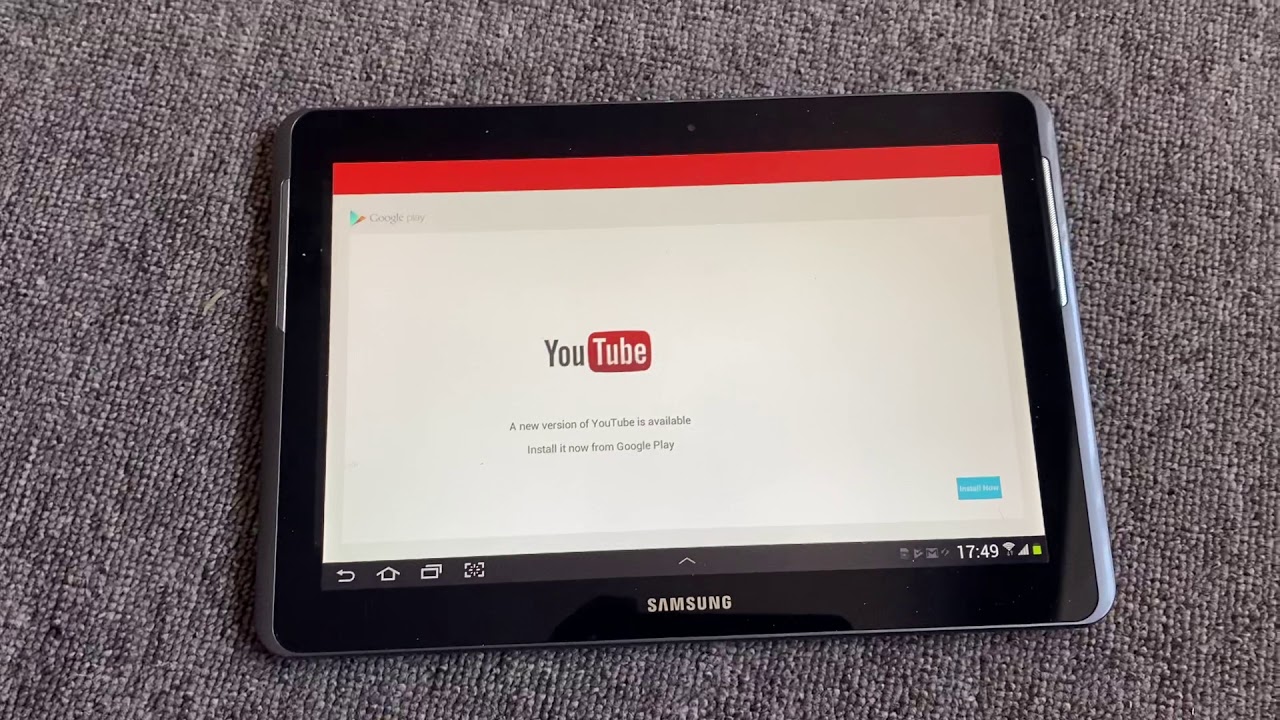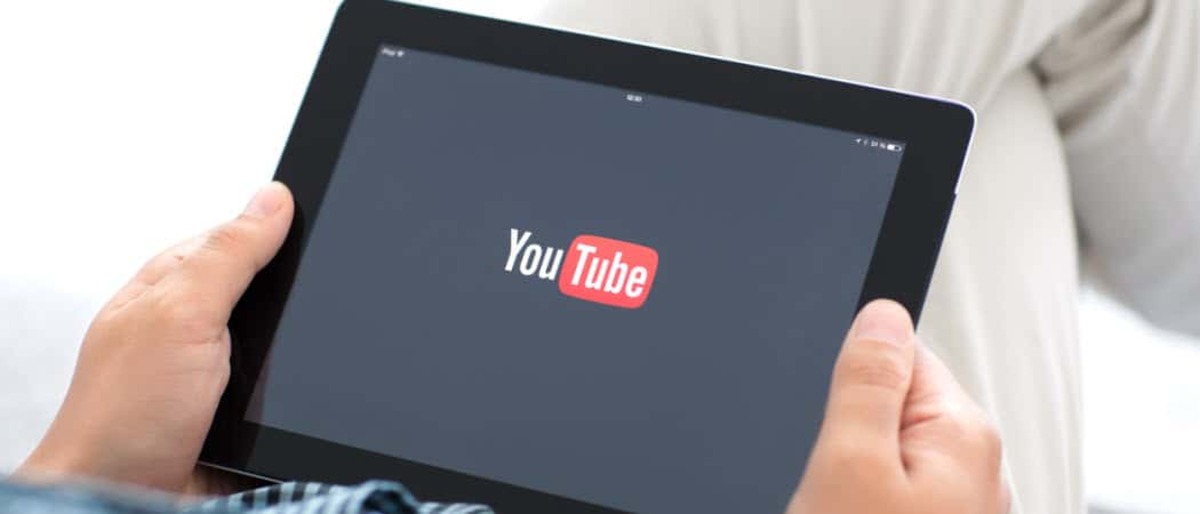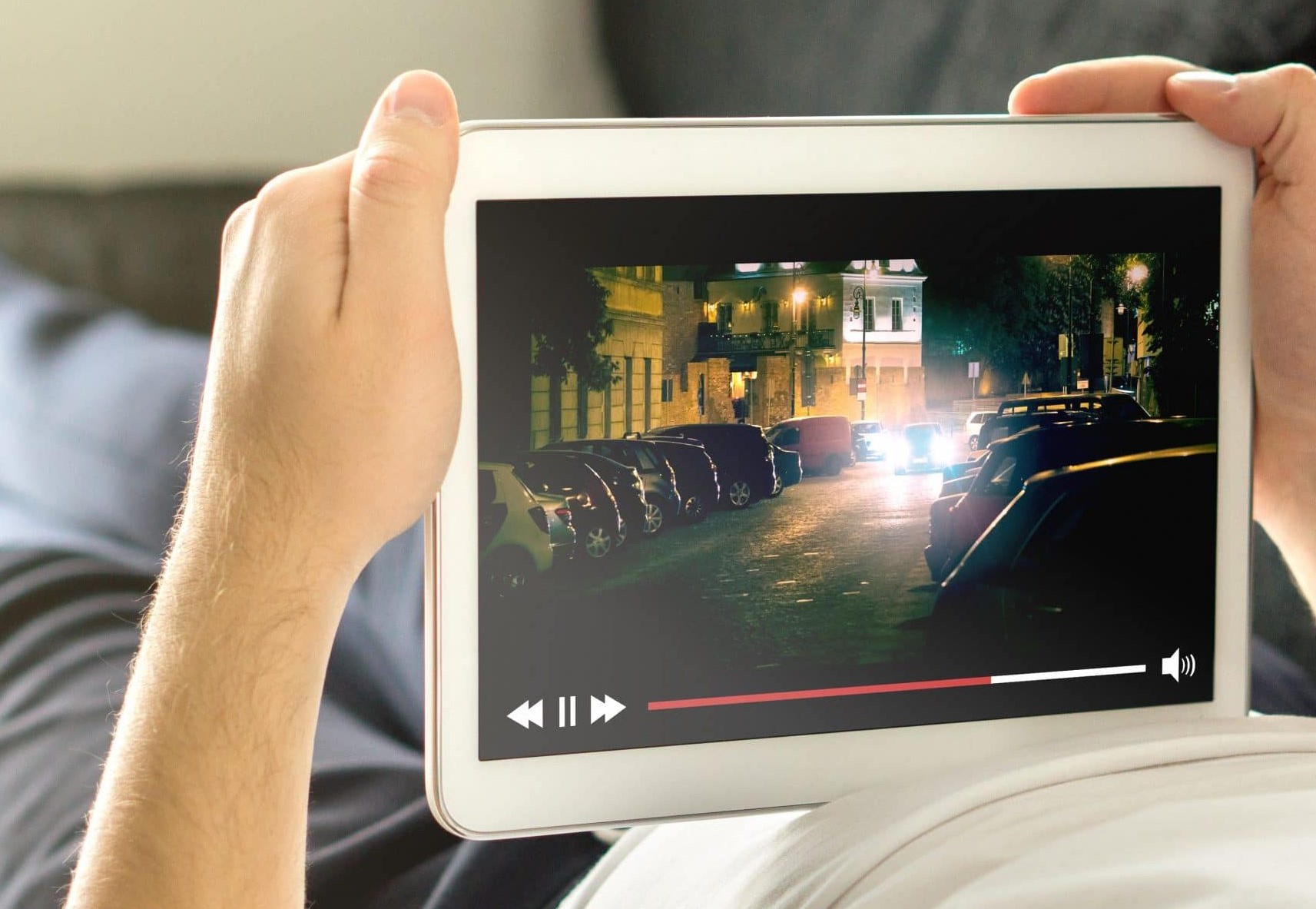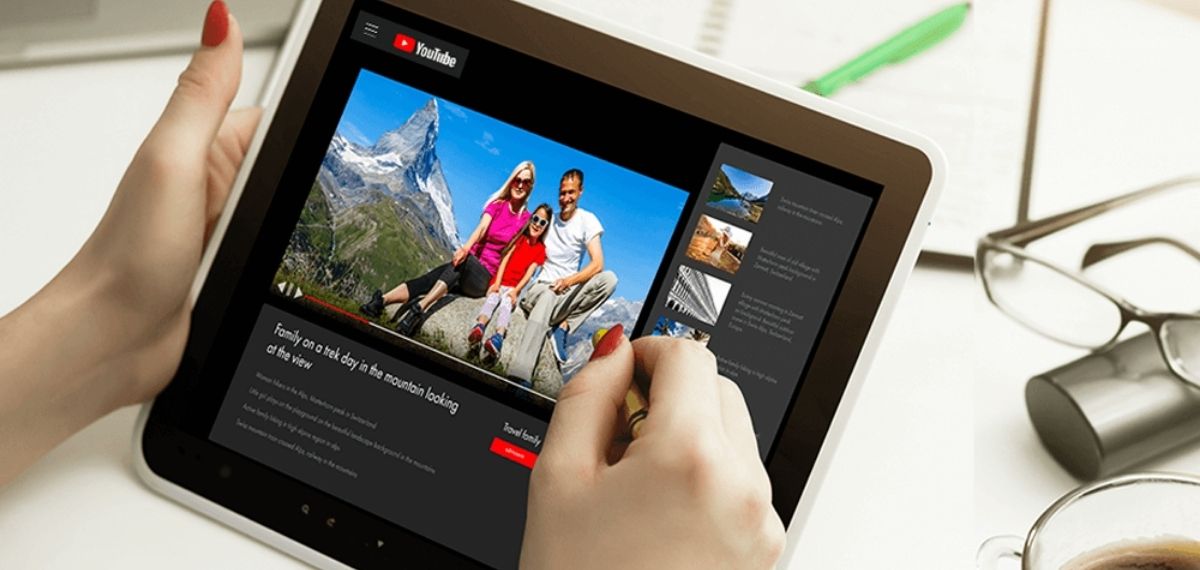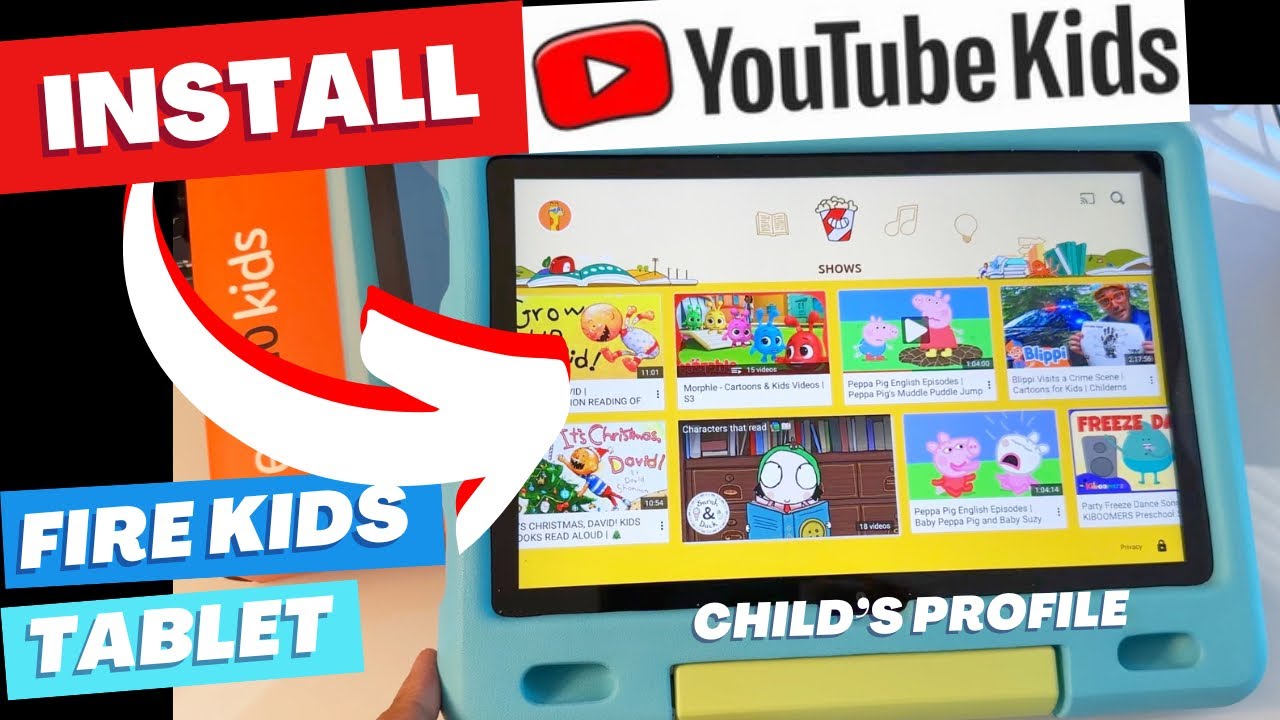Introduction
Welcome to the digital era, where videos have become an integral part of our online experience. With the rise of popular video-sharing platforms like YouTube, we have access to a vast library of diverse content at our fingertips. However, there are times when we want to enjoy these videos offline, especially on our tablets.
Downloading YouTube videos directly to your tablet can be a convenient way to watch your favorite content on the go, without relying on an internet connection. But how can you download YouTube videos to your tablet? In this article, we will explore various methods that allow you to accomplish just that.
Whether you are using an Android tablet, an iPad, or any other tablet device, we have got you covered. From using third-party apps to official YouTube Premium features, online downloaders, and browser extensions, we will walk you through each method step-by-step. So, buckle up and get ready to have your favorite YouTube videos at your fingertips, even when you are offline!
Method 1: Using a Third-Party App
If you want a straightforward and user-friendly method to download YouTube videos to your tablet, using a third-party app is a great option. These apps provide a convenient way to download and save videos directly onto your device. Here’s how to do it:
- Start by finding a reliable third-party app that allows video downloads from YouTube. There are several popular options available, such as TubeMate, Vidmate, and Snaptube. Make sure to download the app from a trusted source.
- Once the app is installed on your tablet, launch it and navigate to the YouTube video you want to download.
- Open the video and lookout for a download button or an option to share the video. The location of the download button may vary depending on the app you are using.
- Tap on the download button or choose the option to share the video. Select the desired video quality and file format for download.
- The app will initiate the download process, and you’ll be able to monitor the progress within the app itself.
- Once the download is complete, you can locate the downloaded video file within the app or in your tablet’s storage.
- Now, you can enjoy watching the downloaded YouTube video on your tablet, even without an internet connection.
Using a third-party app is a convenient way to download YouTube videos to your tablet quickly. However, keep in mind that these apps may have additional features and advertisements that you need to navigate through. It’s always recommended to read reviews and choose a reputable app to ensure the safety and security of your device.
Method 2: Using YouTube Premium
If you are a frequent YouTube user and want an official and ad-free method to download videos to your tablet, YouTube Premium is the way to go. YouTube Premium is a subscription service offered by YouTube that provides several benefits, including the ability to download videos for offline viewing. Follow the steps below to download YouTube videos to your tablet using YouTube Premium:
- Subscribe to YouTube Premium. You can sign up for the service on the YouTube website or through the YouTube app on your tablet.
- Once you have the YouTube Premium subscription, open the YouTube app on your tablet and find the video you want to download.
- Below the video player, you will see a download button. Tap on it.
- Choose the desired video quality for download. Higher quality videos will take up more storage space on your tablet.
- The video will begin downloading, and you can monitor the progress within the app.
- Once the download is complete, you can access the video in the Downloads section of the YouTube app.
- Now, you can enjoy watching the downloaded YouTube video on your tablet, even when you are offline.
Using YouTube Premium not only allows you to download videos but also gives you access to an ad-free viewing experience and other premium features. Keep in mind, though, that YouTube Premium is a subscription service that requires a monthly fee. However, if you are a heavy YouTube user and value the extra perks, it can be a worthwhile investment.
Method 3: Using Online Downloaders
If you prefer a browser-based approach and don’t want to install any additional apps on your tablet, using online downloaders can be a convenient and versatile option. Online downloaders are websites that allow you to enter the URL of a YouTube video and generate a downloadable link. Here’s how you can use online downloaders to download YouTube videos to your tablet:
- Open your preferred web browser on your tablet and search for “YouTube video downloader online.”
- From the search results, choose a reputable online downloader website. Some popular options include y2mate, SaveFrom.net, and KeepVid.
- In a new tab, open YouTube and find the video you want to download.
- Copy the URL of the YouTube video from the address bar of your browser.
- Go back to the tab with the online downloader website and paste the YouTube video URL into the provided field.
- Select the desired video quality and file format for download.
- Click on the “Download” or similar button to initiate the download.
- The online downloader will generate a downloadable link for the video. Click on it to start the download.
- Once the download is complete, you can find the video file in your tablet’s storage.
- Now, you can enjoy watching the downloaded YouTube video on your tablet, even without an internet connection.
Using online downloaders gives you the flexibility to download YouTube videos directly from your tablet’s web browser. However, keep in mind that the availability and functionality of online downloaders can vary, and some websites may have restrictions or limitations. Also, exercise caution and be mindful of potential ads or pop-ups on these websites to ensure a safe and secure downloading experience.
Method 4: Using Browser Extensions
If you frequently use a specific web browser on your tablet, using browser extensions can be a convenient way to download YouTube videos directly from the browser itself. Browser extensions are small software modules that add extra functionality to your web browser. Here’s how to use browser extensions to download YouTube videos to your tablet:
- Open your preferred web browser on your tablet.
- Go to the browser’s extension store or marketplace (e.g., Chrome Web Store for Google Chrome, Firefox Add-ons for Mozilla Firefox).
- Search for YouTube video downloader extensions. There are numerous options available, such as “Video Downloader professional” for Chrome and “Video DownloadHelper” for Firefox.
- Choose a reputable and highly-rated extension that suits your browser and needs.
- Click on the “Add to [Browser Name]” or similar button to install the extension.
- Once the extension is installed, open YouTube in your browser and find the video you want to download.
- Below the video player, you will see the extension’s icon or a download button.
- Click on the icon or button to initiate the download process.
- Choose the desired video quality and file format for download.
- The extension will download the video and provide you with an option to save it to your tablet’s storage.
- Now, you can enjoy watching the downloaded YouTube video on your tablet, even without an internet connection.
Using browser extensions allows you to download YouTube videos directly from your browser, eliminating the need for external apps or websites. However, keep in mind that browser extensions may have limitations based on the browser you are using, and their availability may vary across different platforms. Be cautious when installing extensions and ensure that they come from trusted sources to maintain the security of your tablet.
Method 5: Downloading YouTube Videos to PC and Transferring to Tablet
If you have a computer or laptop, another way to download YouTube videos to your tablet is by first downloading them to your PC and then transferring them to your tablet. This method is especially useful if you want to download multiple videos or if you have limited storage on your tablet. Here’s how you can do it:
- Open your web browser on your computer and go to the YouTube website.
- Find the video you want to download and copy its URL from the address bar.
- Visit a YouTube video downloader website, such as y2mate, KeepVid, or ClipConverter.
- Paste the YouTube video URL into the provided field on the downloader website.
- Select the desired video quality and file format for download.
- Click on the “Download” or similar button to initiate the download.
- The video will begin downloading to your computer’s storage.
- Once the download is complete, connect your tablet to your computer using a USB cable.
- Transfer the downloaded video file from your computer to your tablet’s storage.
- Disconnect the USB cable and navigate to the file on your tablet.
- Now, you can enjoy watching the downloaded YouTube video on your tablet, even without an internet connection.
Downloading YouTube videos to your PC and transferring them to your tablet gives you more control over the downloading process and allows you to manage your storage space effectively. However, keep in mind that this method requires access to a computer or laptop and a USB cable for file transfer. Additionally, always ensure that you have the necessary permissions to download and transfer videos from your computer to your tablet.
Conclusion
Downloading YouTube videos to your tablet can greatly enhance your offline viewing experience and allow you to enjoy your favorite content on the go. In this article, we explored five different methods to accomplish this: using a third-party app, YouTube Premium, online downloaders, browser extensions, and downloading videos to a PC and transferring them to your tablet.
Each method offers its own set of advantages and considerations. Using a third-party app provides a user-friendly experience, while YouTube Premium offers an official and ad-free option. Online downloaders provide flexibility, and browser extensions integrate seamlessly with your preferred web browser. Downloading videos to a PC and transferring them to your tablet allows for more control over the process and efficient storage management.
When downloading YouTube videos to your tablet, it’s important to prioritize safety and security. Ensure that you choose reputable apps, websites, or extensions from trusted sources to avoid any potential harm to your device.
Ultimately, the best method for you depends on your preferences and requirements. Consider factors such as convenience, subscription costs, storage limitations, and internet connectivity availability when determining which approach is most suitable for you.
Now that you have learned about these different methods, you can easily download YouTube videos to your tablet and enjoy uninterrupted entertainment wherever you go. So, dive into the world of offline YouTube viewing and make the most out of your tablet!