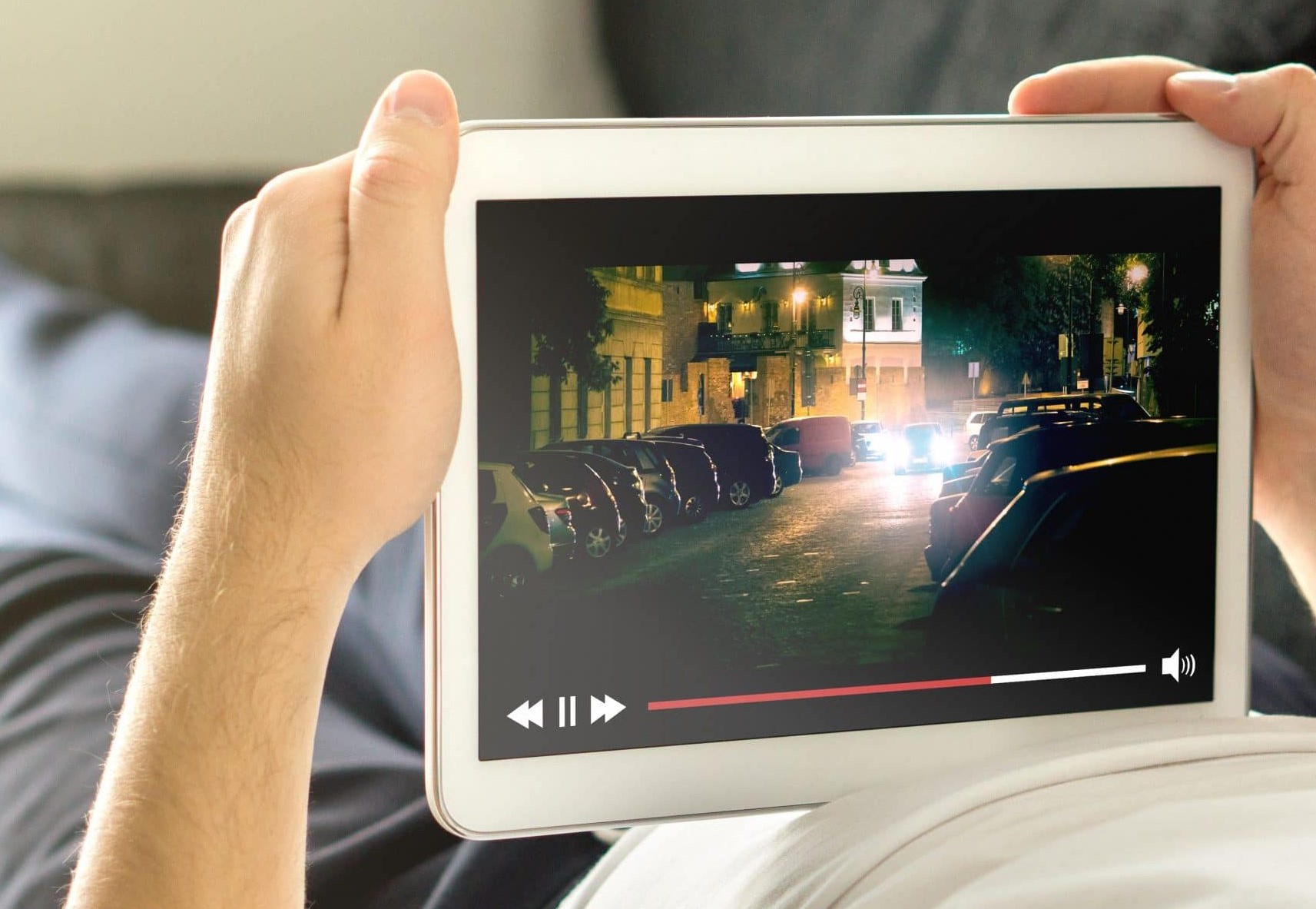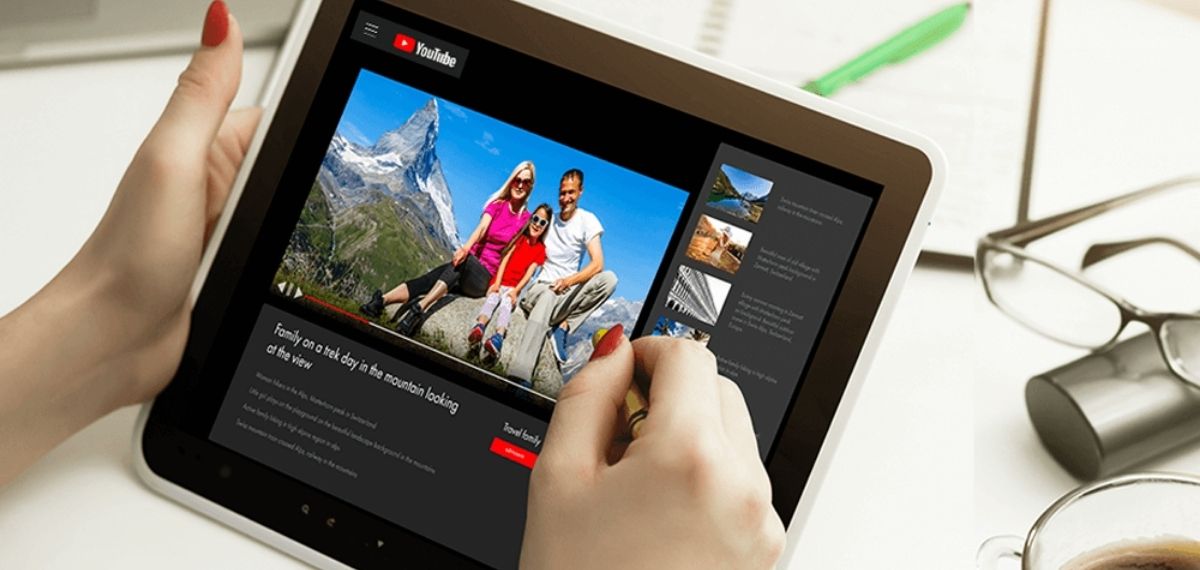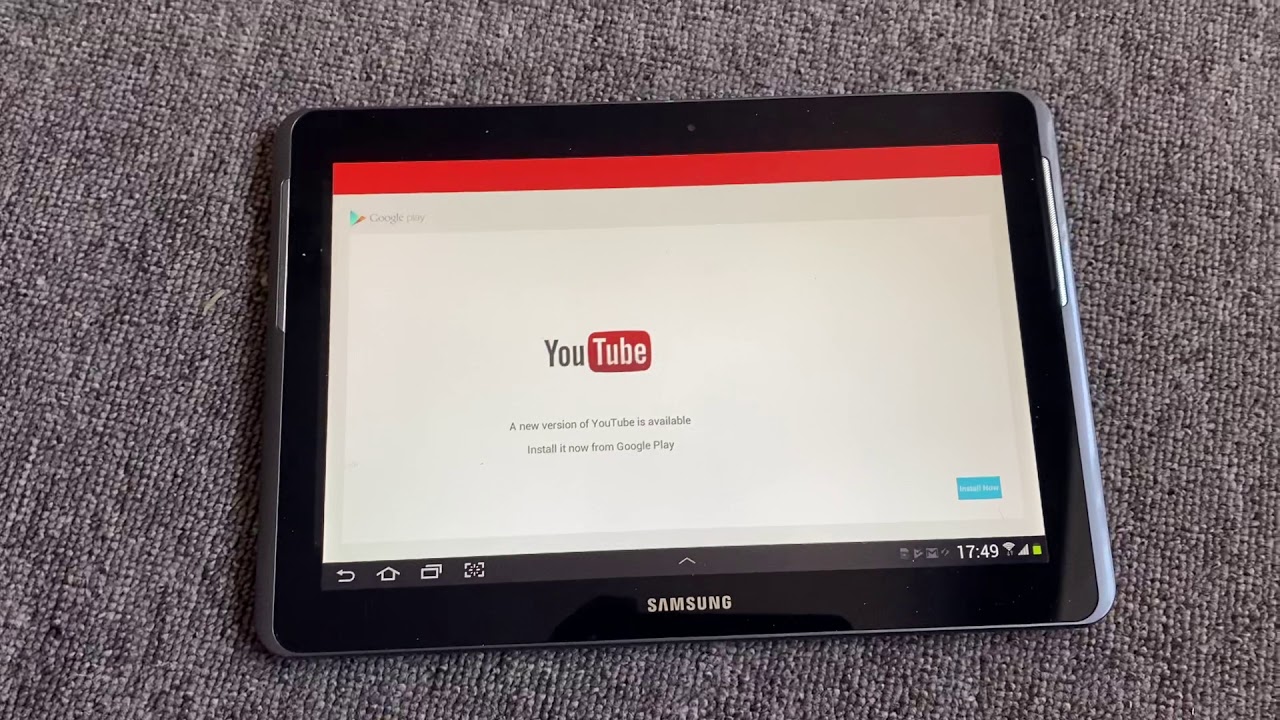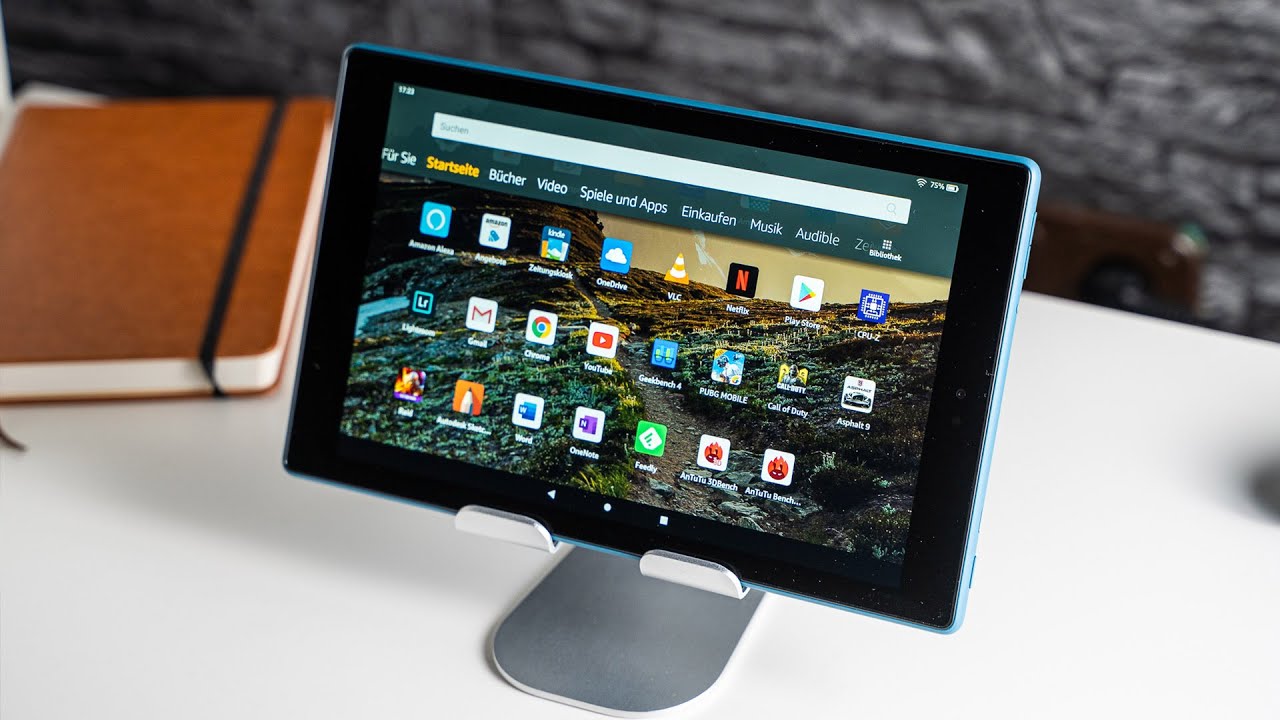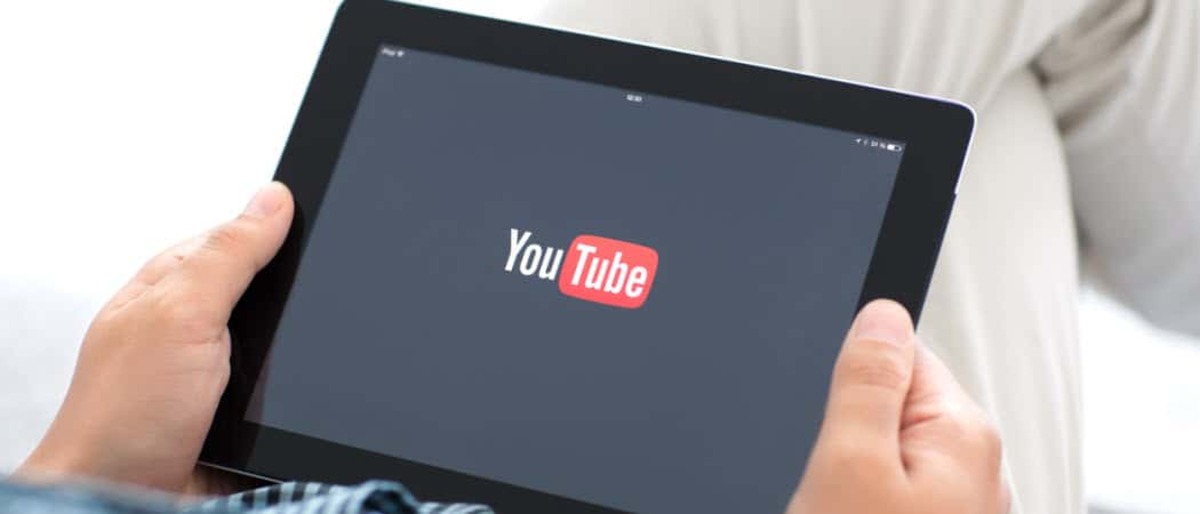Introduction
YouTube is a popular platform for watching and sharing videos, and sometimes you may want to download and save your favorite videos to watch offline on your tablet. Whether you’re planning a long journey, lacking a stable internet connection, or simply want to have your favorite videos readily available, downloading YouTube videos on your tablet can be a great solution.
While YouTube itself does not provide an official feature to download videos directly, there are several methods you can use to accomplish this. In this article, we will explore five different methods that you can use to download YouTube videos on your tablet.
Before we dive into the different methods, it’s essential to mention that downloading videos from YouTube may infringe on the platform’s terms of service or violate copyright laws. Therefore, it’s important to respect the intellectual property rights of content creators and use downloaded videos for personal use only.
Now, let’s explore the various methods you can employ to download YouTube videos on your tablet.
Method 1: Using a Third-Party App
One of the most convenient ways to download YouTube videos on your tablet is by using a third-party app specifically designed for this purpose. There are numerous apps available for both Android and iOS devices that allow you to download videos directly from YouTube.
To get started, search for a trusted and reliable third-party video downloader app in your device’s app store. Once downloaded and installed, open the app and navigate to the YouTube video you wish to download.
From within the app, you can usually find a download button or an option to share the video. Tap on the download button or select the option to share, and then choose the download quality and format that suits your preference. The app will then begin downloading the YouTube video directly to your tablet.
It’s important to note that these third-party apps may offer additional features such as the ability to convert videos to different formats or extract audio from videos. However, be cautious when choosing a third-party app, as some may contain ads, malware, or violate YouTube’s terms of service.
Additionally, keep in mind that these apps may require you to grant certain permissions, such as access to your device’s storage or internet connection. Make sure to review the app’s permissions and only grant access if you trust the app and understand the reasons behind the required permissions.
Using a third-party app provides a straightforward and convenient way to download YouTube videos directly to your tablet. However, always exercise caution and choose a reputable app to ensure the safety and legality of the downloaded content.
Method 2: Using a Web-based Downloader
If you prefer not to download any additional apps on your tablet, you can still download YouTube videos by using a web-based downloader. These online tools allow you to download videos directly from YouTube without the need for any software installation.
To use a web-based downloader, simply open your preferred web browser on your tablet and search for a reputable online video downloader. There are various websites available that offer this service.
Once you’ve found a suitable web-based downloader, visit the website and copy the URL of the YouTube video you want to download. Then, paste the URL into the provided field on the web-based downloader’s homepage.
After pasting the URL, the web-based downloader will analyze the video and display download options for different video quality and formats. Choose the desired quality and format, and then click on the “Download” button.
The web-based downloader will start processing and downloading the video. Depending on the video’s length and your internet connection speed, the download process may take a few moments. Once the download is complete, you will be able to locate the video in your tablet’s storage.
It’s worth noting that some web-based downloaders may offer additional features such as the ability to extract audio or download subtitles along with the video. Explore the options available on the website to maximize your downloading experience.
While web-based downloaders can be convenient and accessible from any device with an internet connection, keep in mind that the reliability and safety of these websites can vary. Therefore, choose well-known and trusted websites to ensure that your downloaded content is secure and free from malware.
By utilizing a web-based downloader, you can easily download YouTube videos on your tablet without the need for any additional apps or software.
Method 3: Using Video Downloading Websites
In addition to using web-based downloaders, another method to download YouTube videos on your tablet is by using dedicated video downloading websites. These websites are specifically designed to provide a seamless downloading experience for YouTube and other popular video platforms.
To begin, open your tablet’s web browser and search for reputable video downloading websites. There are several reliable options available, such as SaveFrom.net, Y2mate, or KeepVid. Visit one of these websites or any other trusted video downloading website of your choice.
Once you are on the website, open YouTube in a separate tab or application, and find the video you want to download. Copy the URL of the YouTube video from the address bar of your browser.
Return to the video downloading website and paste the YouTube video URL into the designated field. Depending on the website, there may be a specific box to paste the URL or a “Download” button that prompts you to enter the URL.
After pasting the YouTube video URL, the website will analyze the video and display various download options. You can usually choose the format and quality of the video you want to download. Different video downloading websites may offer different download options, so explore the available choices to find the option that suits your needs best.
Once you have selected the desired format and quality, click the “Download” button or similar option provided by the website. The video downloading process will start, and the website will save the video to your tablet’s storage.
Keep in mind that video downloading websites may also offer additional features, such as the ability to download subtitles or extract only the audio from the YouTube video. Explore the website’s options and features to make the most of your downloading experience.
It’s important to note that while video downloading websites can be a convenient way to download YouTube videos, ensure that you choose reputable and trustworthy websites to avoid any potential security risks or infringement on copyright laws.
By utilizing video downloading websites, you can easily download YouTube videos on your tablet without the need for any software installation.
Method 4: Using a Browser Extension
Another popular method for downloading YouTube videos on your tablet is by using a browser extension. Browser extensions are small plugins that enhance the functionality of your web browser by adding new features or tools.
To begin, open your tablet’s web browser and search for a reputable browser extension that allows you to download YouTube videos. There are extensions available for popular web browsers such as Google Chrome, Mozilla Firefox, and Safari.
Once you have identified a suitable browser extension, navigate to the official extension store for your respective browser. Search for the extension by name or browse through the available extensions until you find the one you want to install.
Click on the “Add to Chrome” (or similar) button to install the extension. Follow the prompts to complete the installation process. After installation, you may need to restart your web browser for the extension to become active.
Once the browser extension is installed and activated, open YouTube in your web browser on your tablet. Navigate to the video you want to download.
With the browser extension enabled, you will notice a new download button or icon usually located near the YouTube video player. Click on the download button, and the extension will present you with various options to choose from, such as video quality and format.
Select your desired download options and click the “Download” button. The extension will initiate the download process and save the video directly to your tablet’s storage.
Browser extensions often come with additional features such as the ability to download multiple videos simultaneously, integrate with your preferred media player, or even download entire YouTube playlists. Explore the extension’s settings and options to enhance your downloading experience.
While downloading YouTube videos using browser extensions is a convenient method, ensure that you choose reputable extensions provided by trusted developers. This will help ensure the security of your device and prevent any potential privacy or copyright infringements.
By utilizing a browser extension, you can easily download YouTube videos on your tablet without having to rely on external apps or websites.
Method 5: Using YouTube Premium
If you’re looking for a hassle-free and official method to download YouTube videos on your tablet, subscribing to YouTube Premium is the way to go. YouTube Premium is a subscription service offered by YouTube that provides various benefits, including the ability to download videos for offline viewing.
To get started, open your tablet’s web browser and visit the YouTube Premium website. Review the subscription plans available and choose the one that best suits your needs. YouTube Premium offers a free trial period for new subscribers, so you can test the service before committing to a paid subscription.
Once you have subscribed to YouTube Premium, download the official YouTube app on your tablet if you haven’t already. Sign in to the app with the same account used for your YouTube Premium subscription.
With YouTube Premium, you gain access to an array of features, including ad-free viewing, background playback, and, most importantly, the ability to download videos. To download a video, find the video you want to download in the YouTube app.
Next, tap on the download button below the video player. You’ll have the option to choose the video quality before initiating the download. Select the desired quality and confirm the download.
The video will then be downloaded and stored within the YouTube app on your tablet. You can access your downloaded videos by tapping on the Library tab in the YouTube app and navigating to the Downloads section.
It’s important to note that the availability of the download feature may vary depending on your region and the content owner’s permissions. Not all videos on YouTube may be available for download.
YouTube Premium also allows you to download videos in the background while using other apps or when the screen is turned off. This feature comes in handy, particularly when you want to conserve battery life or multitask while enjoying your downloaded videos.
By opting for YouTube Premium, you not only gain the ability to download YouTube videos directly on your tablet but also enjoy an ad-free and uninterrupted viewing experience across all devices.
Conclusion
Downloading YouTube videos on your tablet can greatly enhance your viewing experience, allowing you to enjoy your favorite videos offline whenever and wherever you want. In this article, we explored five different methods to download YouTube videos on your tablet.
We started with the method of using a third-party app, which provides a convenient way to download videos directly from YouTube. This method requires downloading a trusted app specifically designed for video downloading.
Next, we discussed the option of using web-based downloaders. These online tools allow you to download videos from YouTube without the need for any additional software installation.
We then explored the possibility of using video downloading websites. These dedicated platforms provide a seamless experience for downloading YouTube videos, offering various options for video quality and formats.
Another method we covered was using browser extensions. These small plugins enhance the functionality of your web browser, adding download buttons directly to the YouTube video player.
Lastly, we discussed the official method of using YouTube Premium. This subscription-based service by YouTube provides the ability to download videos for offline viewing, as well as other benefits such as ad-free viewing and background playback.
Each method has its own advantages and considerations. When choosing a method to download YouTube videos on your tablet, keep in mind factors such as convenience, safety, legality, and the additional features offered by each method.
Remember to always respect the copyrights of video creators and use the downloaded videos for personal use only. Additionally, be cautious when using third-party apps, web-based downloaders, or video downloading websites, ensuring you choose reputable sources to avoid any potential security risks.
Ultimately, the method you choose depends on your preferences and requirements. Whether you opt for a third-party app, a web-based downloader, a video downloading website, a browser extension, or YouTube Premium, you can enjoy the convenience of having your favorite YouTube videos readily available on your tablet, even without an internet connection.
So go ahead, explore these methods, and start downloading YouTube videos on your tablet to create your personalized offline video library. Happy downloading!