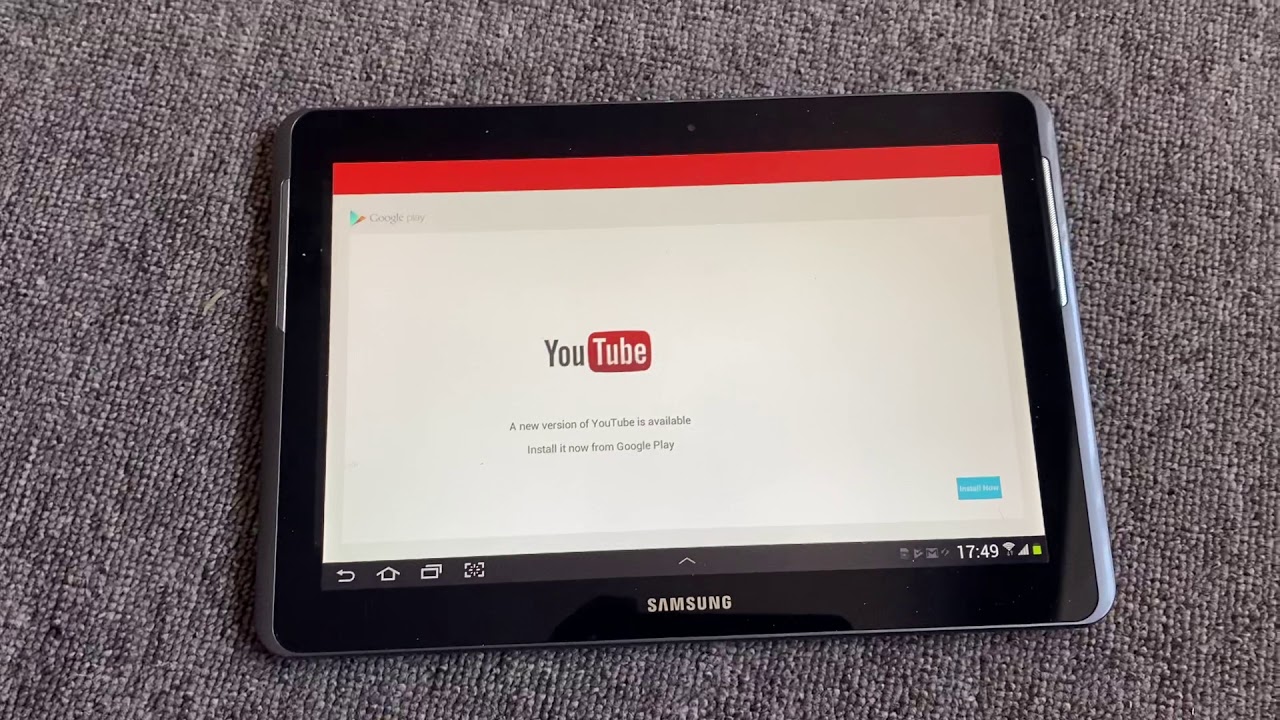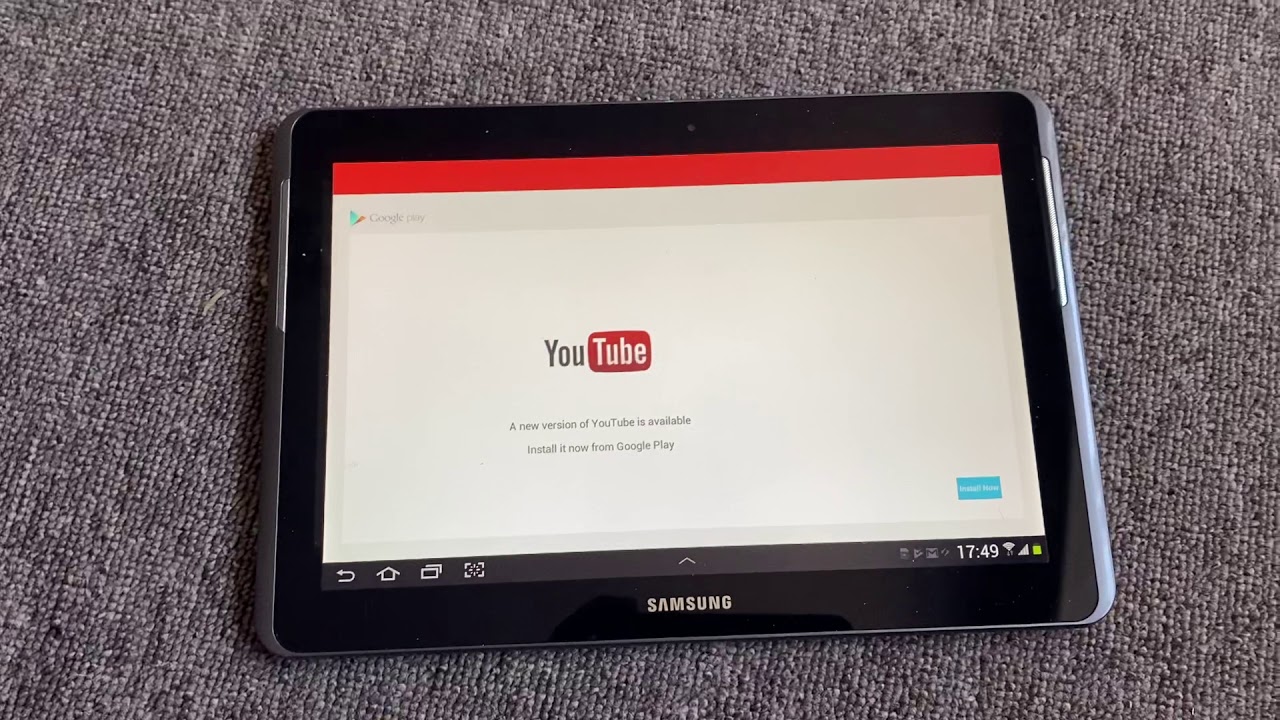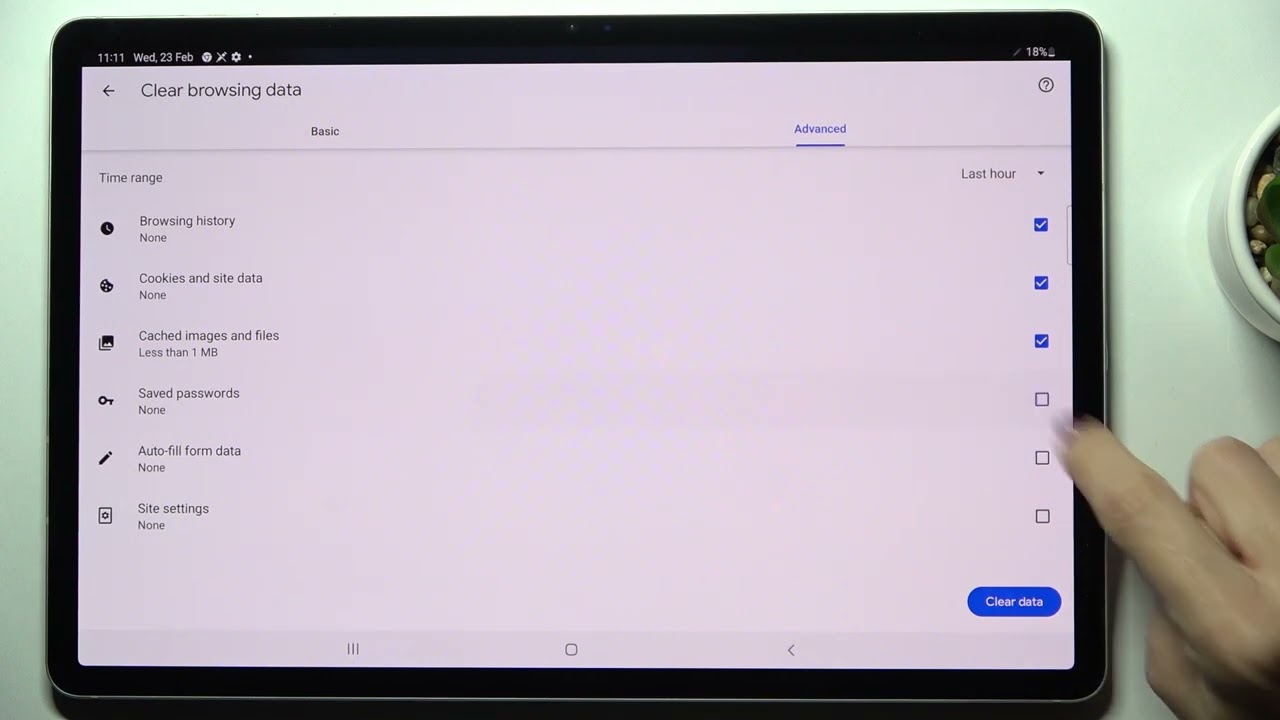Introduction
In today’s digital age, watching videos has become an integral part of our daily lives. YouTube, with its vast collection of videos, has become the go-to platform for entertainment, tutorials, music, and much more. If you own a Samsung Tablet, you might want to enjoy your favorite YouTube videos on it, even when you’re offline or on the go. Fortunately, there are ways to download YouTube videos directly to your Samsung Tablet, allowing you to watch them anytime, anywhere.
Downloading YouTube videos to your Samsung Tablet not only gives you the convenience of offline access, but it also saves you from worrying about poor internet connections or data usage. With the right apps and tools, the process of downloading videos from YouTube to your Samsung Tablet becomes simple and straightforward, and in this guide, we will walk you through the steps to do just that.
Before we start, it’s important to note that downloading YouTube videos is against YouTube’s terms of service. It is crucial to respect copyright laws and use downloaded videos for personal use only. Additionally, ensure that you have the necessary permissions to download and store any content. With that in mind, let’s dive into the steps to download YouTube videos to your Samsung Tablet.
Step 1: Install a YouTube Video Downloader App
The first step in downloading YouTube videos to your Samsung Tablet is to install a reliable YouTube video downloader app. There are several apps available that facilitate video downloads from YouTube, each with its own set of features and capabilities. Here are a few popular options:
- Tubemate: Tubemate is a highly recommended video downloader app that allows you to download videos from YouTube in various formats and resolutions. It also offers options to download audio-only files and extract subtitles.
- VidMate: VidMate is another popular app that supports video downloads from multiple platforms, including YouTube. It provides a user-friendly interface and enables you to choose the quality and format of the downloaded videos.
- Snaptube: Snaptube is a versatile app that not only allows you to download videos from YouTube but also from various other video sharing platforms. It offers a wide range of download options and supports multiple resolutions.
To install these apps, you need to visit their official websites or trusted app stores. Follow the provided instructions to download and install the app on your Samsung Tablet. You may need to enable installation from unknown sources in your device settings before installing, as these apps are not available on official app stores like Google Play Store.
Once the app is installed, you’re ready to move on to the next step and configure its settings to suit your preferences.
Step 2: Launch the App and Configure Settings
After installing the YouTube video downloader app on your Samsung Tablet, launch the app from your app drawer or home screen. Upon opening the app, you will typically be presented with a user interface where you can access various features and settings.
Before you can start downloading videos, it’s important to configure the settings according to your preferences. Most video downloader apps offer customization options that allow you to determine the download quality, format, and destination folder for your downloaded videos.
One of the key settings to consider is the video quality. You can usually choose from a range of options, including high-definition (HD) and standard definition (SD). Keep in mind that higher quality videos will occupy more storage space on your Samsung Tablet, so choose the option that strikes the right balance between quality and storage capacity.
Additionally, you may have the option to select the video format for your downloads. Common formats include MP4 and FLV. It is recommended to choose a format that is compatible with your Samsung Tablet’s video player to ensure smooth playback.
Another important setting to configure is the destination folder for your downloaded videos. This allows you to organize your videos and easily locate them later. You can select a pre-existing folder on your tablet, or create a new folder specifically for downloaded videos.
Once you have customized the settings to your liking, you are now ready to start downloading YouTube videos to your Samsung Tablet. In the next step, we will guide you through the process of finding the video you want to download from YouTube.
Step 3: Find the YouTube Video to Download
Now that you have configured the settings in your YouTube video downloader app, it’s time to find the specific video you want to download from YouTube. There are a couple of ways you can do this:
- Search within the app: Most YouTube video downloader apps provide a built-in search function that allows you to search for videos directly within the app. Simply enter relevant keywords or the title of the video you’re looking for, and the app will display a list of matching results. You can then select the desired video from the search results.
- Copy video URL from YouTube: Alternatively, you can find the YouTube video you want to download using the YouTube app or website. Once you have found the video, tap on the “Share” button and select the “Copy Link” option. This will copy the video’s URL to your device’s clipboard, which you will later paste into the video downloader app.
Whether you choose to search within the video downloader app or copy the video URL from YouTube, ensure that you have the correct video selected before proceeding to the next step. Double-check the title and thumbnail to make sure it matches your desired video.
Once you have identified the video you want to download, it’s time to move on to the next step: copying the video URL and pasting it into the YouTube video downloader app.
Step 4: Copy the Video URL
Now that you have found the YouTube video you want to download, the next step is to copy the video URL. The video URL is a unique address that identifies the specific video you want to download. There are a couple of methods you can use to copy the video URL:
- Using the YouTube app: If you are using the YouTube app, open the video you want to download. Tap on the “Share” button below the video player, and then select the “Copy Link” option. This will copy the video’s URL to your device’s clipboard.
- Using the YouTube website: If you are using the YouTube website, open the video you want to download in your web browser. Locate the address bar at the top of the browser, which displays the URL of the current webpage. Tap on the URL to select it, then press and hold to copy it to your device’s clipboard.
Ensure that you have successfully copied the entire video URL to your clipboard. It’s a good practice to double-check the copied URL to make sure it is complete and accurate.
With the video URL copied to your clipboard, you are now ready to proceed to the next step: pasting the video URL into the YouTube video downloader app.
Step 5: Paste the Video URL in the App
Now that you have copied the video URL, the next step is to launch the YouTube video downloader app on your Samsung Tablet and paste the video URL into the designated field. This step is crucial as it allows the app to identify the specific YouTube video you want to download.
Open the YouTube video downloader app and navigate to the section where you can paste the video URL. Look for a designated input field labeled “Paste URL” or something similar. Tap on the field to bring up the keyboard, and then press and hold to paste the video URL from your clipboard.
Once you have pasted the video URL, the app will analyze it and retrieve the necessary information about the video, including its title, duration, and available formats/resolutions. Make sure that the video information displayed in the app matches your desired video to ensure an accurate download.
After pasting the video URL and confirming its accuracy, you are now ready to proceed to the next step: choosing the video quality and format for the download.
Step 6: Choose the Video Quality and Format
Once you have pasted the video URL in the YouTube video downloader app, it’s time to choose the video quality and format for your download. Most downloader apps provide a range of options to suit your preferences, including different resolutions and formats.
When it comes to video quality, consider the capabilities of your Samsung Tablet and the amount of storage space available. Higher quality videos provide a more visually appealing experience, but they also require more storage. Choose a quality that strikes a balance between your tablet’s capabilities and your personal preferences.
Additionally, you may have the option to choose the video format for your download. Common formats include MP4, FLV, and AVI. It’s a good idea to select a format that is compatible with your tablet’s video player to ensure smooth playback.
Take note that some downloader apps also provide additional options such as choosing to download only the audio of the video or including subtitles if available. These features can enhance your downloading experience by allowing you to extract audio or add subtitles to your downloaded video files.
Once you have selected the desired video quality and format, double-check your choices and ensure that they match your preferences. Make any necessary adjustments before proceeding to the next step.
Now that you have chosen the video quality and format, it’s time to initiate the download process. In the next step, we will guide you through the process of starting the download of the YouTube video to your Samsung Tablet.
Step 7: Start the Download Process
With the video quality and format selected in the YouTube video downloader app, you are now ready to initiate the download process. This step will vary slightly depending on the app you are using, but the overall process is similar across most video downloader apps.
Usually, there is a “Download” or “Start” button in the app that you need to tap to begin the download. Once you tap the button, the app will start retrieving the video from the YouTube servers based on the provided video URL.
During the download process, you will typically see a progress bar indicating the download status. Larger videos may take longer to download, so be patient and ensure that you have a stable internet connection until the download is complete.
It’s important to note that downloading YouTube videos may be subject to copyright laws and YouTube’s terms of service. Ensure that you have the necessary permissions to download and store the videos for personal use only. Respect copyright laws and avoid engaging in any illegal or unauthorized downloading activities.
Once the download is complete, the video will be saved to the destination folder you specified earlier. Some apps may notify you when the download is finished or provide a prompt to access the downloaded video directly.
Congratulations! You have successfully downloaded a YouTube video to your Samsung Tablet. In the final step, we will guide you on how to access and enjoy the downloaded videos on your device.
Step 8: Accessing the Downloaded Videos
After downloading YouTube videos to your Samsung Tablet, you can easily access and enjoy them whenever you want. The location of the downloaded videos will depend on the settings you configured in the YouTube video downloader app. Here’s how you can access the downloaded videos:
1. Open the file manager app on your Samsung Tablet. This app is usually pre-installed on your device and allows you to browse and manage the files stored on your tablet.
2. Navigate to the folder where you chose to store the downloaded videos. This could be the default download location specified in the downloader app or a custom folder you created.
3. Once you have located the folder, you will see a list of the downloaded videos. Tap on the video you want to play, and it will open in your Samsung Tablet’s default video player.
Alternatively, you can also access the downloaded videos directly from the YouTube video downloader app itself. Some apps provide a built-in media player that allows you to play the downloaded videos within the app’s interface.
With the downloaded videos readily accessible on your Samsung Tablet, you can now enjoy them offline, share them with friends, or watch them whenever it’s convenient for you. Remember to respect copyright laws and use the downloaded videos for personal use only.
That concludes the process of downloading YouTube videos to your Samsung Tablet. By following the steps outlined in this guide, you can expand your offline entertainment options and enjoy your favorite YouTube content whenever and wherever you want.
Conclusion
In conclusion, downloading YouTube videos to your Samsung Tablet allows you to enjoy your favorite videos offline, even when you don’t have access to the internet. With the right YouTube video downloader app installed on your device, you can easily download videos directly from YouTube and store them on your tablet for convenient access.
In this guide, we walked you through the step-by-step process of downloading YouTube videos to your Samsung Tablet. We started with installing a reliable YouTube video downloader app, followed by configuring the app’s settings to suit your preferences. We then explored how to find the YouTube video you want to download and copy its URL.
Next, we covered the essential step of pasting the video URL in the downloader app and choosing the quality and format for your download. Then, we discussed how to start the download process and manage the download status. Finally, we explained how to access the downloaded videos on your Samsung Tablet through the file manager or within the downloader app itself.
It’s important to note that while downloading YouTube videos can enhance your offline experience, it’s essential to respect copyright laws and use the downloaded videos for personal use only. Ensure you have the necessary permissions to download and store the videos before proceeding with the download.
By following the steps outlined in this guide, you can enjoy your favorite YouTube videos on your Samsung Tablet whenever and wherever you want, without the need for an internet connection. So, grab your tablet, install a reliable YouTube video downloader app, and start downloading your favorite videos today!