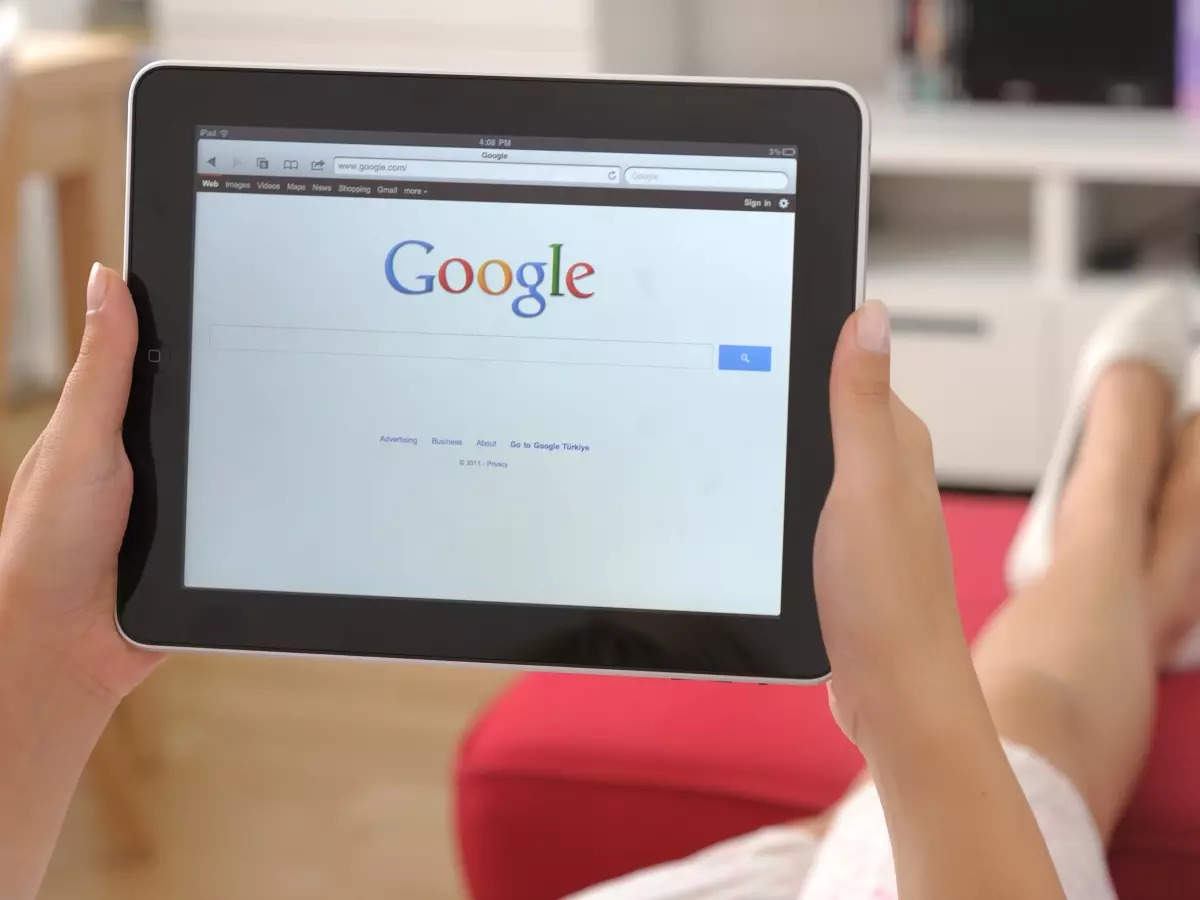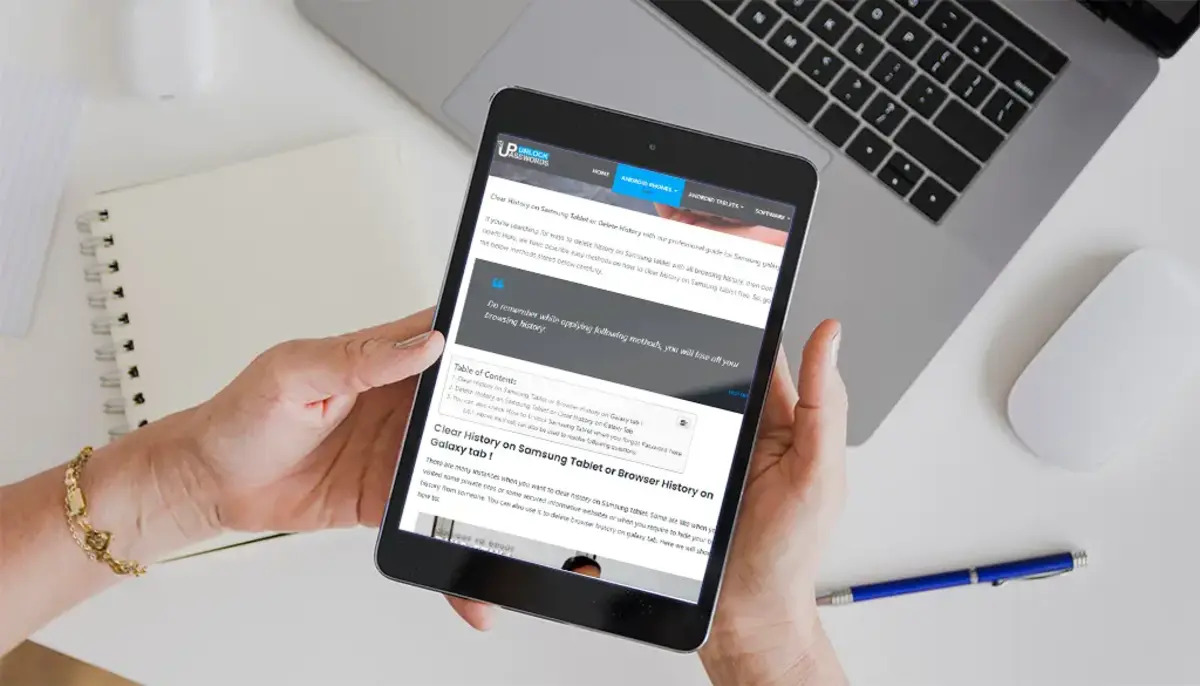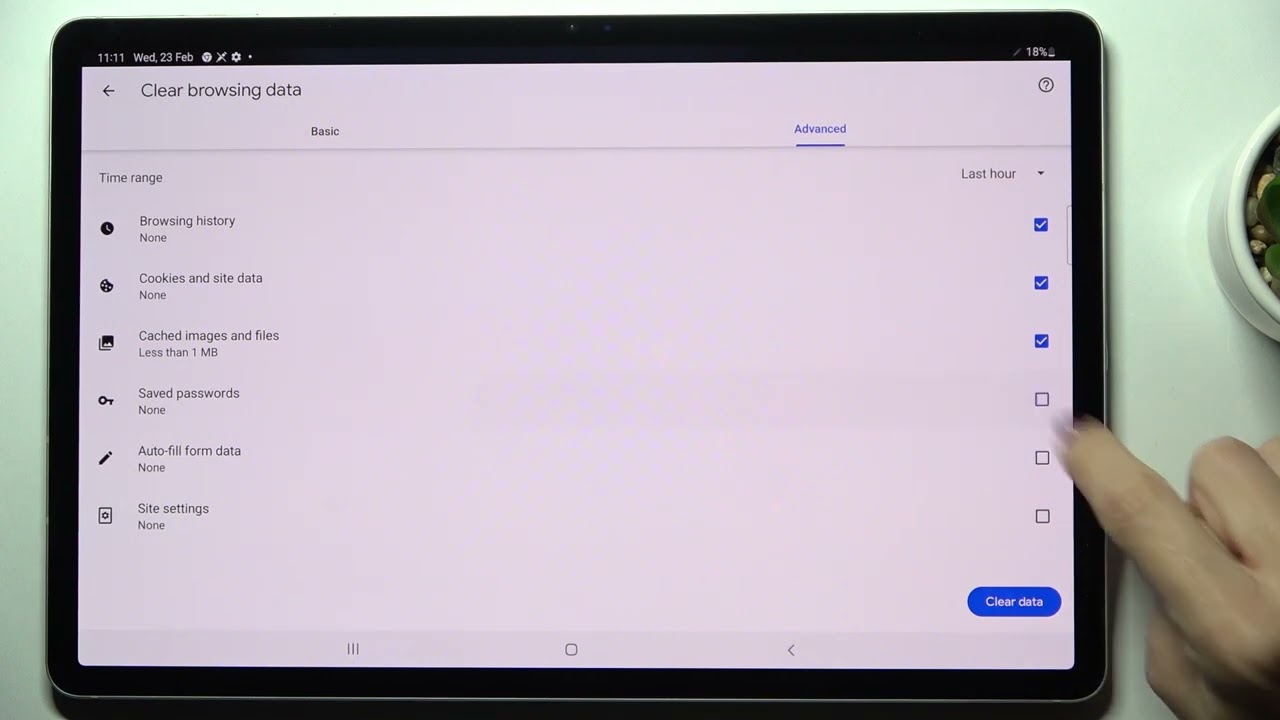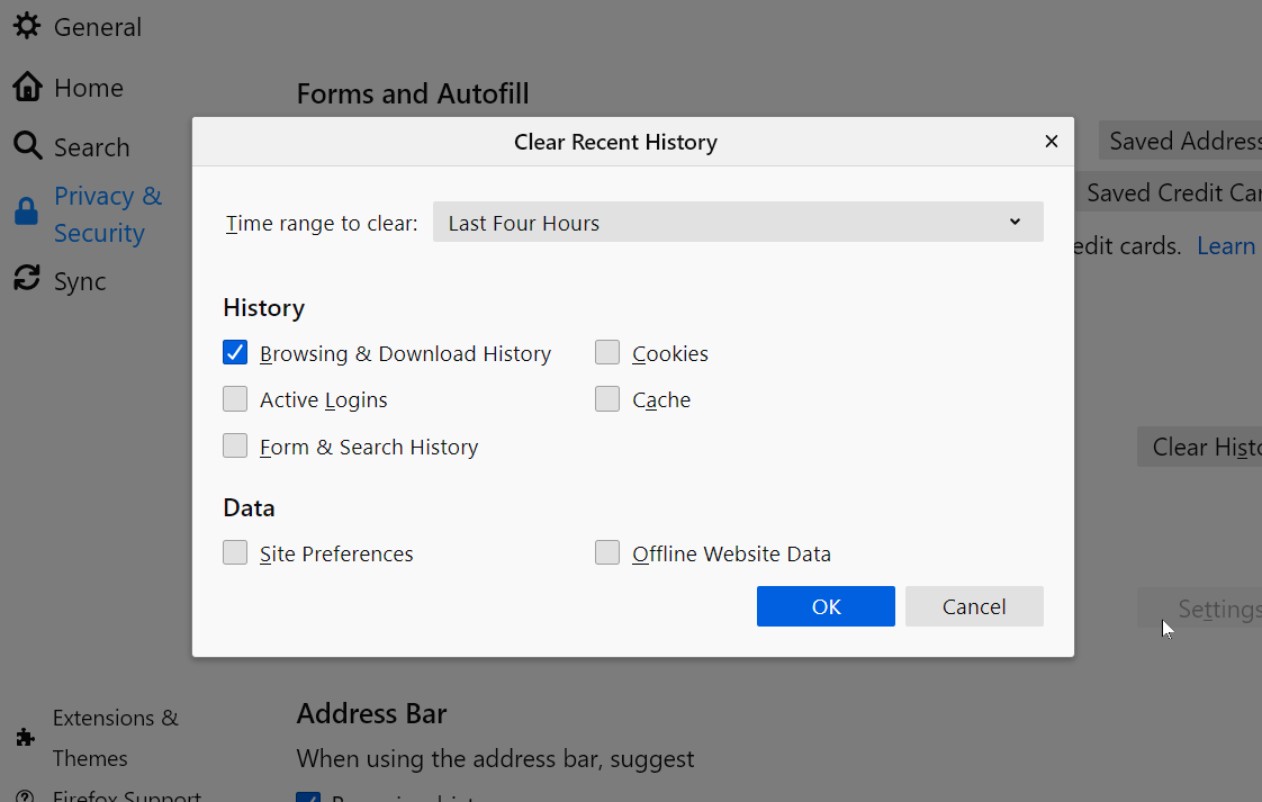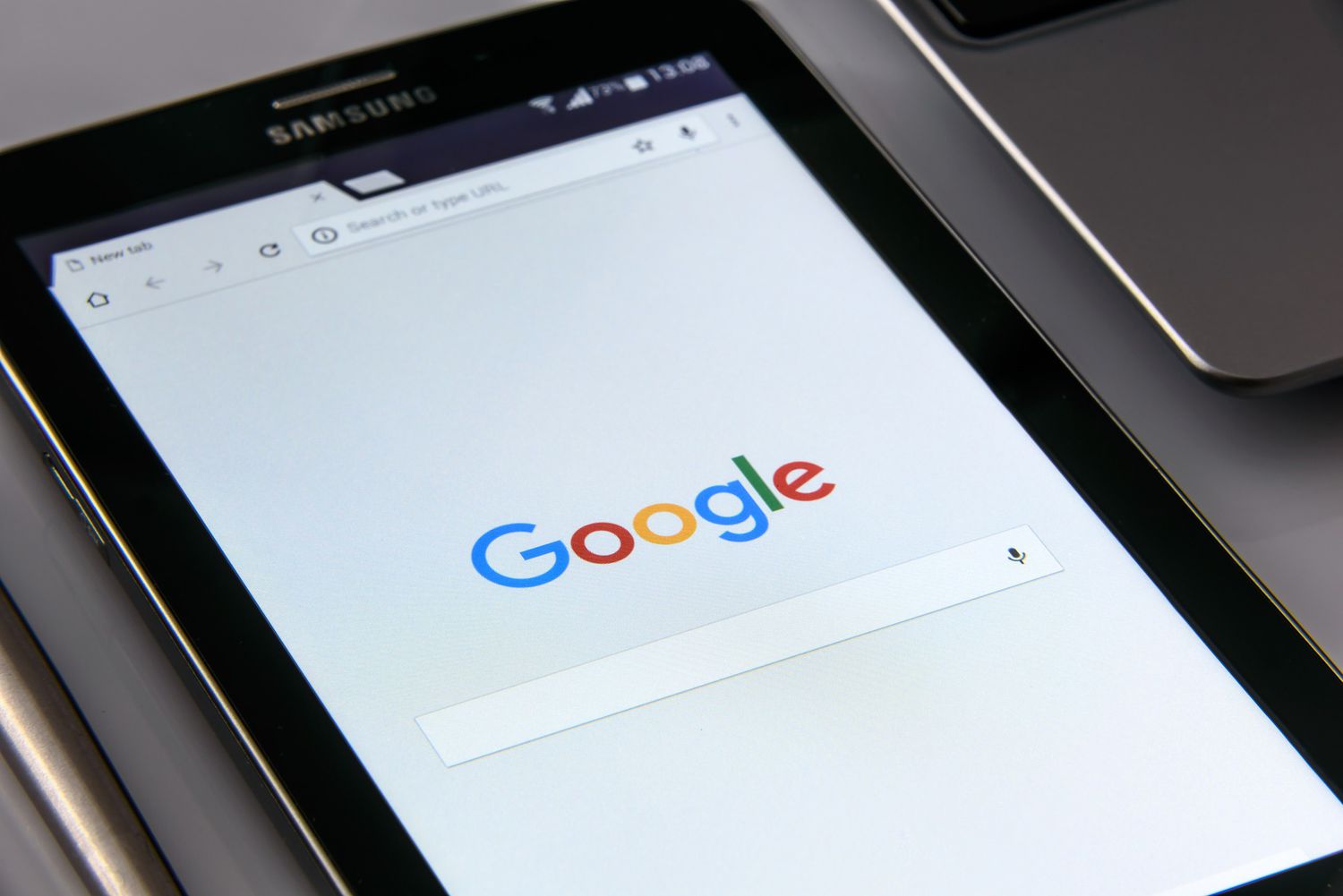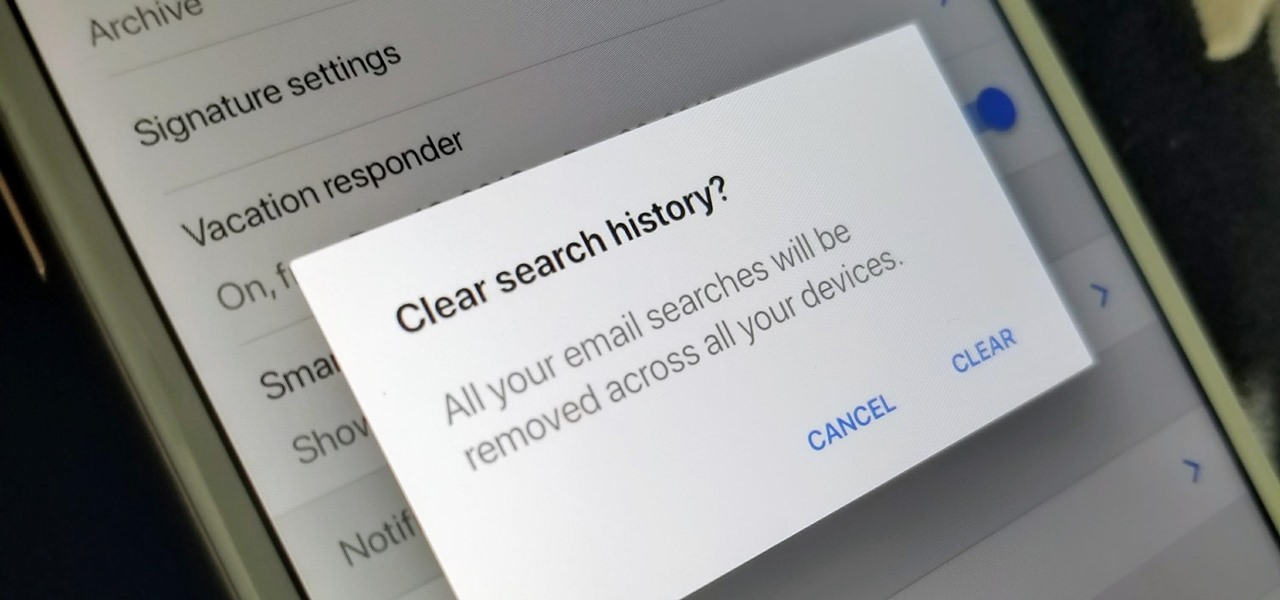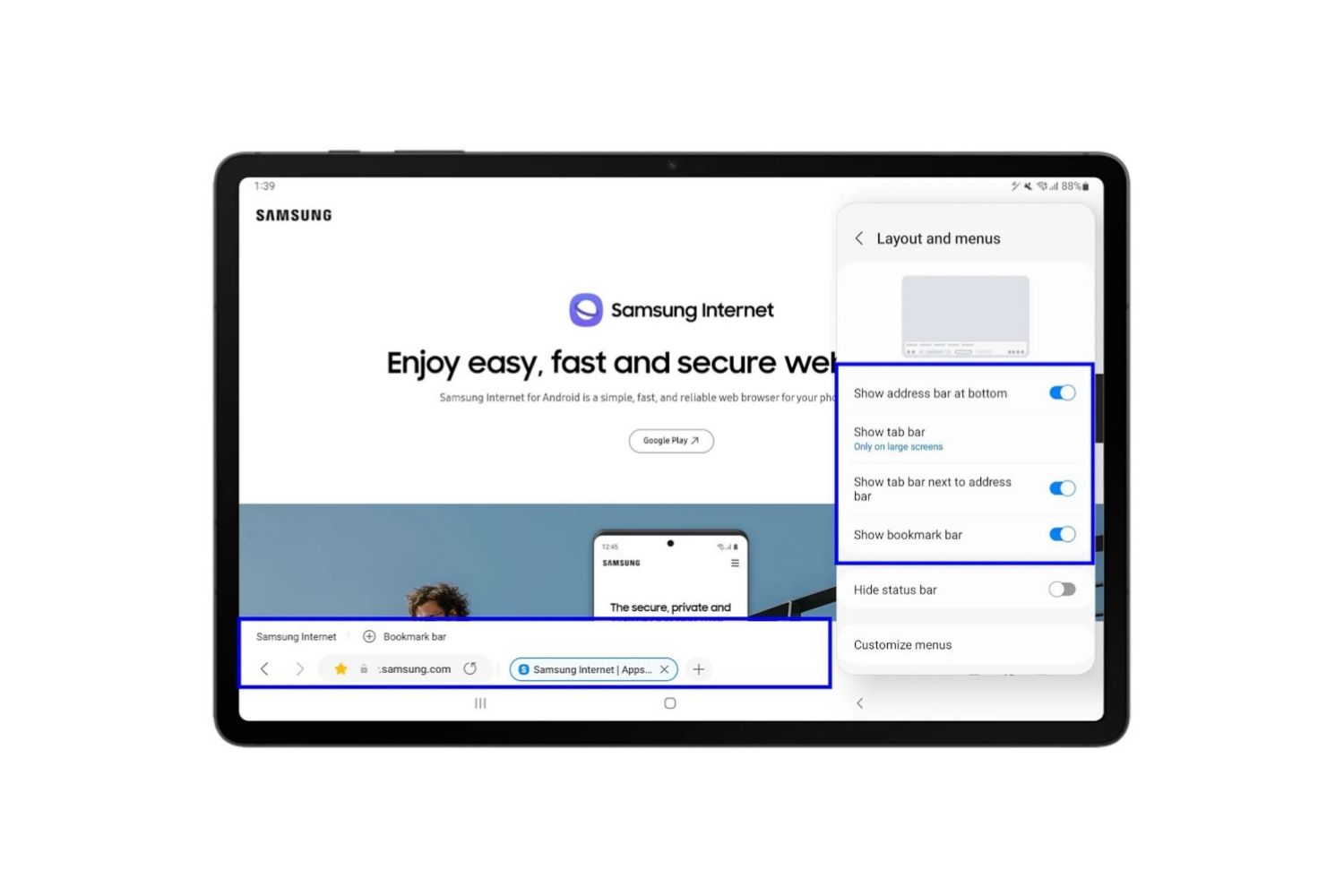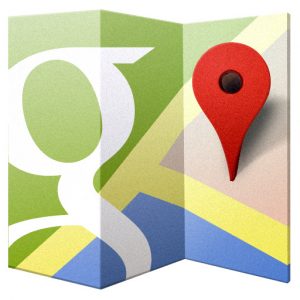Introduction
In today’s digital age, where tablets have become an integral part of our lives, it is essential to prioritize our online privacy. As we browse the internet, our tablets collect and store a history of our search queries, making it easier for us to revisit previously accessed websites. However, this search history can also pose a potential threat to our privacy, especially if someone else gains access to our device.
Deleting the search history on your tablet is a simple yet effective way to maintain your privacy and ensure that your digital footprint remains secure. By removing traces of your browsing activity, you can safeguard personal information, prevent targeted advertisements, and enjoy a more streamlined browsing experience.
Deleting your search history can be done through various methods, whether you prefer using your tablet’s browser, specific apps, or device settings. In this article, we will explore different techniques to efficiently delete search history on your tablet and provide additional tips to maintain your privacy while using your device.
So, whether you use an iPad, an Android tablet, or any other tablet device, let’s dive into the methods that will help you delete your search history and safeguard your online privacy.
Why delete search history on tablet?
Deleting your search history on your tablet has several important benefits that contribute to maintaining your privacy and ensuring a more secure browsing experience. Here are a few key reasons why you should regularly delete your search history:
- Protect your personal information: Your search history contains a wealth of personal information, including websites you’ve visited, products you’ve searched for, and even your location. By deleting your search history, you can protect this sensitive information from being accessed by unauthorized individuals.
- Maintain confidentiality: Deleting your search history helps to ensure that your browsing habits remain private. It prevents others, whether it’s friends, family members, or strangers who gain access to your device, from seeing the websites you’ve visited or the topics you’ve searched for.
- Avoid targeted advertising: Search history is used by advertising networks to tailor advertisements specifically to you. By deleting your search history, you can reduce the likelihood of being bombarded with targeted ads, allowing for a more personalized and less intrusive browsing experience.
- Enhance browsing speed and performance: Over time, a large search history can impact the performance of your tablet, making it slower and less efficient. By regularly deleting your search history, you can free up storage space and improve your tablet’s overall performance.
- Prevent others from tracking you: Search history can be a valuable source of information for online trackers and data brokers. Deleting your search history helps to thwart their efforts, making it more difficult for them to gather data about you and your browsing habits.
By being proactive and regularly deleting your search history on your tablet, you can take control of your online privacy and enjoy a more secure browsing experience. Now, let’s explore the various methods you can use to delete your search history on your tablet.
How to delete search history on tablet using the browser
Deleting your search history using the browser on your tablet is a straightforward process. The steps may vary slightly based on the browser you are using, but the general method remains the same. Here’s a step-by-step guide on how to delete search history using the browser:
- Open your browser: Launch the browser app on your tablet.
- Access settings: Look for the settings icon, usually represented by three dots or lines, located at the top right or bottom of your browser window. Tap on it to open the settings menu.
- Navigate to browsing history: Within the settings menu, search for the option to access your browsing history. It is often labeled as “History” or “Clear browsing data.”
- Select search history: Once in the browsing history menu, you should see different options for the types of data you can clear. Look for the option specifically related to search history and ensure it is selected.
- Choose the time range: Depending on your browser, you may have the option to choose the timeframe for which you want to delete the search history. You can usually select from options such as “Last hour,” “Last day,” “Last week,” or “All time.” Choose the desired time range or select “All time” to delete your entire search history.
- Clear search history: Finally, click on the “Clear” or “Delete” button to remove your search history from the browser’s records.
The exact wording and placement of these options may differ based on your tablet’s browser. However, most popular browsers such as Google Chrome, Mozilla Firefox, and Safari follow a similar process for deleting search history.
By regularly deleting your search history using the browser, you can ensure that your past searches are no longer accessible and mitigate potential privacy risks.
Next, let’s explore how to delete search history on your tablet using specific apps.
How to delete search history on tablet using specific apps
In addition to the browser, various apps on your tablet may also store search history. Social media apps, messaging apps, and even search engine apps keep a record of your search queries. Deleting the search history within these specific apps is essential to maintain your privacy. Here’s how you can delete search history on your tablet using specific apps:
- Social media apps: Most social media apps like Facebook, Instagram, and Twitter have options to clear your search history. Open the app and navigate to your profile or settings. Look for an option like “Privacy” or “Account Settings.” Within these settings, you should find an option to clear your search history. Follow the prompts to delete your search history within the respective app.
- Messaging apps: Popular messaging apps like WhatsApp, Messenger, or iMessage may also store your search history. To delete it, open the messaging app and go to the settings or profile section. Look for an option like “Privacy” or “Account Settings.” Within these settings, find the option to clear your search history and follow the instructions to remove it.
- Search engine apps: If you use a search engine app like Google or Bing on your tablet, you can delete your search history within the app settings. Open the search engine app and look for a menu or settings option. Within the settings, you should find an option like “Privacy” or “Search History.” Tap on it and follow the instructions to delete your search history.
- Other apps: Depending on the apps you have installed on your tablet, there may be additional apps that store search history. Review the settings or preferences within these apps to find options for clearing search history. Look for sections related to privacy or data management to locate the appropriate settings.
It’s important to note that the exact steps may vary slightly based on the app and its version. However, the general process of accessing settings, navigating to privacy or account settings, and selecting the option to clear search history should be similar across different apps.
By regularly deleting search history within specific apps, you can ensure that your past searches are erased from the app’s memory and maintain your privacy.
Next, let’s explore how to clear search history on your tablet using the device settings.
How to clear search history on tablet using the device settings
Another method to clear search history on your tablet is by accessing the device settings. This method allows you to delete search history stored across various apps and browsers on your tablet. Here’s how you can clear search history on your tablet using the device settings:
- Open device settings: Locate the settings app on your tablet and open it. The settings app is usually represented by a gear or cogwheel icon.
- Find “Privacy” or “Accounts & Privacy”: Within the device settings, look for options like “Privacy” or “Accounts & Privacy.” This option may be located under different sections depending on your tablet’s manufacturer and operating system.
- Navigate to “Clear search history” or similar: Once in the privacy or accounts settings, search for an option related to clearing search history. It may be labeled as “Clear search history,” “Clear browsing data,” or something similar.
- Select desired options: Within the clearing search history or browsing data menu, you may have the option to choose which data you want to delete. This can include browsing history, search history, cookies, and cached data. Select the option for search history or browsing history to proceed.
- Confirm deletion: Depending on your tablet’s settings, you may be asked to confirm the deletion. Read the prompt carefully and confirm the deletion of search history to proceed.
Remember that the steps may vary slightly depending on your tablet’s manufacturer and operating system. However, most tablets follow a similar process to access the device settings and clear search history.
By utilizing the device settings to clear search history, you can ensure that your tablet’s entire browsing and search history is removed, providing a fresh start and enhanced privacy.
Now that we’ve covered various methods to delete search history on your tablet, let’s explore some additional tips to maintain privacy on your device.
Tips to maintain privacy on your tablet
When it comes to maintaining privacy on your tablet, deleting search history is just one aspect. Here are some additional tips to help you enhance your privacy and protect your personal information:
- Use strong passwords: Set a strong and unique password for your tablet to prevent unauthorized access. Avoid using easily guessable information like birthdates or simple patterns.
- Keep your software up to date: Regularly update your tablet’s operating system and apps to ensure you have the latest security patches and bug fixes. These updates often include important privacy enhancements.
- Be cautious with app permissions: Review the permissions requested by apps before granting access. Only allow apps to access necessary data, such as location, microphone, or camera, and revoke permissions for apps that no longer require them.
- Enable two-factor authentication: Enable two-factor authentication for your accounts whenever possible. This adds an extra layer of security by requiring a verification code in addition to your password.
- Consider using a VPN: A Virtual Private Network (VPN) encrypts your internet connection, protecting your browsing activities from prying eyes. Consider using a reputable VPN service to ensure your online privacy.
- Regularly review app permissions: Periodically review the permissions granted to apps on your tablet. Revoke permissions for apps that no longer need access to specific data to limit potential privacy breaches.
- Use a trusted antivirus solution: Install a reputable antivirus app on your tablet to protect against malware, viruses, and other security threats. Regularly scan your device for any potential threats.
- Be cautious of public Wi-Fi: When connected to public Wi-Fi networks, exercise caution when accessing sensitive information or performing online transactions. Use a VPN or avoid accessing sensitive data on public networks altogether.
- Encrypt your device: Explore the option to encrypt your tablet’s storage to keep your data secure. Encryption adds an extra layer of protection, making it more difficult for unauthorized individuals to access your data.
By implementing these tips, you can significantly enhance the privacy and security of your tablet, allowing for a safer and more enjoyable browsing experience.
Now that you have a comprehensive understanding of various methods to delete search history on your tablet and tips to maintain privacy, you can take control of your digital footprint and enjoy a more secure online presence.
Remember to make a habit of regularly deleting search history and staying vigilant about your privacy settings to ensure that your personal information remains protected.
Conclusion
Maintaining your privacy on your tablet is crucial in today’s digital era. Deleting your search history is a simple and effective step towards safeguarding your personal information and ensuring a more secure browsing experience.
In this article, we explored different methods to delete search history on your tablet. Whether you choose to clear it through your browser, specific apps, or device settings, each method allows you to remove traces of your browsing activity and protect your privacy.
Additionally, we provided tips to help you maintain privacy on your tablet, such as using strong passwords, keeping your software up to date, and being cautious with app permissions. By implementing these measures, you can enhance your privacy and protect your personal information from unauthorized access.
Remember, maintaining privacy is an ongoing process. Make it a habit to regularly clear your search history and review your privacy settings to stay one step ahead in protecting your digital footprint.
By taking control of your online privacy, you can enjoy a safer and more secure browsing experience on your tablet. So, put these tips into practice and browse with confidence, knowing that your personal information is well-protected.