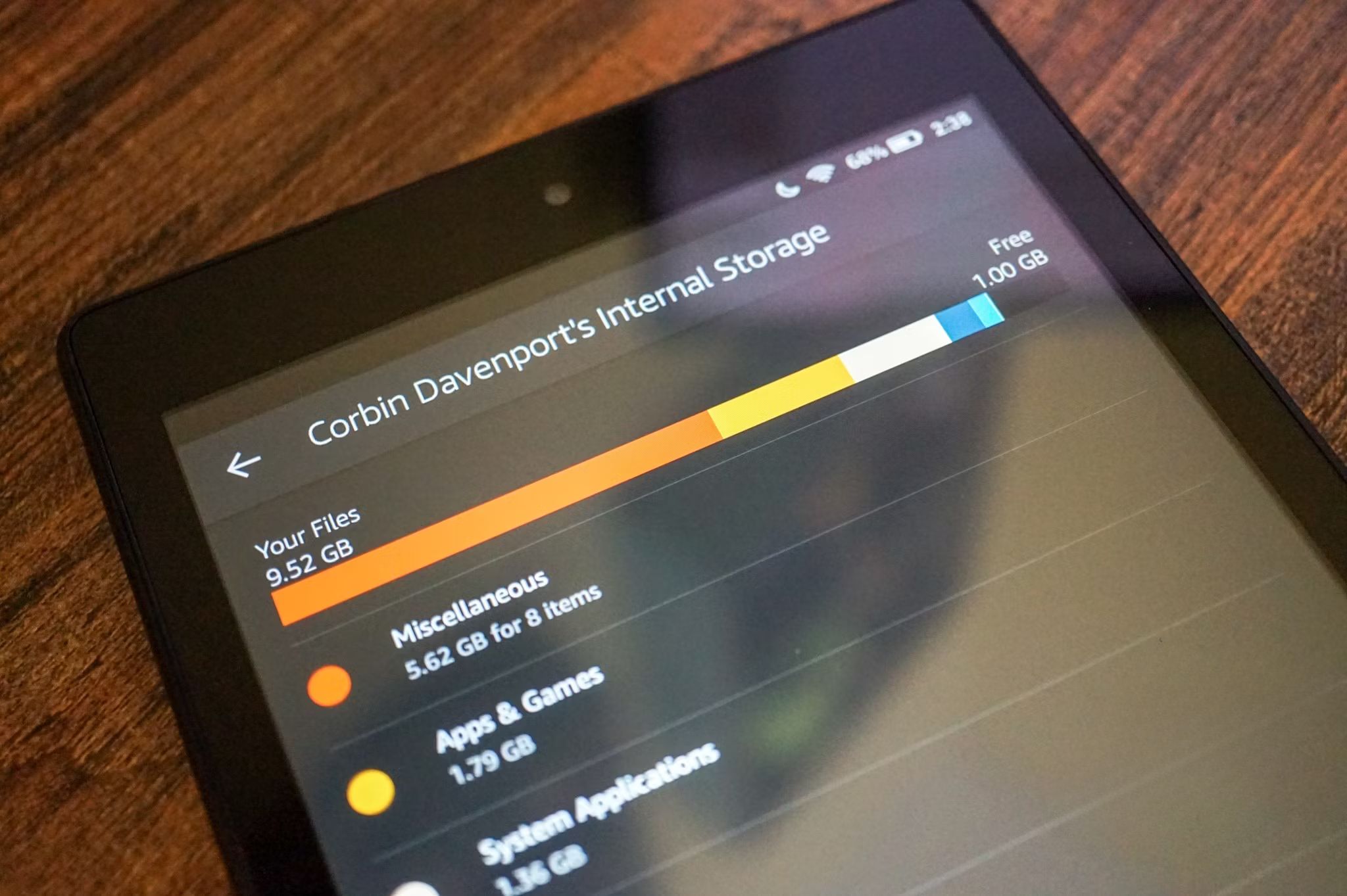Introduction
As tablets continue to evolve, so do their capabilities. While touchscreens have become the standard input method for most tablets, there are instances where using a physical keyboard can be more convenient and efficient. Luckily, with the advent of USB OTG (On-The-Go) technology, connecting a USB keyboard to your tablet has become a breeze.
In this guide, we will walk you through the steps on how to connect a USB keyboard to your tablet. Whether you’re looking to increase your productivity, enhance your typing speed, or simply prefer the tactile feel of a physical keyboard, this guide will help you make the most out of your tablet.
Please note that the instructions provided here are applicable to most Android-based tablets. However, the specific steps may vary slightly depending on the tablet model and software version you are using. Make sure to consult your tablet’s user manual for any additional instructions or specific compatibility requirements.
Now, let’s dive into the world of connecting a USB keyboard to your tablet and unlock a whole new level of functionality!
Step 1: Check for USB OTG support
Before you can connect a USB keyboard to your tablet, it is crucial to ensure that your tablet supports USB OTG functionality. USB OTG stands for USB On-The-Go, which is a standard that allows devices like smartphones and tablets to act as a host, enabling them to connect to USB peripherals such as keyboards, mice, and USB flash drives.
To check if your tablet supports USB OTG, follow these steps:
1. Look for a USB symbol: Examine the physical ports on your tablet for a USB symbol. This symbol typically looks like a trident or a stylized letter “Y” with an arrow pointing up.
2. Read the user manual: If you are unsure about the presence of USB OTG support, refer to your tablet’s user manual. The manual should provide detailed information about the device’s specifications and features, including USB OTG support.
3. Download a USB OTG checker app: If you’d rather use an app to determine USB OTG support, you can find various applications on app stores that can check OTG compatibility. Download a reliable app and follow the instructions to test your tablet’s compatibility.
Once you have confirmed that your tablet supports USB OTG, you can proceed to the next step.
Step 2: Get a USB OTG adapter
To connect a USB keyboard to your tablet, you will need a USB OTG adapter. This adapter acts as a bridge between your tablet and the USB keyboard, allowing them to communicate effectively.
Here’s how you can get a USB OTG adapter:
1. Check your tablet’s compatibility: Make sure to determine the type of USB port on your tablet. Most tablets feature a micro-USB port or a USB-C port. Once you know the type of port, look for a USB OTG adapter that matches the port on your tablet.
2. Purchase an authentic adapter: It’s essential to buy a high-quality and authentic USB OTG adapter to ensure proper functionality and compatibility. You can find these adapters in electronics stores or online retailers. Be cautious of counterfeit or low-quality adapters, as they may not work correctly and could potentially damage your device.
3. Consider additional features: Some USB OTG adapters come with additional ports, such as a charging port or an extra USB-A port. These can be handy if you want to charge your tablet while using the USB keyboard or if you need to connect other USB devices simultaneously.
Once you have acquired a USB OTG adapter that is compatible with your tablet, you are ready to move on to the next step and establish the connection between your tablet and the USB keyboard.
Step 3: Connect the USB OTG adapter to your tablet
Now that you have your USB OTG adapter, it’s time to connect it to your tablet. Follow these simple steps to establish the connection:
1. Power off your tablet: Before connecting the USB OTG adapter, it is recommended to turn off your tablet. This precaution ensures a smooth and secure connection.
2. Insert the USB OTG adapter: Take the USB OTG adapter and connect it to the micro-USB or USB-C port on your tablet. Ensure that the adapter is inserted securely and fits snugly into the port.
3. Power on your tablet: Once the USB OTG adapter is properly connected, power on your tablet. It will recognize the adapter and prepare itself for the next step.
With the USB OTG adapter successfully connected to your tablet, you’re one step closer to using a USB keyboard with your tablet. Now, let’s move on to the next step and connect the USB keyboard to the adapter.
Step 4: Connect the USB keyboard to the USB OTG adapter
With the USB OTG adapter securely connected to your tablet, it’s time to connect the USB keyboard. Follow these easy steps:
1. Locate the USB-A port: The USB OTG adapter should have a USB-A port. This is where you will connect the USB keyboard. Locate the USB-A port on the adapter.
2. Connect the USB keyboard: Take the USB keyboard’s USB cable and plug it into the USB-A port on the USB OTG adapter. Ensure that the connection is secure.
3. Wait for recognition: Once the USB keyboard is connected, your tablet should recognize it automatically. It may take a few seconds for the tablet to detect and configure the keyboard.
After completing these steps, your USB keyboard should be successfully connected to your tablet via the USB OTG adapter. You can now start using the keyboard to type and interact with your tablet more efficiently.
It’s worth noting that some keyboards may require additional drivers or software to be installed on your tablet for full functionalities. Check for any specific instructions provided by the keyboard manufacturer and follow them accordingly.
Now that your USB keyboard is connected, let’s move on to the final step to ensure everything is functioning properly.
Step 5: Enjoy using your USB keyboard on your tablet
Congratulations! You have successfully connected your USB keyboard to your tablet. Now it’s time to reap the benefits and enjoy the enhanced typing experience. Here are some tips to make the most out of your USB keyboard on your tablet:
1. Adjust the keyboard settings: Depending on your tablet’s operating system, you may have the option to customize the keyboard settings. Explore the settings menu to adjust features such as keyboard layout, key repeat rate, and language preferences to suit your needs.
2. Increase productivity: With a physical keyboard, typing emails, documents, and messages on your tablet becomes faster and more efficient. Take advantage of keyboard shortcuts and familiar typing experience to boost your productivity.
3. Gaming advantage: If you enjoy gaming on your tablet, using a USB keyboard can give you an edge in certain games, especially those that involve extensive typing or require quick input responses.
4. Multitask with ease: With a USB keyboard connected, you can switch between applications, navigate menus, and perform various tasks on your tablet more effortlessly than with just a touchscreen.
5. Comfortable typing: The tactile feedback of a physical keyboard can provide a more comfortable typing experience, especially for long typing sessions. Enjoy the ergonomic benefits of typing on a full-sized keyboard while using your tablet.
Remember to disconnect the USB keyboard when you’re not using it to prevent battery drain and keep your tablet’s USB port free for other purposes. Store the USB keyboard safely when not in use to protect it from dust and damage.
By following these steps and tips, you can now fully enjoy the convenience and versatility of using a USB keyboard on your tablet. Whether you’re working, gaming, or just browsing the web, the added functionality of a physical keyboard will undoubtedly enhance your overall tablet experience.
Conclusion
In this guide, we have explored the steps to connect a USB keyboard to your tablet using a USB OTG adapter. By checking for USB OTG support, obtaining the necessary adapter, and establishing the connection, you can now enjoy the advantages of using a physical keyboard with your tablet.
A USB keyboard allows for faster and more efficient typing, making tasks such as writing emails, documents, and messages a breeze. It also provides a more comfortable and ergonomic typing experience, especially during long sessions. Additionally, using a USB keyboard can give you an advantage in certain games and improve multitasking capabilities on your tablet.
Remember to ensure compatibility between your tablet and the USB OTG adapter, and always choose a high-quality adapter to guarantee proper functionality and reliability. If necessary, consult your tablet’s user manual or contact the manufacturer for any specific requirements or instructions.
With the USB keyboard connected, don’t forget to explore and adjust the keyboard settings according to your preferences. Take advantage of keyboard shortcuts and familiar typing experience to maximize your productivity.
Now that you have the knowledge and steps to connect a USB keyboard to your tablet, go ahead and enjoy the enhanced typing experience and increased functionality. Whether you’re using your tablet for work, entertainment, or personal use, a USB keyboard can greatly elevate your overall tablet experience.
Embrace the convenience and versatility of using a USB keyboard with your tablet and discover how it can transform your tablet usage. Happy typing!