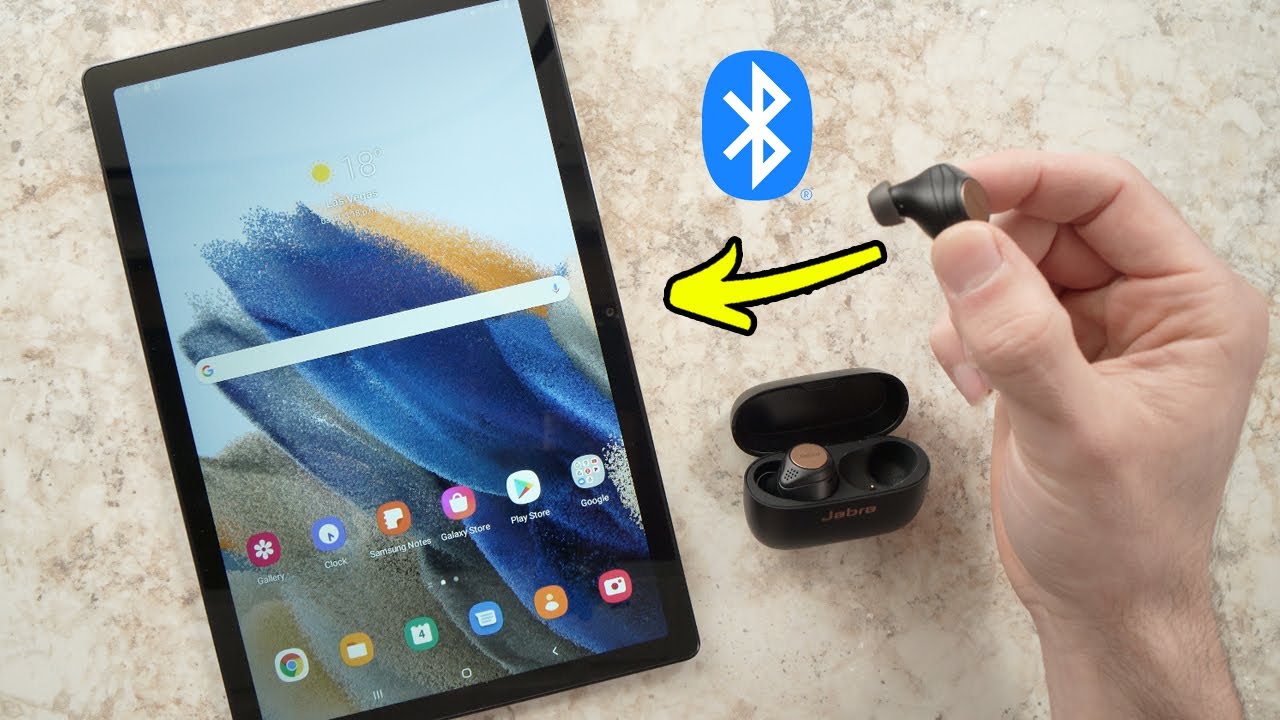Introduction
Wireless earbuds have become increasingly popular in recent years, providing a convenient and tangle-free listening experience. Samsung wireless earbuds are a popular choice among users due to their superior sound quality and comfortable fit. Whether you’ve just purchased a new pair of Samsung wireless earbuds or you’re looking to reconnect your existing ones, this guide will walk you through the step-by-step process of connecting Samsung wireless earbuds.
Connecting your Samsung wireless earbuds is a relatively straightforward process, but it does require a few simple steps to ensure a successful connection. In this guide, we will cover everything from checking the earbud batteries to connecting them via Bluetooth. By following these steps, you’ll be able to enjoy your favorite music or take calls with your Samsung wireless earbuds in no time.
Before we dive into the details, it’s important to note that the specific steps may vary slightly depending on the model of your Samsung wireless earbuds. However, the general process remains the same, so the instructions provided in this guide should be applicable to most Samsung wireless earbuds models.
So, without further ado, let’s get started and learn how to connect Samsung wireless earbuds!
Step 1: Check Earbud Batteries
Before you begin the process of connecting your Samsung wireless earbuds, it’s important to ensure that the earbuds have enough battery power. A low battery level can affect the quality of the connection and may cause interruptions or dropouts during use. Follow these simple steps to check the battery status of your Samsung wireless earbuds:
- Remove the earbuds from the charging case or charging dock.
- Inspect the earbuds for any visible damage or debris that may be causing connectivity issues.
- Press the power button on each earbud to check the battery level. Depending on the model, the earbuds may have a built-in LED indicator or provide battery status information through the companion app.
- If the battery level is low, place the earbuds back into the charging case or dock to recharge them. Make sure they are properly aligned and that the charging contacts are clean and free from debris.
- Wait for the earbuds to fully charge. The charging time may vary depending on the model.
- Once the earbuds are fully charged, you can proceed to the next step of the connection process.
By checking the battery status of your Samsung wireless earbuds, you can ensure that they have enough power to establish a stable and reliable connection. This step is crucial for uninterrupted audio playback and a seamless user experience.
Step 2: Enable Bluetooth
In order to connect your Samsung wireless earbuds to your device, you need to ensure that Bluetooth is enabled. Bluetooth is the technology that allows for wireless communication between your earbuds and your device. Here’s how you can enable Bluetooth on your device:
- Access the settings menu on your device. This can usually be done by swiping down from the top of the screen (on Android) or swiping up from the bottom (on iOS) and tapping on the gear icon.
- Look for the “Connections” or “Bluetooth” option in the settings menu and tap on it.
- Toggle the Bluetooth switch to the ON position. This will enable Bluetooth on your device.
- Wait for your device to scan for available Bluetooth devices. This may take a few seconds to a minute.
- Select your Samsung wireless earbuds from the list of available devices. The name of your earbuds may vary depending on the specific model.
Once Bluetooth is enabled and your Samsung wireless earbuds are successfully paired with your device, you will be able to enjoy wireless audio playback and take calls without the hassle of wires.
It’s worth noting that the exact steps for enabling Bluetooth may vary slightly depending on your device’s operating system and version. However, the general process should be similar. If you encounter any difficulties while enabling Bluetooth, refer to your device’s user manual or consult the manufacturer’s website for more specific instructions.
Now that Bluetooth is enabled on your device, it’s time to move on to the next step and put your Samsung wireless earbuds in pairing mode.
Step 3: Put Earbuds in Pairing Mode
In order for your Samsung wireless earbuds to be visible and available for pairing with your device, you need to put them in pairing mode. Pairing mode allows your earbuds to establish a connection with your device. Here’s how you can put your Samsung wireless earbuds in pairing mode:
- Ensure that your earbuds are charged and turned off. If they are currently in use, turn them off by pressing and holding the power button.
- Depending on the model of your Samsung wireless earbuds, the method to enter pairing mode may vary. Refer to the user manual or manufacturer’s instructions specific to your earbud model.
- Most Samsung wireless earbuds require you to press and hold the power button or a dedicated pairing button on the earbuds for a few seconds. Look for any LED indicator lights or a voice prompt that confirms the earbuds are in pairing mode.
- During this process, the LED lights on the earbuds may flash or change color to indicate that they are in pairing mode.
- Once the earbuds are in pairing mode, they are ready to be connected to your device.
Putting your Samsung wireless earbuds in pairing mode is essential for your device to detect and establish a connection with them. It allows for seamless and hassle-free pairing, enabling you to enjoy wireless audio and take calls without any interruptions.
If you’re having trouble entering pairing mode or if the earbuds are not responding as expected, ensure that they are fully charged and consult the user manual or contact Samsung support for further assistance.
With your earbuds in pairing mode, it’s time to move on to the next step and establish the connection between your device and the earbuds via Bluetooth.
Step 4: Connect to Earbuds via Bluetooth
Now that your Samsung wireless earbuds are in pairing mode, it’s time to connect them to your device via Bluetooth. Follow these simple steps to establish the connection:
- On your device, navigate to the Bluetooth settings menu. This can usually be found in the device settings or by swiping down from the top of the screen and tapping on the Bluetooth icon.
- Within the Bluetooth settings, you should see a list of available devices. Look for the name of your Samsung wireless earbuds in the list.
- Tap on the name of your earbuds to initiate the connection process. Depending on the model of your device, you may receive a confirmation prompt or be required to enter a passcode.
- If prompted, enter the passcode provided in the user manual or on the manufacturer’s website. This passcode is unique to your earbuds and helps ensure secure communication between the devices.
- Wait for a few moments while your device establishes the connection with your Samsung wireless earbuds.
- Once the connection is established, you will usually see a confirmation message or notification on your device.
Once the connection is successfully established, your device and Samsung wireless earbuds are now paired and ready for use. You can enjoy wireless audio playback, control music playback, and even handle calls directly from the earbuds.
If you encounter any difficulties during the connection process, ensure that your earbuds are still in pairing mode and that Bluetooth is enabled on your device. Additionally, make sure that you are within the Bluetooth range specified by the manufacturer.
With the connection successfully established, you can now enjoy the freedom and convenience of using your Samsung wireless earbuds wirelessly with your device. Whether you’re listening to music, watching videos, or taking calls, the wireless experience provided by your Samsung earbuds will surely enhance your overall audio experience.
Troubleshooting Tips
While connecting your Samsung wireless earbuds to your device is a relatively straightforward process, you may encounter some common issues along the way. Here are a few troubleshooting tips to help resolve any potential problems:
- Ensure that the earbuds have enough battery power. Low battery levels can lead to connectivity issues. Charge the earbuds fully before attempting to connect them.
- Make sure that Bluetooth is enabled on both your device and the earbuds. If Bluetooth is turned off, you won’t be able to establish a connection.
- If your device fails to detect the earbuds, toggle the Bluetooth switch off and on, or restart your device and try again. Sometimes, a simple reboot can resolve connectivity issues.
- If you have multiple Bluetooth devices in close proximity, make sure that your device is not connected to another device. Disconnecting from other Bluetooth devices can help establish a more stable connection.
- Clean the charging contacts on both the earbuds and the charging case or dock. Dust or debris can interfere with the charging process and affect connection performance.
- If you’re still experiencing connection issues, try resetting the earbuds to their factory settings. Refer to the user manual or manufacturer’s instructions for the specific steps to reset your earbuds.
- Check for any available firmware updates for your Samsung wireless earbuds. Updating the firmware can often resolve compatibility issues and improve overall performance.
- If all else fails, contact Samsung customer support for further assistance. They can provide specialized guidance and troubleshooting tailored to your specific model of earbuds.
By following these troubleshooting tips, you can address common connectivity issues and ensure a seamless and stable connection between your Samsung wireless earbuds and your device. Don’t let minor setbacks discourage you from enjoying the wireless audio experience these earbuds have to offer!
Conclusion
Connecting Samsung wireless earbuds to your device via Bluetooth opens up a world of wireless audio enjoyment. By following the simple steps outlined in this guide, you can easily connect your Samsung wireless earbuds and experience the convenience and freedom they provide.
We started by checking the battery level of the earbuds to ensure uninterrupted connectivity. We then enabled Bluetooth on our devices, allowing them to detect and connect to the earbuds. Next, we put the earbuds in pairing mode to make them visible to our devices. Finally, we established the connection by selecting the earbuds from the list of available Bluetooth devices.
If you encounter any issues during the process, the troubleshooting tips provided can help you overcome common difficulties. Ensuring that the earbuds have enough battery power, enabling Bluetooth correctly, and following other suggested troubleshooting steps will help you achieve a stable connection.
Now that your Samsung wireless earbuds are successfully connected, you can enjoy wireless audio playback, control music and calls, and experience the freedom and convenience of wireless technology.
Remember that the specific steps may vary slightly depending on the model of your Samsung wireless earbuds. Consult the user manual or manufacturer’s instructions for your specific model for more accurate and detailed information.
So, put on your Samsung wireless earbuds, connect them to your device, and immerse yourself in a world of wireless audio excellence. Enjoy your favorite music, podcasts, movies, and calls with the freedom and convenience provided by Samsung wireless earbuds!